Beginner’s Guide: AirDrop and How It Works
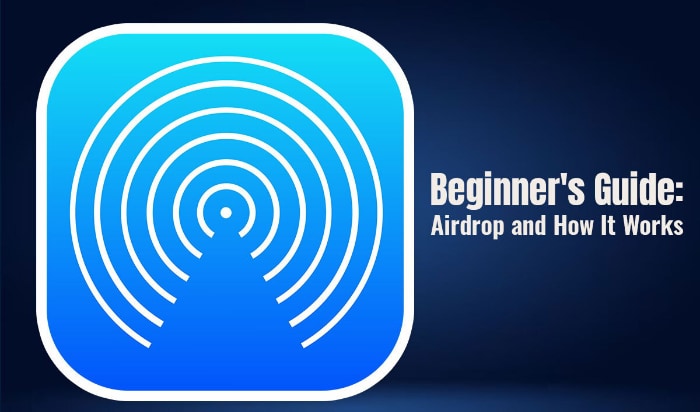
AirDrop lets Mac and iPhone users wirelessly share all kinds of files with each other. You must have heard of this term but don't know how exactly it works. This guide will shed light on everything you need to know to use AirDrop to your advantage.
What is the Meaning of AirDrop?
In Apple's macOS and iOS operating systems, AirDrop is a proprietary ad hoc service. It was introduced in iOS 7 and macOS X Lion to make transferring files between close-range iOS and macOS devices wireless and fuss-free.
In essence, AirDrop is a feature that allows you to share different kinds of files between your Apple devices. The entire operation is wireless, using Wi-Fi and Bluetooth to transmit images, text, documents, playlists, etc.
What's more? There are no size limits on the file!
How Does AirDrop Work?
AirDrop works on Apple Wireless Direct Link, which is a proprietary Apple technology. It uses the capabilities of both Wi-Fi and Bluetooth.
By using Bluetooth, AirDrop creates a peer-to-peer Wi-Fi network between Apple devices. Hence, you don't need the Internet or a router to have an AirDrop connection. First, however, your Bluetooth and Wi-Fi must be turned on.
All the files sent are encrypted because each device creates a firewall around the connection. This is why AirDrop is the go-to file-sharing option, as it is much safer than sending files via email.
When this feature is turned on, it will automatically detect nearby devices. As a result, a good Wi-Fi connection is established with close-range devices, and files are quickly shared across several rooms.
How Long Does it Take to AirDrop Files?
AirDrop transfers max out at 24 Mbps when Bluetooth and Wi-Fi are enabled on both devices. But it is not the most reliable technology because it doesn't save in-progress.
Hence, if the AirDrop connection gets cut off for some reason, you will have to restart the entire process from scratch.
You may also encounter slow AirDrop transfer speeds, and this is mainly because:
- The devices are too far away from each other
- The file is too large
- Sharing files on a slow Wi-Fi network
- Issues between different versions of macOS and iOS
Naturally, you would wonder how to make AirDrop faster, and here's how:
- Limit the size of the files you are sharing
- Update to the latest OS on both devices
- Ensure the devices are next to each other
- Turn on Wi-Fi and Bluetooth
- Prevent either of the devices from going to sleep, or the transfer will be interrupted
How to Use AirDrop?
AirDrop is used to seamlessly and quickly receive and share documents, photos, videos, and more. In addition, you can share different files between Apple devices, including iPhone to Mac, and vice versa.
Things to remember before sending files via AirDrop:
- The person you send files to must be nearby, and Bluetooth and Wi-Fi must be enabled.
- Personal Hotspot must be turned off.
- If the person you send files to has their AirDrop setting turned to receive from Contacts only, you must be in their Contacts. For AirDrop to work, they must have your mobile number or Apple ID's email address in their contact card.
- If you are not in their Contacts, the receiver must set their AirDrop setting to receiving from Everyone.
To control who can send you files in AirDrop, you can tweak AirDrop settings to Receiving Off or Contacts Only.
Now that the prerequisites for sending files via AirDrop are clear, let's see how to start sharing files.
- Open an app (for example, Photos app) > tap the Share button > tap the AirDrop button > choose the AirDrop user you wish to share the file with, or you can transfer files between your Apple devices.
The next part is to accept the files someone shares with you via AirDrop. You will see a preview on your device with two options – Accept or Decline. You can tap any one of the options.
Tapping Accept means allowing the AirDrop to come through within the same application it was sent from. For instance, websites open in Safari, and images are stored in the Photos app. If someone sends you app links, they will open in the App Store.
However, if you are transferring files between your Apple devices, you will not get the Accept or Decline options. Instead, the files will be automatically sent to your device if both devices are signed in with the same Apple ID.
The Bottom Line
AirDrop is a file-sharing technology that helps wirelessly send files between Apple devices. The devices must be in close range for the transfer process to happen without a fuss. In addition, you must limit the file size to speed up the transfer process. You can also tweak the settings to choose who can share files with you.


