Chrome Slow on Mac? Causes & Solutions Explained
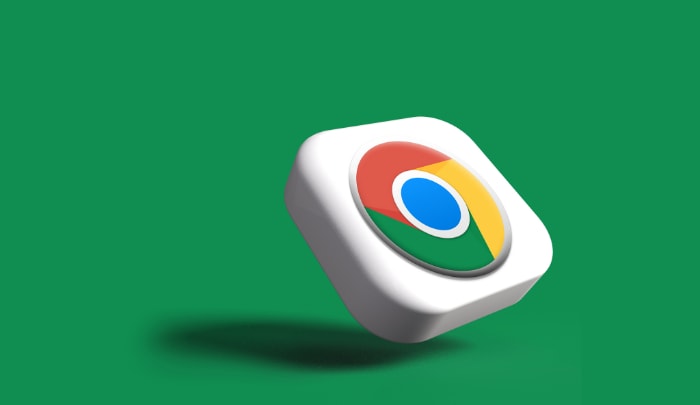
Google Chrome is one of the most popular web browsers in the world, known for its user-friendly interface, vast extension library, and reliable performance across various devices.
However, many Mac users have experienced sluggish performance when using Chrome on their machines. To ensure a smooth browsing experience, it’s crucial to understand the reasons behind Chrome’s slow performance on Mac and find solutions to these issues.
In this blog post, we will identify the reasons for Chrome’s sluggishness on Mac computers and provide solutions to enhance its performance. Additionally, we will explore alternative browsers for Mac users who may want to consider other options.
Reasons for Chrome Being Slow on Mac
Understanding Why Chrome is Slow on Mac can help users take the necessary steps to improve their browsing experience. Below, we outline several reasons for Chrome’s Sluggish Performance on Mac computers.
High Memory Usage
One of the main reasons for Chrome’s slow performance on Mac is its high memory usage. Chrome is designed with a multi-process architecture, which means each tab, extension, and plugin runs in its own separate process.
While this enhances stability and security, it can also consume a significant amount of memory, especially on systems with limited RAM.
Impact on Mac’s Performance
High memory usage by Chrome can cause the entire system to slow down, as it leaves fewer resources available for other applications. This can be particularly noticeable on older Mac models with limited RAM capacity.
Too Many Open Tabs and Extensions
Keeping numerous tabs open in Chrome can severely impact the browser’s performance. Each open tab consumes system resources, and having too many tabs open simultaneously can lead to slow browsing speeds and even cause Chrome to crash.
Effects of Numerous Extensions on Browser Performance
Extensions are a convenient way to enhance Chrome’s functionality, but they can also contribute to slow performance if too many are installed and active at the same time.
Each extension consumes memory and processing power, which can add up quickly and lead to a sluggish browsing experience.
Outdated Browser Version
Google frequently releases updates to Chrome, which often include performance improvements and security patches. Running an outdated version of Chrome can result in a slower browsing experience and expose the user to potential security risks.
Importance of Staying Up-to-Date
To ensure optimal performance, it is crucial to keep Chrome updated to the latest version. This will help provide a faster, more secure browsing experience.
Incompatible or Outdated Hardware
Chrome’s performance may be hindered on older Mac models that don’t meet the browser’s minimum system requirements. As Chrome evolves and adds new features, it may demand more processing power and memory, which can cause the browser to lag on older systems.
The Role of Hardware in Browser Performance
Upgrading hardware components, such as increasing RAM or installing an SSD, can significantly improve Chrome’s performance on a Mac. However, this may not be feasible for all users, especially those with older, non-upgradable Mac models.
Conflicting Applications or Background Processes
Some applications running in the background on your Mac may conflict with Chrome, causing the browser to slow down or crash. This can include antivirus software, system utilities, or other applications that consume a significant amount of system resources.
Identifying Problematic Applications
To resolve conflicts and improve Chrome’s performance, it’s essential to identify and address any problematic applications that may be causing issues. Using Mac’s built-in Activity Monitor can help users pinpoint the applications consuming the most resources and take appropriate action.
Solutions for Improving Chrome’s Performance on Mac
Now that we’ve identified the reasons behind Chrome’s slow performance on Mac, let’s explore the various solutions to improve the browsing experience.
Close Unused Tabs and Windows
To conserve system resources and enhance Chrome’s performance, make a habit of closing unused tabs and windows. This will free up memory and processing power, allowing the browser to function more efficiently.
Limit the Number of Active Extensions
Evaluate your installed extensions and disable or remove any that are not frequently used. By limiting the number of active extensions, you can reduce Chrome’s memory consumption and improve its overall performance.
Update Chrome to the Latest Version
To ensure that you’re using the most recent version of Chrome, click on the three-dot menu in the top-right corner of the browser, select “Help,” and then click “About Google Chrome.” Chrome will automatically check for updates and prompt you to install them if necessary.
Benefits of Regular Updates
Regularly updating Chrome ensures that you benefit from the latest performance improvements, security patches, and features, resulting in a faster and more secure browsing experience.
Upgrade RAM or Storage
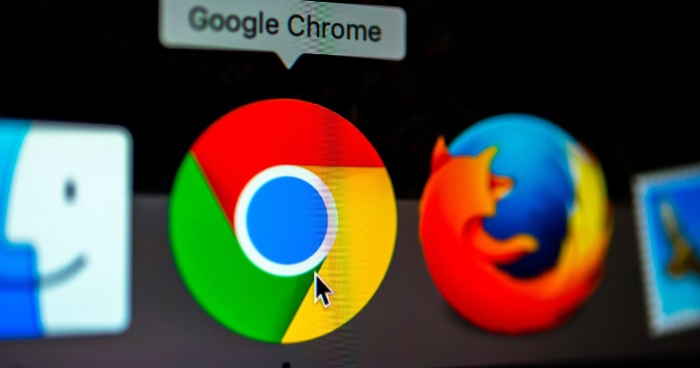
If your Mac allows for hardware upgrades, consider increasing the RAM capacity or installing a solid-state drive (SSD) to boost Chrome’s performance. These upgrades can provide the browser with more resources, resulting in a smoother browsing experience.
Consider Purchasing a Newer Mac Model
If your current Mac is outdated and doesn’t support hardware upgrades, it may be time to consider investing in a newer model. Modern Mac computers have more powerful hardware components, which can significantly improve Chrome’s performance.
Identify and Resolve Software Conflicts
To identify resource-intensive applications that may be causing conflicts with Chrome, use the Activity Monitor on your Mac. This utility displays information about the processes running on your computer, helping you pinpoint problematic applications. To access Activity Monitor, open Spotlight (Cmd + Space), type “Activity Monitor,” and press Enter.
Uninstall or Disable Interfering Software
Once you’ve identified the applications causing performance issues, consider uninstalling or disabling them. This may involve removing antivirus software, disabling background processes, or closing other resource-intensive applications when using Chrome.
Reset Chrome Settings
Resetting Chrome’s settings can help improve performance by removing any problematic configurations, disabling extensions, and restoring the browser to its default state. This can often resolve performance issues and provide a clean slate for a smoother browsing experience.
Alternative Browsers for Mac Users
If you’ve tried the above solutions but still find Chrome’s performance unsatisfactory on your Mac, it may be time to consider alternative browsers. Here are three popular options that offer excellent performance and features for Mac users.
Safari
Safari is the default browser for macOS and offers several advantages for Mac users. It is optimized for Apple’s hardware and software, resulting in a faster and more energy-efficient browsing experience.
Safari also provides seamless integration with macOS features, such as iCloud, Handoff, and Apple Pay.
Performance and Integration with macOS
Safari is known for its excellent performance on Mac computers, as it is designed specifically for the macOS ecosystem. Users can expect fast page loading times, smooth scrolling, and efficient resource management.
Additionally, Safari’s integration with macOS provides a more cohesive and convenient user experience.
Firefox
Firefox is a popular open-source browser that offers a great alternative for Mac users. It is known for its strong focus on privacy and security, as well as its customization options. Firefox’s performance on Mac is generally on par with other major browsers, and it often consumes less memory than Chrome.
Privacy and Customization Features
Firefox provides various privacy features, such as Enhanced Tracking Protection, which blocks third-party trackers and cookies by default. The browser also supports a wide array of extensions and themes, allowing users to customize their browsing experience according to their preferences.
Microsoft Edge
Microsoft Edge, previously exclusive to Windows, is now available for Mac users. Built on the same Chromium engine that powers Chrome, Edge offers similar performance and compatibility with web standards, making it a viable alternative for Mac users.
Performance and Features of Microsoft Edge
Edge provides a fast and stable browsing experience on Mac, often consuming fewer resources than Chrome. It also offers unique features, such as Collections for organizing web content, Immersive Reader for distraction-free reading, and built-in tracking protection.
Additionally, Edge supports Chrome extensions, making it easy for users to switch from Chrome without losing their favorite extensions.
Conclusion
In this blog post, we’ve explored the various reasons behind Chrome’s slow performance on Mac computers, including high memory usage, numerous open tabs and extensions, outdated browser versions, incompatible hardware, and conflicting applications.
We’ve also discussed several solutions to improve Chrome’s performance on Mac, such as managing memory usage, updating the browser, optimizing hardware, resolving software conflicts, and resetting Chrome settings.
Exploring Alternative Browsers
For users who continue to experience unsatisfactory performance with Chrome, we’ve presented three alternative browsers: Safari, Firefox, and Microsoft Edge.
Each browser offers unique advantages in terms of performance, privacy, and integration with macOS, making them excellent alternatives to Chrome for Mac users.
The Importance of a Smooth Browsing Experience
A smooth browsing experience is essential for productivity and overall user satisfaction. By understanding the reasons behind Chrome’s sluggish performance on Mac and implementing the suggested solutions, users can enhance their browsing experience and make the most of their time online.
If necessary, exploring alternative browsers can also lead to improved performance and a more enjoyable web experience on Mac computers.


