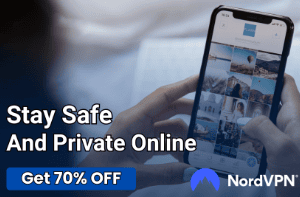Computer Turns on and off Repeatedly: Troubleshooting

The digital age has made us all somewhat dependent on technology. We rely on our computers for everything from work to entertainment, and even for staying connected with friends and family.
As such, encountering issues with our computer’s performance can be a frustrating experience. One common yet perplexing problem is when the computer starts turning on and off repeatedly, in a continuous cycle.
This issue, often referred to as a reboot loop, can be disconcerting and disruptive, as it prevents you from accessing or using your computer normally.
Understanding the Issue
Let’s start by defining the issue at hand. When we say the computer turns on and off repeatedly, we’re essentially describing a situation where the computer initiates the boot process, but restarts midway without completing the boot, resulting in a loop.
This is often referred to as a reboot loop, and can manifest in various ways. Some users may find their computers restarting just after the logo screen, while others may experience a restart at the login screen.
Signs of the Reboot Loop
It’s important to be aware of the signs indicating a reboot loop. The most evident one is the constant restarting of your computer, usually at the same point in the boot process each time.
You might see the manufacturer’s logo pop up, and then the computer will shut down and restart again. In some instances, you may encounter blue screen errors or your computer might freeze for a few moments before restarting.
The Impact of the Issue
The constant on-and-off cycle not only hinders your normal computer use, but it can also potentially harm your computer’s hardware. The abrupt power cycling is not healthy for components, potentially shortening their lifespan.
Furthermore, the inability to use the computer hampers productivity and disrupts daily digital activities, whether they’re work-related, educational, or recreational.
The Importance of Diagnosis
Diagnosing the exact cause of the reboot loop is crucial. It not only helps in identifying the appropriate troubleshooting method but also aids in preventing future occurrences.
Remember, the same symptom can stem from different problems. It’s the root cause we need to address, and that’s where proper understanding and diagnosis come in.
Common Causes of the Problem
After developing a thorough understanding of the reboot loop issue, it’s time to explore its potential origins. The causes could stem from hardware malfunctions to software complications.
Hardware Issues
Hardware components are the physical parts of your computer. Issues with these can often lead to a reboot loop. Here are the most common hardware-related causes:
Power Supply Unit (PSU) Problems
The power supply unit (PSU) is a vital component of your computer, supplying power to all other components. If it’s faulty or failing, it can result in an unstable power supply, causing your computer to restart frequently.
Overheating
Computers generate heat while operating, and it’s the role of cooling components like fans and heat sinks to keep the temperature under control. If these cooling elements fail, or if dust and dirt block the cooling system, the computer may overheat. This can trigger an automatic shutdown and restart sequence to protect the hardware from damage.
Faulty or Loosely Connected Components
This can range from RAM sticks, the GPU, or even the motherboard. If any of these components are faulty or not properly connected, your computer might be stuck in a reboot loop.
Software Issues
Software is what brings your computer’s hardware to life, but it too can cause a reboot loop if problems arise. Here are the most common software-related causes:
Virus or Malware Infection
Certain types of malware or viruses can interfere with your computer’s normal operation, causing it to restart continuously.
Corrupt System Files
The operating system’s system files are critical for the normal functioning of your computer. If they’re corrupted, perhaps due to an abrupt shutdown or faulty storage device, your computer may get stuck in a reboot loop.
Conflicting Updates or Drivers
Sometimes, installing new system updates or device drivers can cause compatibility issues or bugs that result in a reboot loop.
By knowing the potential causes of the issue, you are one step closer to solving it. But keep in mind that identifying the cause can sometimes be a process of elimination. The key is to be patient and systematic in your approach.
Troubleshooting Techniques
Troubleshooting is the process of identifying and resolving problems. In the context of our recurring reboot issue, there are several steps you can take to diagnose and potentially fix the problem.
These steps are broadly categorized into two groups: hardware troubleshooting and software troubleshooting.
Hardware Troubleshooting
Hardware troubleshooting involves physically inspecting and testing the components of your computer. Here are some basic steps:
Checking and Testing the Power Supply Unit (PSU)
If you suspect a PSU issue, try swapping it with a different one and see if the problem persists. Remember, handling PSU requires caution as improper handling can lead to electric shocks. If you’re not comfortable doing this, seek professional help.
Cleaning the Computer and Ensuring Proper Cooling
Overheating can cause a reboot loop. Ensure that your computer’s cooling system is working efficiently. Check all fans for any dust accumulation and clean it gently using compressed air. Replace any non-functional fans and check if the computer continues to overheat.
Inspecting and Testing Hardware Components
This involves checking all components, such as RAM, GPU, and hard drive for any faults. Try reseating the components to ensure they’re properly connected. If you have extra components available, consider swapping them out one at a time to see if the problem persists.
Software Troubleshooting
Software troubleshooting involves checking the system’s software for any issues. This can be done through the system’s built-in tools or third-party applications.
Here are some steps you can follow:
Scanning and Removing Malware
Use reliable antivirus software to scan your computer for any malware. If any threats are found, follow the recommended steps to remove them.
Repairing System Files
If you suspect that the system files are corrupt, use built-in system tools like ‘System File Checker’ on Windows to scan and repair any corrupted files.
Updating or Rolling Back Drivers
If the issue started after a particular update or driver installation, consider rolling back the driver or update. If your drivers are outdated, consider updating them as this might resolve the issue.
Conclusion
Navigating the digital landscape can sometimes be a challenging endeavor, particularly when encountering problems such as a computer entering a relentless reboot loop. However, equipped with the right knowledge, tools, and understanding, these challenges become manageable and even solvable.
Through this blog post, we’ve explored the complexities of the issue, starting with a clear understanding of the problem and its impacts. We’ve unveiled the most common causes, both from hardware and software perspectives.
Armed with this knowledge, we then discussed various troubleshooting techniques that can help diagnose and resolve the problem.
But equally important is recognizing when the problem is beyond our capabilities and when to seek professional assistance. It’s essential to strike a balance between our ability to troubleshoot independently and understanding when to call in the experts to avoid further complications or damage.
Prevention, as always, is better than cure. Maintaining our computers properly, conducting regular software updates, and using high-quality and compatible hardware components can significantly minimize the occurrence of such issues.
In the end, the goal is not only to resolve the current problem but to equip ourselves with the necessary knowledge to prevent future issues, ensuring a smoother and more reliable computing experience. Technology is an integral part of our lives, and knowing how to manage and resolve its challenges empowers us to leverage its benefits to the fullest.