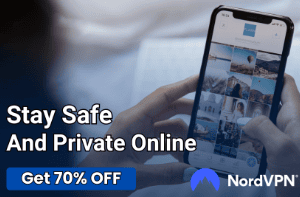CTF Loader Explained: Functions, Issues, and Management

Many Windows users come across the term “CTF Loader” while exploring Task Manager or reviewing system processes and wonder what exactly it is. If you’ve been perplexed by this seemingly mysterious component, you’re certainly not alone.
Grasping the intricacies of CTF Loader not only demystifies your operating system but also empowers you to manage it more effectively.
What is CTF Loader?
CTF Loader is a critical yet often overlooked component within the Windows operating system. The acronym “CTF” stands for “Collaborative Translation Framework,” giving us a clue as to its primary function.
Definition of CTF Loader
CTF Loader is a system process that facilitates text support and language functions within Microsoft applications. In simpler terms, it helps in managing and supporting keyboard input methods, speech recognition, and other language-related tasks.
It’s an essential service for users who work with multiple languages on their systems or require specialized input methods.
File Location and Extension
By default, the executable file for CTF Loader is named ctfmon.exe. The location of this file varies depending on your Windows version. However, it’s generally stored in one of the following directories:
- C:\Windows\System32
- C:\Windows\SysWOW64
Associated Windows Components
CTF Loader doesn’t work in isolation. It is closely linked with several Windows components, particularly those that deal with language and text services. Some of these include:
- Microsoft Office Suite: CTF Loader is activated when you start applications like Microsoft Word or Excel to manage text input.
- Windows Handwriting Recognition: This feature relies on CTF Loader for converting handwritten text to digital text.
- Text Services: CTF Loader is vital for the proper functioning of services such as Text-To-Speech, Speech Recognition, and more.
While CTF Loader is a crucial component for these functionalities, it’s typically not active all the time. It starts running in the background when you invoke any feature that requires language or text support, and often terminates once the task is complete.
Importance in Multi-Language Support
For users who frequently work with multiple languages, the CTF Loader plays a crucial role. It ensures that you can seamlessly switch between different input methods, such as keyboards for various languages or dialects.
It also plays a role in managing localized versions of software, making it indispensable for multilingual users or environments.
The Functionality of CTF Loader
While the first section aimed to demystify what CTF Loader is, the focus here is on unpacking the functions it performs within a Windows environment.
Role in Windows Operating System
CTF Loader is fundamentally designed to facilitate multiple text services in the Windows operating system. Its operation is most apparent when users are working with text in different languages or formats.
For instance, it manages input methods such as virtual keyboards, speech-to-text services, and even handwriting recognition. Essentially, CTF Loader helps make these services responsive and efficient.
Text-Related Services
The CTF Loader serves as a bridge between the user interface and text input methods. It helps with tasks such as:
- Text Input: Enables different types of keyboards, both physical and virtual.
- Speech-to-Text: Allows spoken language to be converted into written text.
- Handwriting Recognition: Transforms handwritten notes into digital, machine-readable text.
Collaboration with Microsoft Office Suite
One of the most visible roles of the CTF Loader is its close relationship with Microsoft Office applications like Word, Excel, and PowerPoint. Whenever you launch one of these applications, CTF Loader is also initialized to manage any text input or language-related functionalities.
For example, it enables the auto-correct feature and manages language packs for document editing.
Importance in Accessibility Features
CTF Loader plays a significant role in making Windows more accessible to users with disabilities. It facilitates the use of:
- Screen Readers: Assists in text-to-speech conversion, making it easier for visually impaired users to interact with the system.
- Voice Recognition: Helps users who may have difficulty with traditional input methods to control the system using their voice.
By ensuring the smooth operation of these features, CTF Loader contributes to a more inclusive user experience.
Interactions with Other System Components
CTF Loader interacts closely with other integral system services. For instance, it works in tandem with Windows Text Service Framework (TSF) to ensure smooth functioning.
Additionally, it may interact with other processes to facilitate language support, especially when updating language packs or installing new features.
Common Concerns and Issues

While CTF Loader serves a multitude of essential functions in a Windows environment, it’s not entirely free from issues and concerns. These can range from consuming excessive system resources to sparking fears of malware infection.
High CPU Usage Concerns
A frequent issue raised about CTF Loader is its potential to cause spikes in CPU usage. Sometimes, users may notice that ctfmon.exe consumes a significant amount of system resources when viewed through the Task Manager.
While occasional spikes are normal, especially when using text services intensively, persistent high CPU usage can be a red flag for underlying issues such as software conflicts or outdated drivers.
Is CTF Loader a Virus?
The quick answer is no; CTF Loader itself is not a virus. However, its relatively inconspicuous presence makes it a target for malicious actors who create malware disguised under similar names.
For this reason, it’s advisable to verify the file location of the running ctfmon.exe to confirm its authenticity. The legitimate CTF Loader process will typically be found in either the C:\Windows\System32 or C:\Windows\SysWOW64 folders.
Frequent Crashes and Errors
Some users have reported frequent crashes or error messages related to CTF Loader. This usually happens due to corrupted files or problems with the Windows Registry.
Fixing such issues may require system scans, registry cleaning, or even a complete reinstallation of the associated software or drivers.
Unusual Behavior and Anomalies
In rare instances, CTF Loader may exhibit irregular behavior, such as initiating itself when no text services are being utilized. Such cases usually warrant further investigation, as they might signify other underlying issues with the system, or worse, a compromised system.
Concerns in Network Environments
In enterprise settings or large network environments, multiple instances of CTF Loader running on various systems can become a resource management concern. It’s important for system administrators to monitor and manage these processes to ensure optimal performance across the network.
Managing CTF Loader
Knowing that CTF Loader serves essential roles yet comes with its set of concerns naturally leads to the question of how to manage it. Being adept at managing CTF Loader ensures that you can make the most of its functionalities while mitigating associated issues.
Identifying CTF Loader in Task Manager
One of the first steps in managing CTF Loader involves knowing how to identify it in the Task Manager. You can find it listed as ctfmon.exe under the “Processes” tab.
Checking its status here can offer insights into its CPU and memory usage, helping you decide whether action needs to be taken.
Disabling CTF Loader
There may be instances when you wish to disable CTF Loader, such as to free up system resources or troubleshoot issues. However, this is generally not recommended for average users, as it can disrupt text services.
If you still find it necessary to proceed, you can disable it through services.msc or via the Task Manager. But remember, this action could lead to unintended consequences like breaking language services.
Updating and Patching
Software updates and patches often address known issues with system processes like CTF Loader. Regularly updating your operating system and Microsoft Office Suite can contribute to smoother functioning.
However, exercise caution and ensure you download updates from trusted sources to avoid infecting your system with malware.
Using System Tools for Diagnosis
Built-in Windows diagnostic tools can help you examine and manage issues related to CTF Loader. The Resource Monitor, for instance, allows for a more detailed view of system processes than the Task Manager.
Likewise, the Event Viewer can provide logs that might offer clues if you’re facing issues with CTF Loader.
Monitoring in Network Settings
For large networks or enterprise setups, it’s crucial to monitor instances of CTF Loader for optimal performance. Network monitoring tools can help you keep tabs on CPU and memory usage associated with CTF Loader across multiple systems.
Such oversight helps in early identification of potential issues and aids in implementing timely solutions.
CTF Loader and Security
Security is a primary concern for any system process that runs in the background, and CTF Loader is no exception. Although it is a legitimate component of the Windows operating system, its very legitimacy can sometimes be exploited for nefarious purposes.
Authenticating the CTF Loader Process
One of the first lines of defense in ensuring that the CTF Loader is secure involves verifying its authenticity. As previously mentioned, the legitimate ctfmon.exe file will usually reside in C:\Windows\System32 or C:\Windows\SysWOW64. Verifying the file location and digital signature can help assure you that you’re dealing with the genuine process and not an imposter.
Security Software Interactions
Your security software plays a significant role in safeguarding your system from threats that could pose as CTF Loader. Regular scans with updated antivirus and antimalware programs can identify and remove any fake ctfmon.exe files.
These scans will also examine other system areas that might be compromised.
User Permissions and Privilege Levels
The privileges accorded to the CTF Loader process should be scrutinized for security reasons. Ideally, it should not have administrative access unless absolutely necessary.
You can manage this through the User Account Control settings in Windows, which allows you to set different levels of permissions for system processes.
Firewall and Network Monitoring
On a network level, firewalls can help secure CTF Loader communication with external servers. Setting up appropriate firewall rules to monitor outgoing and incoming traffic related to ctfmon.exe can add an extra layer of security.
For organizations, this becomes even more crucial to prevent potential data leaks or unauthorized access.
Security Patches and Updates
Regularly updating your system can patch known vulnerabilities, including those that might affect CTF Loader. Always ensure that you’re running the latest version of your operating system and have the most current security patches installed.
This minimizes the risk of exploitation due to outdated software.
Conclusion
CTF Loader plays an integral role in the Windows operating system, especially in the handling of text and language services. While it’s mostly a benign process, it is not without its concerns such as high CPU usage and potential for exploitation.
Managing it properly involves identifying its role in your Task Manager, understanding how to disable it if necessary, and keeping your system updated. Security considerations shouldn’t be taken lightly, as the process could be mimicked by malicious software.
By staying vigilant and applying best practices in system management and security, you can ensure that CTF Loader functions as intended without posing undue risks to your computer system.