Developer Mode Safety on Android: To Enable or Not
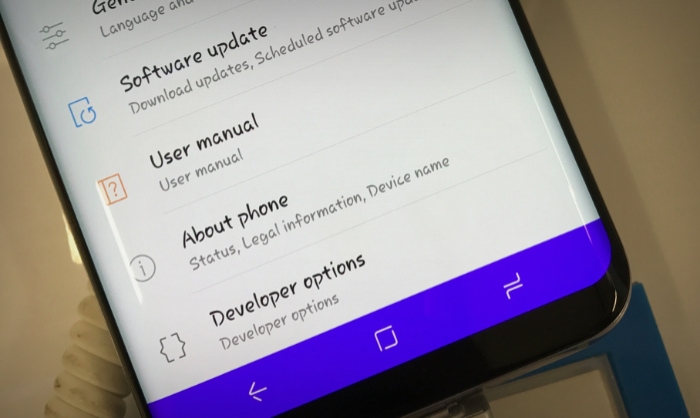
Unlocking the hidden potential of an Android device is an allure many tech enthusiasts find hard to resist. Developer Mode, often the first step in this exploration, opens up a suite of advanced options that cater to app developers, testers, and curious users alike.
While it's designed to offer additional control and customization features, one cannot help but wonder: just how safe is it to use? This post dives into the ins and outs of Developer Mode, its advantages, potential risks, and the essential guidelines for safe utilization.
Understanding Developer Mode
Exploring the realm of Android functionalities, Developer Mode stands out as a specialized feature, primarily designed for tech-savvy users and developers. Yet, for the average user, its depth and range can be a tad overwhelming.
Let's simplify its concept, activation process, and highlight some of its most noteworthy features.
How to Enable Developer Mode
Activating Developer Mode is a straightforward process, though it's intentionally kept hidden from casual users to avoid unintended alterations.
- Accessing Device Settings – Navigate to the settings app on your Android device.
- About Phone/Tablet – Scroll down and select this option.
- Build Number – Within this section, you'll locate the Build Number.
- Tap Repeatedly – Quickly tap the Build Number option several times (usually seven). After a few taps, you'll be prompted to enter your device's PIN or passcode.
- Successful Activation – Once the correct PIN is entered, a notification confirms that you're now a developer.
Commonly Used Developer Mode Features
Developer Mode isn't just about one or two functions; it houses a variety of tools and settings. Here are a few that stand out.
- USB Debugging This feature allows the device to communicate with a computer for advanced operations, such as installing custom software, granting root access, or running debugging software.
- OEM Unlocking OEM (Original Equipment Manufacturer) Unlocking permits users to unlock the device's bootloader, paving the way for rooting or installing custom ROMs.
- Mock Location Rather than using the device's actual GPS coordinates, this function lets developers simulate locations, useful for app testing.
- Animation Scales By adjusting the animation scales, users can speed up or slow down transitions and animations throughout the system. It can give the impression of a faster device when reduced.
While Developer Mode is brimming with various other features and tweaks, these are among the most commonly accessed. However, it's imperative to approach these settings cautiously, as they can significantly impact your device's performance and functionality.
Advantages of Using Developer Mode
Embracing the intricacies of Android's Developer Mode can be a game-changer for many users. While primarily designed for developers, this feature-packed mode offers benefits that can be appreciated by everyday users as well.
From enhanced control to niche functionalities, let's dive into some of the primary advantages of activating and using Developer Mode.
Enhanced Control Over Device Functions
One of the undeniable perks of Developer Mode is the heightened control it offers over device functionalities. Users can tweak and optimize system behaviors to match their preferences or specific use cases. This means:
- Customizing system-wide animations.
- Optimizing background processes for improved performance.
- Fine-tuning system behaviors, such as touch and hold delays.
Aiding App Development and Testing
Developer Mode proves indispensable for app developers and testers. With a plethora of tools at their disposal, they can:
- Simulate different screen resolutions and DPIs to ensure app compatibility.
- Monitor and manage running processes.
- Test their apps in different conditions, such as low bandwidth or under battery-saving modes.
Speeding Up Device Operations
For those who prioritize speed, Developer Mode provides ways to make the device feel snappier. By manipulating system animations, users can:
- Reduce or completely turn off transition animations.
- Minimize or eliminate window animation scales.
- Control animator duration scales to optimize visual feedback.
Accessing Niche Functionalities
Beyond the mainstream features, Developer Mode offers an array of niche functionalities that can enhance user experience:
- Taking bug reports or capturing detailed system logs.
- Enabling advanced reboot options, including direct access to recovery mode.
- Show touches and pointer locations for presentations or instructional content.
Tapping into the power of Developer Mode can redefine the Android experience, adding layers of functionality and customization that remain hidden from the average user. However, with great power comes the need for responsibility, so it's always wise to ensure you understand the implications of each change made within this mode.
Potential Risks of Using Developer Mode
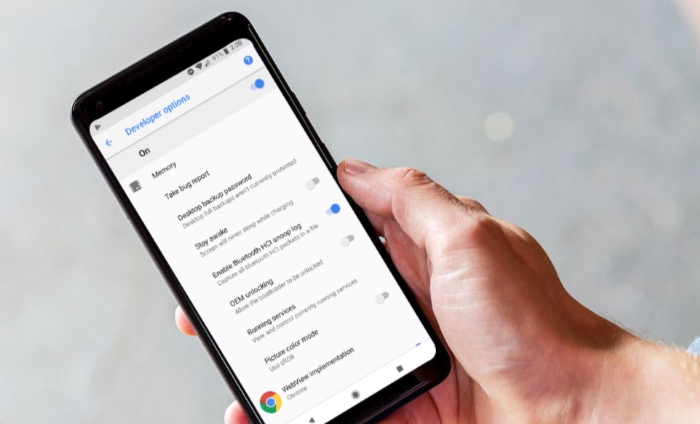
While Developer Mode undeniably unlocks a treasure trove of functionalities on Android, it's not without its set of risks. This heightened access to system settings and controls can sometimes come at the cost of device security, stability, and even data integrity.
Unintended Changes to Device Behavior
Even seasoned tech enthusiasts can occasionally make missteps within Developer Mode, leading to unexpected results:
- Altered system animations might affect overall device responsiveness.
- Modifying background processes can cause apps to behave erratically or even crash.
- Adjustments to touch and hold delays might impact user experience.
USB Debugging Vulnerabilities
USB Debugging, while a powerful tool, can be a double-edged sword:
- When enabled, it can expose the device to unauthorized data access if connected to an untrusted computer or device.
- Potential risk of malware installation if the connected system is compromised.
Complications from Bootloader Unlocking and Rooting
Tempting as they might be, these advanced modifications come with their share of risks:
- Rooting can expose the device to malicious apps and threats that typically can't gain system-level access.
- Unlocking the bootloader might void the device warranty.
- The risk of “bricking” the device, rendering it unusable, increases with such modifications.
Accidental Data Loss or Corruption
Some settings within Developer Mode can be destructive:
- Options like “Resetting” can erase user data and revert settings.
- Advanced operations can lead to data corruption, especially when dealing with system partitions.
Potential for Privacy Breaches
Certain features might inadvertently expose user data or compromise privacy:
- Mock locations can be exploited by malicious apps to feed false location data.
- Capturing system logs might accidentally include sensitive user information.
Venturing into Developer Mode requires a careful balance of curiosity and caution. Its features are powerful, but they can, if mishandled, compromise the very device they seek to enhance.
Proper understanding and judicious use of these tools can mitigate many of the associated risks.
Best Practices for Safe Use
Navigating the myriad of options within Developer Mode can feel like walking a tightrope. While the potential for enhanced control and customization is immense, so too is the risk of making unintended changes that might have far-reaching implications.
To harness the benefits while sidestepping the pitfalls, it's crucial to adopt certain best practices when diving into Developer Mode.
Activate Only Necessary Settings
Less is often more when it comes to Developer Mode:
- Limit yourself to enabling only those options you genuinely need and understand.
- Avoid the temptation of tinkering with unfamiliar settings without prior research.
Regularly Review Developer Mode Settings
A periodic audit of your Developer Mode settings can prevent potential problems:
- Ensure that no unintended changes have occurred, especially if others have access to your device.
- Deactivate any settings that are no longer in use to maintain device stability.
Use USB Debugging Judiciously
Given the vulnerabilities associated with USB Debugging:
- Ensure it's turned off when not in use.
- Connect your device only to trusted computers when this feature is enabled.
- Be cautious about granting debugging permissions to prompts on your device.
Backup Important Data
The adage “better safe than sorry” rings particularly true for Developer Mode:
- Regularly back up critical data, including contacts, messages, photos, and application data.
- Consider using cloud services or external storage solutions for comprehensive backups.
Stay Informed
The tech world evolves at a lightning pace, and staying updated is key:
- Regularly read up on Android updates and changes, as they might affect Developer Mode settings.
- Join forums or communities where you can learn from experts and share experiences.
Limit App Downloads to Official Sources
While this might seem like generic advice, it's especially pertinent for those using Developer Mode:
- Download apps only from trusted platforms like the Google Play Store.
- Be wary of sideloading apps, especially if the source's credibility is questionable.
As you journey through the extensive offerings of Developer Mode, remember that knowledge is your best defense. By staying informed, cautious, and always prioritizing device health and data security, you can safely maximize the potential of your Android experience.
Conclusion
Digging into Developer Mode on Android unlocks many features and possibilities, transforming an everyday device into a versatile powerhouse. While this exploration can be thrilling for tech enthusiasts, it also comes with responsibilities.
Each feature, no matter how attractive, has its implications. Balancing curiosity with caution is essential.
By following best practices and being well-informed, users can harness the full potential of Developer Mode without compromising their devices' safety, security, or performance. Embrace the power of Android, but always with an eye on the possible repercussions.


