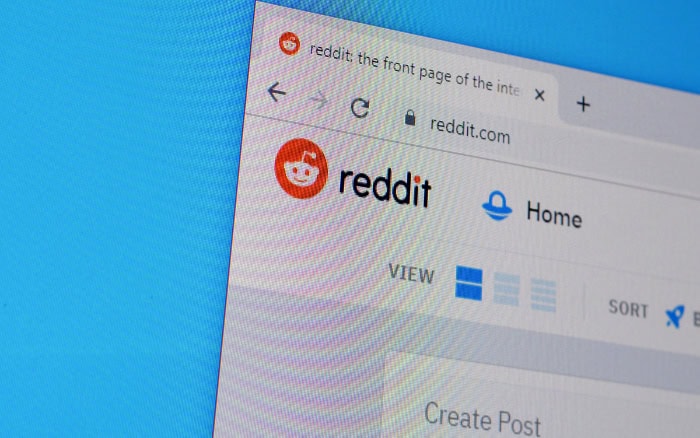How Often Should I Clean My PC? The Essential Guide

We rely on it for work, education, entertainment, and communication. Yet, as with any tool, its efficiency largely depends on its maintenance. One crucial aspect of this upkeep is cleaning – but how often should you clean your PC?
Cleaning your PC is not merely a matter of aesthetics; it directly impacts the functionality, performance, and lifespan of your machine. Dust and debris accumulation can lead to overheating, slowing down performance, and even causing component failure in the long run.
So, regular cleaning becomes an absolute necessity to keep your PC running smoothly.
Importance of Regular PC Cleaning
Computers, like all electronic devices, are susceptible to environmental factors such as dust, heat, and moisture. These factors can drastically affect the performance and longevity of your PC. That’s why regular cleaning is crucial.
Let’s break down why this is important.
Impact on Performance
Over time, dust and debris can accumulate inside your PC. This buildup can interfere with airflow, cause your PC to overheat, and ultimately slow down its performance.
For instance, if the heat sink on your CPU gets coated with dust, it won’t be able to cool the CPU efficiently, which could lead to slower processing speeds. Dust can also clog up your keyboard and mouse, leading to sticky keys and less responsive mouse movements.
Regularly cleaning these components helps to maintain optimal performance.
Impact on the Lifespan of Components
Dust and debris can not only affect the performance of your PC but also shorten the lifespan of its components. Dust acts as an insulator that traps heat. As the internal temperature of your PC increases, the risk of damaging your hardware escalates.
This is especially true for sensitive components such as the CPU, GPU, and hard drive. Regular cleaning can prevent this damage and extend the lifespan of your components, giving you more value from your PC investment.
Importance for Preventing Overheating
Overheating is a common problem in PCs, especially those that are not cleaned regularly. When dust blocks the fans and heat sinks, it prevents effective cooling, leading to increased internal temperatures.
Overheating can cause your PC to crash or even shut down to prevent damage to its components. In severe cases, it can lead to irreversible hardware damage.
Regular cleaning helps ensure that your cooling system is functioning optimally, preventing overheating, and subsequent problems.
Factors That Determine PC Cleaning Frequency
Deciding how often you should clean your PC can be tricky as it depends on various factors. Each of these factors can contribute to the accumulation of dust and debris.
Understanding these factors can help you determine a cleaning schedule that suits your specific circumstances. Here’s what you need to consider:
Environment
The environment in which your PC is placed plays a significant role in how frequently it should be cleaned. If you live in a dusty area or have pets that shed fur, your PC may require more frequent cleanings.
On the other hand, if your environment is relatively clean and dust-free, you might be able to extend the intervals between cleaning.
Usage Patterns
How you use your PC also influences the frequency of cleaning. If you’re a heavy user, such as a gamer or a professional who uses high-demand applications, your PC might generate more heat and thus attract more dust.
Casual users who use their PCs for browsing or streaming may not generate as much heat, thereby attracting less dust, and might not need to clean their PCs as frequently.
Physical Location
The location of your PC in your home or office also matters. If your PC is located on the floor, it’s likely to collect more dust than if it’s placed on a desk.
Additionally, if it’s near a window or a vent, it may be exposed to more dust and debris. Therefore, you should consider the location of your PC when deciding on your cleaning schedule.
General Recommendations for PC Cleaning
While the frequency of PC cleaning depends on several specific factors, we can still provide general guidelines that can serve as a starting point for most users. It’s essential to remember that these recommendations should be adjusted according to your particular circumstances for the best results.
Average Suggested Cleaning Intervals for Casual Users
Casual users, who typically use their PCs for light tasks such as browsing, streaming, or word processing, might not generate significant heat or attract a lot of dust. For such users, a thorough cleaning every 6 to 12 months should be sufficient to keep their PC running smoothly.
Average Suggested Cleaning Intervals for Heavy Users
Heavy users, like gamers or professionals using resource-intensive software, push their PCs harder, resulting in more heat generation and potentially more dust accumulation. Therefore, they should consider cleaning their PCs more frequently.
A good rule of thumb for heavy users is to clean their PC every 3 to 6 months.
Average Suggested Cleaning Intervals for Professional Users
For professional users whose work depends heavily on their PC’s performance, such as graphic designers or video editors, regular maintenance is crucial. These users should aim to clean their PCs every 2 to 4 months.
Regular cleaning can help ensure optimal performance and prevent sudden downtime due to overheating or hardware failure.
Specific Cleaning Needs Based on Component Types
Different components may require different cleaning frequencies. For example, fans and vents, which directly deal with airflow and cooling, may need to be cleaned more often than other parts.
Similarly, keyboards, mice, and other peripherals may need frequent cleaning due to direct contact with hands.
Signs That Your PC Needs Cleaning

While having a cleaning schedule is important, it’s equally crucial to understand and recognize the signs that your PC might need a cleaning outside of your routine schedule. These indicators can help you maintain your PC’s performance and avoid potential damage due to dust accumulation.
Here are some common signs:
Unexpected Noise from the PC
Your PC may start to make more noise than usual if it needs cleaning. This noise often comes from the fans, which have to work harder to cool the system when dust blocks the airflow. If you notice a significant increase in fan noise, it might be time to clean your PC.
Overheating or Frequent Crashes
Overheating is a clear sign that your PC needs cleaning. If your PC becomes hot to the touch, especially near the ventilation areas, or if it crashes or shuts down unexpectedly, it could be due to dust accumulation causing overheating.
Regular cleaning can help ensure proper cooling and prevent these issues.
Slowdown in Performance
A gradual or sudden drop in performance can be another sign that your PC needs cleaning. Dust can cause the PC components to work harder and slower, impacting performance.
If your PC is not running as smoothly as it usually does, it might be a good idea to give it a clean.
Visible Dust or Debris on or in Components
Lastly, one of the most obvious signs your PC needs cleaning is visible dust or debris on or in your PC. If you can see dust on the ventilation grates, around the keyboard keys, or on other parts of your PC, it’s probably time for a cleaning.
How to Properly Clean Your PC
Cleaning your PC isn’t complicated, but it does require a careful and methodical approach. By following the proper steps and using the correct tools, you can ensure a thorough clean without risking damage to your hardware.
Let’s go through these steps in detail:
Necessary Cleaning Supplies and How to Choose Them
Before you start, gather all the necessary cleaning supplies. This typically includes compressed air, a soft cloth, cotton swabs, and isopropyl alcohol.
Compressed air is ideal for removing dust from areas hard to reach, while a soft cloth can clean surfaces without scratching. Cotton swabs are perfect for cleaning tight spaces, and isopropyl alcohol can help remove grime without causing damage.
Step-by-Step Guide on Safely Cleaning Internal Components
- Start by powering off your PC and unplugging it from the power source.
- Open your PC case. This usually involves unscrewing a few screws at the back of the case.
- Once the case is open, use compressed air to blow dust off the components. Always hold the can upright and use short bursts to prevent moisture from the can entering your PC.
- Clean the fans carefully. Hold the fan in place to prevent it from spinning while you’re blowing or cleaning it, as spinning it can generate electricity and damage your components.
- Use a cotton swab lightly moistened with isopropyl alcohol to clean harder-to-reach areas or remove stubborn grime.
- After cleaning, make sure everything is dry before reassembling and powering on your PC.
Tips on Cleaning External Components like Keyboard and Monitor
- For the keyboard, start by shaking it upside down to remove loose debris. Then, use compressed air to remove dust from between the keys. For stubborn dirt, use a cotton swab dipped in isopropyl alcohol.
- For the monitor, use a microfiber cloth to remove dust gently. Avoid using cleaning solutions unless they’re specifically made for monitors, as others can damage the screen.
- Don’t forget to clean your mouse. Wipe it down with a cloth dampened with isopropyl alcohol, and use a cotton swab for tight spaces like the scroll wheel.
Do’s and Don’ts of PC Cleaning
- Do power off and unplug your PC before cleaning.
- Do be gentle when cleaning to avoid causing damage.
- Don’t use a vacuum cleaner inside your PC. It can create static electricity that can damage your components.
- Don’t turn on your PC immediately after cleaning. Give it some time to ensure any residual moisture has evaporated.
By following these steps and tips, you can keep your PC clean and functioning at its best. Always remember to be careful and take your time – your PC is a delicate machine that deserves your attention and care.
Maintenance Tips to Keep Your PC Cleaner for Longer
While regular cleaning is essential, there are some maintenance tips that can help keep your PC cleaner for a longer time. These tips can not only extend the intervals between cleaning but also contribute to the overall longevity and performance of your PC.
Proper Placement of Your PC
The location of your PC can have a big impact on how quickly it gets dirty. As mentioned before, PCs placed on the floor tend to gather dust more quickly.
Try to place your PC on a desk or any elevated area to keep it cleaner for longer. Avoid direct sunlight and places near windows or air vents, where dust may get blown directly onto your PC.
Using Dust Filters and Their Maintenance
Many PC cases come with built-in dust filters over their air intakes. These can be very effective in reducing the amount of dust that gets into your system.
However, these filters themselves need to be cleaned regularly to maintain their effectiveness. Regularly check and clean these filters according to the manufacturer’s instructions.
Importance of Good Cable Management
Proper cable management can help reduce dust accumulation. Tangled cables can trap dust and prevent proper airflow, leading to increased dust buildup inside your PC.
Try to keep your cables tidy using cable ties or other cable management solutions. This will not only improve the aesthetics of your PC but also contribute to keeping it clean.
Conclusion
Your PC is an essential tool in your daily life, whether for work, study, gaming, or just browsing the internet. Its upkeep, therefore, is equally crucial.
Regular cleaning can maintain optimal performance, extend your PC’s lifespan, and save you from unexpected downtime or expensive hardware replacements.
Remember, the frequency of cleaning largely depends on factors such as your environment, your usage patterns, and the physical location of your PC. Use the guidelines we’ve outlined here as a starting point and adjust them according to your specific circumstances.
While cleaning your PC, always be cautious. Use the proper tools, follow the correct steps, and give your PC the care it needs.
Outside of your regular cleaning schedule, pay attention to signs of dust buildup such as unexpected noise, frequent crashes, or visible dust, and clean as necessary.
Cleaning your PC is not a daunting task but an important routine that can ensure your PC’s longevity and optimal performance. With the right knowledge, tools, and a bit of time, you can keep your PC in top-notch condition and enjoy the benefits of a well-maintained machine.