How to Add Text to Instagram Reels
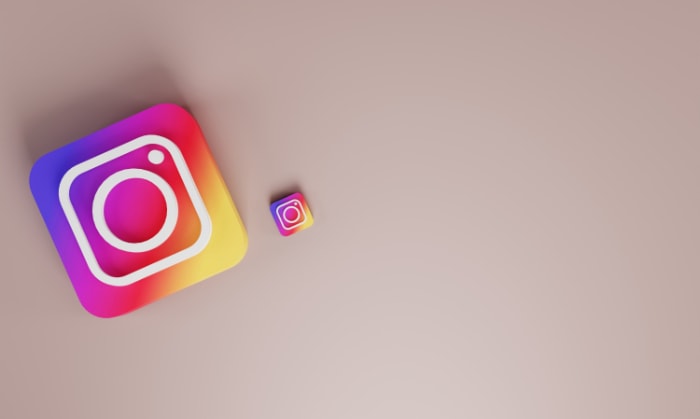
In the ever-evolving world of social media, Instagram has remained at the forefront of content creation and sharing.
One of the most popular features on the platform is Instagram Reels. With Reels, users can showcase their creativity, share their interests, and connect with their audience in a fun and engaging way.
One of the key elements that can make a Reel stand out is the use of text. Adding text to a Reel can help convey a message, provide context, or add an extra layer of visual interest.
In this article, we'll explore how to add text to Instagram Reels from both the Instagram app and third-party apps like VN.
We'll also provide some best practices for using text in Reels and share tips on how to make the most of this feature to create engaging and visually appealing content.
So, whether you're new to Instagram Reels or a seasoned pro, read on to learn how to take your Reels to the next level with text.
Adding Text to Instagram Reels from the Instagram App
Here's a simple guide on how to add text to an Instagram Reel using the Instagram app:
- Open the Instagram App
Firstly, open the Instagram app on your device and navigate to the Reels feature by tapping on the camera icon at the top left corner of the screen.
- Select the Reels Option
Once you have accessed the Reels feature, select the Reels option from the bottom menu. This will allow you to record or upload a video for your Reel.
- Record or Upload the Video
Now, record a video or upload an existing one from your camera roll. This will serve as the background for the text you're going to add.
- Tap on the “Aa” Icon to Add Text
After you've recorded or uploaded your video, tap on the “Aa” icon located on the left-hand side of the screen. This will bring up the text editor.
- Choose the Text Style, Color, and Font
Once you have accessed the text editor, you can choose the style, color, and font of the text you want to add to your Reel. You can choose from a variety of font styles and colors to suit your preferences.
- Adjust the Text Position and Size
After choosing your text style, color, and font, adjust the position and size of the text by dragging it around the screen or using the pinch-to-zoom gesture. You can also rotate the text by tapping on it with two fingers and twisting it.
- Add and Edit Additional Text
If you want to add more text to your Reel, simply tap on the “+” icon to add another text box. You can edit each text box individually by tapping on it and adjusting the style, color, font, position, and size.
- Publish the Reel
Once you're happy with the text placement and style, you can publish your Reel by tapping on the arrow icon located on the bottom right of the screen. Your Reel will then be shared with your followers and will be visible on the Reels tab on your profile.
Adding Text to Instagram Reels from VN
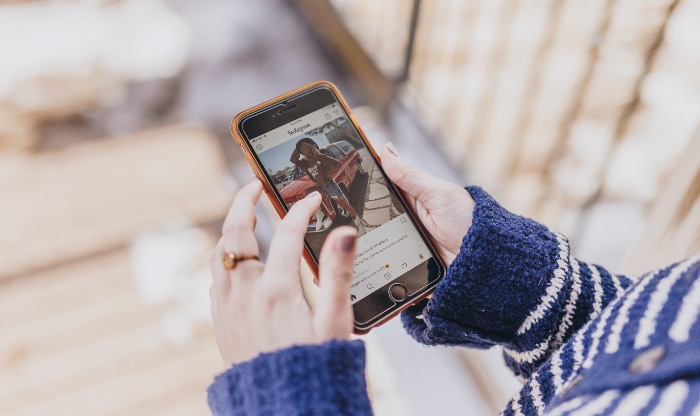
Here's a step-by-step guide on how to add text to Instagram Reels from VN:
- Download and Install the VN App
In order to begin using the VN app, you must first download and install it on your device. The VN app can be downloaded for free from either the App Store or Google Play Store
- Record or Upload the Video in VN
After successfully downloading and installing the VN app, record or upload the video you want to add text to in the app. VN offers a variety of editing tools and features that you can use to customize your video before adding text.
- Tap on the “T” Icon to Add Text
After recording or uploading your video in VN, tap on the “T” icon located on the bottom menu to add text to your video.
- Choose the Text Style, Color, and Font
After tapping on the “T” icon in VN, you can customize your text by selecting the font style, color, and effect that you want to use. VN provides a variety of options for you to choose from to make your text unique and personalized.
- Adjust the Text Position and Size
To adjust the position and size of the text, simply drag it around the screen or use the pinch-to-zoom gesture in VN. You can also rotate the text by tapping on it with two fingers and twisting it.These same actions can be used in Instagram's text editor to adjust the position, size, and rotation of the text.
- Add and Edit Additional Text
To add additional text to your Reel, tap on the “+” icon within the text editor. Each text box can be edited individually by adjusting the style, color, font, position, and size by tapping on it. This process is similar to the Instagram tutorial mentioned previously.
- Export the Video to Your Camera Roll
Once you're happy with the text placement and style, export the video to your camera roll by tapping on the “Export” icon. This will save the video with the added text to your device.
- Upload the Reel to Instagram
Finally, upload the Reel to Instagram by accessing the Reels feature within the Instagram app and selecting the video you just exported from VN. The text you added in VN will be visible in your Reel once it's uploaded to Instagram.
Best Practices for Adding Text to Instagram Reels
Adding text to your Instagram Reels is a great way to enhance your videos, communicate your message more clearly, and grab your viewers' attention.
However, to make the most of this feature, it's important to follow some best practices. Here are some recommendations to consider:
Keep It Short
Instagram Reels are short videos, and adding too much text can clutter the screen and distract from the visual content. Keep your text short and to the point, and use it to complement the visuals in your Reel.
Choose Legible Fonts and Colors
Make sure that the fonts and colors you choose for your text are easy to read and stand out against the background of your Reel. Avoid using overly complex fonts or colors that blend into the background.
Use Animation and Effects to Make the Text Stand Out
To make your text more visually interesting, consider using animation and effects. For example, you can make the text appear and disappear in an eye-catching way or use a pulsing effect to draw attention to the text.
Experiment with Different Text Placements
Don't be afraid to try out different text placements to see what works best for your Reel. You can place text at the top or bottom of the screen, in the center, or even in a corner.
Use Text to Complement the Visuals in Your Reel
The text you add to your Reel should complement the visuals in the video, not distract from them. Use text to provide context, add humor, or highlight important information, but make sure that it doesn't overwhelm the visual content.
Conclusion
Adding text to Instagram Reels is a powerful way to enhance your content and engage your audience. Whether you're using the Instagram app or third-party apps like VN, the process of adding text is straightforward and easy to follow.
By following best practices such as keeping the text short and legible, using animation and effects to make it stand out, experimenting with different placements, and using text to complement the visuals in your Reel, you can create content that is both visually appealing and informative.
So, don't be afraid to get creative and have fun with the text in your Instagram Reels. With these tips and tricks, you can take your Reels to the next level and make them stand out among the sea of content on Instagram.


