How To Block Adult Websites On A Phone

The internet has made it easier than ever to access information and entertainment, but it has also made it easier to access content that may not be suitable for all audiences, particularly adult websites.
With the increasing use of smartphones, it's becoming more common for people to access the internet on the go, which means that it's more important than ever to have the tools and knowledge to block adult websites on your phone.
The purpose of this article is to provide a comprehensive guide on how to block adult websites on your smartphone, whether you're an adult looking to protect yourself or a parent looking to protect your children.
We will cover different methods, such as setting up parental controls on the operating system, using third-party apps, and using a DNS, and will provide step-by-step instructions for each method.
With this guide, you'll have the tools you need to take control of your online content consumption and ensure a safe browsing experience for yourself or your loved ones.
Setting up Parental Controls
To block adult websites on an iOS device, you can use the built-in Restrictions that have content-blocking capabilities.
Use Restrictions:
- Go to Settings > Screen Time > Content & Privacy Restrictions.
- Turn on the switch for Content & Privacy Restrictions.
- Under the “Web Content” section, tap “Limit Adult websites”
Using Third-Party Apps to Block Adult Websites
Another way to block adult websites on your smartphone is to use a third-party app. There are many apps available on both the App Store and Google Play Store that are specifically designed to block adult websites and other inappropriate content. Some popular options include:
- Norton Family
- Kaspersky Safe Kids
These apps allow you to set up time limits, block certain websites, and monitor your child's internet activity. It also includes features such as location tracking.
When comparing these apps, it's essential to consider which features are most important to you, and also the compatibility of the app with your device, and the price.
It's important to note that while these apps can be effective at blocking adult websites, they are not foolproof and can be bypassed by someone who is determined to access blocked content.
Additionally, keeping an eye on your children's Internet usage and having open communication with them about their online activity is essential.
In order to use these apps, you will need to download and install them on your device and then configure the settings to your liking. The instructions for doing so will vary depending on the app you choose, but most apps will guide you through the process during the initial setup.
Using Public DNS Resolver
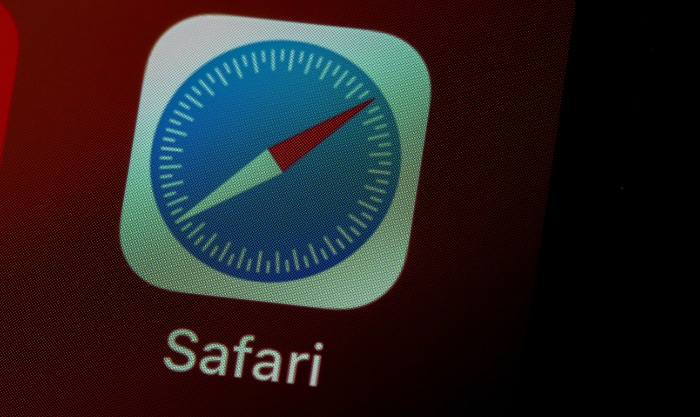
A public DNS resolver is a service that translates domain names (such as www.example.com) into IP addresses (such as 192.0.2.1) that computers use to locate and connect to each other. By using a public DNS resolver, you can block access to certain types of websites, such as adult websites.
One way to do this is by using a public DNS resolver that offers content filtering, such as CleanBrowsing DNS or 1.1.1.3 (Cloudflare).
CleanBrowsing DNS offers three different filtering options: Family, Adult, and Security. The Family option blocks adult websites and other unwanted content, while the Adult option only blocks adult websites. The Security option blocks phishing and malicious websites.
1.1.1.3 (Cloudflare) also provides a filtered version by using the 1.1.1.3 IP address. This service offers a “family” filter that blocks adult sites and malware content.
To use these services, you will need to update the DNS settings on your device or router to point to the IP address of the public DNS resolver you want to use.
Once you have done this, the public DNS resolver will handle the translation of domain names to IP addresses and block access to any websites on the blocked list.
On Android, you can change the DNS settings on your device by following these steps:
- Go to the “Settings” app on your device.
- Tap on “Wi-Fi” and find the network you are currently connected to.
- Tap and hold on the network name, then select “Modify network”
- Scroll down and tap on “Advanced options”
- Tap on “IP settings” and change it to “Static”
- Under “DNS 1” and “DNS 2”, enter the IP addresses of the public DNS resolver you want to use. For example, CleanBrowsing DNS is 185.228.168.168 and 185.228.169.168, and 1.1.1.3 (Cloudflare) is 1.1.1.3 and 1.0.0.3
- Save the changes and reconnect to the network.
On iOS, you can change the DNS settings on your device by following these steps:
- Go to the “Settings” app on your device.
- Tap on “Wi-Fi” and find the network you are currently connected to.
- Tap on the “i” icon next to the network name.
- Tap on “Configure DNS” and change it to “Manual”
- Tap on the “+” button to add a new DNS server, and enter the IP addresses of the public DNS resolver you want to use. For example, CleanBrowsing DNS is 185.228.168.168 and 185.228.169.168, and 1.1.1.3 (Cloudflare) is 1.1.1.3 and 1.0.0.3
- Save the changes and reconnect to the network.
Changing the DNS settings on your device will only affect that device. If you want to block adult websites on your entire network, you will need to change the DNS settings on your router instead.
Enable SafeSearch
SafeSearch is a feature that filters out explicit or adult content in search results on search engines such as Google, Bing, and DuckDuckGo.
Enabling SafeSearch filters can help block adult websites from appearing in search results, making it more difficult for someone to accidentally stumble upon inappropriate content.
Here's a step-by-step guide for turning on SafeSearch filters for a few popular search engines:
Google:
- Go to google.com
- On the homepage, tap the “Settings” button
- Under the “SafeSearch” section, select “Hide explicit results”
Bing:
- Go to bing.com
- Tap on the settings icon (three strips icon on the top right corner)
- Tap on SafeSearch
- Select “Strict”
DuckDuckGo:
- Go to duckduckgo.com
- Tap on the settings icon (three strips icon on the top left corner)
- Tap on All Settings
- Scroll down to “Safe Search”
- Select “Strict”
It's important to remember that SafeSearch filters may not always be 100% accurate, and some explicit or adult content may still appear in search results even with the filter turned on.
Additionally, it's important to note that SafeSearch filters only apply to search results and not the content on individual websites. Hence, accessing adult websites is still possible by directly typing the URL into the browser.
Conclusion
In conclusion, there are several ways to block adult websites on your smartphone, including setting up parental controls on the operating system, using third-party apps, and turning on SafeSearch filters on search engines.
Each method has its own benefits and limitations, and it's important to consider which method or combination of methods will best suit your needs. For example, using a combination of parental controls on your device and a third-party app may provide a more comprehensive solution.
It's also important to remember that these methods are not foolproof, and it's crucial to keep an eye on your or your children's internet usage and have open communication about online activity.
With the right tools and knowledge, you can take control of your online content consumption and ensure a safe browsing experience for yourself or your loved ones.


