How to Boost Your Wi-Fi Signal: Easy Fixes for Better Speed

A strong Wi-Fi signal has become essential for everything from streaming and gaming to remote learning and work. Yet, many people face frustrating connectivity issues like dead zones, slow speeds, or dropped connections, making even simple online tasks a challenge.
These problems can stem from various causes, including interference from physical obstacles or outdated equipment, but the good news is that solutions are within reach.
Optimizing Your Existing Equipment
Sometimes, your Wi-Fi network just needs a few adjustments to perform at its best. Optimizing the equipment you already have can go a long way, saving you from unnecessary upgrades.
From positioning your router correctly to making tweaks in its settings, these strategies can help you get more out of your current setup. Even small changes to placement, firmware, or frequency settings can lead to noticeable improvements in speed and coverage.
Strategic Router Placement
Where your router is located significantly impacts your Wi-Fi signal strength. Placing the router in the center of your home ensures the signal can reach all areas evenly, reducing the risk of dead zones.
Elevating the router on a shelf or mounting it on a wall also helps the signal travel more effectively since Wi-Fi waves tend to spread outward and downward.
Think about potential signal blockers around the router. Large, dense objects like furniture or appliances can weaken the connection, while reflective materials like mirrors or metal can scatter it.
Keeping the router away from thick walls, TVs, or microwaves can improve signal consistency.
To fine-tune your router’s placement, consider using a smartphone app designed to map Wi-Fi signal strength. Tools like WiFiman, available for both iOS and Android, allow you to see which areas of your home have strong coverage and which need improvement.
These apps can help you reposition the router for the best possible performance, ensuring consistent connectivity throughout your space.
Firmware and Settings Updates
Just like your computer or phone requires periodic updates, your router’s firmware also benefits from the latest software improvements. Updating the firmware enhances not only security but also performance, as manufacturers often release updates to resolve bugs or improve functionality.
Most routers allow you to check for and install firmware updates through their management interface.
To update your router’s firmware:
- Log in to your router’s web management interface. This can usually be accessed by entering the router’s IP address (commonly 192.168.1.1 or 192.168.0.1) into a browser. The default IP address is often listed on a sticker on the router itself, along with your login credentials.
- Use your administrator credentials to log in. If you’ve never changed the default username and password, you may find these printed on the router or in its user manual. For security, it’s recommended to update these default settings once you log in.
- Navigate to the firmware update section. The exact location varies based on the router brand, but it is often found under tabs like “Administration,” “System,” or “Advanced Settings.”
- Check for updates and download the latest firmware. Some routers can check for updates automatically, while others require you to manually download them from the manufacturer’s website and upload the file.
- Follow on-screen instructions to install the firmware. Be patient; the process may take a few minutes, and it’s important not to turn off the router during this time to avoid corrupting the update.
Adjusting settings can also optimize your Wi-Fi for specific needs. Quality of Service (QoS) is one feature worth enabling, as it lets your router prioritize bandwidth for critical activities, such as video calls, gaming, or streaming.
By allocating more resources to devices that need them most, QoS ensures smoother performance, even during periods of heavy use.
To enable QoS settings:
- Access the router’s web interface following the login steps outlined above.
- Locate the QoS settings section, which is typically found under “Traffic Management,” “Advanced Settings,” or “Bandwidth Control.”
- Enable QoS. Some routers have simplified QoS options, such as toggling it on and selecting pre-configured modes (e.g., gaming, streaming), while others allow more granular controls and settings.
- Set priorities for devices or applications. For instance, you can assign higher priority to a laptop used for work or a gaming console depending on your needs. In some routers, you can manage this with drag-and-drop functionality to make it simple.
- Save your changes and monitor performance. If bandwidth allocation feels unbalanced, you can adjust priorities further to optimize your experience.
Channel and Frequency Adjustments
Modern routers operate on two primary frequency bands: 2.4 GHz and 5 GHz. Selecting the right band for your needs can noticeably improve Wi-Fi reliability.
The 2.4 GHz band offers extended range, making it ideal for covering larger spaces or reaching areas farther from the router. However, it’s prone to interference since it’s used by many household devices. In contrast, the 5 GHz band provides faster speeds but has a shorter range, making it better for devices closer to the router or activities like streaming and gaming.
Congestion from overlapping networks can also impact Wi-Fi performance, particularly in densely populated areas where multiple routers may be operating on the same channel. Identifying and switching to a less crowded channel can make a significant difference in connection quality.
Tools like Wi-Fi Analyzer allow you to scan for nearby networks and determine which channels are overcrowded.
- Access the router’s web interface following the login steps outlined above.
- Navigate to the wireless settings section, often labeled as “Wireless,” “Wi-Fi,” or “Advanced Wireless Settings,” depending on the router brand.
- If your router supports both 2.4 GHz and 5 GHz bands, you’ll see separate settings for each. Choose the frequency band you want to adjust.
- Locate the channel selection option, which is usually set to “Auto” by default. Switch to a specific channel instead of leaving it on automatic. For the 2.4 GHz band, channels 1, 6, or 11 are generally the best options, as they don’t overlap. For the 5 GHz band, there are more non-overlapping channels available, so you’ll have more flexibility to experiment with less congested options.
- Save the changes and apply them. Your router may restart briefly to implement the new settings.
- Test your network’s performance by using a tool like Wi-Fi Analyzer or monitoring how your devices perform over the next few hours. If the connection doesn’t improve, try switching to another channel that appears less crowded.
Implementing Technical Solutions

Sometimes, optimizing your existing setup isn’t enough to achieve the Wi-Fi performance you’re looking for. In cases of persistent dead zones, limited range, or outdated equipment, implementing advanced technical solutions can make a significant difference.
Wi-Fi Extenders and Repeaters
Wi-Fi extenders and repeaters are effective for addressing small dead zones in your home. These devices work by rebroadcasting your router’s signal, amplifying it to reach areas with poor coverage.
They’re particularly helpful for spaces that are just out of range of your router, such as a back bedroom or a garage.
To enhance performance, placement is crucial when setting up an extender or repeater. Position the device where the original Wi-Fi signal is still strong enough to relay, typically midway between your router and the problem area.
Avoid placing it in areas with zero signal, as it needs a solid connection to work effectively. Choosing a dual-band extender can further improve speeds, as it reduces bottlenecks that sometimes occur with single-band models.
Mesh Network Systems
For larger homes or spaces with multiple floors, mesh network systems provide a seamless solution that eliminates coverage gaps. Unlike traditional extenders, mesh systems use multiple nodes that work together to create a unified network.
As you move through your home, the nodes automatically connect your device to the strongest signal, ensuring uninterrupted coverage.
Mesh systems are ideal for whole-home coverage, and they’re known for their easy setup and user-friendly management apps. Popular brands like Google Nest and Eero offer models that cater to various home sizes and budgets.
While they do require an upfront investment, their reliability and scalability make them worth considering for households with extensive connectivity needs.
Powerline Adapters
Powerline adapters are an innovative solution for bypassing Wi-Fi dead zones entirely. These devices use your home’s electrical wiring to transmit internet signals, essentially turning your power outlets into network ports.
They’re especially useful for areas where Wi-Fi struggles to penetrate, such as basements or rooms with thick walls.
Setting up a powerline adapter is straightforward and minimally invasive. One unit is plugged into an outlet near your router and connected via Ethernet cable, while the second unit is placed in the target area and connected to your device.
For optimal performance, ensure the adapters are plugged directly into wall outlets rather than power strips, as additional connections can interfere with signal quality.
Router Upgrades
Sometimes the fastest way to improve Wi-Fi performance is upgrading to a more advanced router. Modern routers equipped with Wi-Fi 6 or Wi-Fi 6E deliver faster speeds, better range, and reduced congestion, making them ideal for handling multiple devices and high-bandwidth activities.
These standards can increase efficiency in crowded network environments and support newer features like improved device prioritization.
Upgrading to a high-performance router also allows you to take advantage of advanced technologies such as MU-MIMO, which enables the router to communicate with multiple devices simultaneously. While Wi-Fi 6 is becoming increasingly common, Wi-Fi 6E models add access to the 6 GHz spectrum, offering further enhancements for speed and capacity in homes with heavy usage.
With these technical solutions, you can go beyond basic troubleshooting and ensure your Wi-Fi network performs at its best, whether you’re addressing small dead zones or upgrading for long-term reliability.
Troubleshooting Persistent Issues
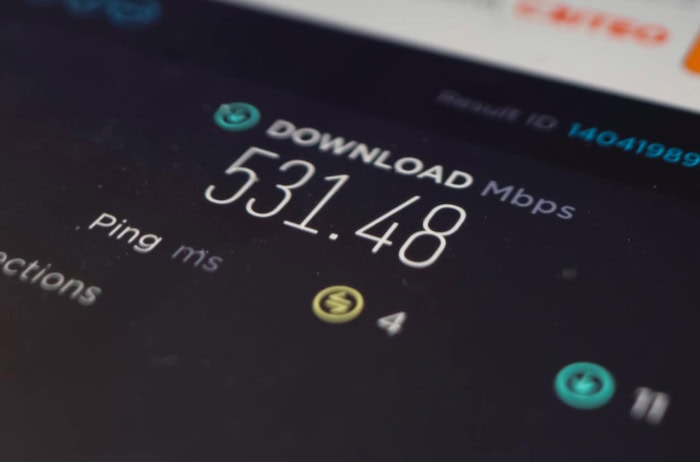
Even after optimizing your equipment and upgrading hardware, some Wi-Fi problems can persist. Pinpointing these stubborn issues requires a closer examination of your network’s performance and environment.
Conducting Speed Tests
Running speed tests is a simple yet vital step in diagnosing Wi-Fi problems. Tools like Speedtest by Ookla or Fast.com make it easy to measure your network’s download and upload speeds as well as latency.
Regular tests at different times of day can help identify patterns, such as slower speeds during peak hours.
Comparing the results of a speed test conducted through a wired connection versus a wireless one can reveal whether your issues stem from your internet service provider (ISP) or your router. If speeds are significantly lower on Wi-Fi than on a wired connection, the issue might be related to signal interference, poor placement, or outdated hardware.
On the other hand, if both wired and wireless speeds are slow, the problem is likely with your ISP.
Addressing Firmware Glitches
Even after optimizing your router and making adjustments to its settings, some Wi-Fi problems can continue to persist. To address these recurring issues, it is important to take a closer look at your network’s performance and your router’s configuration.
Performing a Factory Reset
A factory reset is a straightforward way to resolve persistent problems with your Wi-Fi. It reverts your router back to its original state, eliminating complex settings or bugs that may be interfering with its performance.
Follow these steps to complete a factory reset:
- Locate the reset button on your router. This is typically a small, recessed button found on the back or underside of the device.
- Use a paperclip, pin, or similar tool to press and hold the reset button for 10–30 seconds. Check your router’s manual for the specific duration, as it varies by model.
- Release the button when the lights on the front of the router begin to blink or change patterns. This indicates that the reset process has started.
- Wait for the router to restart. Once it finishes rebooting, the indicator lights will stabilize, signaling that the reset is complete.
- Log into the router’s web interface using the default credentials (usually printed on a sticker or provided in the user manual). The default IP address is often 192.168.1.1 or 192.168.0.1.
- Reconfigure your router settings. Create a new Wi-Fi network name (SSID) and password, adjust any advanced settings, and reconnect your devices to the updated network.
Conclusion
Improving your Wi-Fi signal does not have to feel overwhelming. By following a step-by-step approach that includes diagnosing the problem, optimizing your existing equipment, upgrading when necessary, and troubleshooting persistent issues, you can transform a frustrating network into one that works effortlessly.
Identifying root causes, such as physical obstructions or outdated hardware, provides the foundation for meaningful improvements.
From strategic router placement to embracing advanced solutions like mesh systems or powerline adapters, each step can make a noticeable difference in speed and coverage. Even small changes, such as updating firmware or tweaking router settings, can result in significant improvements to performance.
Whether you are working to eliminate dead zones, boost speed, or handle the demands of a busy household, thoughtful and practical adjustments can help you achieve a reliable and powerful Wi-Fi network. With the right strategy, seamless and uninterrupted connectivity is well within reach.

