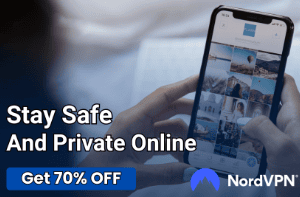How to Clean a Chromebook: From Screen to Software

Keeping your Chromebook in top-notch condition involves more than just software updates and careful handling; it also means regular cleaning, both inside and out. You might wonder why cleaning your Chromebook is an imperative task.
After all, it’s just a machine, right? Wrong. Just like any other device, your Chromebook can fall victim to slowdowns, decreased performance, and hygiene-related concerns if not adequately cleaned.
Importance of Cleaning a Chromebook
The significance of cleaning your Chromebook reaches beyond mere aesthetics. Regular cleaning can impact several factors, such as the device’s performance, its lifespan, and even your health.
Performance Enhancement
Unnecessary files and unused applications can be a drain on your Chromebook’s system resources. They take up storage space and can slow down your computer.
By cleaning the software aspect of your device, you create a smoother, faster operating environment. It can make a noticeable difference when you’re multitasking or running resource-intensive applications.
Longevity of the Device
Dirt, dust, and grime don’t just make your Chromebook look neglected; they can also work their way inside the device. Over time, this buildup can affect internal components like the fan, causing them to work harder to cool down the machine.
This can lead to overheating and, eventually, hardware failure. Regular cleaning can preemptively eliminate these risks, extending the useful life of your device.
Hygienic Concerns
Your Chromebook is a high-touch surface, one that you interact with for extended periods. Given the current health-conscious times, it’s essential to think about the bacteria and germs that may inhabit these surfaces.
Regular cleaning, especially of the keyboard and trackpad, can help you keep a more sanitary workspace. It becomes particularly important if you share your device with others.
Consistency in Functionality
Regular maintenance ensures that your Chromebook continues to function at its best. A clean device, free of unnecessary files and potential malware, offers a more consistent user experience.
You’re less likely to encounter unexpected issues or performance hiccups, leading to a more productive and less frustrating time spent on your device.
Cleaning Chromebook Software
When it comes to enhancing your Chromebook’s performance, cleaning the software is as crucial as cleaning the hardware. Accumulated junk files, dormant applications, and overloaded caches can significantly impact your device’s speed and reliability.
Removing Unused Applications
Over time, you might download numerous applications, only to find that you no longer need or use many of them. These unused applications consume valuable storage space and can even run background processes that slow down your Chromebook.
To identify and remove these applications, you can go to the ‘Launcher’ and click on the ‘Up arrow.’ You’ll then see the ‘Apps’ tray where you can right-click on the application you want to uninstall.
Select ‘Uninstall’ or ‘Remove from Chrome,’ depending on the options available. It’s advisable to periodically review your applications list and remove those you no longer use to keep your system optimized.
Clearing Cache
Cache might seem like a minor component of your browsing experience, but it can accumulate over time and take up valuable storage space. Excessive cache can also sometimes make websites load incorrectly or slow down your browsing speed.
To clear just the cache, open Chrome and click on the ‘More’ option at the top right, represented by three vertical dots. Select ‘Settings,’ then scroll down to ‘Privacy and Security.’
Choose ‘Clear browsing data,’ and in this box, set the time range to ‘All time’ and uncheck all options except ‘Cached images and files.’ To finalize, click ‘Clear data.’
Disk Cleanup Utilities
Your Chromebook has some built-in features that can help you maintain a clean disk. Third-party software can also be helpful, although the Chrome OS is generally efficient in managing disk space on its own.
To use built-in utilities, open ‘Settings,’ then go to ‘Device,’ followed by ‘Storage management.’ This will show you an overview of how your storage space is being used.
You can click on ‘Downloads’ and ‘Offline files’ to remove unnecessary items. Be cautious while using third-party applications for disk cleanup as they might remove essential files if not configured correctly.
Cleaning Chromebook Hardware
While software cleaning optimizes your Chromebook’s internal functioning, hardware cleaning ensures the exterior and physical components remain in top condition. Dirt and grime not only make your device look less appealing but can also compromise its functionality.
Screen Cleaning
The screen is one of the most delicate parts of your Chromebook and requires careful cleaning to avoid scratches and other damage. Using a soft, lint-free cloth is advisable for this purpose.
Lightly dampen the cloth with a mixture of water and isopropyl alcohol, and gently wipe the screen in a circular motion. Make sure the cloth is not too wet, as excess moisture can seep into the device and cause damage.
Keyboard and Trackpad
The keyboard and trackpad are high-touch areas and attract a lot of dirt and germs. For the keyboard, turn off the device and lightly shake it upside down to remove any loose debris.
Use a can of compressed air to blow out any remaining particles. For deeper cleaning, you can use a cotton swab lightly dampened in isopropyl alcohol to clean around the keys.
The trackpad can be cleaned using a soft cloth lightly dampened with a water and alcohol mixture. Wipe it gently without applying too much pressure.
Ports and Exterior
Dirt and dust often accumulate in the various ports on your Chromebook, such as the USB and HDMI ports. Use a can of compressed air to blow out any debris from these areas.
Make sure to hold the can upright to prevent any liquid propellant from entering the ports. For the exterior, a soft, lint-free cloth dampened with a mixture of water and isopropyl alcohol should suffice.
Wipe down the lid and the bottom, taking care not to let any liquid enter the device.
Regular Maintenance

To keep your Chromebook in optimal condition, it’s advisable to clean it at least once a month. More frequent cleaning may be necessary depending on your usage and environment.
Make it a habit to check for dust or grime buildup, especially around the fan vents, as this can cause overheating.
Through regular and careful cleaning of your Chromebook’s hardware components, you not only maintain the device’s appearance but also contribute to its longevity and functionality.
Regular Maintenance Tips
Maintenance is the linchpin that holds together all your cleaning efforts, ensuring your Chromebook stays in peak condition for years. While sporadic cleaning can provide temporary relief, a regular maintenance schedule offers long-term benefits for both the software and hardware aspects of your device.
Here are some tips to help you set up and follow a practical maintenance routine.
Software Updates
Keeping your Chromebook’s operating system and applications updated is the first step in software maintenance. These updates often include performance improvements, new features, and security patches.
To check for updates, open ‘Settings,’ then go to ‘About Chrome OS’ at the bottom of the left panel. Click on ‘Check for Updates’ to see if any are available. Install updates as they become available to ensure you’re getting the best performance and security from your device.
Periodic Disk Cleanup
A weekly or bi-weekly disk cleanup can make a significant impact on your Chromebook’s performance. This involves deleting unnecessary files, clearing cache and cookies, and uninstalling unused applications.
Make it a routine task, perhaps setting reminders to ensure you don’t forget.
Monthly Hardware Checkup
A detailed hardware cleaning session can be performed once a month. Focus on cleaning the screen, keyboard, trackpad, and other high-touch areas to keep your Chromebook hygienic and visually appealing.
Use appropriate cleaning solutions and materials to avoid causing any damage.
Fan and Vent Inspection
A quarterly review of the fan and ventilation system can help you prevent overheating issues. Dust and debris often accumulate in these areas, causing the fan to work harder than necessary.
Use a can of compressed air to blow out any particles from the vents. Make sure your Chromebook is off and unplugged during this process.
Storage Management
Apart from routine disk cleanup, it’s advisable to perform an in-depth storage check every six months. This is particularly relevant if your Chromebook has limited storage capacity.
Go through your files and applications to identify what can be moved to cloud storage or an external hard drive. This will free up local storage, allowing your device to function more efficiently.
Conclusion
Maintaining your Chromebook requires a multi-faceted approach that addresses both software and hardware components. From the software angle, eliminating unused applications, managing storage, and keeping the operating system updated are vital for optimal performance.
On the hardware side, regular cleaning of the screen, keyboard, and trackpad, along with fan and vent inspection, can extend the device’s lifespan and improve functionality. By incorporating these practices into a consistent maintenance routine, you can ensure that your Chromebook remains efficient, reliable, and long-lasting.
Overall, cleaning and maintaining your Chromebook is not just an optional activity but an essential aspect of responsible device ownership.