How to Clean a Computer Screen: Simple Steps to Follow

Dusty, smudged, or fingerprint-covered screens can quickly ruin your viewing experience, making everything from work to entertainment frustrating. At the same time, many people don’t realize that improper cleaning methods can cause scratches, streaks, or even permanent damage to these delicate surfaces.
With the wide variety of screen types available today, knowing the right approach is essential to avoid expensive mistakes.
Preparation and Safety Measures
Cleaning your computer screen starts with proper preparation to ensure the safety of both you and your device. Computer screens are delicate, so using the correct tools and following careful steps is essential to avoid scratches, smudges, or damage to the screen's protective coating.
Before getting started, take a moment to create a safe setup and gather the right materials. A little preparation goes a long way in achieving streak-free results while protecting your screen from harm.
Power Down and Unplug
Always begin by turning off your computer and unplugging it from its power source. This step reduces the risk of electrical hazards while cleaning.
A powered-down screen is also much easier to clean because smudges and dust are more visible against a dark surface. Additionally, shutting down your computer protects it from any accidental button presses or settings changes that might occur if the device were on during cleaning.
Gather Safe Tools
Using the right cleaning materials is crucial to achieving a spotless finish without causing damage to your screen. Microfiber cloths are the best option for screen cleaning because they are soft, non-abrasive, and specifically designed to trap dust and dirt.
You’ll also need distilled water or pre-moistened wipes labeled safe for electronics. For stubborn smudges, you may want to prepare a small amount of cleaning solution, such as a mixture of distilled water and vinegar or a minimal amount of isopropyl alcohol, depending on the screen type.
Ensure you’re working in a clean and dry area. Avoid using paper towels or standard fabric cloths, which can leave lint behind or cause scratches on the screen.
Having all your materials ready before starting eliminates interruptions and helps you focus on cleaning effectively.
Avoid Unsafe Products
One of the most common mistakes people make is using harsh cleaning products that can damage the sensitive surface of a computer screen. Avoid household cleaners such as ammonia-based sprays, bleach, or glass cleaners, as the chemicals in these products can strip the protective coating on your screen.
Paper towels or tissues should also be avoided, as their fibers are rough enough to leave scratches or scuffs. Similarly, stay away from abrasive cloths, which can worsen the damage. A gentle touch with the right tools makes all the difference.
Step-by-Step Cleaning Techniques

Cleaning your computer screen requires careful steps to ensure you remove dust, smudges, and residue without causing damage. Whether you’re performing a quick wipe-down or tackling tougher stains, using the proper techniques will leave your screen spotless and safe from harm.
Dry Dust Removal
Start by removing loose dust and debris from the screen using a clean, dry microfiber cloth. Dust particles can cause scratches if mixed with moisture or rubbed too firmly, so this initial step is crucial.
Gently wipe the screen in circular motions with the microfiber cloth, taking care to avoid pressing too hard.
Dry dusting is an essential first step, as it prevents dirt from spreading or sticking once you introduce moisture during later cleaning. Even if the screen looks relatively clean, this step helps ensure an even, streak-free result.
Damp Cleaning for Smudges
If your screen has visible smudges or fingerprints that don’t come off with dry dusting, use a microfiber cloth lightly dampened with the appropriate cleaning solution. Screen type matters here, so follow these tailored instructions:
- LCD/LED Screens: Mild and gentle cleaning is critical for these delicate displays. Use only distilled water on a microfiber cloth. Avoid vinegar, alcohol, or any other cleaning agents, as they can strip or damage the screen’s protective coatings.
- Matte/Anti-Glare Coatings: To preserve the anti-glare layer, distilled water is the safest option. Do not use vinegar or any abrasive cleaning agents, as they can degrade the coating and leave permanent marks.
- Glass Screens (Non-Coated): For older monitors or screens made entirely of untreated glass, you can use a 50/50 mixture of distilled water and white vinegar. This solution effectively breaks down smudges and grease without causing harm to glass surfaces. However, verify that the screen is entirely glass and free from coatings before using this method.
- Touchscreens: Pre-moistened wipes designed specifically for electronics are a great option for touchscreens as they effectively remove oils and smudges without harming the surface. Alternatively, you can use a microfiber cloth dampened with distilled water. Unless the manufacturer advises otherwise, avoid vinegar or alcohol to preserve the screen’s sensitivity and coatings.
When dampening your cloth, ensure it is slightly moist and not dripping. Excess liquid can seep into the edges or internal components, causing lasting damage.
Clean the screen using gentle, circular motions, working on one section at a time for a uniform finish. Afterward, use a dry microfiber cloth to remove any streaks or moisture.
Tackling Stubborn Residue
For persistent stains or sticky residue that water alone cannot remove, 70% isopropyl alcohol can be used as a last resort, but only on glass screens or if specified by the manufacturer. Alcohol can dissolve grease and residue effectively but should never be used on coated or delicate screens like LCD, LED, or anti-glare surfaces.
To use alcohol safely, dampen a microfiber cloth with a small amount of 70% isopropyl alcohol and gently rub the affected area. Do not pour the alcohol directly onto the screen.
Once the residue is removed, go over the area again with a damp cloth (distilled water) to remove any remaining alcohol and finish with a dry microfiber cloth to eliminate streaks.
Common Mistakes to Avoid

Cleaning a computer screen may seem straightforward, but a surprising number of mistakes can lead to irreversible damage. Modern screens are designed with delicate materials and coatings that require careful handling, and even small slip-ups can result in scratches, stains, or malfunctioning pixels.
Avoiding common cleaning errors is just as important as using the right techniques.
Spraying Liquid Directly
One of the worst mistakes is spraying liquid directly onto the screen. This might seem like a fast and efficient way to clean, but it creates a serious risk of moisture seeping into the edges of the screen or into internal components.
Once moisture gets inside the device, it can cause electrical damage or leave stubborn streaks behind the screen that are impossible to remove.
To avoid this, always spray cleaning solutions onto a microfiber cloth instead of the screen. A lightly dampened cloth provides all the moisture needed to clean your screen effectively without creating the risk of seepage.
Using Harsh Chemicals
Household cleaning products may work wonders on other surfaces, but they are far too aggressive for computer screens. Products like ammonia-based cleaners, bleach, or glass cleaners contain chemicals that can strip away anti-glare or protective coatings, leaving your screen permanently damaged.
These coatings are critical for screen clarity and performance, so it’s important to protect them.
Stick to safe alternatives like distilled water, diluted vinegar, or electronics-safe cleaning wipes. Always check the compatibility of a cleaning product with your specific screen type before applying it.
Excessive Scrubbing
It can be tempting to scrub harder when you encounter stubborn smudges or residue, but applying too much pressure can create micro-scratches or, worse, damage the pixels beneath the screen’s surface. Excessive scrubbing is particularly risky for LCD and LED screens, which have thin and sensitive layers that can be disrupted by aggressive cleaning.
Instead, use gentle, circular motions with a microfiber cloth to lift dirt and smudges. If the stain persists, revisit it with a slightly damp cloth rather than forcefully rubbing the screen.
Patience and a gentle touch are far safer than attempting to scrub away imperfections.
Long-Term Care and Frequency
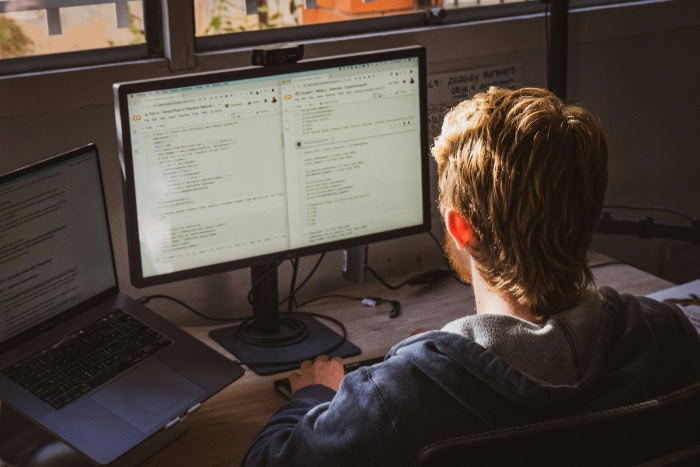
Keeping your computer screen clean is not a one-time task. Regular maintenance ensures your screen remains clear, functional, and free from unnecessary wear.
Beyond an occasional wipe-down, establishing a consistent cleaning routine and adopting preventative measures can prolong the screen’s life and reduce the need for intensive cleaning.
Cleaning Schedule
How often you clean your screen depends on how it is used. If the computer is a shared device in a home or office setting, it is exposed to fingerprints, dust, and accidental smudges more frequently.
In such cases, cleaning the screen weekly is recommended. For personal devices that are handled less often, cleaning every two weeks should suffice to maintain a pristine appearance.
Consistency is key to preventing dust and grime from accumulating. Regular maintenance is less time-consuming and minimizes the risk of stubborn residue forming over time.
Keeping a cleaning schedule ensures the screen always looks its best and performs optimally.
Dust Prevention
Dust buildup is not only unsightly but can also impact your computer’s performance, particularly if it settles in vents or keyboards. To minimize dust accumulation, use compressed air to clean vents and nearby surfaces regularly.
A clean workspace also helps reduce airborne particles that might settle on your screen.
Additionally, consider keeping your computer in a low-dust environment or investing in a screen protector, which can act as a barrier against both dust and fingerprints. While these measures won’t eliminate dust entirely, they significantly reduce the frequency of deep cleaning sessions.
Post-Cleaning Practices
After cleaning your screen, take a moment to inspect its surface for streaks or leftover moisture. If streaks are visible, gently buff them out with a dry microfiber cloth in circular motions.
This final touch will leave the screen looking spotless and smooth.
Proper storage of your cleaning tools is equally important. Microfiber cloths should be cleaned or replaced periodically, as dirt trapped in the fibers can scratch the screen during the next cleaning session.
Store cloths in a clean, dry place to keep them free from debris. If you’re using cleaning solutions, ensure they are sealed tightly and kept in a cool, safe spot to maintain their effectiveness.
Adopting these habits will make screen cleaning easier and more effective over time, preventing avoidable issues and keeping your device looking and performing like new.
Conclusion
Caring for your computer screen requires a thoughtful approach to keep it free from smudges, dust, and damage. Using the proper tools, adopting safe cleaning methods, and addressing the specific needs of different screen types ensures your device remains clear and functional.
Regular maintenance, combined with preventative steps, makes a noticeable difference in both usability and appearance. With these practices, you can enjoy a spotless screen and a smoother overall experience.


