How to Fix Ghost Touch on Android
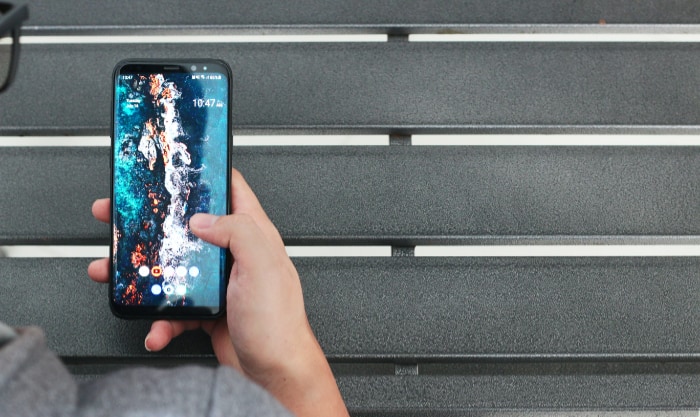
In the era of touchscreen technology, one of the most baffling issues that users often encounter is the phenomenon known as “Ghost Touch.” As eerie as it sounds, the term doesn’t pertain to any supernatural activity.
Rather, it describes a situation where your Android device appears to be receiving touch inputs from an invisible source. The screen reacts, apps open and close, and keys are pressed without you actually touching the screen.
This issue can prove incredibly frustrating, transforming the convenience of touchscreen technology into a hindrance. It can render your device virtually unusable, and in worst-case scenarios, ghost touch can lead to unwanted actions such as sending unintended messages or making accidental calls.
The good news is, there are effective ways to diagnose and fix the ghost touch issue. It’s important to understand that this phenomenon typically arises from either hardware or software problems, or sometimes due to issues with screen protectors or cases.
In this blog, we’ll take a detailed look into the possible causes of ghost touch and guide you through various strategies to resolve this problem, helping you regain control over your Android device.
Understanding the Ghost Touch Issue
Understanding ghost touch begins with identifying its potential causes. By examining these factors, we can pave the way towards developing effective solutions. Ghost touch problems can generally be traced back to three main areas: hardware issues, software problems, and issues arising from screen protectors or cases.
Hardware Issues
Hardware issues are often at the heart of ghost touch problems. This can include damage to the screen from a fall or impact, exposure to water, or even manufacturing defects. Issues with the digitizer, the component responsible for detecting touch inputs, can also lead to ghost touch.
Software Problems
Sometimes, the ghost touch issue isn’t due to a physical defect but stems from the device’s software. This could be a bug in the operating system, a problematic app, or issues arising from firmware updates.
Screen Protector or Case Problems
The accessories you use with your phone, such as a screen protector or case, can also contribute to ghost touch issues. If a screen protector is not properly applied or a case is exerting pressure on the screen, it could lead to unregistered touch inputs.
Inability to Use Device Properly
The most immediate effect of the ghost touch issue is the disruption it causes to the normal use of your device. It can make your phone incredibly difficult to operate, as the screen may not respond to your touch inputs accurately.
Risk of Unintentional Actions
Ghost touch can lead to unintentional actions, such as sending messages, making calls, or even deleting files. This can create unwanted situations and could potentially lead to privacy concerns.
Diagnosing the Ghost Touch Issue
Before attempting to fix the ghost touch issue, it’s crucial to diagnose the root cause. This process involves checking for hardware issues, identifying potential software problems, and examining your screen protector or case.
Using Built-in Diagnostic Tools
Most Android devices come equipped with built-in diagnostic tools. These can be accessed through the settings menu or via special codes that can be inputted in the dial pad. These tools can test various hardware components of your device, including the touchscreen, to help you identify potential issues.
Identifying Physical Damage
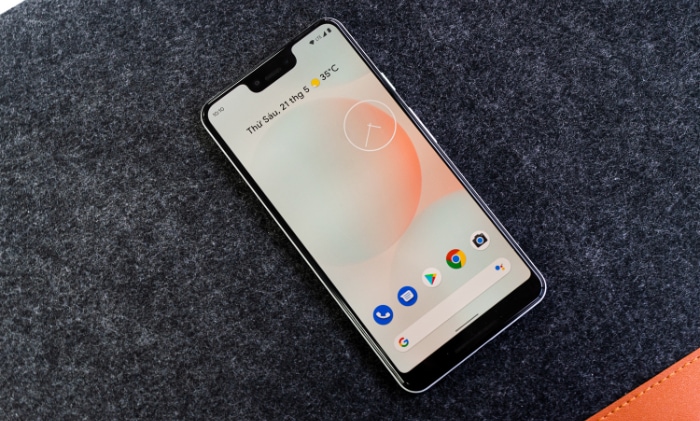
Inspect your device for any visible signs of physical damage. This might include cracks on the screen, water damage (indicated by a triggered water damage sticker), or issues with the phone’s casing that might be applying pressure on the screen.
Checking for Software Updates
Ensure your device’s software is up to date. Sometimes, the ghost touch issue can be resolved by simply updating your device’s operating system or applications, as these updates often include bug fixes.
Booting in Safe Mode
Booting your device in safe mode can help you identify if a third-party app is causing the ghost touch problem. In safe mode, all third-party apps are disabled. If the ghost touch issue disappears in safe mode, it’s likely that a third-party app is the culprit.
Checking Screen Protector or Case
Inspect your screen protector and case to see if they’re installed properly. A poorly fitted screen protector or a case that’s too tight could be causing pressure points on the screen, leading to ghost touch issues.
Solutions to the Ghost Touch Problem
Once the root cause of the ghost touch problem has been identified, the next step involves executing appropriate solutions. The chosen solution will depend on whether the issue is stemming from hardware, software, or accessories such as screen protectors or cases.
Professional Repair
If a hardware issue is the cause of the ghost touch problem, professional repair might be the best solution. This could involve screen replacement or fixing the digitizer. Always opt for a reputable service center to ensure the quality of the repair.
Cleaning the Screen
Sometimes, the ghost touch issue could be due to debris or moisture on the screen. Cleaning the screen with a soft, slightly damp cloth can help resolve this. Remember to power off your device before cleaning and ensure it’s dry before turning it back on.
Updating the System Software
If a software issue is causing the ghost touch problem, updating the system software might resolve it. Regular updates often come with bug fixes that can eliminate such issues.
Performing a Factory Reset
If updating doesn’t resolve the issue, a more drastic step might be required. Performing a factory reset can clear any problematic settings or apps. However, this should be a last resort as it will erase all data on your device. Always back up your data before initiating a factory reset.
Removing or Replacing the Screen Protector
If the screen protector is causing the issue, consider removing or replacing it. Ensure the new screen protector is fitted correctly and isn’t causing any pressure on the screen.
Changing the Phone Case
If the case is causing the ghost touch issue, consider replacing it with a different one. The new case should fit your device properly without causing any undue pressure on the screen.
Remember, each situation might call for a different solution. Don’t be discouraged if the first solution you try doesn’t resolve the issue. It might take a combination of solutions, or a process of elimination, to get your device functioning normally again.
Conclusion
Ghost touch is a challenging issue that can significantly hinder the usability of your Android device. It can seem intimidating, especially due to its unpredictable and erratic nature. However, with a clear understanding of its potential causes, effective methods of diagnosis, and suitable solutions, you can regain control over your device.
Remember, ghost touch can stem from hardware issues, software problems, or even poorly fitted accessories. Identifying the root cause is a critical step in resolving the issue. Various solutions are available, from professional repair for hardware issues to system updates for software problems, and even simply replacing a screen protector or case.
Prevention, however, remains a powerful tool. By taking good care of your device, performing regular maintenance and troubleshooting, and avoiding system overloads, you can significantly reduce the likelihood of encountering ghost touch issues.
While this guide should help you tackle the ghost touch problem, persistent issues should always be addressed with professional help. Don’t hesitate to seek assistance from a reputable service center if the problem continues.
In the end, the goal is to ensure a smooth, frustration-free experience with your Android device. By staying informed and proactive, you can enjoy the convenience of touchscreen technology without the worry of ghostly interruptions.


