How to Fix Slow Downloading on Telegram
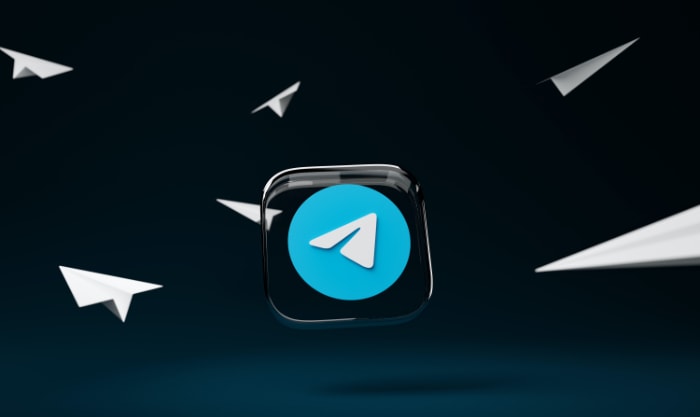
Telegram is a popular messaging app that has gained a reputation for its security and privacy features, as well as its ability to send large files. However, one common issue faced by Telegram users is slow downloading, which can significantly impact the user experience.
Slow downloading can be caused by various factors, including poor internet connection, app conflicts, or outdated Telegram.
In this article, we will explore the causes of slow downloading on Telegram and provide step-by-step troubleshooting tips to help you fix the problem.
Understand the Issue
Understanding the issue is essential to fix the problem effectively. There can be several causes of slow downloading on Telegram, including:
Poor internet connection: Slow downloading can be caused by an unstable or weak internet connection. If you have a slow or weak connection, files and media may take longer to download, resulting in slow downloading speeds.
App conflicts: App conflicts can occur when multiple apps are running in the background, affecting Telegram's performance and resulting in slow downloading speeds.
For example, running high-resource apps like online games in the background can consume system resources and cause performance issues with Telegram.
Outdated Telegram app: Using an outdated version of Telegram can also contribute to slow download speeds due to potential bugs and performance issues. Therefore, updating the app to the latest version is essential to ensure that you use the most optimized and bug-free version of Telegram.
Server issues: Sometimes, Telegram servers can be overloaded or down, which can cause slow downloading.
File size: The size of the file being downloaded can also affect the downloading speed. Larger files take longer to download, resulting in slower downloading speeds.
Concurrent downloads: If you are downloading multiple files simultaneously, it can impact the downloading speed.
Troubleshooting
There are several troubleshooting steps you can take to fix the problem. Below is the step-by-step guide on how to troubleshoot:
Check Your Internet Connection
Slow downloading on Telegram can be caused by poor internet connectivity. Ensure you have a stable and fast internet connection before downloading files or media. You can run a speed test to check the speed of your internet connection.
Clear Cache
When you use an app, it creates temporary files and data that are stored in the app's cache. Over time, this cache can become cluttered and bloated, which can slow down the app's performance and cause various issues.
By clearing the cache, you essentially reset the app's temporary files and data. This can help free up storage space, reduce clutter, and potentially fix any issues related to slow downloading. When you next use the app, it will create new temporary files and data, which can improve its performance and functionality.
On Android:
- Go to your device's settings.
- Select “Apps.”
- Find and select “Telegram.”
- Choose “Storage.”
- Select “Clear Cache.”
On iPhone:
- Go to your device's settings.
- Select “General.”
- Choose “iPhone Storage.”
- Find and select “Telegram.”
- Select “Offload App” to clear the app's cache and free up storage space.
Restart Your Device
Restarting your device is a simple yet effective solution to many problems. Restarting can help refresh your device's memory and clear out any background processes that may interfere with Telegram's functionality.
Update the Telegram App
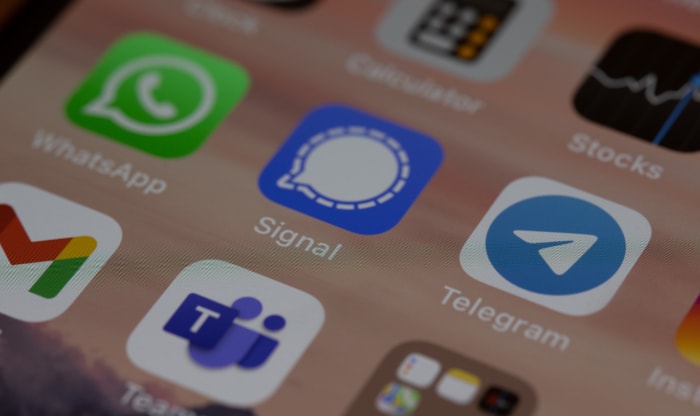
Updating the app to the latest version can help fix any bugs or performance issues.
Check for App Conflicts
Having multiple apps running in the background can cause conflicts and impact Telegram's performance. Close any unnecessary apps that may be running in the background to improve Telegram's performance.
Disable Data Saver or Low Data Mode
Data Saver and Low Data Mode is a feature that can be enabled on mobile devices, which limits the amount of data used by apps running in the background.
On Android:
- Go to your device's settings.
- Select “Network and Internet.”
- Choose “Data usage.”
- Turn off the toggle for “Data Saver.”
On iPhone:
- Go to your device's settings.
- Select “Cellular.”
- Scroll down to “Cellular Data Options.”
- Turn off the toggle for “Low Data Mode.”
Change DNS Server to 1.1.1.1
Public DNS resolvers are often faster and more reliable than the default DNS servers provided by your internet service provider (ISP) or the mobile data provider.
On Android:
- Go to your device's settings.
- Select “Network and Internet.”
- Choose “Advanced.”
- Select “Private DNS.”
- Enter “1dot1dot1dot1.cloudflare-dns.com” and click “Save.”
On iPhone:
- Go to your device's settings.
- Select “Wi-Fi.”
- Tap the “i” icon next to the Wi-Fi network you are connected to.
- Select “Configure DNS.”
- Choose “Manual.”
- Tap the “+” button.
- Enter “1.1.1.1” and click “Save.”
- To add an additional DNS server, tap the “+” button again and enter “1.0.0.1”.
By using a public DNS resolver like 1.1.1.1, you can potentially improve your internet connection and have a faster and more reliable experience on Telegram.
Reset Network Settings
Resetting your network settings will remove all saved Wi-Fi passwords, Bluetooth connections, and VPN settings. You will need to reconnect to Wi-Fi and re-enter any saved passwords after resetting your network settings.
Android:
- Go to your device's settings.
- Select “System” or “General management,” depending on your Android version.
- Choose “Reset options.”
- Select “Reset Wi-Fi, mobile & Bluetooth.”
- Tap “Reset Settings.”
iPhone:
- Go to your device's settings.
- Select “General.”
- Scroll down and select “Reset.”
- Choose “Reset Network Settings.”
- Enter your passcode if prompted.
- Tap “Reset Network Settings.”
Additional Tips: Using a VPN
VPNs offer a secure and private way to access the internet, encrypting your online activities and protecting your privacy from cyber threats such as hackers and identity thieves.
VPNs also help you bypass geographical restrictions and access content that may be blocked in your region, such as streaming services, social media platforms, or websites that may be restricted in your country.
In addition to these benefits, VPNs can also help improve your internet speed and fix slow downloading issues on Telegram.
Internet service providers (ISPs) may intentionally slow down your internet connection, also known as throttling, especially when you use specific apps or services like Telegram. By using a VPN, you can bypass throttling and access Telegram at faster speeds.
Moreover, VPNs can also help you access Telegram if it's blocked or restricted in your country or region.
In some countries, Telegram is banned or restricted due to government censorship or other reasons. By using a VPN, you can bypass these restrictions and access Telegram from anywhere in the world.
Overall, using a VPN can enhance your Telegram experience by providing better privacy and security, bypassing geographical restrictions, and improving your internet speed.
However, it's crucial to choose a reliable and trusted VPN provider that doesn't log your online activities or compromise your privacy.
Conclusion
In conclusion, slow downloading on Telegram can significantly impact the user experience, making it frustrating to use the app. Fortunately, there are several troubleshooting steps you can take to fix the problem and improve your Telegram experience.
By following the step-by-step guide we provided in this article, you can identify the causes of slow downloading and take appropriate actions to fix the issue.
It's important to note that the effectiveness of these tips may vary depending on your device and internet connection, so try different approaches to see what works best for you.
It's also essential to keep your Telegram app updated to the latest version and maintain a stable and fast internet connection.
Overall, by following the troubleshooting steps and additional tips outlined in this article, you can fix slow downloading on Telegram and enjoy a better messaging experience.
Fast downloading speeds are crucial for an enjoyable messaging experience, and taking the time to optimize your settings and internet connection can help you achieve this goal.


