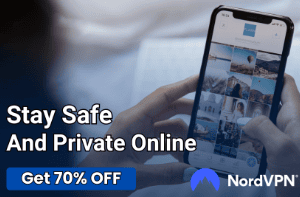How to Fix the “Emergency Calls Only” Error on Android

Facing an unexpected error message on your Android phone can be a daunting experience, particularly when it impedes crucial functionalities such as making or receiving calls. One such common error that Android users might encounter is the “Emergency Calls Only” notification.
It means your device can only connect to the network for emergency calls, leaving you unable to use regular calling, texting, or data services.
Understanding the “Emergency Calls Only” Error
The “Emergency Calls Only” error generally appears when your Android device is unable to establish a regular connection with your cellular network. In this state, although the normal calling, texting, and data services are suspended, you can still make emergency calls, as required by law.
The error signifies that your phone is in an essentially “disconnected” state, even though the actual network connection isn’t completely lost.
Common Reasons for the Error
This error can occur due to several reasons, often related to your device, SIM card, or network. Here, we’ll explore these reasons in more detail:
Network Issues
Your Android device connects to your service provider’s network to facilitate calls, messages, and data usage. If there’s a problem with the network—like being out of the coverage area, facing an outage, or experiencing temporary downtime—it could trigger the “Emergency Calls Only” error.
SIM Card Problems
Your SIM card is your device’s gateway to your service provider’s network. If the SIM card is damaged, not properly inserted, or has a compatibility issue, your device might not be able to connect to the network, causing the error.
Software Glitches
Sometimes, software bugs or system glitches can cause the “Emergency Calls Only” error. These could be due to a software update, app conflict, or underlying issues in your device’s operating system.
How to Fix the “Emergency Calls Only” Error
Navigating and resolving the “Emergency Calls Only” error can be a straightforward process. We’ll divide it into two main sections: basic troubleshooting and advanced troubleshooting.
Basic Troubleshooting
Let’s start with some simple steps that can potentially resolve this issue:
Restarting the Device
Often, a simple reboot can fix temporary glitches that your phone may be experiencing. Restart your device and check if the error persists.
Checking Network Coverage
Make sure you are within your network provider’s coverage area. If you’re in a location with poor signal strength or network coverage, your device may show the “Emergency Calls Only” error.
Trying Airplane Mode
Enabling Airplane mode disconnects your device from all networks, including cellular, Wi-Fi, and Bluetooth. Disable it after a few seconds. This can help reset your device’s network connections and possibly resolve the issue.
Advanced Troubleshooting
If the error continues despite the basic troubleshooting, you may need to proceed with some advanced solutions:
Checking SIM Card Status
Check if your SIM card is properly inserted and not damaged. You can try removing the SIM card and reinserting it or try it on a different device to rule out any SIM card issues.
Updating Network Settings
Your device settings include options to select your network manually. Try going to the “Mobile Networks” section in your settings, select “Network operators,” and then choose your carrier. You can also try resetting your network settings, but remember, this will also reset your Wi-Fi networks and passwords, mobile data settings, and VPN settings.
Factory Resetting the Phone
As a last resort, if nothing else works, consider a factory reset. This action will delete everything on your device and reset it to the state when you first bought it. Make sure to back up your data before proceeding with this step.
Preventive Measures to Avoid the “Emergency Calls Only” Error
While knowing how to fix the “Emergency Calls Only” error is crucial, understanding how to prevent it from happening again in the future is just as important. Here are some measures you can take:
Regular System Updates
System updates often include fixes for known bugs and glitches. Regularly updating your device to the latest software version can help prevent the occurrence of errors like “Emergency Calls Only”. Make it a habit to check for system updates in your device settings.
Proper Care of the SIM Card
SIM card problems are a common cause of the “Emergency Calls Only” error. Treat your SIM card with care to avoid damaging it. Always power off your device before inserting or removing the SIM card. Also, avoid touching the metallic part of the SIM card as it can be damaged by static electricity.
Understanding and Maintaining Good Network Connectivity
Good network coverage is crucial for the proper functioning of your device. Understand the network coverage areas of your service provider and try to stay within these areas as much as possible.
If you often experience the error in specific locations, it might be due to weak network coverage.
Using Authorized Service Centers for Phone Repairs
Unauthorized or unprofessional repairs can sometimes lead to issues with your device, including the “Emergency Calls Only” error. If your device needs repairing, take it to an authorized service center.
This way, you can ensure that the repair is conducted professionally and doesn’t inadvertently create additional problems.
Conclusion
The “Emergency Calls Only” error on Android devices, while inconvenient, is typically a sign of common issues that can be resolved with relative ease. By understanding the potential causes such as network issues, SIM card problems, or software glitches, you equip yourself with the knowledge to troubleshoot and rectify the situation.
We’ve walked through basic troubleshooting steps like restarting the device, checking network coverage, and trying Airplane mode, as well as advanced troubleshooting that includes checking SIM card status, updating network settings, and even factory resetting the phone as a last resort.
Additionally, we’ve highlighted preventive measures to avoid encountering this error in the future, which include keeping your system up to date, caring properly for your SIM card, understanding and maintaining good network connectivity, and using authorized service centers for phone repairs.
By implementing these steps and precautions, you’ll not only be able to address the “Emergency Calls Only” error but also enhance your overall Android experience by maintaining the health and performance of your device.