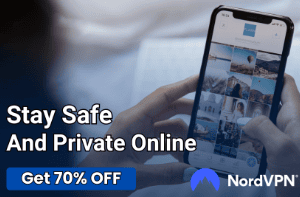How to Fix TV Sound Not Working: Unmute Your World

Experiencing sound issues with your TV can be a frustrating ordeal, disrupting your entertainment or relaxation time. Sound is a vital component of the viewing experience, turning ordinary shows into immersive adventures.
However, when the sound on your TV stops working, it can leave you in a silent world of confusion and annoyance. From simple checks to technical adjustments, you’ll learn how to diagnose and fix common sound problems that plague modern TVs.
Initial Checks
Before diving into more complex troubleshooting methods, it’s essential to perform some initial checks. These are simple yet often overlooked steps that can resolve common sound issues with TVs.
By starting with these basic measures, you might quickly identify and solve the problem without needing to explore more technical solutions.
Checking the Mute Function
The first and simplest step is to ensure that your TV is not muted. Accidentally pressing the mute button on the remote is a common oversight.
Verify both on your remote control and on the TV’s on-screen display that the mute function is not activated.
Volume Level Verification
Next, check that the TV’s volume is set to an audible level. Sometimes, the volume might be turned down low enough to be inaudible, or changes in the volume settings might have occurred unintentionally.
Adjust the volume using the remote or the manual controls on the TV to confirm if this resolves the issue.
Remote and Manual Controls
If the mute and volume levels appear normal, the next step is to check the functionality of your remote control. Replace the batteries if necessary and ensure that the remote is functioning correctly.
Additionally, test the manual volume controls on the TV itself. This helps determine if the issue is with the remote control or the TV.
Basic Troubleshooting Steps
After completing the initial checks without resolving the sound issue, it’s time to move on to some basic troubleshooting steps. These methods are slightly more technical but still within the capabilities of most TV owners.
They are designed to address more common issues that might not be immediately apparent.
Power Cycling the TV
One of the most effective troubleshooting techniques is power cycling your TV. This process involves turning off your TV, unplugging it from the power source, waiting for about 60 seconds, and then plugging it back in and turning it on.
This action can reset the TV’s internal components and often resolves temporary glitches affecting the sound.
Checking All Connections
Loose or faulty connections are frequent culprits behind sound problems. Carefully check all the connections to your TV, including HDMI, audio out, and any other cables. Ensure they are securely plugged in.
If you’re using an external sound system, verify those connections as well. It’s also a good idea to disconnect and reconnect the cables to ensure a firm connection.
External Speakers/Sound Systems
If you’re using external speakers or a sound system, ensure they are turned on and properly configured. Check if the sound issue persists when using these external devices.
This can help isolate the problem, indicating whether it’s with the TV or the external audio setup. Also, try using different audio outputs on your TV to see if the issue is related to a specific port.
Advanced Settings Inspection
If basic troubleshooting hasn’t resolved the sound issue, it’s time to inspect the advanced settings of your TV. This step involves diving into the TV’s audio settings, software updates, and other configurations that could impact sound performance.
These settings are more complex but can often hold the key to solving more stubborn sound issues.
Audio Settings Review
Navigate to your TV’s audio settings menu. Here, check for any irregular settings that might be affecting sound output.
Pay attention to options like ‘TV speakers’, ‘external speakers’, and any sound modes or enhancements that might be enabled. Disabling or modifying these settings can sometimes restore normal sound functioning.
Software Updates
For Smart TVs, outdated software or firmware can lead to a range of issues, including sound problems. Check for any available updates for your TV’s software.
This can typically be done through the settings menu under a section like ‘About’ or ‘System Update’. Follow the instructions to download and install any updates, as these can include bug fixes and improvements for your TV’s audio capabilities.
Resetting Audio Settings
If adjusting individual audio settings doesn’t work, consider resetting all audio settings to their factory defaults. This option is usually available in the audio settings menu.
A reset can clear any configurations that may have been inadvertently changed and can resolve issues caused by incorrect settings. Remember, after a reset, you may need to readjust settings like volume and balance to suit your preferences.
External Devices and Inputs

When sound issues persist even after exploring TV settings and connections, it’s crucial to consider the role of external devices and inputs. This aspect of troubleshooting focuses on the various external sources connected to your TV, such as HDMI devices, USB inputs, or other media players.
By examining these factors, you can determine if the sound problem is specific to one input or a broader issue with the TV.
Checking Different Inputs
Start by testing different inputs on your TV. If you usually use HDMI, try switching to a different HDMI port or a completely different input type, like a USB port or a traditional antenna.
This helps identify whether the sound issue is linked to a specific port or input method.
External Device Testing
Examine the external devices connected to your TV, such as cable boxes, gaming consoles, or DVD players. Test these devices individually to see if the sound issue is isolated to one of them.
Ensure that their audio settings are correctly configured and that they are properly connected to your TV.
HDMI-ARC Issues
If you use HDMI-ARC (Audio Return Channel) for your audio setup, it’s worth investigating this connection more closely. HDMI-ARC allows the TV to send audio back to an audio system, but it can sometimes cause compatibility issues or sound problems.
Ensure that both your TV and audio system are correctly set up for HDMI-ARC. You may also want to try using a different HDMI cable to rule out any cable-related issues.
Alternative Fixes
When traditional troubleshooting methods don’t yield results, exploring alternative fixes can be a practical approach. These solutions are aimed at circumventing the problem rather than directly fixing it, providing ways to enjoy your TV’s audio until a more permanent solution is found.
Using External Speakers
If your TV’s internal speakers are the issue, using external speakers or a soundbar can be an effective workaround. This approach bypasses the TV’s sound system entirely.
Connect external speakers through an available audio output port on your TV, such as a 3.5mm headphone jack, RCA, or optical audio out. This method not only resolves the immediate sound problem but can also enhance your overall audio experience.
Smart TV Apps and Sound
For Smart TVs, app-related sound issues are not uncommon. If the sound problem occurs only while using certain apps, try reinstalling or updating those specific apps.
Additionally, check if the app’s own settings have any audio configuration options that could be causing the issue.
Hardware Considerations
In some cases, the problem might lie with the TV’s hardware. If you have tried all the above methods and the sound issue persists, it could indicate a malfunctioning internal speaker or other hardware component.
In such scenarios, consulting with a professional technician or considering a repair might be necessary. This is particularly true for older TVs where wear and tear can impact internal components over time.
Conclusion
Sound issues with your TV can range from simple glitches to more complex technical problems. Throughout this guide, we have explored a variety of methods to diagnose and fix these issues.
Starting with basic checks like ensuring the TV is not muted and the volume is correctly set, we moved onto more advanced steps including power cycling the TV, checking connections, and inspecting audio settings. For issues related to external devices and inputs, we discussed the importance of testing different inputs and devices.
Additionally, alternative solutions like using external speakers or addressing specific smart TV app issues provide temporary fixes.
Remember, while many sound problems can be resolved at home, some issues, especially those related to hardware, may require professional assistance. Furthermore, it’s important to consider the age and model of your TV when deciding whether to attempt a repair or replace the unit.