How to Handle Dead Pixels on an iPhone
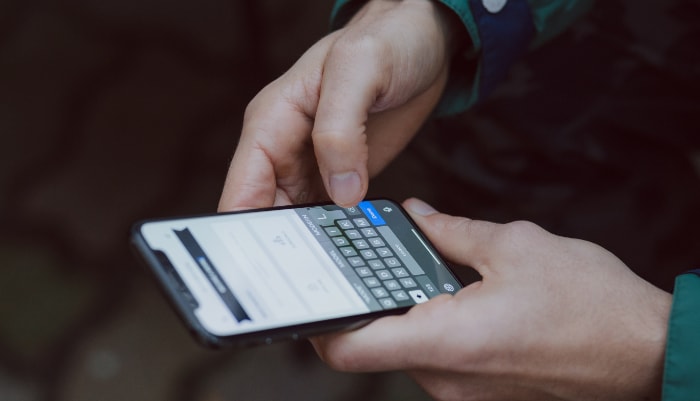
Have you ever noticed a tiny, unchanging dot on your iPhone’s screen that just won’t go away, no matter how many times you swipe? Welcome to the world of dead pixels, a small but annoying issue that can affect any iPhone. It’s like having a stubborn speck of dust that’s actually part of your screen.
Identifying a Dead Pixel
Dead pixels are like tiny digital hiccups on your iPhone’s screen – small, stationary dots that don’t change color or disappear as they should. Recognizing a dead pixel is the first step in addressing this issue.
What is a Dead Pixel?
A dead pixel is a tiny dot on your screen that remains black or unlit. Unlike stuck pixels, which are commonly colored and can sometimes be fixed, dead pixels are often truly dead, meaning no light is emitted from that part of the screen.
Spotting a Dead Pixel on Your Screen
Locating a dead pixel on your iPhone can be tricky, especially if it’s surrounded by functioning pixels. Here’s how to make it easier:
- Use a solid color background: Displaying a single color on the screen, like white or blue, makes dead pixels more noticeable.
- Check in a dark environment: Lowering ambient light can help your eyes focus better on the screen, making it easier to spot any irregularities.
- Look for non-responsive spots: Gently swipe across the screen. If you notice any spot that doesn’t change or light up, it might be a dead pixel.
Differentiating Between Dead and Stuck Pixels
It’s crucial to differentiate between a dead pixel and a stuck pixel. Stuck pixels can display red, green, blue, or a combination of these colors.
They’re usually caused by a transistor in the pixel that isn’t functioning properly. In contrast, dead pixels are always black since they don’t light up at all.
Causes of Dead Pixels
Dead pixels can be a frustrating issue for iPhone users. They are small, defective areas on your screen that remain black or unresponsive.
Understanding the various causes of dead pixels is crucial for both prevention and repair.
Manufacturing Defects
Sometimes dead pixels are present from the very beginning. During the manufacturing process, errors can occur, resulting in a few dead pixels on a new iPhone.
These defects are often covered under warranty, offering a potential solution for affected users.
Physical Damage
Dropping your iPhone or exposing it to significant pressure can damage the screen’s delicate components, leading to dead pixels. This kind of damage disrupts the screen’s ability to display images correctly, resulting in unlit or unresponsive areas.
Long-Term Use and Aging
Like all electronic devices, iPhones are not immune to the effects of aging. Over time, the screen’s components can wear out, leading to dead pixels. This is more common in older iPhone models or devices that have been used extensively.
Screen Burn-In
Although less common in iPhones, screen burn-in can lead to dead pixels. This happens when a static image is displayed for too long, causing some pixels to lose their ability to change color effectively.
DIY Solutions
When you discover a dead pixel on your iPhone, it’s natural to want to fix it as soon as possible. Fortunately, there are some do-it-yourself solutions that you can try at home.
These methods are straightforward and can be attempted with items you likely already have. Keep in mind, though, that success isn’t always guaranteed, and these methods are generally more suitable for stuck pixels than completely dead ones.
Gentle Pressure Method
One of the simplest ways to attempt to fix a dead pixel is by applying gentle pressure to the screen. This method can sometimes stimulate the pixel to start functioning again.
- How to Apply Pressure: Wrap your finger with a soft cloth to avoid direct contact with the screen. Gently press on and around the area with the dead pixel. The idea is to nudge the liquid crystals back into action without damaging the screen.
- Safety Tips: Avoid using sharp or hard objects, and don’t apply too much force. The screen is delicate, and excessive pressure can cause more harm than good.
Heat Application Method
Applying a small amount of heat can also potentially revive a dead pixel. Heat can help the liquid crystals within the screen to become more fluid, potentially allowing them to reset into their correct positions.
- Using a Heat Source: A common household item like a hair dryer can be used for this purpose. Set it to a low heat setting and gently wave it over the affected area for a few minutes.
- Caution: Keep the heat source moving to avoid concentrating heat in one spot, which can damage the screen. Ensure there’s a safe distance (at least a few inches) between the heat source and the screen.
Patience and Repetition
Sometimes, these methods may need to be repeated a few times to see results. Be patient and give the screen some time to respond. If the first attempt doesn’t work, you can try again after a short break, ensuring you’re always gentle with the device.
Knowing When to Stop
If these methods do not work after a few attempts, it might be better to stop and consider other options. Continuously applying pressure or heat can risk further damage to the screen.
Alternative Approaches
If DIY methods don’t yield success, it might be time to look into professional repair options. In some cases, particularly for screens with multiple dead pixels or significant damage, professional intervention is the most effective solution.
Remember, while these DIY methods can be effective for some, they are not a guaranteed fix for every situation. If you’re unsure or uncomfortable attempting these solutions, seeking professional advice is always a safe and reliable option.
Professional Repair Options

When a dead pixel on your iPhone proves stubborn against your DIY efforts, it’s time to consider professional repair options. Professional services can offer more advanced solutions and are particularly useful when dealing with a larger number of dead pixels or more complex screen issues.
Seeking Apple’s Official Support
The first and often most reliable option for iPhone repair is Apple’s own support services. Apple provides several avenues for repair, each with its own process and potential costs.
- Apple Store Appointments: You can book an appointment at an Apple Store. The technicians, known as Geniuses, will assess your device and provide repair options.
- Mail-in Service: If you can’t get to an Apple Store, Apple also offers a mail-in service. You send your iPhone to an Apple Repair Center, and they return it to you after fixing the issue.
Understanding Apple’s Repair Policies
Apple’s policies on screen repairs, including dead pixels, vary based on the warranty status and the nature of the issue.
- Under Warranty: If your iPhone is still under warranty or covered by AppleCare+, the repair might be done at a reduced cost or even for free, depending on the warranty terms.
- Out of Warranty: For iPhones no longer under warranty, Apple will charge a fee for the repair. The cost can vary depending on the model of your iPhone.
Authorized Service Providers
Aside from Apple, there are authorized service providers who can also handle iPhone repairs. These providers are officially recognized by Apple and are trained to handle various iPhone issues, including screen repairs.
- Finding a Provider: You can locate an authorized service provider through Apple’s support website. They are a good alternative if there’s no Apple Store nearby.
Third-Party Repair Shops
Another option is third-party repair shops. While often cheaper, they come with certain risks.
- Warranty Considerations: Getting your iPhone repaired by a third party can void any remaining warranty on your device.
- Quality of Service: The quality of repair can vary greatly. It’s important to research and choose a reputable shop with good reviews and experienced technicians.
Making an Informed Decision
When choosing a repair option, consider factors like cost, convenience, and how much you trust the service provider with your device. It’s also worth considering the age of your iPhone and whether investing in a repair or potentially upgrading to a new model is more cost-effective in the long run.
Conclusion
Dealing with a dead pixel on your iPhone might seem daunting at first, but it’s a manageable issue with the right information and tools. This blog has guided you through identifying a dead pixel, uncovering its potential causes, attempting DIY fixes, and considering professional repair options.
Each step is crucial in effectively managing this common problem.
Dead pixels, though minor, can affect your experience with your iPhone. Addressing them promptly, either through at-home methods or professional assistance, is essential for maintaining your screen’s functionality and appearance.
Your iPhone is an important part of your daily routine, and ensuring its screen stays in top condition is key to enjoying your device to the fullest. Armed with the knowledge from this blog, you’re now better prepared to handle screen issues, keeping your iPhone in optimal working order.
These strategies will serve you well for any future screen-related challenges, ensuring your device continues to function beautifully.


