How to Keep Alexa Playing Music All Night

A good night’s sleep is essential for our well-being, and for many people, music plays a significant role in creating a calming and relaxing environment for rest. If you have an Alexa device, you can leverage its capabilities to play your favorite tunes, ambient sounds, or soothing playlists all night long.
In this ultimate guide, we’ll walk you through setting up your Alexa device for continuous music playback, customizing settings to create the perfect atmosphere, using voice commands for easy control, curating the perfect sleep playlist, and troubleshooting common issues.
By following these steps, you’ll transform your bedroom into a peaceful sanctuary, ensuring a restful night’s sleep with the help of your Alexa device.
Preparing Your Alexa Device
Before diving into the specific settings and customizations, it’s essential to ensure your Alexa device is properly set up and connected to your preferred music service.
Ensure a Stable Wi-Fi Connection
Before you begin, it’s essential to establish a strong and stable Wi-Fi connection for your Alexa device. This will help ensure continuous music playback throughout the night.
To do this, place your Alexa device within the range of your Wi-Fi router and avoid potential signal interference caused by other electronic devices, walls, or large metal objects.
Update Your Alexa App and Device
To get the best performance from your Alexa device, make sure both the Alexa app and device software are up to date. Updating the app and device software ensures you have access to the latest features, bug fixes, and compatibility with various music streaming services.
You can update the Alexa app through your device’s app store, while the device software typically updates automatically when connected to Wi-Fi. If needed, you can manually check for updates in the device settings within the Alexa app.
Connect and Set Up Your Preferred Music Service
To stream music through your Alexa device, you’ll need to connect it to your preferred music service. Alexa supports various popular services, including Amazon Music, Spotify, Pandora, and more. To set up your music service, follow these steps:
- Open the Alexa app on your smartphone or tablet.
- Tap on the menu icon (three horizontal lines) in the upper left corner.
- Select “Settings.”
- Scroll down and tap on “Music & Podcasts.”
- Choose “Link New Service.”
- Select your preferred music service from the list and follow the on-screen instructions to link your account.
Once your music service is connected, you can set it as the default music service by going to “Settings” > “Music & Podcasts” > “Default Services” and choosing your preferred service. This will ensure that when you ask Alexa to play music, it will automatically use your chosen service.
Customizing Alexa’s Settings
Once your Alexa device is prepared, it’s time to customize its settings to create the perfect nighttime music experience.
Adjusting the Volume Level
To create the perfect atmosphere for relaxation and sleep, you’ll want to set your Alexa device’s volume to a comfortable level.
You can adjust the volume by saying, “Alexa, set volume to [desired level],” with the desired level being a number between 0 and 10. Alternatively, you can manually adjust the volume using the buttons on your device or the slider in the Alexa app.
Choosing the Right Speaker (Optional)
If you have multiple Alexa-compatible speakers, you can select a specific speaker to play your nighttime music. This can be helpful if you want to direct the sound towards your bed or create a more immersive audio experience.
To select a specific speaker, simply include its name in your voice command, such as “Alexa, play [music] on [speaker name].” You can also create a speaker group in the Alexa app to play music simultaneously on multiple speakers.
Setting Up an Alexa Routine for Nighttime Music Playback
For a more automated experience, you can create an Alexa routine that starts playing music at a specific time each night. To set up a routine, follow these steps:
- Open the Alexa app and tap on the “More” menu (three horizontal lines) in the bottom right corner.
- Select “Routines.”
- Tap the “+” icon to create a new routine.
- Choose “When this happens” and set the trigger to “Schedule” or “Voice.”
- Select the desired time and days for the routine to run, or enter a custom voice command.
- Tap “Add action” and choose “Music” from the list of actions.
- Enter the details for the music you want to play, including the song, artist, playlist, or genre, and select your preferred music service.
- Adjust the duration, volume, and speaker, if desired.
- Save the routine.
Once your routine is set up, your Alexa device will automatically start playing music at the specified time or when you use the custom voice command.
Enabling “Do Not Disturb” Mode to Avoid Unwanted Interruptions
To prevent notifications, calls, or other interruptions from disturbing your sleep, enable “Do Not Disturb” mode on your Alexa device.
To do this, say, “Alexa, turn on Do Not Disturb.” You can also schedule “Do Not Disturb” mode to activate automatically each night by going to “Settings” > “Device Settings” > [Your Device] > “Do Not Disturb” in the Alexa app.
With these settings customized, you’ll be ready to enjoy a night of uninterrupted music tailored to your preferences.
Using Voice Commands to Play Music All Night

The key to enjoying music all night long is mastering the use of voice commands with your Alexa device. This section will provide you with essential voice commands to start and control music playback, loop your chosen playlist or album, and set a sleep timer, if desired.
Basic Commands for Playing Music
To start playing music, simply use voice commands to ask Alexa to play your desired song, artist, genre, or playlist on your chosen music service. For example, you can say:
- “Alexa, play [song title] on [music service].”
- “Alexa, play [artist name] on [music service].”
- “Alexa, play [genre] music on [music service].”
- “Alexa, play my playlist on [music service].”
Commands for Controlling Playback
Once your music is playing, you can use voice commands to control the playback. Here are some helpful commands:
- “Alexa, pause.” – Pause the music.
- “Alexa, resume.” – Resume the music after pausing.
- “Alexa, skip.” – Skip to the next song.
- “Alexa, shuffle.” – Shuffle the current playlist.
Infinite Loop Command
To keep your music playing all night, use the loop command to play your chosen playlist or album on repeat. Simply say, “Alexa, loop this playlist” or “Alexa, loop this album.” Your music will continue playing in a loop until you ask Alexa to stop or pause it.
Setting a Sleep Timer (Optional)
If you prefer your music to play for a specific duration before stopping automatically, you can set a sleep timer. To do this, say, “Alexa, set a sleep timer for [duration].”
For example, you could say, “Alexa, set a sleep timer for 2 hours.” The music will continue playing for the specified duration and then stop.
By using these voice commands, you can easily control your Alexa device to play music throughout the night, creating a relaxing and soothing environment for restful sleep.
Curating the Perfect Playlist
Creating the ideal playlist for sleep and relaxation is essential for a calming nighttime music experience.
Finding Pre-Existing Sleep or Relaxation Playlists on Your Chosen Music Service
Most music services offer a variety of pre-curated playlists specifically designed for sleep and relaxation. These playlists often feature calming music, nature sounds, or ambient tracks to help you unwind and drift off to sleep.
To find sleep and relaxation playlists on your chosen music service, simply search for terms like “sleep,” “relaxation,” or “calm” within the service’s app or website.
Creating Your Own Playlist with Your Favorite Tracks
If you prefer a more personalized music experience, you can create your own playlist tailored to your preferences. Consider adding songs that evoke relaxation, feature soothing melodies, or have a slower tempo.
To create a playlist on your chosen music service, follow these general steps:
- Open the music service app or website.
- Navigate to the “Playlists” or “Library” section.
- Select “Create Playlist” or a similar option.
- Give your playlist a name and description, if desired.
- Add your favorite tracks by searching for songs, artists, or albums and selecting the “Add to Playlist” option.
Tips for Choosing Music that Encourages Relaxation and Sleep
When curating the perfect playlist for sleep, consider the following tips to help you select music that encourages relaxation:
- Opt for slower, calming songs with a tempo of around 60-80 beats per minute.
- Choose music with soothing melodies and harmonies.
- Include instrumental tracks, as lyrics can sometimes be distracting.
- Experiment with different genres, such as classical, ambient, or acoustic music.
- Don’t be afraid to include a few of your favorite tracks, even if they don’t fit the traditional mold for sleep music – sometimes familiar songs can be comforting.
By carefully curating a playlist tailored to your preferences, you’ll create the ideal musical backdrop for a night of restful sleep.
Troubleshooting Common Issues
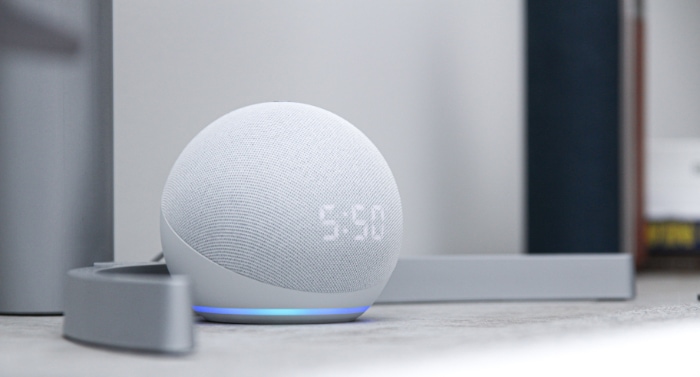
Even with the perfect setup, you may encounter occasional issues or disruptions during your nighttime music experience.
Music Stops Playing Unexpectedly
Check Wi-Fi Connection: If your music stops playing suddenly, it may be due to a weak or unstable Wi-Fi connection. Ensure your Alexa device is within range of your router and try moving it away from potential sources of interference, such as other electronic devices, walls, or large metal objects.
Verify That the Music Service Is Functioning Properly: Sometimes, issues with the music streaming service itself can cause playback interruptions. Check the service’s app or website to see if there are any reported outages or problems. If necessary, unlink and relink the service in the Alexa app to resolve any account-related issues.
Restart Your Alexa Device: If the problem persists, try restarting your Alexa device by unplugging it from the power source, waiting for 30 seconds, and then plugging it back in. This can help resolve minor technical issues that may be causing playback interruptions.
Difficulty Hearing Music
Adjust the Volume Level: If you’re having trouble hearing your music, try increasing the volume by saying, “Alexa, set volume to [desired level].” You can also manually adjust the volume using the buttons on your device or the slider in the Alexa app.
Position Your Alexa Device Closer to Your Bed: If the sound still seems too quiet or distant, consider moving your Alexa device closer to your sleeping area for better audio quality.
Consider Using an External Speaker: If you’re still experiencing difficulty hearing your music, you might want to connect your Alexa device to an external speaker for improved audio quality. Most Alexa devices can be connected to external speakers via Bluetooth or an audio cable.
Unwanted Interruptions During Playback
Enable “Do Not Disturb” Mode: To avoid unwanted interruptions from notifications, calls, or other sounds, enable “Do Not Disturb” mode on your Alexa device by saying, “Alexa, turn on Do Not Disturb.” You can also schedule “Do Not Disturb” mode to activate automatically each night in the Alexa app.
Mute Other Devices in the Room: If you have other devices in your room that may produce sounds, such as a smartphone, tablet, or computer, consider muting them or setting them to “Do Not Disturb” mode as well to ensure a peaceful sleep environment.
By addressing these common issues, you can ensure a smooth and uninterrupted nighttime music experience with your Alexa device.
Conclusion
We hope this comprehensive guide has provided you with all the information you need to set up your Alexa device for an enjoyable and uninterrupted nighttime music experience.
By following the steps outlined in this blog, you can create the perfect ambiance for relaxation and sleep with your favorite tunes, curated playlists, or calming sounds. Remember to experiment with different settings, volume levels, and playlists to find the perfect combination that suits your preferences and promotes a restful night’s sleep.
With the help of Alexa’s music capabilities, you can transform your bedroom into a soothing sanctuary, ensuring you wake up refreshed and ready to tackle the day ahead.


