How to Know if Your Phone Has a Virus: What to Look For
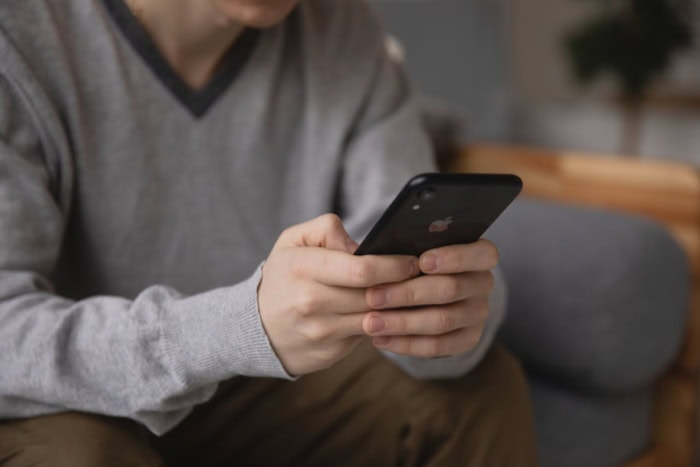
Unexpected glitches or waves of unwanted ads can turn a trusted phone into a source of frustration. Mobile viruses are sneakier than ever, often hiding behind innocent-looking apps or browser windows.
Spotting infections early is crucial, not just to keep your phone running smoothly, but also to safeguard your personal information. Noticing strange behavior is the first line of defense, but knowing how to check and fix issues is just as important.
Recognizing Common Symptoms of a Virus
Spotting early warning signs can prevent a minor problem from turning into a full-blown crisis on your phone. Many malware infections start out subtle, gradually affecting how your device works and exposing your personal information.
Paying attention to unusual behavior often allows you to catch problems before they become severe.
Unexpected Pop-Ups and Ads
Random pop-ups can sometimes be a nuisance during regular browsing, especially on free apps or websites with ads. However, a sudden surge in intrusive ads, banners, or redirects to unfamiliar sites while not even using your browser suggests something more than just aggressive marketing.
Malicious ads usually appear frequently, interrupt your normal phone use, and often push suspicious content or prompt you to download questionable apps. If advertisements and pop-ups are appearing on your device much more than usual or outside of your browser, malware could be lurking behind the scenes.
Performance Issues
A healthy phone typically runs smoothly, switching between apps without trouble. When your device begins to lag, apps crash without warning, or your phone restarts itself for no obvious reason, spyware or viruses may be draining its resources.
Malware often forces your processor to work harder, uses up available memory, and interferes with normal operations. Regular slowdowns, freezing, and sudden restarts are all warning signs that shouldn’t be ignored, especially if they appear out of nowhere and can’t be explained by a recent update or app.
Battery and Data Anomalies
Unusually rapid battery drain is frustrating and often signals more than just heavy usage or an aging device. Malware tends to run in the background, consuming extra power and making your phone’s battery die quicker than normal.
The same applies to data usage; infections may cause unexplained spikes in mobile data consumption, either by sending information from your phone or constantly connecting to online services. Monitoring battery health and checking data usage can help reveal if an unseen program is active and using up valuable resources without your consent.
Suspicious Activity
Phones sending texts, making calls, or posting on your accounts without your input usually indicates deeper issues. Unexpected charges on your phone bill, random outgoing messages to unknown numbers, or strange calls in your call history deserve immediate attention.
Many types of malware try to spread by accessing your contacts or hijacking messaging services. If family or friends get spam messages from your number or you notice any action you didn’t initiate, the possibility of a virus infecting your phone becomes much more likely.
Manual Verification Methods
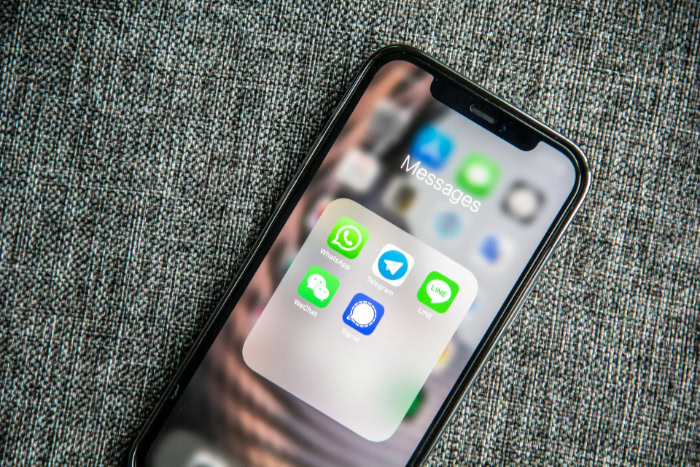
Refining your phone’s security starts with simple steps that anyone can take. Built-in tools and settings allow you to investigate unusual behavior without needing third-party help.
Familiarizing yourself with your phone’s native features not only helps confirm if something is wrong but also keeps your device running more smoothly overall.
App Audit
Begin your inspection by reviewing recent app installations. Malware often sneaks in through seemingly harmless apps downloaded outside the official store or from links in text messages.
Open your phone’s app drawer and look for unfamiliar or rarely used apps, especially those added in the past week or two. Removing unknown apps is a smart move if you do not recall installing them.
Permissions are just as important as the apps themselves. Check which apps have access to sensitive features like contacts, SMS, or device administration privileges.
Apps that should not need certain permissions may be misusing them. Revoking unnecessary access limits the damage malicious software can cause and offers more control over your personal data.
Built-In Scanners
Both Android and iOS devices come with basic scanning tools to help detect suspicious activity. On Android, Google Play Protect regularly scans installed apps for threats.
Manually running Play Protect can reveal hidden infections or unapproved changes to your device. For iOS users, the App Library organizes apps and settings, making it easier to spot anything unusual. Regularly scanning your app list for anything you did not install keeps your device safer.
Battery and Data Usage Logs
Sudden surges in battery drain or unexplained increases in mobile data use can indicate a rogue app running in the background. Most smartphones offer built-in logs that show which apps are consuming the most power and data, sometimes breaking down usage by the hour or day.
By reviewing these logs and comparing them to your typical habits, you can pinpoint the source of any strange behavior. An app you barely use that appears at the top of these lists should be investigated further.
Safe Mode Troubleshooting
Android phones offer a Safe Mode that temporarily disables third-party apps. Booting into Safe Mode lets you check whether problems still occur when only the pre-installed apps are running.
If issues like pop-ups, lag, or battery drain disappear in Safe Mode, the culprit is likely an app you installed recently. From here, you can methodically disable or uninstall suspicious apps once you return to normal mode, helping isolate and remove malware with much less risk to your personal data.
Confirming Infections with Antivirus Tools

Manual checks are valuable, but sometimes a closer inspection is necessary to be sure your phone is truly free from malware. Antivirus tools step in to offer a deeper layer of protection, using broad virus databases and continuous updates to recognize even the most subtle threats.
Bringing in a trusted security app adds reassurance to your cleanup process and helps confirm anything suspicious flagged during your manual review.
Choosing Reliable Scanners
Not every antivirus app offers the same level of protection. For peace of mind, select a reputable brand such as Kaspersky, Bitdefender, or Malwarebytes, each with a proven history of safeguarding mobile devices.
Look for apps with high ratings, frequent updates, and transparent privacy practices. Official app stores are the safest place to find these tools, as downloads from unofficial sources can sometimes cause more harm than good.
Reading user reviews and checking the developer's reputation can help you avoid untrustworthy options.
Running Full System Scans
Once installed, a reliable antivirus app typically offers an option to run a comprehensive scan of your device. Start by updating the app’s virus definitions to ensure it can detect the latest threats.
Initiate a full system scan and follow the on-screen prompts. The scanning process may take several minutes, reviewing all apps and files for unusual behavior or known malware signatures.
Allow the scan to finish, as stopping early could miss some threats.
Interpreting Results
After a scan, your antivirus app may list potential risks it has found. Not every flagged file or app is necessarily dangerous.
Sometimes legitimate software triggers a warning due to how it operates, which is known as a false positive. Read the description for each detected item carefully and check online resources or the security app’s knowledge base for clarification.
If in doubt, opt to quarantine the suspicious file or app rather than deleting it outright. Most reputable antivirus tools include detailed explanations for each finding, making it easier to decide on the best action.
Platform-Specific Tools
Some device manufacturers offer built-in utilities focused on added security. Samsung users can turn to Smart Manager to monitor and scan their phones, while iOS users benefit from features like Lockdown Mode, which increases protection if an attack is suspected.
These platform-specific tools complement third-party antivirus apps, giving you multiple layers of defense. Using both can boost confidence in your phone’s safety and may even catch threats that other scanners miss.
Removing Malware from Your Device
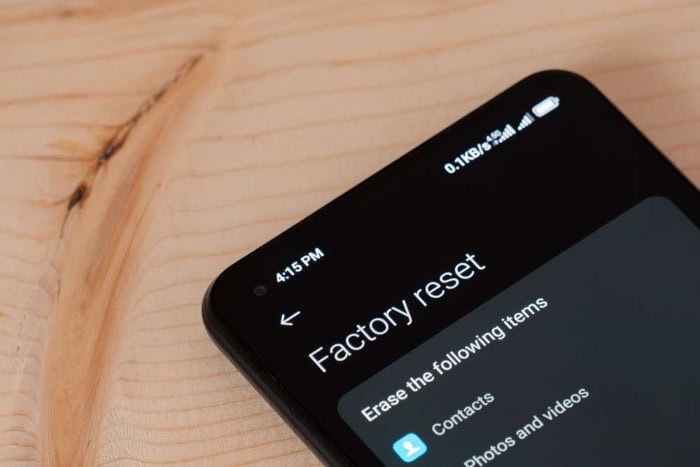
Once you confirm a virus or malware has infected your phone, acting swiftly limits potential damage and helps restore control over your device. Removing malicious software involves several important steps, some of which can be handled quickly, while others require careful consideration to protect your data and privacy.
Immediate Containment
Stopping the spread of malware begins with cutting off its ability to communicate. Start by turning off your internet connection, both Wi-Fi and mobile data, to prevent the malware from sending or receiving information.
Next, locate and uninstall any suspicious apps flagged during your earlier scans. On most devices, uninstalling is straightforward: hold down the app icon and select ‘Uninstall,’ or use the application manager in your device’s settings.
Removing harmful apps right away minimizes the risk they pose to your data, contacts, and security.
Advanced Removal
Some malware resists ordinary removal steps by giving itself device admin privileges. If uninstalling the app fails, visit your phone’s settings and locate the ‘Device Administrators’ or ‘Device Admin Apps’ menu.
Remove admin permission from the suspicious app and try uninstalling again. Clearing cache and app data after removal provides extra assurance, wiping out hidden files or lingering traces.
Regularly restarting your phone during these steps can help complete the cleaning process.
Factory Reset Protocol
Occasionally, malware proves too persistent for standard fixes. When repeated removal attempts fail or the phone continues behaving strangely, a factory reset becomes necessary.
Before performing a reset, securely back up important contacts, photos, and documents to cloud storage or an external device. Access the reset option from your phone’s settings, usually found under ‘System’ or ‘General Management.’
Following reset, your device will return to its original, out-of-box condition, free from any lingering infections.
Post-Removal Steps
With malware eliminated, focus on repairing any damage and securing your accounts. Begin by changing passwords for email, social media, and any financial services you use on your phone.
Review account activity for unauthorized logins or changes. Updating all apps and your device software adds extra protection against future threats.
Taking time to verify your device’s security after removal brings peace of mind and sets you up for safer mobile use moving forward.
Preventing Future Infections

Removing malware is important, but keeping your phone safe in the long run requires daily habits and practical settings adjustments. Prevention is always easier than dealing with an infection afterward.
Cultivating sensible habits while using your smartphone helps protect your personal data and ensures your device continues to perform at its best.
App Sourcing Best Practices
Stick to official app stores such as Google Play or the Apple App Store when installing new apps. Apps from third-party stores or direct downloads can carry hidden malware, even if they look trustworthy.
Avoid sideloading or installing applications from links in messages or unfamiliar websites. Trusted stores have security checks in place to scan submissions and monitor for malicious behavior, making them a much safer choice for downloading new software.
Permission Management
Installed apps often request permissions to access things like your contacts, location, or camera. Many apps function perfectly well with limited permissions, so take the time to review what access they have.
Only allow apps the permissions they genuinely need to operate. If an app wants access to information or features unrelated to its core function, consider denying the request or replacing it with a more privacy-friendly alternative.
Regularly checking and adjusting permissions in your phone’s settings keeps your private information better protected.
Update Discipline
Operating system and app updates often include important security improvements alongside new features. Enabling automatic updates or checking manually at least once a month gives you the latest protection against newly discovered threats.
Delaying updates can leave your phone exposed, so set aside time to keep everything current. Well-maintained devices have a much lower chance of picking up infections, as security holes are patched quickly.
Proactive Monitoring
Routine checkups play a big role in long-term device health. Schedule antivirus scans weekly or monthly to spot anything unusual before it becomes a serious problem.
Using an ad-blocker adds another layer of defense, reducing risk from malicious advertisements or pop-ups that try to sneak malware onto your device. Monitoring your battery usage, data consumption, and app activity also helps detect suspicious changes early.
Staying proactive with regular checks ensures threats get caught and removed before they can do harm.
Consistent security habits can make the difference between a clean, well-functioning device and an infected one. Taking small actions each week goes a long way in keeping your phone safe for the long run.
Conclusion
Staying ahead of mobile viruses is a combination of keen observation and smart action. Start by watching for unusual symptoms like sudden pop-ups, sluggish performance, or unfamiliar messages.
Use your phone’s built-in features and trusted antivirus apps for thorough verification. Swiftly remove any threats through careful containment, app management, and, if needed, a factory reset.
Moving forward, prioritize safe habits such as sticking to official app stores, managing permissions, updating regularly, and monitoring for suspicious activity. Striking a balance between security and convenience allows you to keep your phone protected without sacrificing the ease and enjoyment of everyday use.
With a mindful approach, your device and data remain safe, letting you stay connected with confidence.


