How to Make Steam Download Faster: A Simple Fix
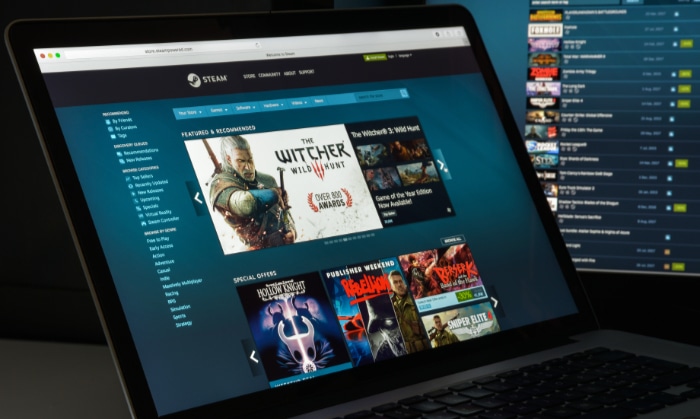
Nothing kills the excitement for a new game like a crawling download bar. You have cleared your schedule and are ready to play, but Steam seems to have other plans, trickling data at a fraction of your internet's capacity.
These slowdowns are rarely caused by a single issue; they often result from a combination of misconfigured Steam settings, local network congestion, and even your own PC's limitations. Solving the problem requires a methodical approach that cuts through the frustration.
Understand the Bottleneck
Before you start changing settings, it is important to figure out what is causing the download to be slow. A sluggish download in Steam can be deceptive; the real issue might be your internet plan, the platform's servers, or your own computer's hardware.
Performing a few quick checks will help you identify the root cause and focus your efforts where they will have a meaningful impact.
First, determine if your internet connection is the problem. Run a speed test using a reliable online service and compare the result to the download rate shown in Steam.
If the speed test shows a fast connection while Steam is still slow, the problem is likely not on your end. This often indicates congestion on Steam's download servers, which can get overloaded during peak usage times like evenings and weekends.
Recognizing this can save you from trying to fix a problem that is out of your control.
Another common bottleneck has nothing to do with your network but with your computer's storage drive. Steam downloads and unpacks game files at the same time, which is an intensive task for your storage.
If you are installing to an older hard disk drive (HDD), its write speed may be slower than your download speed, creating a significant slowdown. You can check for this by opening the Task Manager during a download and looking at the performance data.
If your disk usage is at or near 100% while network usage is low, your drive is the bottleneck. Modern solid-state drives (SSDs) have much faster write speeds and are less likely to cause this issue.
Optimize Steam Settings
After confirming the issue is not with your general internet connection or hardware, you can focus on adjusting Steam's internal settings. The Steam client offers several options that directly manage download behavior, and tweaking them is often the fastest way to see an improvement.
Adjust Your Download Region
Steam automatically connects to a download server based on your location, but the closest server is not always the fastest, especially during peak hours. Switching to a less congested server can significantly increase your download speed.
- Open your Steam client and click on Steam in the top-left corner of the window.
- Select Settings from the dropdown menu.
- In the Settings window, navigate to the Downloads tab on the left.
- Under “Download Region,” click the dropdown menu and select a different server. Try choosing a region that is still geographically close but not a major metropolitan area, as these servers are often less crowded.
- You may need to test a few different regions to find the one that provides the best performance for your connection.
Configure Bandwidth Controls
Steam has built-in settings to limit its own bandwidth usage, which can be useful but may also be throttling your downloads without your knowledge.
- In the same Downloads tab, ensure the checkbox for Limit bandwidth to is unchecked. If this option is enabled, it will cap your download speed at the specified value, severely limiting performance.
- It is also recommended to uncheck Throttle downloads while streaming to prevent Steam from slowing down downloads if you are using Steam Remote Play.
- To allow updates to download while you are idle or playing less-demanding games, make sure the Allow downloads during gameplay option is enabled.
Clear the Download Cache
Over time, temporary data stored by Steam can become corrupted, leading to slow or stalled downloads. Clearing this cache forces Steam to fetch fresh data from its servers and can resolve many stubborn issues.
- While still in the Downloads tab, scroll to the bottom of the page.
- Click the button labeled Clear Download Cache.
- A prompt will appear warning you that this will clear your local download cache and you will need to log in to Steam again. Click OK to proceed.
- Steam will restart, and you will be prompted to enter your username and password. Your installed games will not be affected.
Stabilize Your Network
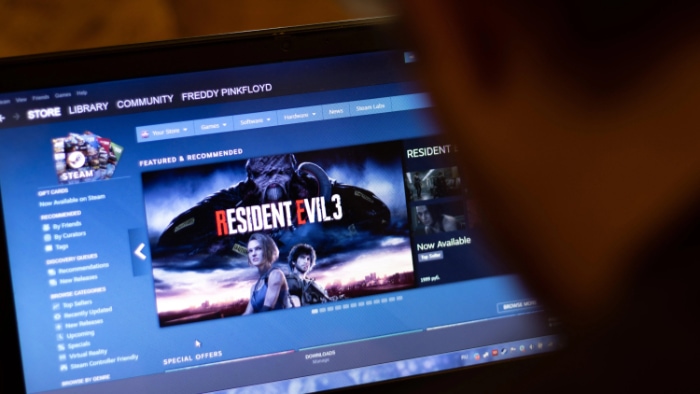
A fast internet plan is only useful if your local network can deliver that speed consistently. Instability in your home network, from a weak Wi-Fi signal to other devices consuming bandwidth, can create significant bottlenecks that slow down your Steam downloads.
Prioritize a Wired Connection
While Wi-Fi offers convenience, it is susceptible to interference and signal degradation that can cause speed fluctuations and packet loss. For large, sustained downloads like installing a game, a wired Ethernet connection is always the superior choice.
Plugging your computer directly into your router provides a stable, consistent data stream that is not affected by physical obstructions or competing wireless signals from neighboring networks. This direct link offers lower latency and more reliable throughput, eliminating one of the most common sources of download speed variability.
If you are currently using Wi-Fi, switching to an Ethernet cable is one of the most impactful changes you can make for faster and more dependable downloads.
Reduce Competing Network Traffic
Your internet bandwidth is a shared resource, and Steam has to compete with every other application and device using your connection. If someone else in your household is streaming 4K video or another computer is downloading large files, your Steam download speed will inevitably suffer.
Before starting a large installation, pause any bandwidth-heavy activities on your own PC, such as cloud backups, file-sharing applications, or video streaming. It is also a good idea to coordinate with others on your network to free up as much capacity as possible.
Minimizing this competing traffic ensures that Steam receives the largest possible share of your internet connection.
Refresh Your Network and Check Routing
Simple network maintenance can often resolve unexplained slowdowns. A quick restart of your modem and router can clear out any temporary glitches or routing errors that may have accumulated over time.
Unplug both devices, wait about a minute, and then plug them back in, starting with the modem. Additionally, be cautious when using VPNs and proxies.
They almost always add latency and reduce throughput by routing your traffic through an extra server, so you should generally disable them when downloading from Steam. In the rare case where you suspect your Internet Service Provider is throttling your connection, you can briefly test a service like Cloudflare WARP.
If it provides a measurably faster download, it may be bypassing your ISP's traffic shaping, but keep it active only if you see a clear improvement.
Fix PC Bottlenecks

Even with a fast internet connection and optimized Steam settings, your own computer can be the final bottleneck. Your PC juggles numerous tasks in the background, and its hardware or operating system settings can inadvertently slow down your downloads.
Manage Background Activity
Applications running in the background are common culprits for consuming precious bandwidth. Before starting a large download, it is a good practice to reduce this background noise.
- Close Bandwidth-Hungry Apps: Shut down any programs that use the internet, such as cloud sync clients (OneDrive, Dropbox), other game launchers, and any active streaming services.
- Pause Automatic Updates: Check that other applications and Windows itself are not downloading updates in the background, as these can consume significant bandwidth.
- Disable Metered Connection: A “metered connection” setting in Windows is designed to save data but will severely throttle download speeds. To disable it, go to Windows Settings, select “Network & Internet,” choose your connection type (Wi-Fi or Ethernet), and turn the “Metered connection” toggle off.
Address Storage Limitations
Your storage drive's speed can create a bottleneck that appears as a slow download. Steam writes data to your disk as it downloads, and if your drive cannot keep up, the download process will pause intermittently while it waits.
This issue is particularly common with older mechanical hard disk drives (HDDs), which have much slower write speeds. If you notice high disk activity in your Task Manager alongside a fluctuating download rate in Steam, your HDD is likely the cause.
Installing games on a modern solid-state drive (SSD) will prevent this problem entirely.
Review System and Network Settings
Your operating system's settings and other software can interfere with network performance. A quick review can help ensure nothing is holding Steam back.
- Check Firewall and Antivirus: Aggressive antivirus or firewall software can sometimes slow down large transfers by scanning all incoming data. While you should not disable your security completely, you can check its settings for a “game mode” or temporarily pause any real-time network protection features during the download. Remember to re-enable them afterward.
- End Unnecessary Processes: Before starting an installation, open the Task Manager (Ctrl+Shift+Esc) and end any non-essential background processes. This frees up system resources, allowing your PC to focus its efforts on downloading and unpacking your game files efficiently.
Conclusion
Tackling slow Steam downloads requires a comprehensive approach. By systematically addressing Steam's internal settings, ensuring your network is stable, and resolving any PC-side bottlenecks like storage speed, you can reliably shorten download times and prevent frustrating stalls during large installations.
The most effective method involves making small, iterative changes and observing the results. Experimenting with different download regions, clearing the cache, switching to a wired connection, and managing background tasks allows you to identify what works best for your specific environment.
This consistent measurement and adjustment will help you lock in sustained improvements and get back to gaming faster.


