How to Unblock Websites: A Step-by-Step Guide

Hitting a digital roadblock is universally frustrating. You need access to a specific site, but your network administrator, internet provider, or even regional regulations stand in the way.
This guide provides a clear and actionable playbook to bypass these restrictions. The instructions begin with simple browser and network adjustments that can resolve the issue in seconds.
For more persistent blocks, the guide progresses to powerful tools like VPNs, proxies, and the anonymous Tor Browser. Each method is presented with straightforward steps, designed to get you back online with minimal fuss.
Change DNS
Your device uses a Domain Name System, or DNS, to translate human-readable web addresses into the numerical IP addresses computers use to communicate. Some network restrictions function by simply blocking websites at this DNS level.
By manually switching from your default DNS provider to a public one, you can often sidestep these simple blocks entirely. This method is fast, effective, and can be configured on your operating system, directly within your browser, or through a simple application.
Two popular and reliable public DNS options are listed below.
- Cloudflare: Primary 1.1.1.1 and Secondary 1.0.0.1
- Google: Primary 8.8.8.8 and Secondary 8.8.4.4
Using the Cloudflare 1.1.1.1 App
For the most straightforward approach, Cloudflare offers a free application called 1.1.1.1 that configures everything for you with a single tap or click.
- Visit the official 1.1.1.1 website.
- Download the appropriate application for your device (Windows, macOS, iOS, or Android).
- Install and run the application.
- Follow the simple on-screen prompts and flip the switch to enable the secure DNS connection.
In Google Chrome
You can also change the DNS resolver directly within the Chrome browser using its Secure DNS feature. This change will only apply to your browsing activity within Chrome.
- Open Chrome settings by clicking the three dots in the top-right corner and selecting “Settings”.
- Navigate to the “Privacy and security” tab on the left.
- Click on “Security”.
- Scroll down to the “Use secure DNS” section.
- Enable the feature and select the “With Custom” option.
- From the dropdown menu, choose “Cloudflare (1.1.1.1)” or “Google (Public DNS)”.
On Windows
- Open the Control Panel and navigate to “Network and Sharing Center”.
- Click on “Change adapter settings” on the left sidebar.
- Right-click your active internet connection (either Wi-Fi or Ethernet) and select “Properties”.
- Select “Internet Protocol Version 4 (TCP/IPv4)” from the list and click “Properties”.
- Choose the option “Use the following DNS server addresses” and enter the primary and secondary addresses for your chosen resolver.
- Click “OK” to save the settings. You may need to flush your DNS cache by opening Command Prompt and typing ipconfig /flushdns for the changes to take effect immediately.
On macOS
- Open “System Settings” and select “Network” from the sidebar.
- Choose your active internet connection (Wi-Fi or Ethernet) from the list.
- Click the “Details…” button next to your connection.
- Select the “DNS” tab from the side menu.
- Click the “+” button under the DNS Servers list and enter the primary and secondary DNS addresses.
- Click “OK” to apply the changes.
On Mobile Devices
- Go to your phone’s Wi-Fi settings and tap the information icon (often an ‘i' or a gear) next to your current network.
- Find the DNS settings and change the configuration from automatic to manual.
- Enter 1.1.1.1 or 8.8.8.8 into the DNS field and save the changes.
- Toggle your Wi-Fi off and on. Once reconnected, try visiting the blocked website.
Use a VPN
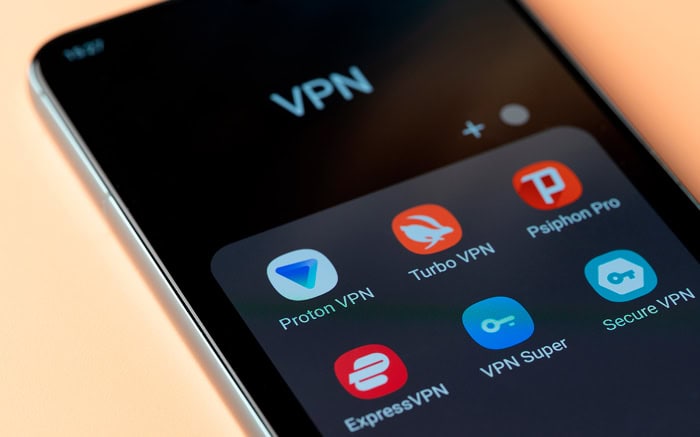
When changing your DNS is not enough, a Virtual Private Network, or VPN, is the next logical step. A VPN creates a secure, encrypted connection between your device and a remote server, routing all your internet traffic through that server.
This process hides your online activity from your local network and masks your real IP address, making it appear as if you are browsing from the VPN server's location. This makes it an excellent tool for bypassing both network-level blocks and geographic content restrictions.
For bypassing general network blocks, a free VPN service is often sufficient. Reputable providers like Proton VPN and Windscribe offer free plans that are secure, though they typically come with data caps and a limited selection of server locations.
- Download and install the application from the provider's official website.
- Create a free account and log in.
- From the limited list of free servers, connect to one. For the best speed, choose the one closest to your physical location.
- Once the connection is active, open your browser and navigate to the blocked site.
In situations where you cannot install software, such as on a public or work computer, a browser extension is a great alternative. Most VPN providers offer them.
- Open your browser's official web store.
- Search for the extension of your chosen VPN provider and add it to your browser.
- Log in to your account through the extension and connect to a server. Remember that this only routes traffic from your browser, not your entire device.
Use a Proxy
A proxy server acts as an intermediary for your web requests. When you try to visit a website, your request first goes to the proxy server, which then forwards the request to the website on your behalf.
The website sends its data back to the proxy, and the proxy relays it to you. Since your device connects directly to the proxy and not the blocked site, this method can effectively bypass simple network filters.
Proxies are a quick solution for accessing blocked content, though they are generally slower and offer less security than a VPN.
Web-Based Proxies
Web-based proxies are the most straightforward option as they require no installation and work directly from your browser. You simply visit the proxy website and use its interface to access other sites.
It is important to be cautious, as many free proxy sites are slow, filled with ads, and may not be secure. Always try to use a well-known service.
- Find a reputable web-based proxy site.
- On the proxy's homepage, locate the URL input box.
- Paste the full address of the website you want to visit into the box.
- Click the “Go” or “Surf” button to load the website within the proxy's frame.
Proxy Browser Extensions
For a more integrated experience, a proxy browser extension is a better choice. Similar to a VPN extension, a proxy extension can be easily toggled on or off from your browser's toolbar.
Once activated, it automatically routes your browser's traffic through the proxy server, which is more convenient than using a web-based proxy for every different site you want to visit.
- Open your browser's official extension store, such as the Chrome Web Store or Firefox Add-ons.
- Search for terms like “proxy” or “proxy server”.
- Choose an extension with good reviews and a clear privacy policy.
- Click “Add to browser” to install it.
- Once installed, click the extension's icon in your toolbar to enable it. Some extensions may allow you to choose a server location.
- With the proxy enabled, you can now try to visit the blocked website.
Use Tor Browser
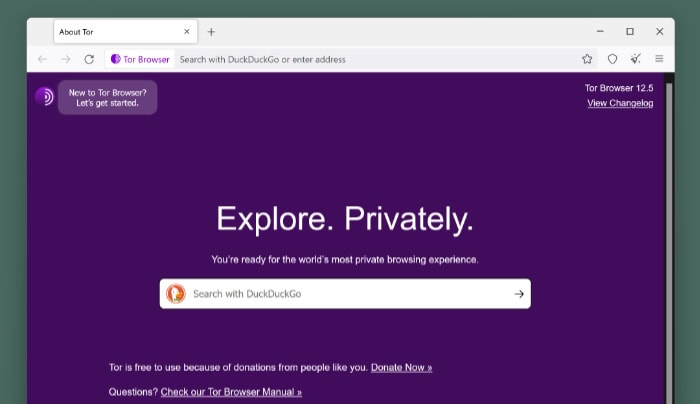
For situations requiring the highest level of privacy or when facing sophisticated censorship that other methods cannot overcome, the Tor Browser is an exceptional tool. Tor, which stands for “The Onion Router,” is a free and open-source network that provides anonymity by routing your internet traffic through a worldwide, volunteer-run overlay network.
Your data is wrapped in multiple layers of encryption and passed through at least three random servers, or relays, before it reaches its final destination. This process makes it extremely difficult for anyone monitoring the network to trace your activity back to you, allowing you to bypass even the most stubborn blocks.
The primary trade-off for this high level of security and anonymity is speed. Because your connection takes a circuitous route through multiple relays, browsing with Tor is noticeably slower than with a standard browser or a VPN.
Standard Installation and Use
Using Tor Browser is similar to using any other web browser, but it requires a connection to the Tor network first.
- Navigate to the official Tor Project website and download the Tor Browser package for your operating system (Windows, macOS, or Linux).
- Run the downloaded file to install or extract the browser. It is a self-contained application that will not interfere with your other browsers.
- Open Tor Browser. A connection window will appear.
- Click the “Connect” button. The browser will automatically establish a connection to the Tor network.
- Once the connection is successful, a browser window will open. You can now enter the address of any blocked website and browse it anonymously.
Portable Use on a USB Drive
In restrictive environments where you lack the permissions to install software, such as a public library or school computer, you can run Tor Browser directly from a USB drive.
- On a personal computer, download the Tor Browser package.
- During the installation process, choose your USB drive as the destination folder.
- Once the files are on the USB drive, you can plug it into any compatible computer.
- Open the Tor Browser folder on the USB drive and run the “Start Tor Browser” application. It will launch and connect without leaving any trace of its installation on the host computer.
Conclusion
When you encounter a blocked website, a systematic approach is the most efficient way to regain access. It is best to work from the least to the most involved solutions to save time and effort.
Begin with the simplest fix: changing your device's DNS settings to a public resolver like Cloudflare or Google. This quick adjustment often bypasses basic network filters with minimal configuration.
If the block persists, the next step is to use a VPN. A VPN provides a more robust solution by encrypting your traffic and masking your location, making it effective against both local blocks and geo-restrictions.
For situations where a VPN is not an option, a proxy server or browser extension can serve as a functional alternative, although it offers less security. Finally, for the most persistent blocks or when complete anonymity is the priority, the Tor Browser offers the strongest level of privacy and censorship circumvention.
By working through these options progressively, you can find the right tool for the job. If one method proves ineffective, simply proceed to the next until you restore your access.


