Troubleshooting Instagram Stories Not Loading
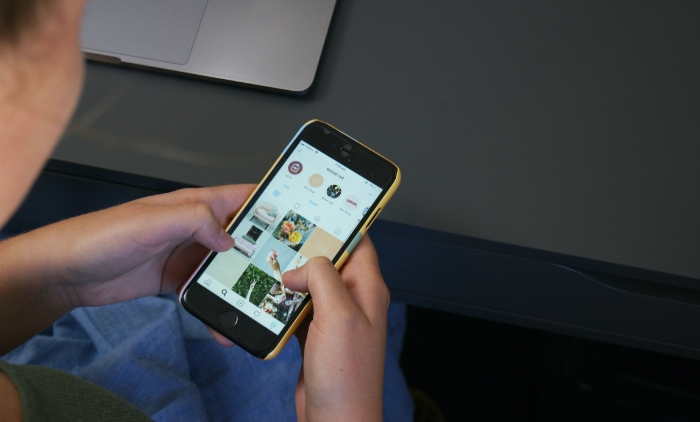
Instagram has grown to be one of the most popular social media platforms globally, with a diverse range of features catering to its vast user base. Among these features, Instagram Stories has gained immense popularity since its launch in 2016, allowing users to share temporary content that vanishes after 24 hours.
This unique, time-sensitive sharing format has proven to be highly engaging for personal accounts, influencers, and businesses alike, providing them with a means to connect with their audience in a more dynamic and captivating way.
However, as with any technology, users may occasionally encounter issues with Instagram Stories, such as the content not loading properly. This can be frustrating and disruptive, particularly when you are keen to stay updated with the latest posts from your favorite accounts.
To help you overcome this challenge, we have compiled a detailed guide that explores the common causes of Instagram Stories not loading and provides effective troubleshooting solutions.
Common Causes
Understanding the reasons behind the issue is crucial for effective troubleshooting.
In this section, we will explore the most common causes that users face when encountering the issue, which include internet connection problems, an outdated app, device compatibility, server issues, and account-related problems.
Internet Connection Problems
One of the most prevalent reasons for the issue is a poor or unstable internet connection. Without a strong and consistent connection, your device may struggle to load the content, leading to prolonged buffering times or the inability to access Stories altogether.
Outdated Instagram App
Running an outdated version of the Instagram app can lead to compatibility issues, including problems with loading Stories. App developers frequently release updates to fix bugs, improve performance, and add new features. Using an outdated version may prevent you from enjoying a smooth Instagram Stories experience.
Device Compatibility Issues
Your device's hardware and software may also play a role in Instagram Stories not loading correctly. Older devices may not support certain features or struggle to handle the app's processing demands. Additionally, outdated operating systems may not be compatible with the latest version of Instagram, causing issues with the Stories feature.
Instagram Server Issues
Occasionally, the problem may not be with your device or connection, but rather with Instagram's servers. Server outages, maintenance, or other technical difficulties can disrupt the functionality of the app, including the ability to load Stories.
Account-Related Problems
In some cases, issues with your Instagram account may be the cause of Stories not loading. This could include restrictions placed on your account due to policy violations, temporary glitches in the account's data, or other account-specific problems that interfere with the normal functioning of Instagram Stories.
How to Troubleshoot
Armed with the knowledge of the common causes, you can now take a targeted approach to fix the problem.
In this section, we will discuss practical troubleshooting steps you can follow to resolve the issue, including checking your internet connection, updating the app, restarting your device, verifying Instagram server status, and addressing account-related issues.
Check Your Internet Connection
Testing Your Connection Speed
If Instagram Stories are not loading, the first step is to check the quality of your internet connection. You can use various websites or apps to test your connection speed, such as Speedtest.net. If your connection is slow or unstable, consider troubleshooting your Wi-Fi or mobile data.
Troubleshooting Wi-Fi Issues
If you are connected to Wi-Fi, try moving closer to the router, resetting the router, or restarting your modem. Alternatively, you can also disconnect and reconnect to the Wi-Fi network or forget the network and add it again.
Switching Between Wi-Fi and Mobile Data
If the issue persists, consider switching between Wi-Fi and mobile data to determine if the problem lies with a specific connection type. Ensure you have sufficient mobile data available before making the switch.
Update the Instagram App
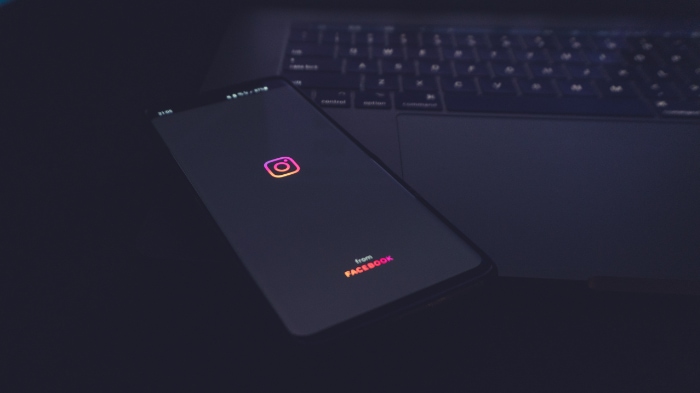
How to Update the App on iOS and Android
Ensure that you are using the latest version of the Instagram app. To update the app, visit the App Store (iOS) or Google Play Store (Android), search for Instagram, and tap “Update” if an update is available.
Benefits of Updating the App
Updating the app ensures that you have the latest features and bug fixes, which can help resolve the issue.
Restart Your Device
How to Restart Your Device Properly
Sometimes, a simple device restart can fix various issues, including problems with Instagram Stories. To restart your device, turn it off and wait for a few seconds before turning it back on.
Clearing the Cache
If restarting your device does not resolve the issue, try clearing the cache for the Instagram app. On Android, go to Settings > Apps > Instagram > Storage > Clear Cache. On iOS, you will need to uninstall and reinstall the app to clear the cache.
Check Instagram Server Status
How to Find Out if Instagram Is Down
If none of the above solutions work, the issue might be related to Instagram's servers. To check the server status, visit websites like DownDetector or IsItDownRightNow, or check Instagram's official social media accounts for any updates.
What to Do When Instagram Is Experiencing Server Issues
If Instagram's servers are down, there is little you can do except wait for the issue to be resolved. In the meantime, you can stay updated by monitoring their social media accounts or checking the server status periodically.
Account-Related Troubleshooting
Sign Out and Sign Back In
Occasionally, signing out of your Instagram account and signing back in can fix problems related to Stories not loading. To sign out, navigate to your profile, tap the menu icon, and scroll down to select “Log Out.” Once you have logged out, sign in again and verify if the issue has been resolved.
Check for Account Restrictions or Bans
If you suspect that your account has been restricted or temporarily banned due to policy violations, visit Instagram's Help Center to understand the reasons and steps you can take to resolve the issue. Restrictions or bans may affect the functionality of Instagram Stories.
Additional Tips for a Smooth Instagram Stories Experience
Apart from troubleshooting, there are proactive measures you can take to enhance your Instagram Stories experience.
In this section, we will provide you with additional tips, including ensuring optimal device performance, limiting background app usage, and regularly updating the Instagram app, to help you enjoy a seamless experience with Instagram Stories.
Ensuring Optimal Device Performance
Keep Your Device's Operating System Updated
Regularly updating your device's operating system can help prevent compatibility issues with the Instagram app. To check for updates, visit the Settings app on your device and look for the Software Update option (iOS) or System Update option (Android).
Manage Device Storage
Ensure that your device has sufficient storage available, as limited storage can affect the performance of the Instagram app. To check your device's storage, go to the Settings app and look for the Storage option. If necessary, delete unused apps, photos, or files to free up space.
Limiting Background App Usage
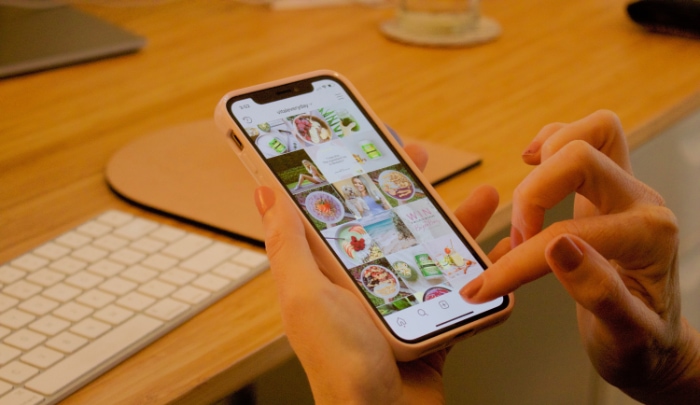
Close Unused Apps
Running multiple apps in the background can consume device resources and potentially impact the performance of the Instagram app. Close any apps you are not using to free up processing power and memory.
Adjust Background App Refresh Settings
On iOS devices, you can manage background app refresh settings to reduce the resources used by apps running in the background. Go to Settings > General > Background App Refresh, and adjust the settings to either disable the feature entirely or limit it to specific apps.
Regularly Update the Instagram App
Turn on Automatic App Updates
To ensure you always have the latest version of Instagram, enable automatic updates for the app.
On iOS devices, go to Settings > App Store > App Updates, and toggle the switch on.
On Android devices, open the Google Play Store, tap the menu icon, go to Settings > General > Auto-update apps, and choose the appropriate option.
Stay Informed About New Features and Updates
Follow Instagram's official blog or social media accounts to stay updated on new features, app updates, and any known issues. This can help you better understand the potential causes of the issue and learn about new features that enhance your overall experience.
Conclusion
In conclusion, experiencing issues with Instagram Stories not loading can be frustrating, but with a thorough understanding of the possible causes and the appropriate troubleshooting steps, you can quickly resolve the problem and get back to enjoying your favorite content.
Remember to regularly check your internet connection, update the Instagram app, restart your device, and monitor Instagram server status to address any potential issues. Additionally, following our tips for ensuring optimal device performance and managing background app usage can help maintain a smooth Instagram Stories experience.
By taking a proactive approach to address these common issues, you can minimize disruptions to your Instagram experience and stay connected with the people and content that matter most to you.


