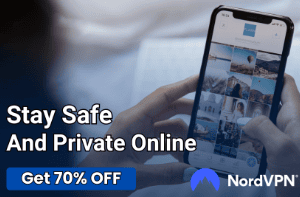Netflix Works on Phone but Not on TV (Troubleshooting Tips)

Netflix has become an integral part of our lives, with its extensive library of movies and TV shows providing hours of entertainment for viewers.
However, it can be frustrating when you settle down to watch your favorite show on your TV only to find that Netflix isn’t working. To add to the confusion, Netflix may work perfectly fine on your phone, leaving you scratching your head and wondering what’s causing the problem.
This is a common issue many people face, and it can be caused by many factors. In this blog post, we’ll explore why Netflix may not be working on your TV but works on your phone, and we’ll offer troubleshooting tips to help you get Netflix up and running.
By the end of this post, you’ll have a better understanding of why this issue occurs and what you can do to fix it, ensuring you never miss a moment of your favorite show again.
Why Netflix Might Not Be Working On Your TV
If you’re experiencing issues with Netflix on your TV, there could be several reasons why. Here are some of the most common factors that could be causing the problem:
Internet Connection
A weak or unstable internet connection can cause Netflix to not work properly on your TV. If your TV is not able to connect to the internet, or if the connection is too slow or unreliable, you may experience buffering, freezing, or other playback issues.
It’s essential to check your internet connection and ensure that it’s strong enough to support streaming.
Outdated Software
Like any other app, the Netflix app on your TV needs to be updated regularly to ensure it works smoothly. If the software is outdated, it may cause compatibility issues or bugs that prevent Netflix from working properly. Be sure to check for any available updates and install them if necessary.
Netflix Server Issues
Sometimes, the issue is not with your TV but with the Netflix service itself. If Netflix is experiencing technical difficulties, it may cause problems with the app on your TV.
You can check the Netflix website or social media pages to see if there are any reported issues that could be affecting your ability to use the service.
Smart TV Issues
If you’re using a smart TV to access Netflix, there may be additional issues that can cause the app to not work properly. For example, some smart TVs may have limited storage, which can cause the app to crash or freeze.
Account Screen Limit
Netflix has a limit on the number of screens that can be used at the same time under one account. If you have reached this limit, you will not be able to use Netflix on another device, including your TV.
VPN or Proxy Usage
If you are using a virtual private network (VPN) or proxy service to access Netflix, this could be causing issues with your TV. Netflix actively blocks VPNs and proxies in order to prevent users from accessing content outside of their own region, so if you’re using one, you may not be able to use Netflix on your TV.
Troubleshooting Steps for Fixing Netflix on TV
In this section, we’ll provide a series of troubleshooting steps to help you resolve the issue of Netflix not working on your TV.
Check Your Internet Connection
The first step is to make sure that your TV is properly connected to the internet. Check your Wi-Fi settings and ensure that you have a strong and stable internet connection. If you’re using a wired connection, check that the cable is properly connected and not damaged.
Update Your TV’s Software
If the Netflix app is not working due to outdated software, you’ll need to update your TV’s firmware. This can usually be done through the TV’s settings menu, although the process may vary depending on your TV’s make and model. Be sure to check your TV’s user manual or manufacturer’s website for instructions.
Uninstall/Reinstall the Netflix App
If all else fails, you can try uninstalling and reinstalling the Netflix app on your TV. This will reset the app and potentially fix any issues that prevent it from working properly.
Power Cycle Your TV and Modem/Router
Sometimes, a simple power cycle can help fix network connectivity issues. Turn off your TV and unplug it from the wall for a minute, then plug it back in and turn it on. Similarly, unplug your modem and/or router for a minute, then plug them back in and wait for the internet connection to re-establish.
Reset Your TV
If you’ve tried all the previous troubleshooting steps and still can’t resolve the issue with your TV, resetting it to its factory settings might be necessary. It’s important to note that this action will erase any customized settings and preferences, so it’s recommended to take note of any settings you want to keep before proceeding.
The process of resetting your TV may differ depending on the brand and model you have, so it’s best to refer to your user manual for detailed instructions.
Check Your Account Screen Limit
If you’ve reached your account screen limit, you will need to upgrade your plan to allow for more screens. Alternatively, you may need to ask others who are using your account to log out from Netflix on their devices to free up a screen for your TV.
Disable VPN or Proxy
If you’re using a VPN or proxy to access Netflix, try disabling it and see if you can access Netflix on your TV without it.
Contact Netflix Support
If you have followed all the recommended measures but are still encountering problems with Netflix on your TV, it might be necessary to get in touch with Netflix support.
Their team could provide you with further guidance on how to troubleshoot the issue, or they may have a solution that is tailored to your particular TV’s brand and model.
Why Netflix Might Still Work on Your Phone
It can be frustrating when Netflix doesn’t work on your TV, but still works on your phone. However, there are several reasons why this might be the case.
Here are some of the most common factors that could be causing Netflix to work on your phone but not on your TV:
Internet Connection
Your phone may be using a different internet connection than your TV. For example, you may use your mobile data or a different Wi-Fi network with a stronger or more stable connection.
This could cause Netflix to work on your phone, but not on your TV, if your TV’s internet connection is weak or unstable.
Features of the App
Certain features of the Netflix app may work better on your phone than on your TV. For example, autoplay or the ability to switch between episodes quickly may work more seamlessly on your phone.
This can make it appear as though the app is working perfectly fine on your phone, even if there are underlying issues that are causing it to not work on your TV.