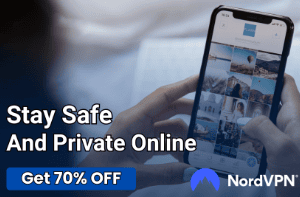Not Enough Memory to Open This Page Error in Chrome
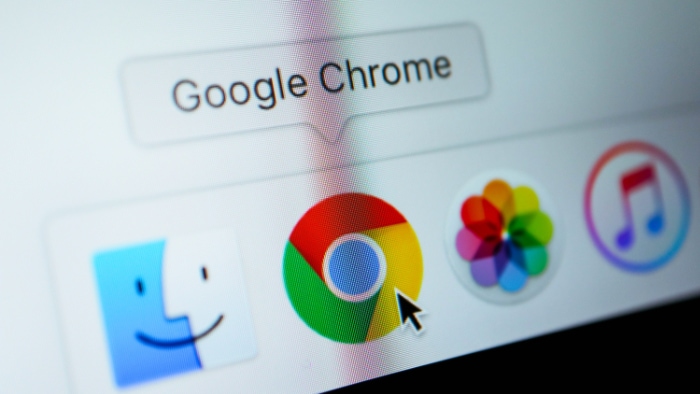
Web browsers have become an indispensable part of our daily lives, serving as the gateway to the vast world of the internet. Google Chrome, with its speed and efficiency, often stands as the browser of choice for many.
However, it’s not without its quirks and issues. One error message that may pop up while you’re knee-deep in browsing is the alarming “Not Enough Memory to Open This Page.” While this error can be quite disruptive, understanding its causes and remedies is crucial for a smoother browsing experience.
Common Causes of the Error
Identifying the root causes of the “Not Enough Memory to Open This Page” error is the first step in resolving it. There can be multiple contributing factors, and knowing them helps in not only fixing the problem but also in preventing it from reoccurring.
Here’s a detailed look at some of these causes.
Multiple Open Tabs and Windows
One of the easiest ways to overload your browser’s memory is by having too many tabs and windows open simultaneously. Each tab requires a certain amount of RAM to function.
When you multiply this with numerous tabs, it can quickly consume all available memory, leading to the error message.
Heavy Web Applications
Web-based applications have grown increasingly complex, offering functionalities that were once exclusive to software applications. Activities like real-time video editing, 3D rendering, or even complex data computations require a considerable amount of computational power.
If your system is not equipped to handle these tasks, you may encounter the memory error.
Insufficient RAM
The computer’s random-access memory (RAM) plays a crucial role in running applications smoothly. When you have a lower RAM capacity, especially on older systems, running a modern web application can become problematic.
In such cases, Chrome may fail to allocate the necessary memory, triggering the error.
Extensions and Add-ons
While browser extensions and add-ons enhance functionality, they are not always optimized for minimal memory usage. Some extensions can be particularly heavy on resources.
When combined with other factors like multiple open tabs or heavy web applications, these extensions could be the straw that breaks the camel’s back, so to speak.
Outdated Chrome Version
Though it might seem trivial, running an outdated version of Chrome can also lead to this error. Older versions may not be optimized to handle new web technologies efficiently, leading to increased memory usage and ultimately, the dreaded error message.
Diagnosing the Issue
Correctly diagnosing the cause behind the “Not Enough Memory to Open This Page” error is essential for finding an effective solution. Here are some methods and tools to help you pinpoint the root of the problem, guiding you towards a fix that suits your specific situation.
Using Chrome’s Built-in Task Manager
Chrome comes with its own Task Manager, similar to what you find in Windows or macOS. This tool provides detailed insights into the resources consumed by each tab and extension.
Access it by clicking on the three dots at the top right corner of Chrome, selecting More tools, and then Task Manager. Here, you can observe the memory usage of individual tabs and extensions.
A tab or an extension using an abnormally high amount of memory consistently might be the culprit.
System RAM Check
It’s vital to understand the total amount of RAM installed on your system and how much of it is available during regular usage. For Windows users, this can be done by opening the Task Manager and navigating to the Performance tab.
Mac users can find this information in the Activity Monitor under the Memory tab. This check helps in assessing whether your total RAM is sufficient for your browsing habits and if it’s being overly taxed by other applications.
Extensions Analysis
Identifying resource-heavy extensions is a key step in diagnosing the error. Start by disabling all extensions (you can do this from Chrome’s Extensions page, accessed via the three dots menu > Extensions > Manage Extensions).
Then, re-enable them one at a time, browsing as usual between each. If the error reappears after enabling a particular extension, that extension is likely contributing to the memory issue.
Solutions and Fixes

Once the root cause of the ‘Not Enough Memory to Open This Page’ error in Chrome is identified, the next logical step is implementing solutions and fixes. These measures range from simple, quick fixes to more involved solutions, each addressing different underlying causes of the problem.
Closing Unused Tabs
Start with the basics: close any tabs you’re not actively using. It’s easy to open numerous tabs during a browsing session, but each consumes a part of your system’s memory.
Regularly closing unused tabs not only frees up memory but also helps in organizing your browsing more effectively.
Disabling or Removing Extensions
Extensions can greatly enhance the functionality of Chrome but can also be a significant drain on memory resources. If you’ve identified specific extensions that are consuming excessive memory, consider disabling or removing them.
To do this, go to the Extensions page in Chrome, look for the extension in question, and choose to either disable it (by toggling it off) or remove it completely.
Clearing Cache
An effective way to address memory issues in Chrome is by clearing the browser’s cache. This step can free up memory and also tackle problems related to outdated or corrupted cache files.
To clear the cache, access the Chrome settings and navigate to Privacy and security. From there, select Clear browsing data, ensuring that you choose to clear only the cached images and files.
This action helps in freeing up memory without the need to delete cookies, which means you can maintain your logins and settings on various websites. Remember, however, that clearing the cache might result in some sites loading slightly slower on the next visit, as the cached data will need to be downloaded again.
Upgrading RAM
If your system regularly runs out of memory while using Chrome, it might be time to consider upgrading your RAM. This is particularly relevant for older systems that might not meet the memory requirements of current web applications and modern multitasking needs.
Upgrading RAM is a more cost-effective solution compared to purchasing a new computer, but it’s important to check compatibility with your current hardware before making any purchases.
Updating Chrome
Using the most recent version of Chrome ensures that you have the latest features, performance enhancements, and security updates. Updates often include optimizations that can help manage memory usage more effectively.
To update Chrome, click on the menu at the top right (three dots), go to Help, and select About Google Chrome. The browser will automatically search for and install any available updates.
Alternative Browsers
While Google Chrome is among the most popular web browsers, it’s not the only option available, especially when faced with persistent memory issues like the ‘Not Enough Memory to Open This Page’ error. Exploring alternative browsers can provide not just a workaround but also an entirely new web experience, often with unique features and optimizations.
Mozilla Firefox
Mozilla Firefox is a renowned browser known for its focus on privacy and security. It offers robust customization options, a wide array of extensions, and is generally considered to be more memory-efficient than Chrome.
Users who juggle numerous tabs may find Firefox’s handling of RAM to be more competent, potentially leading to fewer instances of running out of memory.
Microsoft Edge
Microsoft Edge, built on the same Chromium engine as Chrome, provides a similar user experience but with notable enhancements. It’s known for better integration with Windows 10 and Windows 11, offering features like a reading mode and voice reading.
In terms of memory usage, Edge has been reported to be more efficient compared to Chrome, potentially offering a smoother experience on devices with limited RAM.
Opera
Opera stands out with its innovative features like a built-in VPN, ad blocker, and a battery saver mode – particularly useful for laptop users. Its user interface is sleek and it tends to use less memory than Chrome, making it a viable alternative for users facing memory-related errors.
Opera also offers a unique feature called Opera Turbo, which compresses web traffic and helps in loading pages faster on slow connections.
Safari
For Mac users, Safari is a strong candidate. It is deeply integrated into the macOS ecosystem, offering optimized performance and energy efficiency.
Safari works seamlessly with Apple’s Cloud services and devices, providing a coherent experience across all Apple products. Its memory management is often considered superior to Chrome’s, especially on Mac devices, making it a good choice for users who prioritize efficiency and battery life.
Brave
Brave is a browser with a heavy emphasis on privacy and speed. It blocks trackers and ads by default, leading to faster page loads and lower memory usage.
For users who are particularly concerned about privacy and want a lightweight, efficient browser, Brave can be an excellent choice. Its performance in managing memory can be particularly appealing to those dealing with Chrome’s memory errors.
Switching to a different browser can be a significant change, but it’s worth considering if Chrome’s memory usage is a consistent issue. Each of these alternatives offers a unique set of features and optimizations, potentially providing a more tailored browsing experience for your needs.
Conclusion
Confronting the ‘Not Enough Memory to Open This Page’ error in Chrome requires a systematic approach. From understanding the common causes like excessive tabs and memory-hungry extensions, to conducting a thorough diagnostic – each step is crucial for pinpointing the root cause.
Implementing solutions such as closing unused tabs, disabling or removing extensions, clearing the cache, upgrading RAM, and ensuring Chrome is updated can significantly alleviate this issue. If these fixes don’t yield the desired result, turning to alternative browsers like Mozilla Firefox, Microsoft Edge, Opera, Safari, or Brave presents an opportunity to experience web browsing with potentially better memory management and unique features.
Tackling this error effectively not only enhances your browsing experience but also deepens your understanding of how web browsers interact with your computer’s resources.