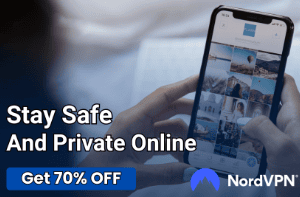PS5 LAN Cable Not Connected: Troubleshooting and How to Fix

The PlayStation 5 (PS5) gaming console, developed and released by Sony Interactive Entertainment, has taken the gaming world by storm with its impressive graphics, lightning-fast load times, and a vast library of captivating games. To fully enjoy the PS5’s capabilities, especially for online gaming and downloading game updates, a stable and reliable internet connection is essential.
However, PS5 users may sometimes encounter a common issue where the console displays a “LAN Cable Not Connected” error message, preventing them from accessing online content.
This blog aims to provide a comprehensive guide to understanding the reasons behind this error, as well as offering effective troubleshooting methods and step-by-step solutions to resolve the “PS5 LAN Cable Not Connected” issue.
By following this guide, gamers can ensure a smooth and uninterrupted gaming experience, allowing them to get the most out of their PS5 console.
Reasons for the “PS5 LAN Cable Not Connected” Error
Understanding the possible reasons behind the “PS5 LAN Cable Not Connected” error is crucial for effective troubleshooting.
Loose or Disconnected LAN Cable
One of the most common reasons for the “PS5 LAN Cable Not Connected” error is a loose or disconnected LAN cable. The cable might have been accidentally unplugged, or it may not be securely connected to the PS5 console or the router/modem.
Damaged LAN Cable
A damaged LAN cable can also cause the error message to appear. A cable can become damaged due to wear and tear, or if it has been bent or pinched excessively. This can result in poor signal transmission or complete loss of connectivity.
Incorrect Network Settings on the PS5
If the network settings on your PS5 console are not configured correctly, it may cause the “LAN Cable Not Connected” error. This can happen if the console’s IP address, subnet mask, gateway, or DNS settings are incorrect, or if the console is not properly configured to use a wired connection.
Router or Modem-Related Issues
Problems with the router or modem, such as outdated firmware, incorrect settings, or signal interference, can also lead to the “PS5 LAN Cable Not Connected” error. These issues can prevent the console from establishing a stable connection with the router or modem, even when the physical connections are intact.
Faulty Ethernet Port on the PS5
A faulty Ethernet port on the PS5 console can result in the “LAN Cable Not Connected” error. If the port is damaged or not functioning correctly, it will not establish a proper connection with the LAN cable, causing the error message to appear.
Router or Modem Malfunctions
Sometimes, the issue may lie within the router or modem itself. Hardware malfunctions or defects can prevent the devices from providing a stable internet connection to the PS5, leading to the error message.
Troubleshooting the “PS5 LAN Cable Not Connected” Error
To identify the root cause of the “PS5 LAN Cable Not Connected” error, a systematic approach to troubleshooting can be helpful. Follow these steps to diagnose the issue:
Inspecting the LAN Cable
Before diving into more complex troubleshooting, first, inspect the LAN cable for any visible signs of damage, such as cuts, frayed wires, or bent connectors. Damaged cables can cause the “PS5 LAN Cable Not Connected” error by interfering with signal transmission.
Securing the LAN Cable Connection
Ensure that the LAN cable is securely connected to both the PS5 console and the router or modem. Gently push the cable connectors into their respective Ethernet ports until they click into place. Loose connections can result in intermittent connectivity issues and the appearance of the error message.
Testing the Network Connection on the PS5
On the PS5 console, navigate to Settings > Network > Test Internet Connection. This will check if the console can establish a connection to the internet. If the test fails, it might be due to incorrect network settings.
Ensuring Correct Network Settings
Verify that your PS5’s network settings are configured correctly. If you are unsure about the required settings, consult your Internet Service Provider (ISP) or refer to your router or modem’s user manual. Ensure that the console is set to use a wired connection and that the IP address, subnet mask, gateway, and DNS settings are accurate.
Testing the Ethernet Port
To determine if the issue is related to the PS5’s Ethernet port, try connecting another device, such as a laptop or a PC, to the same LAN cable and Ethernet port. If the connection works for the other device, it suggests that the PS5’s Ethernet port might be faulty.
Evaluating the Router or Modem
Check if other devices connected to the same router or modem are experiencing connectivity issues. If they are, it may indicate a problem with the router or modem itself. Additionally, try connecting the PS5 to a different Ethernet port on the router or modem, if available, to rule out a specific port malfunction.
How to Fix the “PS5 LAN Cable Not Connected” Error

Once the underlying cause of the “PS5 LAN Cable Not Connected” error has been identified, you can implement the appropriate solutions to resolve the issue:
Reconnecting or Tightening the LAN Cable
If the LAN cable is loose or disconnected, firmly plug the cable connectors into the Ethernet ports on both the PS5 console and the router or modem. Ensure the connectors click into place to establish a secure connection.
Replacing a Damaged LAN Cable
If the LAN cable is visibly damaged or the error persists despite securing the connections, consider replacing the cable with a new one. Ensure that the new cable is of good quality and compatible with your PS5 console and router or modem.
Restoring Default Network Settings on the PS5
To eliminate any potential network setting issues, restore the default network settings on your PS5 console. Navigate to Settings > Network > Settings > Advanced Settings > Restore Default Settings. After restoring the default settings, reconfigure the network settings as needed.
Updating Router or Modem Firmware
Outdated firmware on your router or modem may cause connectivity issues. Check the manufacturer’s website or your router or modem’s user interface for any available firmware updates. Follow the manufacturer’s instructions to update the firmware.
Resetting the Router or Modem
If the error persists despite updating the firmware, try resetting your router or modem. This can often resolve any underlying network configuration issues. Locate the reset button on your router or modem (usually a small, recessed button), and press it using a paperclip or a similar tool. Hold the button for about 10 seconds, or follow the manufacturer’s reset instructions. After resetting, reconfigure the router or modem settings as needed.
Cleaning the Ethernet Port
Dust or debris in the Ethernet port on the PS5 console may cause connectivity issues. Power off the console and gently clean the Ethernet port using a can of compressed air or a soft brush to remove any accumulated dust or debris.
Contacting PlayStation Support for Repair or Replacement
If the error persists after attempting all the above solutions, the issue may be related to a faulty Ethernet port or another hardware problem with the PS5 console. Contact PlayStation Support to inquire about repair or replacement options for your console.
Replacing or Repairing the Router or Modem
If you suspect the issue lies with your router or modem, contact your ISP or the device manufacturer for further troubleshooting, repair, or replacement options. A faulty router or modem can cause ongoing connectivity issues and affect the overall gaming experience.
Tips for Preventing Future Connection Issues
To minimize the chances of encountering the “PS5 LAN Cable Not Connected” error and other connectivity issues in the future, consider adopting these preventive measures:
Regularly Inspecting and Maintaining LAN Cables
To prevent connectivity issues caused by damaged LAN cables, inspect your cables regularly for any signs of wear and tear, fraying, or bending. Keep the cables organized and untangled to avoid putting unnecessary stress on them, which may lead to damage over time.
Keeping Network Devices and Settings Up-to-Date
Ensure that your router or modem firmware is updated regularly to avoid compatibility and performance issues. Check the manufacturer’s website or your router or modem’s user interface for any available updates. Additionally, keep your PS5’s network settings accurate and up-to-date to prevent connectivity problems.
Ensuring Proper Ventilation for the PS5 and Network Devices
Poor ventilation can cause your PS5 console, router, or modem to overheat, potentially leading to hardware malfunctions and connectivity issues. Make sure that your devices are placed in well-ventilated areas, away from direct sunlight, and with enough space for air to circulate around them.
Utilizing a Surge Protector to Protect Devices from Power Surges
Power surges can damage electronic devices, including your PS5 console and networking equipment. To protect your devices from potential harm, consider using a surge protector. A surge protector can help prevent damage caused by electrical surges, ensuring the longevity of your devices and maintaining a stable internet connection.
By following these preventive measures, you can minimize the chances of encountering the “PS5 LAN Cable Not Connected” error and ensure a smooth, uninterrupted gaming experience on your PlayStation 5 console.
Conclusion
By addressing physical connection issues, network settings and configuration problems, and potential hardware malfunctions, you can restore your PS5’s internet connectivity and enjoy a seamless gaming experience.
Furthermore, following the preventive tips outlined in this guide can help minimize the chances of encountering connectivity issues in the future. Regular inspection and maintenance of LAN cables, keeping network devices and settings up-to-date, ensuring proper ventilation, and using surge protectors can all contribute to maintaining a stable internet connection for your PS5 console.
With a reliable and uninterrupted internet connection, you can fully explore the captivating world of online gaming, updates, and downloads on your PlayStation 5, maximizing your gaming experience and enjoyment.