PuTTY vs. WinSCP: A Closer Look at Both Tools
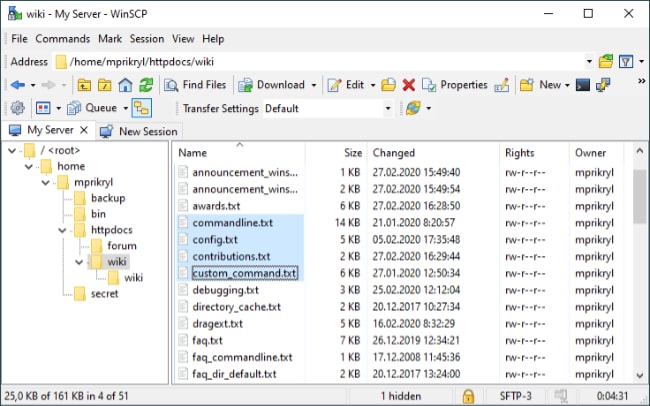
Secure server access and efficient file transfers are everyday needs for IT professionals and curious learners alike. PuTTY and WinSCP, two of the most popular SSH utilities, each serve their own unique purpose.
One excels at terminal command-line access, while the other shines in user-friendly file management. Choosing the right tool can mean the difference between a smooth workflow and unnecessary frustration.
Core Functionality
Selecting the right tool for server interaction or data transfer often comes down to matching your needs with the specialized strengths of PuTTY and WinSCP. Each software stands out for distinct reasons, shaping how users approach everyday server management and file operations.
A closer look at their main purposes, supported protocols, and workflow styles helps clarify their roles.
Primary Purposes
PuTTY is well known for providing powerful terminal emulation and SSH command-line access. Many system administrators and network engineers rely on PuTTY to remotely connect to servers, run commands, and directly interact with operating systems using a keyboard-driven interface.
Its efficiency and speed make it a go-to solution for those who prefer or require command-line precision.
On the other hand, WinSCP brings file operations to the forefront, specializing in graphical file transfers using secure protocols like SFTP and SCP. Its intuitive, Windows-style interface allows users to transfer files between their own computer and remote servers with minimum hassle.
Managing files, directories, and permissions becomes a visual process, which is particularly handy for those who prefer a GUI over typing commands.
Protocol Support
Compatibility with different network protocols sets each program apart in practical ways. PuTTY provides access to SSH for secure communication, but also supports older protocols like Telnet and Rlogin, making it versatile for a range of remote access tasks.
This flexibility ensures that users can connect to nearly any server, even those that have not yet migrated to SSH-only environments.
WinSCP, in contrast, expands protocol support beyond what is needed for command-line work. In addition to SFTP and SCP, it allows users to connect over FTP for standard file transfers and WebDAV for web-based file management.
This broad selection of protocols ensures that virtually any type of server or cloud storage can be managed through a single interface, streamlining the experience for IT professionals juggling multiple systems.
Use Cases and Scenarios

Selecting the optimal tool for remote connections or file management depends greatly on specific tasks and user preferences. PuTTY and WinSCP each shine in different scenarios, offering unique advantages that cater to the needs of system administrators, web developers, and anyone working with remote servers.
When to Prefer PuTTY
PuTTY becomes an essential companion for users who need direct access to the server’s command line. Server administration tasks such as restarting services, editing configuration files, and running scripts are handled swiftly through PuTTY’s terminal interface.
System administrators often turn to PuTTY when real-time troubleshooting is required, as issues related to network connectivity or system errors are often best diagnosed from a command prompt. For anyone comfortable with shell commands, PuTTY provides flexibility and speed, making it ideal for tasks that require precise control and immediate feedback from the server.
When to Prefer WinSCP
WinSCP is often the first choice when the main priority is moving data between local and remote systems. Bulk file transfers, directory synchronization, and visual file management are all streamlined through its user-friendly graphical interface.
Drag-and-drop functionality makes it easy to upload website files, synchronize folders, or back up data without memorizing complex commands. Permission adjustments can be made with just a few clicks, reducing the risk of mistakes that sometimes occur in text-based environments.
Users new to server management, or those who simply prefer to work visually, often gravitate toward WinSCP for its simplicity and efficiency.
Combining Both
Many scenarios call for both file management and direct server administration. WinSCP bridges this gap by allowing users to launch PuTTY sessions directly from its interface.
After uploading a file or altering folder structures, a quick switch to PuTTY makes it possible to restart services, apply configuration changes, or resolve issues immediately. This integrated workflow allows users to handle file transfers and command-line tasks without juggling separate programs or repeatedly logging in, offering a seamless, productive experience.
For anyone looking to save time and minimize errors, combining PuTTY and WinSCP into a single workflow brings the best of both worlds.
Interface and User Experience
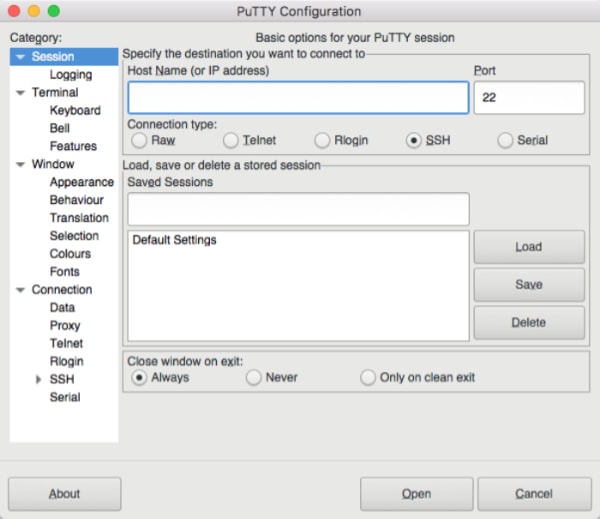
User interaction varies widely between PuTTY and WinSCP, influencing both the learning curve and daily productivity. The style and design of each tool not only shape how users complete tasks but also affect who gravitates toward each program.
Comparing their interfaces and accessibility highlights why users might prefer one tool over the other, or benefit from combining both in their workflow.
PuTTY’s Minimalist CLI
PuTTY strips away visual clutter in favor of a pure command-line interface. Every interaction is keyboard-driven, allowing seasoned users to move quickly and efficiently between tasks.
Navigation, command entry, and configuration all happen within a single window, focusing attention on the job at hand without distractions. Sessions and profiles let users save connection details and preferences for repeated use, further streamlining the connection process for frequent tasks.
The lack of a built-in graphical file transfer system means PuTTY keeps things simple. Users who feel comfortable with shell commands or prefer direct, text-based interactions will find PuTTY rewarding.
Its interface is ideal for performing remote administration, running scripts, and managing servers without leaving the keyboard.
WinSCP’s Graphical Interface
WinSCP welcomes users with a familiar, visually rich environment. The dual-pane file explorer makes it easy to compare local and remote directories side by side, simplifying tasks like copying, moving, or synchronizing files.
Drag-and-drop support further accelerates the process, providing a straightforward way to manage content between computers and servers without memorizing commands.
Integrated features such as a built-in text editor allow for quick modifications to scripts or configuration files without launching another app. Customizable hotkeys and options let each user tailor the interface to their habits, increasing speed and comfort during repetitive tasks.
The design encourages exploration and learning, lowering barriers for anyone new to server management or file transfer.
Accessibility
Comfort with command-line interfaces often separates users into distinct camps. PuTTY primarily attracts those with CLI expertise, who value efficiency and precision, and who are comfortable working without visual cues.
The minimalist approach can feel intimidating to newcomers, but seasoned administrators appreciate its directness and control.
WinSCP caters to users who prefer a gentle learning curve and visual feedback. Its GUI is approachable, making complex tasks feel accessible even to those with little technical background.
Beginners can accomplish secure file transfers quickly, while advanced users can fine-tune their workflows with additional features. As a result, WinSCP often serves as a starting point for new users and a productivity booster for experienced professionals alike.
Security and Authentication
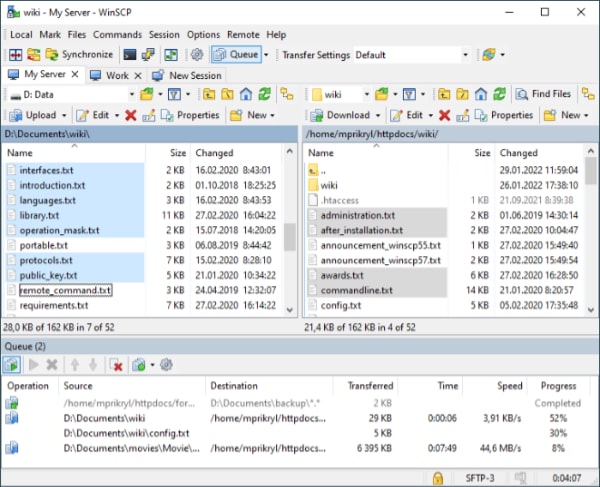
Security is a top priority for any tool designed for accessing servers and transferring files. Both PuTTY and WinSCP provide robust protections for data in transit and offer different approaches to managing credentials and safeguarding user access.
Encryption Standards
Modern security demands strong encryption, and both PuTTY and WinSCP deliver by supporting SSH-2, regarded as a reliable industry standard. SSH-2 protects data exchanged between clients and servers, making it nearly impossible for outsiders to intercept or decipher the information.
Users can feel confident that logins, commands, and file transfers are shielded from prying eyes during every session. Consistently using the latest version of each tool helps ensure access to the most up-to-date encryption algorithms and patches for any security weaknesses.
Credential Management
Credential protection goes beyond strong passwords and encryption. PuTTY opts for simplicity in its primary interface, but delegates advanced key management tasks to external utilities, such as Pageant.
Pageant securely loads and stores private keys, allowing users to authenticate to multiple servers without entering passwords every time. For many, this approach provides both security and convenience, though it requires extra setup and careful handling of key files.
WinSCP approaches credential management with usability in mind. Passwords can be stored in an encrypted format, reducing the chance of accidental exposure.
This feature especially appeals to users who value a balance between convenience and security, as they can quickly reconnect to servers without retyping passwords each session. Still, best practices recommend setting master passwords and avoiding storing credentials in plain text to further minimize risks.
Common Vulnerabilities
Vigilance against vulnerabilities helps maintain a secure environment. Misconfigured file permissions on servers can allow unauthorized access or accidental overwrites, making careful review and verification essential before granting access.
Outdated versions of either PuTTY or WinSCP may also expose users to exploits that have since been patched. Regular updates, combined with strong authentication practices and periodically auditing user permissions, help reduce the risk of breaches.
Security efforts in PuTTY and WinSCP are designed to provide a safe foundation for remote administration and file management. Pairing these built-in features with careful user habits and routine updates creates a reliable shield for sensitive operations.
Conclusion
PuTTY and WinSCP each bring distinct strengths to server management and secure file transfer, making them valuable companions for anyone working with remote systems. PuTTY stands out as the preferred choice for users who rely on direct terminal access, need to troubleshoot or configure servers through the command line, or prioritize speed and precision.
For those who prefer a visual approach to managing files, WinSCP delivers a polished graphical interface that streamlines transfers, organizes directories, and simplifies permission editing.
Blending both tools into a single workflow offers the best of both worlds. Start with WinSCP for file transfers and visual organization, then launch PuTTY for command-line tasks that require deeper control.
This combination creates a smooth, end-to-end experience that can adapt to tasks both large and small, serving seasoned administrators, enthusiastic learners, and everyone in between. Selecting the right tool, or using both together, ensures remote server management is secure, efficient, and stress-free.


