Reasons Why Instagram Won't Let You Post
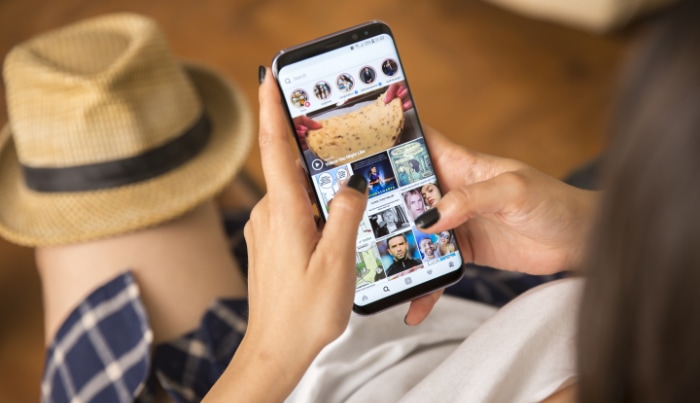
Instagram reigns as one of the most popular social media platforms, boasting millions of uploads daily. While the app usually provides a seamless experience for sharing photos, videos, and stories, there are instances when you might find yourself unable to post content.
This unexpected obstacle can be frustrating, especially if you're not sure what's causing the issue. Is it your internet connection, a glitch in the app, or something more complex like server-side troubles or even community guideline violations?
Internet Connection Issues
A stable and robust internet connection is the backbone of any online activity, including posting on Instagram. When your internet falters, so does your ability to share that carefully crafted photo or an exciting video update.
How to Diagnose Internet Connection Problems
Determining whether your internet connection is the culprit behind your posting woes is the first step. You can begin by checking the strength of your Wi-Fi signal. Most devices display the Wi-Fi signal strength via small bars at the top of the screen.
If you see only one or two bars, that's a sign of a weak connection. You can also run an internet speed test through various online platforms to measure your bandwidth and latency.
If your upload speed is below 1 Mbps, you might face challenges when attempting to post on Instagram.
Possible Solutions to Connection Issues
Once you've identified that the problem lies with your internet connection, there are several approaches you can take to remedy this issue.
Switching Networks
If you're on a Wi-Fi network that's providing a poor connection, consider switching to a different Wi-Fi network that offers a more robust connection. For example, if you're in a public space with multiple Wi-Fi options, try connecting to another network and see if the issue persists.
Using Mobile Data
Another alternative is to disconnect from Wi-Fi altogether and rely on your mobile data for connectivity. Keep in mind that data charges may apply based on your mobile plan, so use this option judiciously.
Restarting the Router
Sometimes, your home Wi-Fi network might be the problem, and the solution could be as simple as restarting your router. To do this, unplug your router from the power source, wait 30 seconds, and then plug it back in.
Give it a few minutes to fully reboot, and then try posting on Instagram again.
App Bugs and Glitches
Even the most well-designed apps are not immune to bugs and glitches, and Instagram is no exception. These software imperfections can cause disruptions in the app's functionality, affecting your ability to post content.
Explanation of Software Bugs
In the realm of software, a bug is essentially an error or flaw in the code that results in unexpected behavior. For Instagram, this could manifest in various ways—from error messages to complete app crashes—ultimately disrupting your ability to post content.
Identifying Signs of a Bug
If you encounter any of the following symptoms, it's likely that a software bug is the reason behind your inability to post on Instagram:
Error Messages
A direct indicator of a software issue could be the appearance of error messages when you attempt to post. These messages often offer clues about what is going wrong, though they can sometimes be too technical for the average user to understand.
App Crashes
If the Instagram app closes abruptly when you're trying to post, this could be another sign of a bug. App crashes often occur without warning, and while they may be infrequent, consistent crashes could point to a deeper issue with the app.
Recommended Fixes for Bugs and Glitches
Now that we know how to identify software bugs, let's explore how to fix them.
Update the App
One of the easiest fixes for app bugs is to update Instagram to the latest version. App developers regularly release updates to fix known issues. To do this, visit your device's app store, search for Instagram, and click on the “Update” button if available.
Reinstall the App
If updating doesn't work, another option is to reinstall Instagram. Deleting the app and downloading it again from the app store often eliminates any corrupted data that could be causing the issue.
Clear App Cache
Accumulated cache files can sometimes cause apps to act erratically, and clearing this cache may resolve the issue. On Android, this can be accomplished through the Settings app within the ‘Apps' section.
For iPhone users, the “Offload App” feature serves a similar purpose. This feature removes the app but keeps its data, effectively clearing the cache. You can then reinstall the app from the App Store.
Server-Side Issues
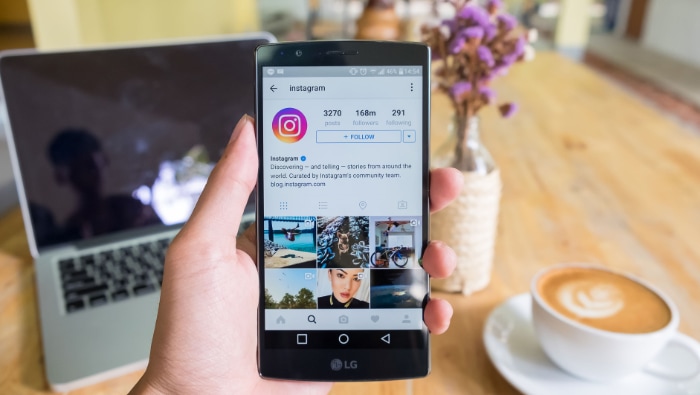
At times, the obstacle to posting on Instagram may be out of your control entirely, originating from issues on Instagram's own servers. Server-side problems can range from minor disruptions to major outages, affecting not just you but a large cohort of users.
What Are Server-Side Issues?
Server-side issues refer to problems that originate from the servers hosting the Instagram platform. Unlike bugs and connection issues that might stem from your individual device or network, these problems are systemic and affect a broader range of users.
Signs of Server-Side Issues
Here are some common signs that indicate the problem you're facing might be related to server-side issues.
Widespread Reporting of Problems
If a server-side issue is in play, social media platforms and forums like Reddit will often be flooded with users reporting similar issues. An uptick in complaints about the same problem is a good indicator that the issue is not confined to your account.
Slow Loading or Unresponsiveness
When server issues occur, the app may be sluggish or unresponsive. In extreme cases, you might even find that the app won't load at all.
Recommended Steps During Server-Side Issues
While you can't fix server-side issues yourself, there are some actions you can take in the interim.
Check for Official Updates
The official Instagram Twitter account and other social media platforms often provide updates on server issues. Keep an eye out for these updates to stay informed about the problem's nature and expected resolution time.
Wait It Out
Given that server-side issues are systemic, the most practical advice is often to simply wait. Instagram engineers will likely be working on fixing the problem as quickly as possible.
Content and Community Guidelines
Not all issues related to posting on Instagram are technical in nature. Sometimes, the barriers are the platform's own content and community guidelines.
These rules govern what kind of material can be shared, how interactions should occur, and what is considered acceptable behavior on Instagram.
The Importance of Instagram’s Guidelines
Instagram places a significant emphasis on creating a safe and respectful environment for its users. To achieve this, the platform has established a set of content and community guidelines.
Failing to adhere to these can result in various consequences, including an inability to post.
Common Violations That Affect Posting
Several types of violations could affect your ability to post on Instagram. These include but are not limited to:
Copyright Infringement
Using someone else's copyrighted material without permission can lead to your post being taken down. If this happens repeatedly, your ability to post may be restricted.
Offensive or Harmful Content
Posts that include hate speech, harassment, or other forms of harmful content can be removed. Repeated violations may also lead to posting restrictions.
Steps to Take if Guidelines Are Violated
If you find that you're unable to post due to a guidelines violation, you have a few options for remedial action.
Review the Guidelines
The first step is to review Instagram's content and community guidelines. Make sure you understand what is considered a violation to avoid future issues.
Appeal the Decision
If you believe that your content was wrongly flagged, you can appeal the decision directly within the app. Instagram usually provides this option when notifying you of a violation.
Modify Your Content
Lastly, consider modifying your content to align it with Instagram's guidelines. This can often be as simple as cropping out a copyrighted song from a video or removing hashtags that are considered unacceptable.
Account Limitations and Restrictions
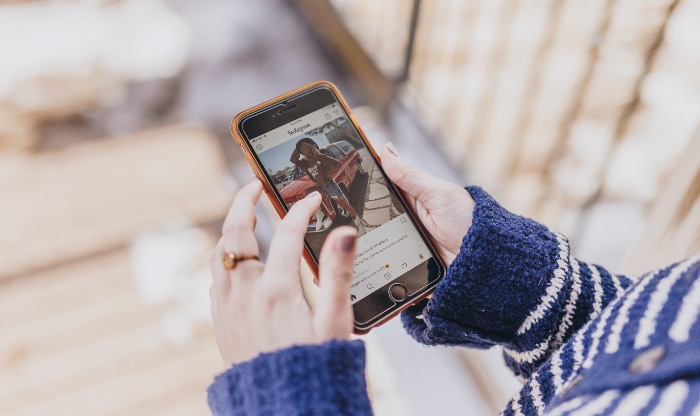
Your inability to post on Instagram may also be a result of specific limitations or restrictions that have been imposed on your account. These limitations can be both temporary and permanent and are usually a result of suspicious activity or rule violations.
Types of Account Limitations
There are various forms of account limitations that can affect your ability to post on Instagram.
Temporary Posting Limit
This type of restriction generally occurs when you exceed the maximum number of allowed actions in a given time frame. These actions could include following/unfollowing users, liking posts, or making comments.
Shadowban
A shadowban makes your posts invisible to everyone except your followers, drastically reducing the reach of your posts. This can happen if you engage in spam-like behavior or use banned hashtags.
Recognizing Account Limitations
Being aware of account limitations is crucial to addressing them. Here's how to recognize the signs.
Reduced Engagement
A sudden or drastic drop in engagement, such as fewer likes and comments, can indicate that your account has some kind of limitation.
In-App Notifications
Instagram will usually notify you directly within the app if a limitation or restriction has been applied to your account.
Steps to Overcome Account Limitations
If your account faces limitations, you have several avenues for resolution.
Self-Audit
Conduct a thorough audit of your recent activity to identify any behavior that could have triggered the limitation. Then, cease that activity for a specified period.
Contact Instagram Support
Reaching out to Instagram's customer support can provide further clarification on the nature and duration of the limitation.
Follow Best Practices
Ensuring that you are following Instagram's best practices can prevent future limitations. Avoid excessive actions and stay within the guidelines to maintain a healthy account status.
Device-Specific Problems
Another layer of complexity in troubleshooting posting issues on Instagram comes from the device you are using. Problems can arise that are unique to Android or iOS operating systems or even particular models within those categories.
Common Device-Specific Issues
Different devices have unique architectures and therefore can present distinct challenges. Here are some typical device-specific issues that can affect your ability to post on Instagram.
Operating System Incompatibility
Sometimes, older versions of Android or iOS may not be fully compatible with the latest Instagram updates, leading to posting issues.
Insufficient Storage Space
Lack of available storage space can disrupt the app's functionality, hindering your ability to post photos or videos.
Identifying Device-Specific Problems
Knowing how to detect a device-specific issue can be the key to finding a quick resolution. Here are some tips.
Check for System Updates
Ensure that your device's operating system is updated to the latest version. Compatibility issues often resolve themselves with an update.
Monitor Device Performance
If your device is sluggish or facing other performance issues, this can also affect your app experience, including your ability to post on Instagram.
How to Resolve Device-Specific Problems
Here are some practical steps to resolve issues related to your device.
Update the Operating System
If there's an update available for your device's operating system, install it. This can resolve a multitude of app-specific issues.
Free Up Storage Space
Delete unnecessary files or apps to make room on your device. This can often improve overall device and app performance.
Restart the Device
Sometimes, simply restarting your device can resolve issues. This step can refresh your system and eliminate temporary glitches affecting Instagram or other apps.
Conclusion
Encountering obstacles when attempting to post on Instagram can be frustrating, but the root cause of these challenges can vary widely. From Internet connectivity and server-side issues to app bugs and account restrictions, there are numerous factors to consider.
Each type of issue calls for a specific troubleshooting approach, whether it's updating your app, waiting for server issues to be resolved, or reviewing Instagram's community guidelines. By taking a methodical approach to diagnose the issue, users can more effectively find a solution and resume their regular posting activities.
It's crucial to not only recognize the various factors that can prevent posting but also to know the appropriate remedial steps to take. This comprehensive understanding will equip you to tackle any posting issue you may encounter on Instagram, whether it's rooted in technical glitches, policy adherence, or device-specific challenges.


