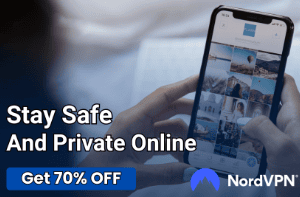Resolving Blurry Prints: A Guide to Clear and Crisp Printing

Printing has been a crucial part of our personal and professional lives, providing us with tangible copies of our most important documents, cherished photos, and vital information. However, when faced with a printer that produces blurry prints, the convenience quickly turns into frustration.
Blurry printing can transform an otherwise clear, professional-looking document or picture into an unusable, unattractive mess, which can be distressing and disruptive, especially when time is of the essence.
Blurry printing typically refers to the scenario where the prints appear smeared, streaked, or out of focus. This lack of clarity can be a result of various issues within the printer or related to the materials used for printing.
It’s crucial to understand that printers, despite differences in brand, model, or type (inkjet or laser), have common components and follow similar printing principles. Consequently, the causes of blurry printing can be quite standard across different printers.
Understanding Blurry Printing
Before diving into the specifics of blurry printing, it’s essential to grasp the fundamental mechanisms that make your printer work. The process of printing involves various intricate steps and a range of delicate components, all cooperating to transfer your digital data onto a physical sheet of paper.
Inkjet printers, for instance, utilize microscopic nozzles to spray ink onto the paper. These nozzles are located on the printer head, which moves back and forth across the paper to create the intended image or text.
On the other hand, laser printers use a different technology, where a laser beam projects the print image onto an electrically charged rotating drum, which then attracts toner particles. The toner is subsequently transferred onto the paper and fused by heat.
Components Contributing to Print Quality
Several components inside your printer contribute significantly to the quality of your prints. These include:
The Print Head or Drum: As mentioned, the print head in inkjet printers and the drum in laser printers are pivotal parts of the printing process. Any issues with these components, such as clogging or wear and tear, can lead to blurry prints.
Ink or Toner: These are the ‘paints’ of your printer. Low-quality ink or toner, or low levels of these, can negatively affect the sharpness of your prints.
Paper Feed and Alignment: The way your printer feeds and aligns the paper during the printing process can also influence print clarity. Misaligned paper or issues with the feed mechanism can cause smudging or blurring.
Common Causes of Blurry Prints
Various factors could be responsible for your printer producing blurry prints. It’s essential to understand these causes as the first step towards solving this issue.
Paper Quality Issues
Paper quality plays a significant role in the outcome of your print job. The wrong type of paper, poor paper quality, or incorrect paper settings can lead to poor quality prints.
Type of Paper: Not all paper is created equal. Glossy paper, for instance, is perfect for printing high-quality photographs, while plain paper is best suited for text documents. If you use the wrong paper type for a specific job, the result might be less than ideal, leading to blurred prints.
Paper Quality: Poor quality paper can absorb ink unevenly or may cause issues with paper feed, resulting in blurry prints.
Paper Settings: Incorrect settings can make the printer treat the paper inappropriately. For example, if your settings indicate glossy photo paper while you’re using plain paper, the excess ink can result in a smeared printout.
Low Ink or Toner Levels
Ink and toner are the lifeblood of your print job. If your printer’s ink or toner levels are low, the resulting prints may be faded or blurry.
Sometimes, the printer’s indication of low ink or toner levels might not be entirely accurate, so it’s essential to physically check these levels if you’re encountering blurry prints.
Print Head or Drum Problems
The print head or drum is integral to the printing process. A clogged print head in an inkjet printer or a worn-out drum in a laser printer can significantly impact print quality, causing blurry or smeared prints. Regular cleaning and timely replacement are crucial to avoid these problems.
Misalignment Issues
Printers require proper alignment for accurate, clear printing. Misalignment can occur over time due to regular use, or after replacing a cartridge, leading to blurry prints. Most printers have an automatic alignment feature that can correct this problem.
Software or Driver Problems
The software and drivers that your printer uses to communicate with your computer also play a crucial role in print quality. Outdated or corrupt software and drivers can interfere with this communication, leading to problems like blurry prints.
How to Fix a Printer Printing Blurry

Now that we’ve identified the common causes of blurry printing, let’s explore the practical steps you can take to resolve these issues and restore your printer’s output to its sharp, clear quality.
Fixing Paper Quality Issues
Choose the Right Paper for Your Printer: Make sure that you’re using the right type of paper for your specific print job. Always refer to your printer’s manual to understand which paper types are suitable for your printer model.
Adjust Paper Settings for Better Print Quality: Ensure that the paper settings on your printer match the type of paper you’re using. You can usually adjust these settings from the print dialog box on your computer.
Resolving Low Ink or Toner Levels
Check and Replace Ink or Toner: Regularly check your printer’s ink or toner levels. If they’re running low, it’s time for a replacement. Your printer’s software or control panel typically displays the ink or toner levels.
Use High-Quality Ink or Toner: Using high-quality ink or toner can significantly improve print quality. It’s recommended to use the ink or toner cartridges designed for your specific printer model.
Addressing Print Head or Drum Problems
Clean the Print Head: If you have an inkjet printer, regular print head cleaning is necessary. Most printers have a built-in cleaning function you can run. If not, refer to your printer’s manual for guidance.
Replace the Print Drum: In laser printers, the drum unit might need replacement after a certain number of prints. If your prints are blurry, check the drum’s status. If it’s nearing the end of its life cycle, consider replacing it.
Correcting Misalignment Issues
Perform Printer Alignment: Regularly performing a printer alignment can help prevent blurry prints. This feature is typically available within your printer’s maintenance or tool settings.
Realign After Replacing Cartridges: It’s recommended to realign your printer every time you replace an ink or toner cartridge. This process helps ensure the new cartridge works effectively with the rest of the printer components.
Troubleshooting Software or Driver Problems
Update Printer Drivers: Ensure your printer’s software and drivers are up-to-date. You can usually find the latest versions on your printer manufacturer’s website.
Check for Other Software Issues: If updating drivers doesn’t resolve the problem, there might be other software issues at play. Consider reinstalling your printer’s software or seeking professional assistance.
Fixing blurry printing is often a process of elimination, requiring patience and a bit of technical know-how. However, with these tips in hand, you’re well-equipped to restore your printer’s ability to produce high-quality, clear prints.
Preventive Measures to Avoid Blurry Printing
While understanding how to fix blurry printing issues is crucial, adopting preventative measures can help you avoid such problems in the first place. Here are some preventive steps you can take to maintain consistently high-quality prints.
Regular Printer Maintenance
Performing routine maintenance on your printer can help prevent blurry prints. This maintenance includes regularly cleaning the print head in inkjet printers and replacing the drum in laser printers when necessary. Also, ensure to clean the interior and exterior of your printer according to the manufacturer’s instructions.
Using Correct Printer Settings
Always ensure that the settings on your printer match the job you’re performing. This principle includes selecting the correct paper type and size, as well as ensuring the quality settings correspond to your needs. Regular checks of these settings can help prevent a variety of printing issues, including blurry prints.
Choosing Quality Printing Materials
The quality of materials used for printing – from the paper to the ink or toner – significantly affects the print quality. Always opt for high-quality materials compatible with your printer. While these materials might cost a bit more, the improvement in print quality can be well worth the investment.
Keeping Software and Drivers Up-to-Date
Printer software and drivers are regularly updated by manufacturers to fix bugs, improve performance, and add new features. Regularly check for updates to ensure that your printer functions optimally and communicates efficiently with your computer.
By integrating these preventive measures into your routine, you can maintain the high performance of your printer and avoid the frustration of blurry prints. These measures not only save time and resources but also enhance the longevity of your printer.
Conclusion
Blurry prints can be a significant setback, whether you’re printing essential business documents, school assignments, or treasured family photos. However, understanding the common causes of blurry printing and the steps to resolve them can turn this frustrating issue into a manageable task.
From addressing paper quality issues and low ink or toner levels to tackling print head or drum problems, misalignment issues, and software or driver problems, each solution gets you one step closer to restoring your printer’s quality.
Equally important are the preventive measures, such as regular maintenance, using the correct settings, choosing quality materials, and keeping your printer’s software and drivers up-to-date.
Adopting these practices can help prevent blurry prints from occurring in the first place, ensuring that your printer consistently produces high-quality prints.
Finally, remember that it’s okay to seek professional help if the problem persists or if you’re uncomfortable performing some of these tasks. Sometimes, professional intervention can save you time and prevent further damage to your printer.
Dealing with a printer producing blurry prints doesn’t have to be a daunting task. With patience, a bit of technical know-how, and this comprehensive guide, you can restore your printer’s output to its crisp, clear quality, ensuring it continues to serve you well in your daily personal and professional tasks.