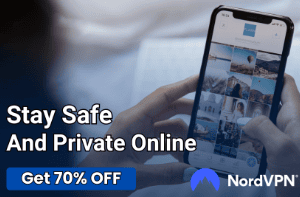Screen Tearing Explained: Why It Happens and How to Stop It

Nothing ruins an intense gaming session or a movie night quite like seeing jagged lines slice through your screen just as the action heats up. Screen tearing can make even the most powerful setup feel sluggish and disconnected, leaving you frustrated and distracted.
As games and videos push visuals to new heights, smooth performance isn’t just a luxury, it’s expected.
Understanding Screen Tearing
Smooth, fluid visuals play a huge role in how we experience games, movies, and even everyday computer use. Screen tearing stands out as one of the most common and distracting visual imperfections, showing up as unsightly horizontal breaks during motion.
To appreciate why screen tearing happens and how it appears in real scenarios, it helps to look closer at both its technical roots and its effects on our screens.
Technical Explanation
Graphics cards and monitors each have their own pace when it comes to showing images. Your GPU rapidly generates and sends frames to be displayed.
Meanwhile, your monitor refreshes its image at a steady rate, measured in hertz (Hz). Screen tearing appears when these two processes fall out of sync.
For instance, if your GPU pushes out new images faster (or slower) than your monitor can display them, fragments from different frames may appear on the screen at once.
Picture fast camera pans in games or videos. As both the GPU and monitor try to keep up, the result can be a screen that seems “split” horizontally, with different sections showing slightly different moments in time.
The eye quickly picks up on these inconsistencies, breaking the illusion of smooth, continuous motion.
Visual Examples
Anyone who has played a fast-paced game, watched dynamic action scenes, or even scrolled quickly through a web page has likely witnessed screen tearing. During a high-speed car chase in a game, for example, the background might seem to split as you turn a corner, revealing a distinct horizontal line that divides one part of the image from another.
The action feels less connected, which can be jarring and distracting.
Screen tearing is often mistaken for other visual flaws. Stuttering happens when the screen updates too slowly or inconsistently, causing motion to appear jumpy.
Ghosting involves lingering traces of previous images trailing behind moving objects, usually due to slower pixel response times. Screen tearing, however, is unique in its appearance. It creates a clear, abrupt split between sections of a fast-moving image.
Causes of Screen Tearing

Screen tearing rarely appears out of nowhere. Multiple issues can combine to disrupt smooth visuals and create the frustrating splits that pull you out of the experience.
Both hardware and software play roles, and even small mismatches in timing or configuration can become noticeable when using modern, high-performance displays.
Frame Rate and Refresh Rate Desynchronization
Many of the most common visual artifacts stem from a disconnect between how fast your graphics card generates frames and how often your monitor displays them. Graphic cards are responsible for rendering each frame as fast as they can, especially during demanding tasks like gaming or video playback.
Monitors, meanwhile, refresh their image at a fixed rate, typically 60Hz, 120Hz, or even higher, depending on the model.
When the two fall out of sync, the monitor may try to show a new image before the GPU has finished drawing it, or vice versa. The result is that only part of a new frame is visible during a refresh, so you see a “tear” where one section of the screen displays one frame and another section shows a different one.
Buffering issues, where incomplete or mismatched frames are pushed to the screen, can intensify this effect, making motion seem even less natural.
Hardware Limitations
Not every monitor or graphics card combination is equipped to handle rapid changes in frame rate. Monitors without adaptive sync features (like FreeSync or G-Sync) stick rigidly to their refresh cycles, regardless of what the GPU is doing.
That lack of flexibility means screen tearing is much more likely, especially during variable frame rate scenarios such as fast-paced games or video playback.
Some graphics cards may also have trouble keeping up, either from processing bottlenecks or outdated drivers. If a GPU struggles to hit the target frame rate, mismatches become more pronounced.
Regular maintenance, such as keeping drivers updated, can help minimize tearing, but hardware limitations sometimes set unavoidable boundaries.
Software Factors
Settings and system configurations can influence how likely screen tearing is to occur. If a game or application lacks proper frame rate capping, or if frame capping is set too high for the monitor to handle, synchronization problems can occur almost instantly.
Triple buffering, a technique designed to smooth out the flow of frames, is often not enabled by default. When it’s off, the graphics pipeline can present frames at inconsistent intervals, adding to the problem.
Fine-tuning software settings may not solve every issue, but smart choices help make the most of your current hardware. Regular updates and tweaks often pay off in a more seamless viewing or gaming experience, reducing the frequency and severity of screen tearing.
Solutions to Screen Tearing

Tackling screen tearing requires a blend of smart technology, thoughtful software tweaks, and, at times, targeted hardware upgrades. Many solutions have been designed to address the root causes of tearing, each offering its unique balance of smoothness, responsiveness, and hardware requirements.
Synchronization Technologies
Modern displays and graphics cards now offer a suite of synchronization features specifically built to tackle screen tearing. VSync, short for Vertical Synchronization, synchronizes the GPU’s output to the refresh rate of the monitor.
While it effectively removes tearing, some users may experience a slight increase in input lag, especially noticeable in fast-paced games where timing matters.
Adaptive sync technologies like G-Sync and FreeSync offer a more dynamic approach. Instead of forcing the GPU to match the monitor or vice versa, these solutions allow the refresh rate to flexibly follow the frame rate being produced by the GPU.
The result is virtually tear-free visuals with noticeably reduced stutter and input lag. One thing to keep in mind, though, is that both G-Sync and FreeSync require compatible graphics cards and monitors to work properly.
For those who demand both high fluidity and lightning-fast responsiveness, options like Fast Sync (NVIDIA) and Enhanced Sync (AMD) have become popular. These methods work a bit differently by allowing the GPU to render extra frames while only displaying the most up-to-date image, discarding outdated frames before they ever hit the screen.
Tearing becomes extremely rare, and input lag is kept to a minimum, offering a nice compromise for those sensitive to both tearing and sluggish controls.
Software Tweaks
Many fixes do not necessarily require new hardware, just smarter settings. Setting frame rate limits inside your games or graphics card control panels can prevent the GPU from running far ahead of the display and introducing unnecessary tearing.
Enabling triple buffering can offer smoother transitions between frames, reducing both stutter and tear lines with only a small cost to system resources.
Lowering the graphical workload can also help your GPU keep a steadier pace, tightening the gap between frame output and screen refresh. Sometimes, simply lowering the resolution or reducing special effects can push your frame rate into a more stable range.
Regular updates to your graphics drivers are equally important, as the latest software often includes fixes and optimizations that improve how perfectly frames are synchronized with your display.
Hardware Upgrades
While software and settings offer immediate relief, upgrading hardware unlocks a whole new level of smoothness and responsiveness. High-refresh-rate monitors, especially those featuring adaptive sync support, naturally align with the fast output of modern GPUs.
The extra headroom of monitors that refresh at 120Hz, 144Hz, or higher allows for smoother motion and less visible tearing even during rapid action.
Pairing a high-refresh-rate display with a graphics card capable of consistent high frame rates takes things a step further. Powerful GPUs not only generate frames faster but also handle adaptive sync and advanced synchronization technologies far more efficiently.
The result is a system that feels slick and visually pleasing, both for gaming and everyday tasks.
User Implications and Trade-Offs

Choosing how to tackle screen tearing goes beyond simple technical fixes and often comes down to real-world needs. Different users value responsiveness, smooth visuals, and budget in unique ways, meaning solutions that work for one person might not be ideal for another.
Gaming Applications
Gamers face a particularly tricky set of trade-offs. Competitive players often prioritize the lowest possible input lag, where even a handful of milliseconds can make the difference between winning and losing.
For them, certain synchronization technologies like VSync might feel restrictive since even slight delays can disrupt fast reflexes. Fast Sync or Enhanced Sync can help, offering a middle ground with minimal lag and much less tearing.
Casual gamers, on the other hand, may prize visual smoothness above all else. On-screen tearing is visually jarring, breaking immersion, especially during cinematic scenes or fast camera movements.
Adaptive sync technologies such as G-Sync and FreeSync have become popular here, dynamically matching the refresh rate to the frame rate for truly smooth performance. It’s worth noting that these features work best within certain frame rate ranges.
FreeSync, for instance, typically operates most effectively if frame rates stay above a minimum threshold (often around 48 FPS), so hardware and graphics settings need to deliver consistent performance to fully benefit from sync technologies.
Non-Gaming Use Cases
Screen tearing is not exclusive to gaming. Video editors require flawless playback and scrolling to accurately spot errors and seamlessly scrub through footage.
Even a slight visual hiccup can make fine edits difficult, so eliminating tearing becomes critical for professional work. Office tasks and general computing also benefit from smooth visuals.
Quick scrolling through documents, web pages, and spreadsheets becomes more comfortable and less fatiguing for the eyes when the display refreshes cleanly, free from distracting tears. Reduced tearing leads to less visual strain, helping users remain focused and productive over long periods.
Cost-Benefit Analysis
Upgrading to adaptive sync monitors or high-refresh-rate displays certainly improves visual quality, but such improvements often come at a premium. Budget-conscious users may find it hard to justify the extra cost, especially when other hardware, such as GPUs, also needs to keep pace.
Matching a powerful graphics card with a high-refresh-rate monitor delivers superb results, although the investment can grow quickly.
For some, adjusting software settings or lowering graphical demands might prove to be the most practical compromise, trading a bit of fidelity for fewer distractions and smoother motion. Others may choose to prioritize certain upgrades, such as a better GPU first, before stepping up to a new monitor.
The ideal setup often depends on usage patterns, personal preferences, and realistic spending limits.
Conclusion
Screen tearing, though frustrating, is far from an unsolvable problem. Thanks to advances in both hardware and software, users now have a wide range of tools and settings to create a seamless and visually appealing experience.
Synchronization technologies, smart software tweaks, and thoughtful hardware upgrades can work together to eliminate tearing and restore smooth, uninterrupted motion across all types of content.
To gain the most benefit, pay close attention to compatibility between your graphics card, monitor, and synchronization technology. Consider how your specific use, such as competitive gaming, content creation, or general computing, shapes your ideal setup.
Prioritizing the right monitor specifications, making sure your GPU is up to the task, and keeping software updated can make a remarkable difference in daily performance.
No one solution fits everyone, but tailoring your approach to your needs transforms screen tearing from a nagging annoyance into a rare occurrence. Whether you seek flawless gaming, silky video playback, or effortless scrolling, viewing comfort and responsiveness are within reach with a thoughtful combination of tech, settings, and hardware choices.