Should I Uninstall McAfee? Why Most Users Don’t Need It

McAfee, once a household name in computer security, has become a topic of heated debate among tech enthusiasts and casual users alike. As built-in antivirus solutions improve and concerns about system performance grow, many are questioning the need for third-party security software.
Pop-up ads, aggressive subscription tactics, and reports of sluggish computers have tarnished McAfee's reputation, leaving users wondering if it's time to bid farewell to this long-standing guardian.
Evaluating the Need for McAfee
Most computer users face a common question: is a dedicated antivirus program like McAfee necessary, or can built-in security tools handle modern threats? To make a sound decision about keeping or uninstalling McAfee, you should consider how it compares to default protections, what drawbacks might impact your experience, and under what circumstances its additional features might justify its presence on your system.
Built-in Security vs. Third-party Tools
Windows Defender (now part of Microsoft Defender Security Center) has evolved significantly over the past decade. Once considered basic and inadequate, it now offers comprehensive protection that rivals many third-party solutions.
Microsoft's built-in security includes real-time threat detection, firewall controls, and regular automatic updates without additional cost.
In comparison, McAfee provides similar core antivirus capabilities but adds features like a password manager, file shredder, and encrypted storage. However, many of these extras remain locked behind premium subscription tiers, while Windows Defender offers its complete protection suite for free.
For Mac users, the situation is similar. macOS Gatekeeper, XProtect, and Malware Removal Tool provide robust baseline protection against common threats.
McAfee for Mac offers additional layers of security but often with a noticeable impact on system resources that many users find unnecessary given Apple's strong built-in safeguards.
Independent testing from organizations like AV-TEST and AV-Comparatives now regularly shows Windows Defender achieving protection scores comparable to premium options, closing what was once a significant gap between built-in and paid solutions.
Common Criticisms of McAfee
Many users report frustration with McAfee's aggressive marketing tactics. The software frequently displays pop-up notifications encouraging upgrades to premium versions, renewal reminders appearing months before subscriptions expire, and persistent upselling of additional services.
Performance impact remains another significant complaint. McAfee's full system scans can consume substantial CPU resources, temporarily slowing down even powerful computers.
Background processes may continue running constantly, affecting battery life on laptops and overall system responsiveness.
Installation practices have also drawn criticism. McAfee often arrives pre-installed on new computers through partnerships with manufacturers, sometimes without clear user consent.
Removing it completely can prove challenging, as the uninstallation process may leave behind registry entries and background services.
The subscription model itself creates friction for many users. Auto-renewal at higher prices than initial promotional rates catches many customers off guard, while cancellation procedures can be unnecessarily complicated compared to more user-friendly software services.
Use-case Scenarios for McAfee
Despite these criticisms, certain situations may warrant keeping or installing McAfee. High-risk users who regularly handle sensitive financial information or intellectual property might benefit from the additional security layers McAfee provides, particularly its encrypted storage options and network monitoring tools.
Families with less tech-savvy members might appreciate McAfee's parental controls and multi-device management features, allowing centralized protection across various devices and user profiles through a single subscription.
Small businesses without dedicated IT staff may find value in McAfee's simplified management console and threat reports, providing easier oversight of multiple employee devices than configuring separate built-in protections on each machine.
Users who travel frequently and connect to public Wi-Fi networks might benefit from McAfee's VPN service (included in some subscription tiers), though standalone VPN services often provide better performance and privacy protections at lower costs.
For most average users with typical browsing habits, however, the combination of built-in security tools and common-sense practices (avoiding suspicious downloads, using strong passwords) provides adequate protection without the drawbacks associated with McAfee's resource usage and marketing tactics.
Performance and Usability Considerations

Before deciding to uninstall McAfee, it's crucial to understand how the software affects your computer's performance and your overall user experience. Antivirus programs like McAfee are designed to protect your system, but they can sometimes impact your computer's speed and responsiveness.
System Resource Usage
McAfee, like many comprehensive antivirus solutions, can be resource-intensive. During active scans, it may consume a significant portion of your CPU and RAM, potentially slowing down other applications or tasks you're trying to perform.
Full system scans are particularly demanding and can noticeably impact performance on older or less powerful machines.
Even in idle states, McAfee maintains several background processes to provide real-time protection. These processes continuously monitor your system for threats, which means they're always using some level of system resources.
On modern, high-performance computers, this background usage might go unnoticed. However, on laptops or less powerful desktops, it can lead to reduced battery life and overall sluggishness.
Comparatively, built-in solutions like Windows Defender tend to have a lighter footprint. Microsoft has optimized Defender to work efficiently within the Windows ecosystem, often resulting in less noticeable performance impact during both active scans and idle monitoring.
User Experience Friction
One of the most common complaints about McAfee is its impact on the user experience through frequent notifications and interruptions. The software regularly alerts users about potential threats, available updates, and subscription status.
While intended to keep users informed and protected, these notifications can become intrusive and disruptive to workflow.
Update processes for McAfee can also be a source of frustration. The software often requires restarts to complete updates, which can interrupt work or leisure activities.
The software's interface and settings can be complex for casual users. Navigating through various security options and understanding what each feature does may be overwhelming for those who aren't tech-savvy.
This complexity can lead to users either ignoring important settings or accidentally disabling critical protections.
Residual Files and Services
Uninstalling McAfee doesn't always mean a clean break from the software. Often, the standard uninstallation process leaves behind residual files, registry entries, and sometimes even active services.
These leftovers can continue to impact system performance and may conflict with other security software you might install later.
Remnant files take up valuable disk space, while lingering services might still consume system resources or cause conflicts with other programs. In some cases, these residual elements can even prevent the installation of other antivirus software, as the system may still recognize McAfee as active.
To fully remove McAfee and its impact on your system, a thorough uninstallation process is necessary. This often involves using McAfee's official removal tool or third-party uninstaller software to ensure all components are completely eradicated from your system.
Step-by-Step Uninstallation Guide

Once you've decided to remove McAfee from your system, following the proper uninstallation procedures ensures you'll eliminate all components of the software without leaving behind performance-draining remnants. Depending on your technical comfort level and how thoroughly you want to remove the program, you have several options ranging from standard Windows tools to specialized removal utilities designed specifically for McAfee products.
Standard Removal Methods
The simplest way to begin uninstalling McAfee is through your operating system's built-in application management tools.
For Windows 10 and 11 users:
- Click on the Start menu and select Settings (gear icon)
- Select “Apps” or “Apps & Features”
- Locate McAfee in the list of installed programs
- Click on the entry and select “Uninstall”
- Follow the on-screen prompts to complete the removal process
Using Control Panel (works on most Windows versions):
- Press the Windows key + R to open the Run dialog
- Type “control panel” and press Enter
- Navigate to “Programs” or “Programs and Features”
- Find McAfee in the list and right-click on it
- Select “Uninstall/Change”
- Follow the prompts to continue with the uninstallation
Using McAfee's native uninstaller:
- Open the Start menu and find the McAfee folder
- Look for an option labeled “Uninstall McAfee [Product Name]”
- Run the uninstaller and follow the prompts
- Restart your computer when prompted
For Mac users:
- Open the Applications folder in Finder
- Locate the McAfee application
- Drag the application to the Trash
- Empty the Trash
- Enter your administrator password if prompted
While these standard methods remove most of the visible components of McAfee, they often leave behind registry entries, service components, and various files that could continue to affect system performance or cause conflicts with future security software installations.
Advanced Cleanup Tools (Windows)
For a more complete removal of McAfee products, consider using specialized tools designed to thoroughly eliminate all traces of the software.
Using the McAfee Consumer Product Removal Tool (MCPR):
- Complete the standard uninstallation process described above
- Download the MCPR tool from McAfee's official website
- Close all open programs
- Temporarily disable any other security software
- Right-click the MCPR tool and select “Run as administrator”
- Accept the license agreement and click “Next”
- Wait for the tool to complete its removal process
- Restart your computer to finalize the cleanup
Using BCUninstaller (Bulk Crap Uninstaller):
- Download and install BCUninstaller from its official page
- Launch the program with administrator rights
- Wait for it to load your installed applications list
- Find and select McAfee in the applications list
- Right-click and select “Uninstall” or click the Uninstall button in the toolbar
- Check the option to “Also search for leftover files and registry keys”
- Let the program run both the native uninstaller and its own cleanup process
- Review and confirm removal of any detected leftovers
- Restart your computer after the process completes
Manual cleanup after using removal tools:
- Check these locations for any remaining McAfee files:
- C:\Program Files\McAfee
- C:\Program Files (x86)\McAfee
- C:\ProgramData\McAfee
- Look in the Windows Registry for McAfee entries (only if you're comfortable with Registry Editor)
- Check the Startup items in Task Manager to ensure no McAfee services remain
Post-Removal Security and Alternatives
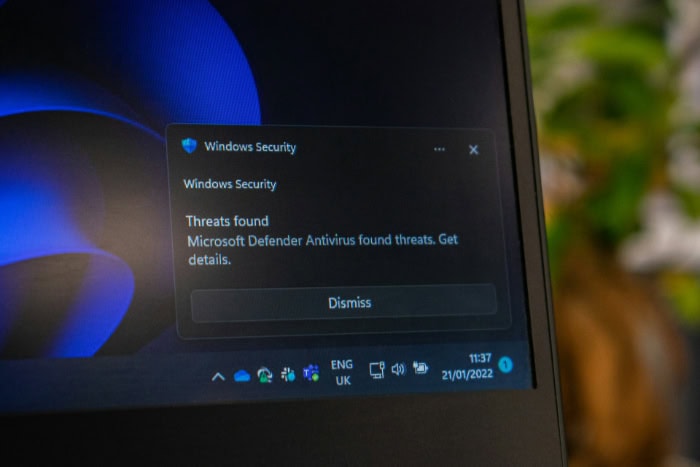
After successfully removing McAfee from your system, you might worry about leaving your computer vulnerable to threats. Fortunately, you have several effective options to maintain strong security without the performance drawbacks that prompted you to uninstall McAfee.
Enabling Built-in Protections
Modern operating systems come equipped with sophisticated security tools that have improved dramatically in recent years. Taking a few minutes to properly configure these built-in protections ensures you have a solid security foundation.
For Windows Users:
- Open Windows Security by clicking the shield icon in your taskbar or searching for “Windows Security” in the Start menu
- Verify that Virus & threat protection is turned on
- Enable Cloud-delivered protection and Automatic sample submission for improved threat detection
- Turn on Tamper Protection to prevent malicious apps from changing your security settings
- Check Firewall & network protection to ensure your firewall is active on all network types
- Review App & browser control settings and set SmartScreen to “Block” for apps, files, and websites
The integration with Windows means it uses fewer resources than third-party alternatives while providing comparable protection.
For macOS Users:
- Open System Preferences and select Security & Privacy
- On the General tab, ensure “App Store and identified developers” is selected for allowed apps
- Click the Firewall tab and turn on the firewall
- Click Firewall Options and select “Enable stealth mode” to prevent your Mac from responding to network discovery attempts
- Ensure automatic updates are enabled to receive the latest security patches
Apple's approach to security includes multiple protective layers like XProtect (malware scanning), Gatekeeper (app verification), and Malware Removal Tool, which work silently in the background to protect your Mac without user intervention.
Lightweight Antivirus Alternatives
If you prefer additional protection beyond built-in tools but want to avoid the bloat associated with comprehensive security suites, several lightweight alternatives offer excellent protection with minimal system impact.
Malwarebytes Free provides powerful on-demand scanning without continuous background processes. Unlike always-on antivirus solutions, you can run Malwarebytes whenever you suspect an infection or on a regular schedule:
- Download from the official Malwarebytes website
- Install and decline the Premium trial if you only want the free version
- Run manual scans weekly or whenever you notice suspicious behavior
- Use alongside Windows Defender or macOS security for complementary protection
Bitdefender Antivirus Free offers a set-it-and-forget-it approach with minimal interaction required:
- Features a lightweight footprint that won't slow down your system
- Provides real-time protection against malware and phishing attempts
- Runs automatically with smart scanning technology that adapts to your computer usage
Conclusion
Uninstalling McAfee doesn't mean leaving your digital life unprotected. For most users, the combination of modern built-in security tools and mindful online habits provides sufficient protection without the performance penalties and intrusive behaviors of McAfee.
Windows Defender and macOS security features have evolved significantly, offering robust protection that rivals many premium solutions.
The decision ultimately comes down to your specific needs. If you're a typical user who browses mainstream websites, uses common applications, and practices basic security hygiene, you'll likely experience better system performance and fewer interruptions after removing McAfee.
The resources previously consumed by McAfee can be reclaimed for everyday tasks and enjoyment.
For those with specialized security requirements, consider lightweight alternatives that offer enhanced protection without the bloat. Remember that no security solution is perfect, and your own online behavior remains the most important factor in staying safe.


