How to Stop Spotify From Playing Random Songs
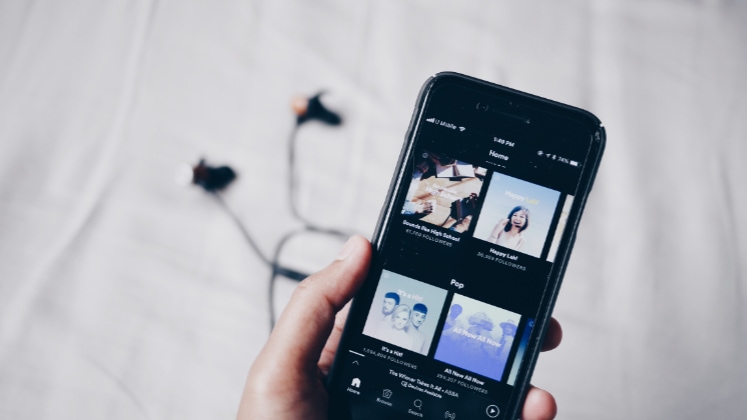
Spotify is a music streaming service that allows users to listen to millions of songs and podcasts from various artists on various devices. Users can create playlists, share music with friends, and discover new music through personalized recommendations.
However, some users have reported a frustrating issue where Spotify randomly plays songs, instead of following their desired playback order. This can be especially frustrating for users who have created specific playlists or have a certain song they want to listen to.
The problem of Spotify randomly playing songs can happen for several reasons, such as using the “shuffle” feature, having multiple devices connected to the same account, or even random songs added to the queue.
This issue can be a nuisance for users who want a seamless listening experience, making it difficult for them to enjoy their favorite songs and playlists.
In this blog post, we will take a closer look at the causes of the problem and provide some helpful solutions.
Whether you're a casual user or a music enthusiast, we hope this post will help you get the most out of your Spotify experience. So, let's dive in!
Causes of the Problem
There are several causes of the problem of Spotify randomly playing songs, which can make it difficult for you to enjoy your desired playback order. Some of the most common causes include:
Using the “Shuffle” Feature
Spotify has a “shuffle” feature that allows you to play songs from your playlists or library randomly. If this feature is enabled, it will override your desired playback order and randomly play songs.
To turn off this feature, go to the “Now Playing” screen in the Spotify app and tap on the “shuffle” icon to disable it.
Having Multiple Devices Connected to the Same Account
Having multiple devices connected to the same Spotify account can be a common cause of random playback, as it can lead to confusion and inconsistencies in the listening experience.
When you have multiple devices connected to the same account, you may not always be aware of which device is currently playing a song, and this can result in random playback.
For example, you may start playing a song on your phone but then switch to your computer, only to find that the song is still playing on your phone.
Another reason why having multiple devices connected to the same account can lead to unexpected playback is if the account is shared among multiple users.
For example, if you share your account with a family member or friend, you may not be aware of what songs or playlists the other person is listening to, which can lead to random playback.
Additionally, in some cases, your account may be compromised by a hacker, and without your knowledge, the hacker can access the account and play songs, add new playlists, or even change account information.
Managing the devices connected to your Spotify account is crucial in order to ensure a smooth and uninterrupted listening experience. One way to do this is by regularly disconnecting devices you no longer use or no longer need to be connected to your account.
This can help prevent random playback and ensure that only the devices you intend to use have access to your account.
To sign out of all devices from your Spotify account:
- Access your account page through a web browser.
- Navigate to the “Account overview” tab.
- Scroll down to the “Sign out everywhere” section.
- Click on “Sign out everywhere.”
Furthermore, using a strong password is recommended to protect your account from unauthorized access. This can be done by regularly changing your password and using a combination of letters, numbers, and special characters.
Keeping your Spotify account secure and well-managed can help you enjoy your music without any interruptions or complications.
Please note, signing out of all devices will require you to sign in again on the device you are currently using.
Spotify Enhance Feature Is Enabled
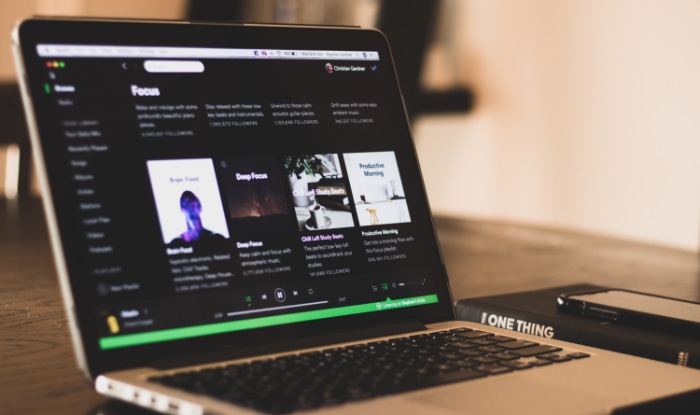
Spotify Enhance is an exclusive feature for Premium subscribers designed to improve their listening experience.
When a user activates the Spotify Enhance feature on a personal playlist, the feature automatically analyzes the music already added to the playlist. It uses that information to insert recommended songs from Spotify's library.
The recommended songs are inserted after every two tracks, and it's intended to enhance the listening experience by introducing new songs that are similar to the songs already on the playlist.
Your Account Is Not Premium
Spotify offers both a free and a paid version of their service, with the paid version, called Spotify Premium, offering additional features and benefits. One of these benefits is the ability to turn off shuffle play for your music.
When you have a free Spotify account, the music will be played in shuffle mode by default, meaning that the songs will be played in random order.
With a Premium account, you have the option to turn off shuffle play, allowing you to listen to your music in the order that you choose.
Another limitation of a free account is the advertisement interruption while playing music, which can be removed by a Spotify Premium account.
Moreover, Spotify Premium users have access to higher audio quality, offline listening, and no mobile restrictions.
You’re Running Out of Songs on Your Playlist
When your playlist runs out of songs, Spotify will automatically fill the gap with similar songs in order to continue playing music. This feature, called “Autoplay,” is designed to ensure that you always have music to listen to without having to select new songs manually.
The algorithm behind Autoplay considers various factors when selecting similar songs, including your listening history, preferences, and the popularity of the songs on the playlist.
For example, if you have been listening to a lot of indie rock, Autoplay may select more indie rock songs to play next.
Additionally, Autoplay may also consider the specific songs on your current playlist. For example, if a playlist includes many songs from a particular artist, Autoplay may select songs from similar artists to play next.
If you do not want Autoplay to fill the gap with similar songs, you can turn off the feature in your Spotify settings. You can also customize your Autoplay settings to control the types of songs that are played next.
Random Songs Added to Queue
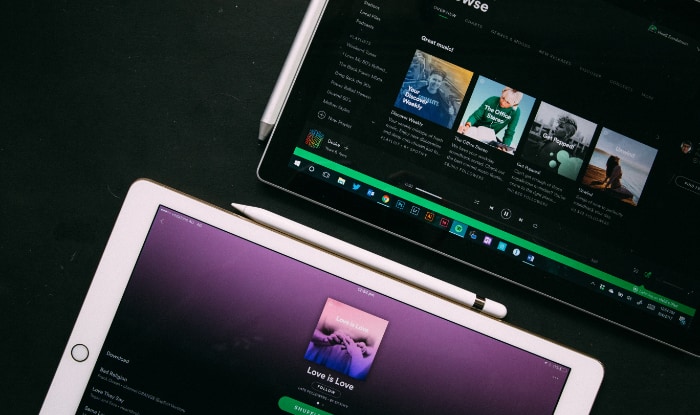
The queue is a list of songs or tracks that are lined up to be played next. It allows you to add or remove songs from the list and reorganize the order in which they will be played. The current song will be played, and once it ends, the next song in the queue will play automatically.
You can also skip songs in the queue and play the next song in the queue. It is possible that on a previous session, either you or a friend who had access to your device may have added songs to the queue, resulting in the inclusion of a random song in the list.
To clear your Spotify queue on your desktop:
- Click on the queue icon on the bottom right of the play button.
- Right-click on the tracks you want to remove from the “next in queue” list.
- Click the “remove from queue” button to delete the selected tracks.
- To clear the entire queue, select “clear queue.”
On mobile:
- Go to the “Now Playing” screen.
- Tap on the queue icon located on the bottom right beside the share button.
- Select the tracks you want to remove from the “next in queue” list.
- Tap the “remove from queue” button to delete the selected tracks.
- To clear the entire queue, select “clear queue.”
Conclusion
Spotify is a popular music streaming service that offers a vast library of songs and podcasts for users to listen to. It is a convenient way to discover new music and listen to your favorite songs daily.
However, some users may encounter an issue where the songs play randomly, disrupting the listening experience. This can make it challenging to keep track of the songs you want to hear and can be frustrating for users.
Luckily, there are some steps you can take to fix this problem and ensure that Spotify plays the songs you want to hear in the order you want to hear them.


