Tablet Running Slow? Boost Its Speed with These Tricks

Sluggish, unresponsive, and frustratingly slow – sound familiar? If your tablet has been underperforming, leaving you waiting endlessly for apps to load or pages to refresh, you're not alone. Tablets are powerful devices that keep us connected, entertained, and productive on the go, but when they start to lag, it can be incredibly frustrating.
Slow performance can make even the simplest tasks feel like a chore, eating away at your time and patience. However, before you give up on your tablet entirely, it's important to understand that there are often simple explanations and solutions behind this common problem.
Common Causes of Tablet Slowness
When your tablet starts to slow down, it can be incredibly frustrating. Suddenly, everything takes longer than it should, and you find yourself waiting impatiently for apps to load or pages to refresh.
But what causes this sudden drop in performance?
Insufficient Storage
One of the most frequent causes of a slow tablet is a lack of storage space. When your device's internal storage is nearly full, it can significantly impact its performance.
The tablet's operating system needs a certain amount of free space to function efficiently, and when that space is limited, it can lead to slower app launches, delayed responses, and overall sluggishness.
Outdated Software
Another common reason for a tablet's poor performance is outdated software. Both the operating system and the apps installed on your device receive regular updates that not only introduce new features but also include performance improvements and bug fixes.
If you neglect to install these updates, your tablet may struggle to keep up with the demands of modern apps and tasks.
Too Many Background Apps
Multitasking is a great feature that allows you to switch between apps seamlessly. However, having too many apps running in the background can take a toll on your tablet's performance.
Each app consumes a portion of your device's resources, such as RAM and processing power. When multiple apps are running simultaneously, even if they're not actively being used, they can drain these resources and slow down your tablet.
Hardware Limitations
Finally, it's important to consider the hardware limitations of your tablet. As technology advances rapidly, older tablets or those with less powerful specifications may struggle to keep up with the demands of modern apps and tasks.
If your tablet has a slower processor, limited RAM, or an older storage type, it may not be able to handle resource-intensive applications or multitasking as efficiently as newer, more powerful devices.
Diagnosing Your Tablet's Performance
Now that we've explored the common culprits behind a sluggish tablet, it's time to dive into diagnosing your device's specific performance issues. By identifying the root causes of your tablet's slowdown, you can take targeted steps to improve its speed and overall performance.
Checking Storage Space
The first step in diagnosing your tablet's performance is to check its storage space. To do this, navigate to your tablet's settings menu and look for the “Storage” or “Device Maintenance” option.
Here, you'll find a breakdown of how much storage is being used and what types of files are consuming the most space. If you notice that your tablet's storage is nearly full, it's time to take action.
Delete any unnecessary files, uninstall apps you no longer use, and consider moving large files like photos and videos to cloud storage or an external storage device.
Identifying Resource-Hungry Apps
Another key factor in your tablet's performance is the apps you have installed. Some apps are more resource-intensive than others and can significantly impact your device's speed.
To assess which apps are consuming the most resources, head to your tablet's settings and look for the “Apps” or “Application Manager” section. Here, you can view a list of all installed apps and sort them by their storage usage, data usage, or battery consumption.
If you notice any apps that seem to be hogging resources, consider uninstalling them or finding lighter alternatives.
Ensuring System Updates
Keeping your tablet's operating system and apps up to date is crucial for maintaining optimal performance. Software updates often include bug fixes, performance improvements, and security enhancements that can help your tablet run more smoothly.
To check for system updates, go to your tablet's settings and look for the “Software Update” or “System Update” option. If an update is available, make sure to install it as soon as possible.
Additionally, regularly update your apps through your tablet's app store to ensure they're running at their best.
Assessing Battery Health
Finally, it's important to consider your tablet's battery health when diagnosing performance issues. As batteries age, they can lose their capacity to hold a charge, which can impact your tablet's overall performance.
If you notice that your tablet's battery drains quickly or that it takes longer to charge than it used to, it may be time for a battery replacement.
Practical Solutions to Enhance Speed
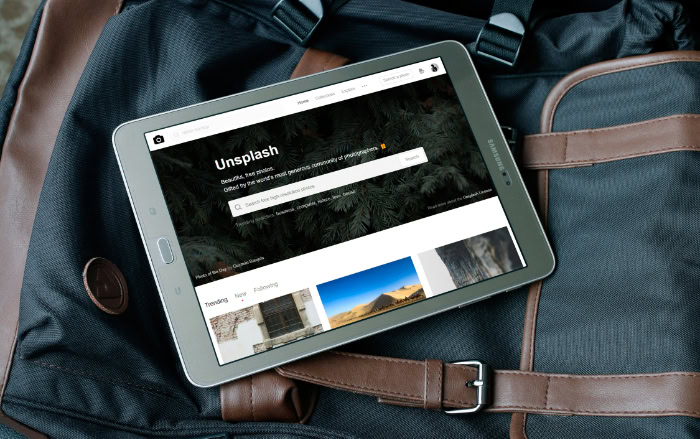
From clearing cache and uninstalling apps to managing background processes and adjusting performance settings, these tips will help you get the most out of your device.
Clearing Cache and Uninstalling Apps
One of the most effective ways to boost your tablet's performance is to free up storage space. Start by clearing the cache of your apps.
The cache is a temporary storage area where apps store data to help them load faster. Over time, this cache can become bloated and take up valuable space.
To clear an app's cache, go to your tablet's settings, find the app in question, and look for the “Clear Cache” option. Repeat this process for all your apps.
Next, take a look at the apps you have installed and consider uninstalling those you no longer use. To uninstall an app, simply long-press its icon and select “Uninstall” or drag it to the “Uninstall” option that appears on the screen.
Managing Background Processes
Another way to improve your tablet's performance is to manage the apps running in the background. While background processes can be useful for receiving notifications or updates, they can also drain your tablet's resources.
To control which apps run in the background, go to your tablet's settings and look for the “Apps” or “Application Manager” section. Here, you can view a list of all installed apps and their current status.
If you notice any apps running in the background that you don't need, you can force stop them or adjust their settings to prevent them from running when not in use.
Optimizing Performance Settings
Your tablet's system settings can also play a role in its overall performance. Take some time to explore the settings menu and look for options that can help optimize your device's speed.
For example, you may find a “Performance Mode” or “Battery Optimization” setting that can adjust your tablet's performance based on your usage patterns. You can also try reducing the animation and transition effects in your tablet's display settings to help it feel snappier.
Establishing Regular Maintenance Routines
Finally, to keep your tablet running at its best, it's important to establish regular maintenance routines. Make a habit of checking for and installing system and app updates on a weekly basis.
Regularly clear your tablet's cache and delete any unnecessary files or apps. Consider restarting your tablet at least once a week to clear out any temporary files and refresh its memory.
By incorporating these simple maintenance tasks into your routine, you can help ensure that your tablet continues to perform at its best over time.
Understanding Hardware's Role in Tablet Performance
While software optimizations and regular maintenance can go a long way in improving your tablet's performance, it's also important to understand the role that hardware plays. Your tablet's specifications, such as its processor, RAM, and storage type, can significantly impact its overall speed and capabilities.
Reviewing Tablet Specifications
To better understand your tablet's performance potential, it's helpful to familiarize yourself with its specifications. Start by identifying your tablet's model and looking up its technical details online.
Pay particular attention to the processor (CPU), the amount of RAM, and the type of storage (e.g., eMMC or SSD). The processor is essentially the brain of your tablet, handling all the computations and tasks.
RAM (Random Access Memory) is the short-term memory that your tablet uses to run apps and processes. The storage type determines how quickly your tablet can read and write data.
Generally, newer and more powerful processors, higher amounts of RAM, and faster storage types (like SSDs) will result in better performance.
Setting Realistic Expectations
Once you have a better understanding of your tablet's specifications, it's important to set realistic performance expectations. If you have an older tablet with a slower processor and limited RAM, it may struggle to run the latest resource-intensive apps or handle heavy multitasking.
In such cases, it's essential to adjust your usage habits accordingly. Stick to lighter apps, close background processes when not in use, and be patient when launching apps or navigating between tasks.
Keep in mind that even the most powerful tablets may experience some slowdown over time as newer, more demanding apps and updates are released. Setting realistic expectations can help you avoid frustration and make the most of your device's capabilities.
Considering Upgrade Options
If you've tried all the software optimizations and maintenance routines but still find that your tablet is struggling to keep up with your needs, it may be time to consider an upgrade. Before making a decision, assess your current tablet's age, specifications, and overall condition.
If it's several years old and no longer receiving software updates, it may be worth investing in a newer model.
When shopping for a new tablet, pay close attention to the specifications and read reviews from trusted sources. Look for a tablet with a powerful processor, ample RAM, and a fast storage type to ensure smooth performance.
Consider your budget and specific needs, such as battery life, display quality, and portability, to find the best tablet for you.
Remember, while upgrading can be a significant investment, it can also greatly improve your overall tablet experience and productivity.
Conclusion
By understanding these common culprits and learning how to diagnose your tablet's specific performance issues, you can take targeted steps to improve its speed and overall functionality.
Implementing practical solutions like clearing cache, uninstalling unused apps, managing background processes, and adjusting performance settings can go a long way in boosting your tablet's performance. Additionally, establishing regular maintenance routines, such as checking for updates and clearing out clutter, can help keep your device running smoothly over time.
It's also crucial to recognize the role that hardware plays in your tablet's performance. Familiarizing yourself with your device's specifications, setting realistic expectations based on its capabilities, and considering upgrade options when necessary can all contribute to a more satisfying tablet experience.
By taking a proactive approach to understanding and addressing the causes of a slow tablet, you can unlock its full potential and enjoy a faster, more responsive device. Whether you're using your tablet for work, entertainment, or staying connected with loved ones, a well-maintained and optimized device can make all the difference.
So, don't let a sluggish tablet hold you back – put these insights and tips into action and experience the joy of a tablet that keeps up with your needs.


