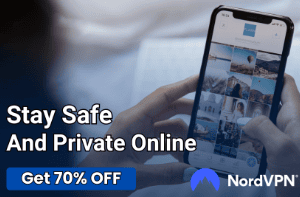Troubleshooting Chromecast Lag and Stuttering Issues

Seamless streaming is the hallmark of a great home entertainment experience, and Google’s Chromecast has been instrumental in bringing this convenience to our living rooms. Yet, even the most reliable technologies can encounter hiccups, and Chromecast is no exception.
Lag and stuttering, common issues with this device, can disrupt an otherwise smooth streaming session. For those who find their streaming joy interrupted by these glitches, this guide offers practical steps to restore and enhance your Chromecast’s performance.
Prepare to transform your viewing experience from interrupted to impeccable, ensuring that your next streaming session is as flawless as it should be.
Chromecast and Streaming Technology
Chromecast, a small yet powerful device from Google, has revolutionized the way we stream content to our televisions. This section explores the technology behind Chromecast, detailing how it functions and its role in the broader context of streaming technology.
Chromecast: A Brief Overview
Chromecast is a digital media player that allows users to stream audio and video content to a television or home audio system through mobile and web apps that support the Google Cast technology. By connecting the Chromecast to the HDMI port of a TV, it becomes a portal for streaming content over a Wi-Fi network.
How Chromecast Works
At its core, Chromecast acts as a bridge between your TV and streaming content from the internet. It doesn’t download and store media, but rather streams it directly from the cloud, which means you can watch videos or listen to music in real time.
When you cast something, Chromecast receives the content from the internet and displays it on your TV.
Streaming Technology Explained
Streaming technology allows for the real-time transmission of audio and video files from a server to a client over the internet. This technology has largely replaced traditional download-and-play methods due to its efficiency and convenience.
Streaming requires continuous data transfer, and its quality largely depends on the speed and stability of the internet connection.
The Role of Internet Connectivity
A stable and speedy internet connection is essential for streaming without interruptions. Chromecast’s performance is heavily reliant on the quality of the Wi-Fi network it’s connected to.
Slow or unstable connections can lead to buffering, lag, or stuttering, which are common issues faced by Chromecast users.
Streaming Quality and Bandwidth
The quality of streaming, whether in high definition or standard definition, greatly impacts the amount of bandwidth used. Higher quality streams require more bandwidth and a more robust internet connection.
Understanding your network’s capabilities and adjusting streaming quality accordingly can lead to a smoother Chromecast experience.
Common Causes of Lag and Stuttering in Chromecast
Experiencing lag and stuttering with Chromecast can be frustrating for users. This part of the article identifies the typical causes of these issues, helping users to diagnose and address the root of their streaming problems.
By understanding these common factors, users can take targeted actions to improve their Chromecast experience.
Internet Connectivity Issues
The most frequent culprit behind lag and stuttering in Chromecast is internet connectivity problems. Since Chromecast relies heavily on a stable Wi-Fi connection to stream content, any disruptions or weaknesses in the network can directly impact streaming quality.
Factors such as low signal strength, network congestion, or interference from other devices can significantly degrade performance.
Overloaded Network
A common issue in many households is network congestion. When multiple devices are connected to the same Wi-Fi network and used simultaneously for bandwidth-intensive tasks like streaming, gaming, or large downloads, it can strain the network.
This congestion can cause the Chromecast to receive less bandwidth than required, leading to buffering and stuttering.
Outdated Chromecast Firmware
Like any technology, Chromecast requires regular software updates to function optimally. These updates not only bring new features but also address bugs and improve performance.
Using a Chromecast with outdated firmware can lead to various issues, including lag and stuttering, as it may not be optimized for the latest streaming technologies and standards.
Hardware Limitations
Older Chromecast models may struggle with streaming high-quality content due to their hardware limitations. As streaming services continue to enhance their offerings, including higher resolutions and more complex codecs, older devices might not have the processing power necessary to handle these advancements smoothly.
This hardware bottleneck can manifest as lag and stuttering during streaming.
Environmental Interferences
The physical location of the Chromecast and the router can also impact streaming performance. Obstacles like walls, floors, and large metal objects can interfere with Wi-Fi signals.
Additionally, other electronic devices, such as microwaves and cordless phones, can create interference, weakening the Wi-Fi signal received by the Chromecast and leading to performance issues.
Step-by-Step Troubleshooting Guide

When faced with lag and stuttering issues on Chromecast, a systematic approach to troubleshooting can be highly effective. This guide outlines a series of steps that users can follow to identify and resolve these problems.
By methodically working through these solutions, you can enhance your Chromecast’s performance and enjoy a smoother streaming experience.
Checking and Improving Wi-Fi Signal Strength
Weak Wi-Fi signals are a primary cause of poor streaming performance. Start by checking the signal strength on the device connected to the Chromecast.
If it’s weak, try moving the router closer to the Chromecast or removing physical obstructions. Wi-Fi extenders can also be used to boost signal strength in larger homes.
Reducing Network Congestion
If multiple devices are using the network simultaneously, consider disconnecting some or scheduling streaming during off-peak hours. Prioritizing bandwidth for the Chromecast can also help, a feature available in many modern routers.
This ensures that Chromecast gets sufficient bandwidth even during heavy network usage.
Updating Chromecast Firmware
Ensure your Chromecast is running the latest firmware. This can be checked and updated through the Google Home app.
Regular updates can fix bugs and improve performance, potentially resolving lag and stuttering issues.
Restarting and Resetting Chromecast
A simple yet effective step is to restart the Chromecast. This can be done through the Google Home app or by unplugging the device for a minute and then reconnecting it. If problems persist, consider performing a factory reset.
Keep in mind that this will erase all settings, so it should be used as a last resort.
Adjusting Streaming Quality
If the internet connection is not fast enough to handle high-quality streams, consider lowering the streaming quality. This can be adjusted in the settings of the streaming service app.
Lowering the resolution can reduce buffering and improve the overall streaming experience on Chromecast.
Advanced Solutions and Tips
For users who have tried the basic troubleshooting steps without success, there are more advanced solutions and tips to consider. These approaches dive deeper into the technical aspects of streaming and networking, offering ways to further optimize Chromecast performance.
These methods can be particularly useful for those who frequently encounter lag and stuttering despite having a generally stable network.
Changing Wi-Fi Channels or Bands
Wi-Fi interference can be a significant issue, especially in areas with many networks, such as apartment complexes. Switching to a less crowded Wi-Fi channel or band can improve signal quality.
Most modern routers offer dual-band functionality (2.4 GHz and 5 GHz). Switching to the 5 GHz band, which is typically less congested, can provide a more stable connection for streaming.
Upgrading Router or Chromecast Device
Sometimes, the hardware is the limiting factor. Older routers may not support the speeds and bandwidth needed for high-quality streaming.
Similarly, earlier versions of Chromecast might not perform as well with current streaming demands. Upgrading to a more recent router or a newer Chromecast model can significantly enhance streaming performance.
Using Ethernet Adapter for Chromecast
For the most reliable connection, consider using an Ethernet adapter for your Chromecast. This allows for a direct wired connection to the router, bypassing potential Wi-Fi issues.
While this solution requires a physical connection, it can greatly reduce lag and stuttering caused by wireless interference or weak Wi-Fi signals.
Monitoring Network Traffic
Understanding how your network bandwidth is being used can be insightful. Tools and apps are available that monitor network traffic and show which devices and applications are using the most bandwidth.
This information can help in managing network resources more effectively and ensuring that Chromecast gets the necessary bandwidth for optimal performance.
Conclusion
Resolving lag and stuttering issues in Chromecast enhances the streaming experience significantly. This article has walked you through the various factors contributing to these problems and offered a range of solutions, from quick fixes to more complex strategies.
By systematically applying these troubleshooting steps and considering advanced solutions when necessary, maintaining a smooth and enjoyable streaming experience with your Chromecast becomes achievable. Remember, regular updates and mindful network management are key to ensuring your Chromecast operates at its best.
With these insights and actions, you’re well-equipped to tackle any streaming hiccups and fully enjoy your digital media.