What Is an SSID? Wi-Fi Names Explained Clearly
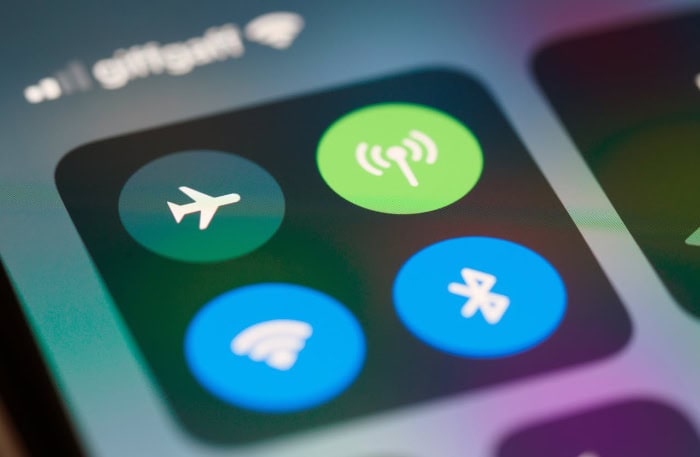
Every Wi-Fi connection starts with one simple string of letters and numbers: the SSID. This network name pops up whenever you search for available wireless connections at home, in coffee shops, or at work, helping you pick the right signal from the crowd.
More than just a name, your SSID shapes how easily and securely you and your guests can connect. Behind this familiar acronym are choices that affect not only network performance but also your privacy and safety.
Core Concept and Technical Overview
Grabbing a device and searching for available Wi-Fi networks has become second nature. What many may not realize is that each name displayed on that list, whether it is “Airbnb-Guest” or “LivingRoomNET,” is formally known as an SSID.
The SSID not only gives a network its unique personality but also plays a practical role in the background every time someone connects a phone, laptop, or smart TV to the internet. Its purpose extends beyond being just a label, helping devices quickly identify, differentiate, and prioritize connections in places where many networks overlap.
Definition and Purpose
An SSID, which stands for Service Set Identifier, acts as a human-friendly name tag for a wireless network. Without it, connecting devices would be a guessing game, especially in crowded apartment buildings or offices.
Picture walking into a coffee shop and seeing a list of Wi-Fi names such as “CafeCorner,” “StaffOnly,” or “0xE3A5.” The SSID lets customers know which network to choose for access while employees connect to the right private system for work.
Device discovery is seamless because devices scan the airwaves to find nearby SSIDs, then present those options to users. Multiple networks can operate in the same physical space, so having descriptive and distinct names curbs confusion.
Wireless devices also use SSIDs to remember which networks to prioritize and reconnect to, streamlining daily access for regular users. For instance, a phone can be set to automatically connect to a home network while ignoring similar-looking networks in neighboring apartments.
Technical Specifications
Several practical limits and rules shape how SSIDs function. Each SSID can include up to 32 alphanumeric characters, making it possible to design creative, memorable network names.
Letters, numbers, and even symbols are accepted, so names ranging from “HouseNet_5G!” to “Guest_1234” are all valid. However, the specific limit of 32 characters per SSID means names need to be concise and clear to remain user-friendly.
Case sensitivity adds another layer of uniqueness. “OfficeWiFi” and “officewifi” may look alike at first glance but are treated as completely separate SSIDs by devices and routers.
Typing the exact combination of upper and lower case letters is essential when manually connecting to a network, especially in settings where multiple SSIDs are used with subtle differences.
Broadcasters of SSIDs can choose to have them displayed publicly or hidden from casual scans. Networks with hidden SSIDs do not show up in device Wi-Fi lists unless the user enters the network name manually.
Many think hiding an SSID makes a network more secure, but doing so can actually complicate access for guests, disrupt network discovery, and offer only minimal protection against determined attackers. Default broadcasting is safer and more user-friendly for most environments, while hidden SSIDs may be reserved for specialized cases.
Even in those instances, they are not a foolproof security measure.
Configuration and Best Practices

Setting up a Wi-Fi network reaches beyond picking a catchy name. Proper configuration ensures your network remains user-friendly, secure, and performs reliably in a variety of environments.
From the first steps of renaming your SSID to fine-tuning advanced settings, careful choices shape how easily users connect and how well your network stands up to security threats and performance challenges.
Basic Setup Steps
Getting started with a new Wi-Fi network usually involves accessing your router’s configuration. Most modern routers offer web-based dashboards or user-friendly apps that make adjusting settings straightforward, even for those with limited technical background.
Logging in through a browser or dedicated mobile app lets you edit your SSID, set up passwords, and change wireless preferences.
Choosing a unique SSID is an important early step. Many routers ship with generic defaults like “Linksys,” “TP-Link,” or the manufacturer’s name paired with a string of numbers.
Sticking with a default not only makes your network harder to distinguish in a crowded area but also invites potential security risks, since attackers know common router defaults. Selecting a custom name makes it easy to recognize your network and can reflect its intended purpose or the space where it’s used, such as “HomeStudy5G” or “CafeNet.”
Advanced Configuration
Security settings demand special attention during setup. Wireless encryption ensures that only authorized users can join your network.
WPA3 currently offers the strongest security for most consumer routers and devices, making it a smart choice when available. WPA2 remains widely used and provides solid protection, but choosing it over an open (unprotected) connection is essential.
Open networks should be avoided unless absolutely necessary, as they allow anyone to connect and potentially eavesdrop on data.
Setting up guest networks adds another valuable layer. By creating a dedicated SSID for visitors, you separate guest traffic from your main home or work devices.
Many routers allow you to segment networks for specific uses, such as keeping smart home devices on a dedicated IoT Wi-Fi network with their own SSID. Isolating these devices helps maintain bandwidth for critical activities and blocks guests from accidentally accessing sensitive resources or changing important settings.
Optimization Tips
Network congestion and interference often crop up in places packed with multiple Wi-Fi signals. Adjusting your Wi-Fi channel can help avoid conflicts with nearby networks broadcasting on the same frequency.
Manually setting your router to a less-used channel, rather than relying on default automatic assignment, often improves stability and speed, especially in apartment buildings or office complexes.
Dual-band routers introduce another useful option: encouraging devices to use 5GHz bands whenever possible. Band steering nudges compatible devices onto the less-crowded 5GHz frequency, leaving slower, older gadgets on 2.4GHz.
The 5GHz band generally offers faster speeds and less interference, making it ideal for streaming, gaming, and large downloads. Configuring your SSIDs for each band or combining them under a single name with intelligent steering often results in a smoother and faster network experience for everyone.
Security Considerations

Protecting your wireless network extends far beyond choosing a complex password. The SSID’s visibility, the type of encryption selected, and ongoing attention to emerging risks all play a role in defending against unauthorized access and common threats.
Decisions made during Wi-Fi setup can either help secure a network or leave it vulnerable to interference and exploitation.
Risk Mitigation
Hiding your SSID from public view might sound like a clever way to keep intruders at bay, but it carries some practical drawbacks. When a network’s SSID is hidden, connecting devices do not list it automatically, which means users must manually enter the exact network name and security credentials.
This process tends to frustrate guests and even regular users, especially if they need to add or change devices frequently. Moreover, hiding the SSID rarely offers true security against persistent attackers.
Skilled individuals armed with scanning tools can still detect “hidden” networks by watching for broadcast signals exchanged during device connections. As a result, most security experts recommend visible SSIDs paired with strong encryption as a more reliable approach.
Modern security protocols provide far stronger protection against eavesdropping and unauthorized access. WPA3, the current industry standard, helps keep passwords and personal data much safer during the login process.
Features of WPA3, such as improved handshake procedures and individualized data encryption, significantly raise the bar for anyone trying to intercept traffic or guess credentials. For devices that do not support WPA3, WPA2 is still an acceptable fallback, but using an open, password-free network is strongly discouraged unless there’s a compelling reason.
Open connections leave users exposed to snooping, uninvited guests, and potential attacks on both the network and connected devices.
Attack Vectors
Wireless networks attract a variety of threats targeting both casual users and organizations. Rogue access points present one of the most persistent hazards.
Malicious actors may create wireless networks using identical or similar SSIDs to legitimate setups, often in public places or near offices. A person looking for a connection might accidentally join the wrong network, handing traffic and credentials directly to the attacker.
Regularly scanning for unfamiliar or duplicate network names in your immediate area helps catch suspicious activity early. Updating router firmware and maintaining unique SSID names decreases the chance of confusion and reduces the risk from rogue devices.
Social engineering through Wi-Fi phishing remains an ongoing concern, particularly in crowded places. Attackers often broadcast SSIDs like “Free-Internet” or “Public_WiFi” in hopes that someone will connect without thinking twice.
Once connected, users face risks ranging from data interception to fake login portals that capture passwords and sensitive details. Educating users and guests about the dangers of connecting to unknown Wi-Fi networks, along with displaying clear SSID information for your legitimate network, provides a helpful barrier against this type of scam.
Network Management Strategies

Building and maintaining a reliable Wi-Fi setup can be simple for small homes yet quite complex for larger offices, public venues, or campuses. Multiple access points, various user types, and higher usage demands place greater importance on effective network management.
Adopting strategic network configurations helps keep everything running smoothly, reduce wireless congestion, and provide a scalable environment that grows with your needs.
Multi-AP Networks
As soon as multiple access points are required, such as in a school, hospital, or office with several floors, the SSID becomes more than a label. Assigning separate SSIDs linked to VLANs (Virtual Local Area Networks) allows for logical separation between different user groups or departments.
For example, an office might use unique SSIDs for guests, administrative staff, and technical teams, each mapped to its own VLAN with policies for bandwidth, security, or device access. This approach not only streamlines network management but also isolates sensitive information from public guests and helps control how resources are used across the organization.
Two other technical acronyms often surface here: ESSID and BSSID. The ESSID (Extended Service Set Identifier) serves as the overall network name shared by all access points in a coordinated system.
Imagine several access points across a large space, all broadcasting “CampusWiFi”; this shared name is the ESSID. Each access point, however, has its own BSSID (Basic Service Set Identifier), a unique hardware address that devices use behind the scenes to distinguish between individual broadcasts.
Devices can move seamlessly from one access point to another under the umbrella of a common ESSID, while network administrators monitor traffic and performance by tracking BSSID data.
Scalability Solutions
As more users join a network and bandwidth consumption rises, traditional single-channel setups often struggle to keep pace. Channel bonding addresses this challenge by combining two or more Wi-Fi channels into a wider “pipe,” boosting data rates and improving performance in busy environments such as conference centers or large offices.
This technique helps alleviate bottlenecks that can otherwise bring wireless speeds to a crawl during peak hours.
Load balancing adds another layer of sophistication. Instead of allowing too many devices to connect to just one access point, smarter systems distribute users evenly across all available APs.
The goal is a smooth, uniform experience for everyone, preventing slowdowns or disconnections during busy periods. Adjustments to hardware and software ensure that no single access point becomes overloaded while others remain underused.
In combination, techniques like channel bonding and intelligent load balancing transform network management from a simple connectivity task to an active pursuit of performance and reliability.
Conclusion
The SSID stands as a crucial element at the intersection of wireless convenience and network security. From the moment a device scans for available Wi-Fi to the ongoing protection of user data, that simple network name shapes your entire online experience.
Thoughtful choices regarding SSID broadcast, password strength, and network segmentation can dramatically boost both usability and safety, whether in a small apartment or a high-traffic office.
No single configuration fits every situation. Homes may benefit from visible, memorable network names that prioritize ease of access for family and guests.
Businesses and larger organizations might need more complex setups, carefully balancing user convenience with robust security measures and traffic management.
Now is the perfect time to review your own Wi-Fi settings. Examine your SSID, check your network’s security protocols, and look for ways to improve performance and protection.
Even a few small adjustments can make your network faster, safer, and better suited to your unique needs.


