What Is iCloud? Everything Explained
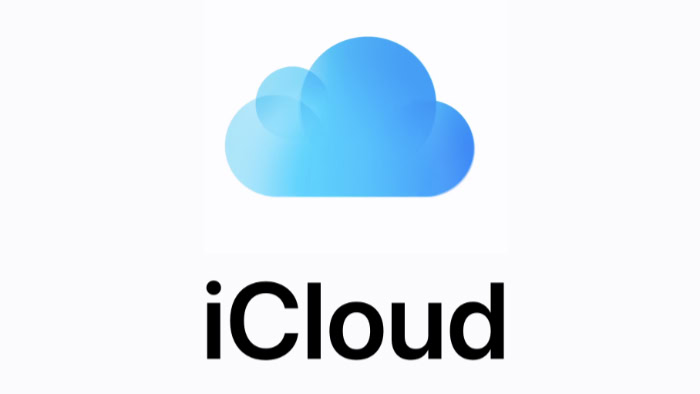
Buying an iPhone or Mac almost immediately presents you with a prompt to enable iCloud. This is Apple’s behind-the-scenes service designed to store, sync, and back up your personal data across every device you own.
Instead of photos, messages, and files living isolated on a single phone or computer, iCloud connects them so your digital life follows you everywhere.
Apple built this ecosystem to eliminate the friction of manual transfers or lost data when a device breaks. It integrates seamlessly into the background of iPhone, iPad, Mac, and even Windows systems.
iCloud in the Apple Ecosystem
iCloud operates as the invisible connective tissue between your hardware and your personal data. It works silently in the background to ensure that what you do on one device is immediately reflected on another.
The service transforms a collection of separate gadgets into a unified system where your information remains available regardless of which screen you are looking at.
Data Handling and App Integration
Most cloud services act as a digital locker where you manually upload files, but Apple designs its system to sync specific app data automatically. Your Photos library uploads images to the server so they appear on your iPad without manual intervention.
Notes, Reminders, and Calendars update instantly across platforms to keep your schedule aligned. The service also secures sensitive information like passwords, Wi-Fi credentials, and credit card details through a feature called Keychain.
This deep integration allows you to switch between devices without losing your place or missing a file.
The Importance of Your Apple ID
Accessing these capabilities requires a single point of entry known as your Apple ID. This account acts as your personal identity within the network. You must sign in with the exact same credentials on every device you own to establish a functional link.
Using a different email for your iPhone than you do for your Mac causes the two devices to remain isolated. They cannot share data or sync content because the system views them as belonging to two different people.
Consistency with your login details is the only way to merge your digital experience successfully.
Basic Service vs. iCloud+
Every account comes with a standard free tier that provides 5 GB of storage. This entry-level option functions well for syncing contacts, calendars, and basic settings.
Heavy users will quickly exceed this limit if they attempt to back up high-resolution photos or complete device system backups. Apple offers a paid subscription layer called iCloud+ to address this capacity issue.
Subscribing expands your available storage significantly and unlocks premium privacy tools like Hide My Email. The underlying syncing technology remains identical between the two, but the paid version provides the necessary space to support a full digital library.
Core Features and Everyday Benefits

Activating iCloud changes the way your devices function by shifting the focus from individual hardware to a unified experience. The service works to ensure your content remains available regardless of which screen you are using at any given moment.
You stop worrying about manually transferring files or emailing documents to yourself because the system handles the heavy lifting automatically. This constant background activity creates a safety net that preserves your digital life even if a specific phone or computer is lost or damaged.
Synchronization for Photos and Files
iCloud Photos is often the most noticeable feature for users because it manages your entire image library. The service uploads every picture and video to a central server and then pushes them to your other connected devices.
You can take a photo on your iPhone and view it on your iPad or Mac seconds later. iCloud Drive functions similarly for files and documents. It acts as a central repository where you can store PDFs, presentations, and spreadsheets.
If you start a draft in Pages on your desktop, the file updates immediately on your phone so you can make edits while away from your desk. This synchronization extends to essential apps like Notes and Safari bookmarks to keep your browsing history and quick thoughts accessible everywhere.
Device Backup and Recovery
Protecting your data against hardware failure or loss is a primary function of the service. iCloud creates daily backups of your iPhone or iPad whenever the device is locked, connected to power, and on Wi-Fi.
These snapshots save your app data, device settings, home screen organization, and text messages without requiring any action from you. The true value of this system becomes apparent when you upgrade to a new phone.
You simply sign in and choose to restore from a recent backup. The system then downloads everything exactly as you left it on the old device. It turns what used to be a tedious manual setup process into a passive wait while your digital environment is reconstructed.
Collaboration and Family Sharing
The service includes several tools designed to help you connect with others and manage shared resources. Shared Albums allow you to create private galleries where friends and family can view photos and contribute their own images.
You can also collaborate on documents in real-time rather than sending static files back and forth. Family Sharing is another significant benefit that lets up to six people share a single storage plan.
This feature also allows the group to share purchases like apps, music, and subscriptions without sharing personal passwords or accounts. If you ever find yourself without your Apple devices, you can still access your Mail, Photos, and Drive from any web browser.
This ensures you are never completely cut off from your important information.
How iCloud Works Behind the Scenes
Apple’s system relies on a massive network of remote data centers that act as the central hub for your information. When you interact with your device, you are rarely just changing a file locally; you are sending a signal to these remote servers to update the master record.
The system constantly listens for these updates and pushes them to every other connected gadget you own. This continuous communication ensures that the version of a file you see on one screen is always identical to the version stored everywhere else.
The Mechanics of Synchronization
Every action you take triggers a specific sequence of events designed to keep your digital life uniform. If you delete a blurry photo on your iPhone, that instruction travels instantly to the cloud.
The server processes the deletion and immediately commands your iPad and Mac to remove that same image. This two-way communication means changes are never isolated to a single piece of hardware.
Adding a new contact on your Mac pushes the details to the cloud, which then populates that information in your phone's address book. The process effectively removes the distinction between your various devices and treats them all as windows looking into a single, unified dataset.
On-Device vs. Cloud Storage
A common source of confusion is the relationship between the physical space on your phone and the storage available in the cloud. Files often reside in both places simultaneously, but iCloud offers a feature called “Optimize Storage” to manage limited space on your hardware.
When you enable this setting, full-resolution photos and large documents are kept safe on Apple's servers, while your device retains only smaller, space-saving versions or thumbnails. When you tap to open a file, your phone downloads the full version instantly from the server.
This intelligent management allows you to access a library that is significantly larger than the actual physical storage capacity of your device would normally allow.
Platform Support and Access
The service functions most effectively on native Apple hardware like the iPhone, iPad, Mac, and Apple Watch, where it is built directly into the operating system. However, it is not completely restricted to Apple products.
Windows users can download a dedicated application that syncs photos, mail, calendars, and files directly to their PC. This integration allows a Windows computer to function relatively smoothly alongside an iPhone.
Additionally, any device with a standard web browser can access iCloud.com. This web portal grants access to email, notes, documents, and the Find My service, providing a critical lifeline if you are ever separated from your personal devices.
Storage, Plans, and Managing Space

Managing digital capacity is an inevitable part of using modern devices. Apple provides a set amount of server space to every user, but this limit can fill up surprisingly fast if you do not monitor what is being saved.
Knowing exactly how your data consumes this quota is the first step to avoiding annoying pop-up warnings and ensuring your most important files remain backed up.
The Free Quota and Data Usage
Every new Apple ID is assigned 5 GB of free storage. This allowance is shared across every device connected to the account.
While that might sound sufficient for text documents, it is quickly overwhelmed by high-resolution photos, 4K videos, and complete device backups. Almost everything you sync counts against this limit, including files in iCloud Drive, email attachments, and message history.
However, items you have purchased from Apple, such as apps, music, movies, and books, do not count toward your personal storage quota. You only pay for the personal data you generate, not the media you buy from the store.
Subscription Tiers and Upgrades
Most users eventually need to move beyond the free tier to the paid service known as iCloud+. The 50 GB plan usually suffices for a single individual with one phone and a modest photo library.
Families or users with multiple devices often require the 200 GB or 2 TB plans to accommodate everyone’s backups and media collections. Upgrading takes seconds within your device settings, and the additional space becomes available immediately.
You are never locked into a permanent contract. You can downgrade your plan just as easily if you find you are paying for space you do not use, although you must ensure your data fits within the lower limit before switching back.
Strategies for Clearing Space
Dealing with a “Storage Full” notification requires a strategic look at what is consuming your space. The most common culprit is often an old backup from a device you no longer own.
Deleting these outdated files instantly reclaims significant space. You can also fine-tune which apps are allowed to sync. For example, you might want your contacts and calendars to sync but prefer to back up your photos manually to a computer rather than the cloud.
Reviewing the storage breakdown in your settings menu reveals exactly which apps are the heavy hitters, allowing you to turn off syncing for non-essential data like game saves or large file downloads.
Security, Privacy, and Limitations
Placing your personal life on a remote server requires a high degree of trust in the provider's security measures. Apple has built a reputation for prioritizing user privacy through rigorous encryption standards and strict access controls.
While the system effectively guards against external threats, users must still recognize where their own responsibilities lie.
Data Protection and Privacy Features
Apple secures data both in transit and at rest using strong encryption protocols. Your files are scrambled into unreadable code before they leave your device, ensuring that interception during upload is futile.
Two-factor authentication serves as the gatekeeper for your account. This feature requires a six-digit verification code from a trusted device whenever a sign-in attempt occurs from a new location.
It prevents unauthorized access even if someone manages to steal your password. Subscribers to iCloud+ gain access to even more aggressive privacy tools.
Hide My Email generates random, unique email addresses that forward to your real inbox, allowing you to sign up for services without exposing your personal contact information. Additionally, iCloud Private Relay masks your IP address and browsing activity in Safari, preventing internet service providers and advertisers from building a profile based on your web history.
Protection Scope and Risks
The service excels at recovering data after hardware mishaps. If your iPhone is stolen or destroyed, your data remains safe in the cloud and ready to download to a replacement device.
However, the syncing nature of the service creates a specific vulnerability regarding accidental deletion. Deleting a photo or file on one device removes it from all connected devices immediately.
It is not a permanent archive that ignores your commands, so a mistake made on an iPad is instantly mirrored on your Mac. Account recovery presents another serious consideration.
Because Apple prioritizes security over accessibility, they cannot simply unlock an account if you forget your password and lose access to your trusted devices. The same strict measures designed to keep hackers out can permanently lock you out if you fail to maintain your recovery information.
Service Limitations and Trade-offs
Reliability hinges entirely on your connection to the internet. Accessing files, viewing photos, or backing up devices becomes impossible without active Wi-Fi or cellular data.
Users with slower connections may find that the background syncing process saturates their bandwidth or takes an unreasonably long time to complete. The ecosystem is also strictly bound to the Apple ID.
Losing access to this single account cuts you off from everything, which creates a single point of failure. Collaboration with non-Apple users remains another weak point.
While sharing links is possible, the experience is often less fluid than competitors like Google Drive or Dropbox. People who frequently work with Windows or Android users might find that a dedicated cross-platform service handles file sharing more effectively than Apple’s proprietary solution.
Conclusion
iCloud serves as the invisible backbone of the Apple experience rather than just a simple storage locker. It functions as a comprehensive safety net that combines synchronization, automatic backups, and secure access into one background utility.
The service eliminates the friction of managing files across multiple screens and ensures that your personal data survives even if your physical hardware is lost or damaged. For most users, the convenience of having photos and messages instantly available everywhere outweighs the monthly cost of a subscription.
Determining the right level of investment depends entirely on your specific setup. A casual user with a single iPhone might find the free 5 GB limit sufficient for storing contacts and calendars.
However, those juggling an iPad, Mac, and iPhone will likely find that the paid tiers are necessary to keep the ecosystem functioning smoothly. If you value seamless access and automated security over manual file management, upgrading to a higher storage plan is a logical step.
Conversely, if you prefer keeping your data offline or using alternative services, the basic free tier provides enough functionality to keep your device running without a monthly fee.


