WhatsApp Messages Not Showing Up Unless I Open the App
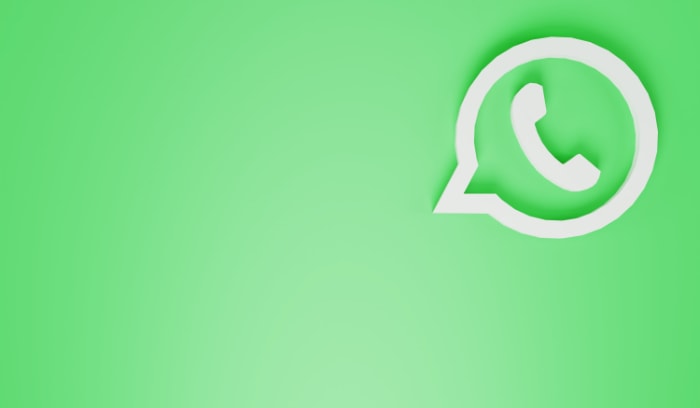
As a widely-used messaging platform, WhatsApp has earned a reputation for its seamless communication capabilities.
However, some users have reported experiencing an issue where messages do not appear unless the app is manually opened. This can be an inconvenience, as timely notifications are crucial for effective communication.
In this article, we will explore the possible causes behind this issue and provide solutions to ensure that WhatsApp messages are displayed promptly and efficiently, without requiring the app to be opened every time.
Common Causes and Solutions
By addressing issues such as the app not running in the background, battery optimization settings, outdated WhatsApp version, Do Not Disturb mode, muted contacts, and outdated cache, you can ensure that your WhatsApp notifications function correctly.
App not running in the background
If you find that you are not receiving WhatsApp messages, the first thing to check is whether the app is running in the background. If the app is not running in the background, you won't receive notifications or messages until you open the app again.
To fix this issue, simply open the WhatsApp app and make sure it is running in the background. You can also go to your phone's settings and check if WhatsApp is allowed to run in the background.
On iPhone: To check if WhatsApp is allowed to run in the background on your iPhone, go to the “Settings” app and select “General.” Next, choose “Background App Refresh.” If it's not enabled, you can toggle the setting to allow WhatsApp to run in the background.
Battery optimization settings
If you have battery optimization settings enabled on your phone, it may affect the performance of the WhatsApp app. Some phones may automatically close or restrict apps from running in the background to conserve battery life, which can prevent you from receiving messages or notifications until you manually open the app.
To fix this issue, go to your phone's battery optimization settings and make sure that WhatsApp is not restricted from running in the background. You can also add WhatsApp to the list of exempted apps to ensure that it always runs in the background.
On Android: To access the battery optimization settings for WhatsApp on most Android phones, follow these steps:
- Go to your phone's “Settings” and select “Apps & notifications.”
- Find and select “WhatsApp” from the list of apps.
- Select “Battery.
- Select “Don't optimize” or “Unrestricted” to allow it to run in the background without restriction.
On iPhone: The iPhone comes with an in-built battery optimization feature known as “Low Power Mode” that may have an impact on app performance. If you wish to deactivate Low Power Mode, navigate to your device's settings, click on “Battery,” and switch off the feature.
Outdated WhatsApp version
If you are using an outdated version of WhatsApp, you may experience issues such as not receiving messages or notifications. It's important to keep your app up-to-date to ensure that it functions properly.
To check if you have the latest version of WhatsApp, go to the Google Play Store or Apple App Store and see if an update is available. If an update is available, install it to fix any issues and ensure that you receive messages and notifications.
Do Not Disturb mode
Your phone's Do Not Disturb mode may also prevent WhatsApp notifications from coming through. This feature silences all calls and notifications, including WhatsApp messages. To check if the Do Not Disturb mode is enabled, go to your phone's settings and look for the Do Not Disturb feature.
If it is on, turn it off to receive notifications. You can also customize the Do Not Disturb settings to allow certain contacts or apps to bypass the feature, so you don't miss important messages or calls.
Muted WhatsApp contact
If you have muted a contact or group on WhatsApp, you will not receive notifications for new messages from that contact or group. This can be intentional if you don't want to be disturbed by their messages, but it can also happen unintentionally.
To check if you have muted a contact or group, open WhatsApp and look for the muted icon next to their name.
If it is muted, you will need to unmute the contact or group to receive notifications for their messages. To do this, simply open the chat with the muted contact or group, tap on their name, and select the option to unmute them. Once you've done this, you will start receiving notifications for their messages again.
Outdated Cache on WhatsApp
Clearing the cache for the WhatsApp app on your Android device can help free up some storage space and fix any performance issues you may be experiencing with the app. Here are the steps to clear the cache for the WhatsApp app on an Android device:
- Open the Settings app on your Android device.
- Scroll down and tap on the “Apps” or “Application Manager” option. This may vary slightly depending on your device.
- Find and tap on the “WhatsApp” app from the list of installed apps.
- On the WhatsApp app info page, tap on the “Storage” option.
- You should see two options: “Clear data” and “Clear cache”. Tap on the “Clear cache” option.
- A confirmation message will appear asking if you're sure you want to clear the cache for WhatsApp. Tap on “OK” to confirm.
Note that clearing the cache for WhatsApp will not delete any of your chat history or media files. It will simply clear any temporary files and data that the app has accumulated over time.
After clearing the cache, you can open the WhatsApp app again and see if any issues you were experiencing have been resolved.
Contact WhatsApp
If you've tried the solutions mentioned above and are still not receiving WhatsApp messages, you may need to contact WhatsApp support for further assistance. Here are the steps to contact WhatsApp support on both Android and iPhone devices:
- Open WhatsApp
- Go to the “Settings” menu.
- Select “Help” and then “Contact Us.”
- Once you've submitted your support request, WhatsApp will review your issue and respond as soon as possible.
WhatsApp also provides a support center on its website where you can find answers to common issues and FAQs. If you're experiencing issues with the app, it's a good idea to check the support center first to see if there's a solution already available.


