Why Does Chrome Use So Much Memory? Beneath the Tabs
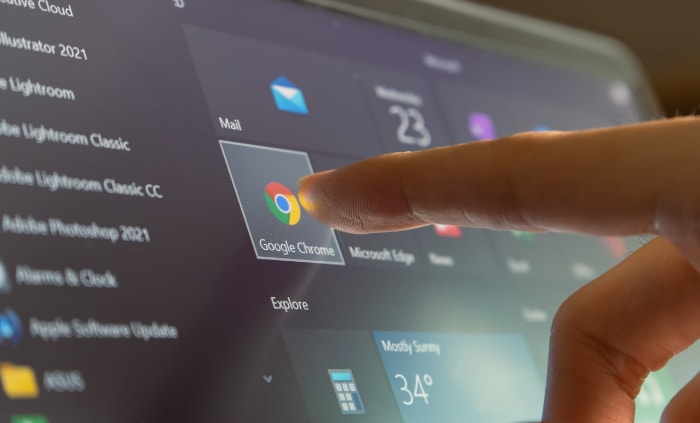
Renowned as one of the most popular web browsers globally, Chrome frequently faces questions regarding its significant RAM consumption. With millions relying on it for daily online tasks, grasping why it consumes memory the way it does has become paramount.
The concern surrounding its RAM usage is undoubtedly valid. As we venture into this topic, we aim to understand the reasons behind such consumption and its implications for everyday users.
The Critical Role of RAM in Modern Computing
The foundation of any digital experience, from crafting documents to streaming videos, is determined by the capabilities of a computer's hardware. Central to this performance is a component known as RAM.
What is RAM?
RAM, or Random Access Memory, is a form of computer memory that temporarily stores data. Unlike storage devices such as hard drives or SSDs, which keep data even when powered off, RAM holds information that is actively being used or processed.
This transient nature ensures that systems can rapidly fetch and modify data, leading to more fluid computing tasks.
Role in Computer Performance
RAM can be visualized as a workspace where various tasks are carried out. Consider the analogy of a desk: a larger desk allows for more papers and tools to be spread out and accessed simultaneously, while a smaller one may lead to constant shuffling and delays.
Similarly, having ample RAM allows a computer to manage multiple tasks at once, be it running applications, loading web pages, or editing media. When RAM becomes scarce, the system begins to use parts of the storage drive to compensate, significantly slowing down operations.
Chrome and RAM: A Connection
Browsers like Chrome are applications that rely heavily on RAM. As the gateway to the vast world of the internet, browsers must handle diverse content types, from simple text pages to intricate web apps.
This requires considerable memory, especially when multiple tabs or extensions are active.
RAM's Influence on User Experience
For a typical user, RAM can be the difference between a smooth, efficient experience and one fraught with delays and frustrations. Systems equipped with adequate RAM will launch applications faster, switch between tasks seamlessly, and handle resource-intensive operations with ease.
In contrast, systems with insufficient RAM may experience freezes, crashes, or slow performance.
In the context of web browsing, sufficient RAM ensures that websites load quickly, videos play without buffering, and interactive sites respond promptly. A shortage might mean longer load times, lagging media playback, or even browser crashes.
Core Reasons Behind Google Chrome's RAM Usage
While Google Chrome is lauded for its speed, user-friendly interface, and vast extension ecosystem, it is also notorious for its substantial RAM consumption. Exploring the details of this behavior provides insights into both the advantages and challenges of Chrome's architectural choices.
Multiprocess Architecture
One of the primary reasons for Chrome's significant memory usage is its unique multiprocess architecture. Unlike some browsers that use a single process for all tabs, Chrome assigns a separate process for each tab, extension, and even some of the internal tasks.
This approach enhances stability and security. If one tab crashes or encounters an issue, the others remain unaffected. However, the flip side is that each process consumes a chunk of RAM, leading to the cumulative memory usage being high, especially with multiple tabs open.
Extensions and Plugins
Extensions amplify the functionality of Chrome, allowing users to tailor their browsing experience. However, each active extension requires memory.
Some extensions, especially poorly optimized ones, can be particularly demanding on the system's resources. As users add more extensions, the collective RAM usage by Chrome can noticeably increase.
Pre-rendering Features
In its quest to deliver the fastest possible browsing experience, Chrome employs techniques like pre-rendering. This means Chrome predicts the pages you might visit next and pre-loads them.
While this results in faster page loads when those predictions are accurate, it also means Chrome uses more RAM to hold the pre-loaded pages, even if the user doesn't eventually access them.
Advanced Features and Web Standards
The modern web is replete with dynamic content and interactive elements. Technologies such as WebRTC for real-time communication, WebGL for 3D graphics, and numerous other advanced web standards are supported by Chrome.
To ensure that these technologies run smoothly and securely, Chrome requires additional RAM. As websites become more complex and incorporate these technologies, the memory needs of the browser rise correspondingly.
Frequency of Updates and Improvements
Google constantly updates Chrome to introduce new features, patch security vulnerabilities, and improve overall performance. With each update, while many optimizations are made, new functionalities might also increase the RAM footprint.
Comparison with Other Browsers
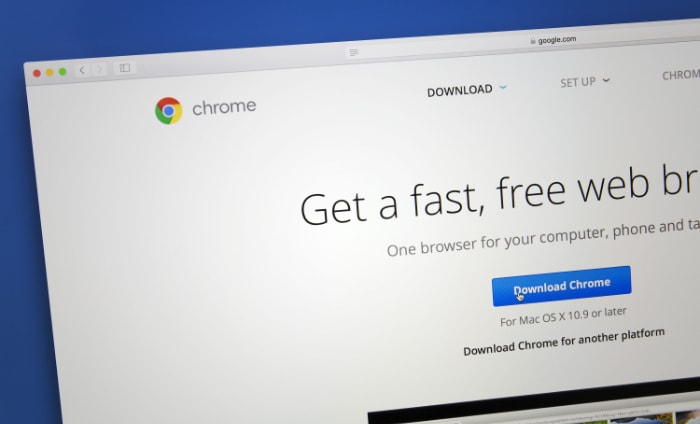
The digital age has presented us with many browser options, each promising a unique and optimized web browsing experience. Google Chrome's RAM usage is a frequent topic of discussion, but how does it compare to other major players in the market?
Firefox
Developed by Mozilla, Firefox is an open-source browser with a reputation for valuing user privacy. In terms of RAM usage, Firefox generally consumes less memory than Chrome, especially with multiple tabs open.
This is attributed to Firefox's different approach to process management. While it does use a multiprocess architecture similar to Chrome, it limits the number of processes, thus often resulting in reduced RAM consumption.
However, this might sometimes compromise the isolation between tabs, impacting stability if a single process handles too many tabs.
Microsoft Edge
The modern Edge browser, based on the same Chromium engine as Google Chrome, offers a browsing experience that's quite similar to Chrome. However, Microsoft has implemented various optimizations that, in many scenarios, allow Edge to consume less RAM than Chrome.
Integration with Windows 10 and Windows 11 also offers performance benefits, making the browser feel more optimized on Microsoft's operating systems.
Safari
Apple's Safari, exclusive to its ecosystem, is finely tuned for macOS and iOS. Safari employs a multiprocess architecture but is optimized for Apple hardware, often resulting in lower memory consumption compared to Chrome on Mac devices.
The tight integration between software and hardware in Apple's ecosystem gives Safari a performance advantage on these devices.
Opera
Opera, once a unique browser with its engine, now also runs on the Chromium platform, much like Chrome and Edge. What sets Opera apart is its suite of built-in features, such as a free VPN and an ad blocker.
While Opera has many of Chrome's memory characteristics due to their shared engine, the browser has its optimizations and features that can influence RAM usage, sometimes offering a lighter experience.
Brave
Positioning itself as a privacy-focused browser, Brave blocks trackers and intrusive ads by default. Based on Chromium, Brave's memory usage is similar to Chrome's, but the absence of trackers and ads on many web pages can sometimes reduce the amount of RAM needed to load certain sites.
Benefits of Chrome's RAM Usage
The conversation around Google Chrome's memory consumption often leans towards its seemingly insatiable appetite for RAM. However, this design choice is not without its advantages.
Behind the significant memory usage lie tangible benefits that have made Chrome one of the most favored browsers globally. Let's explore these advantages.
Enhanced Stability
Chrome's multiprocess architecture, which assigns separate processes to individual tabs, is a prime reason for its increased RAM usage. Yet, this design decision substantially boosts the browser's stability.
In the event a single tab encounters an issue and crashes, it won't bring down the entire browser. Users can simply close the problematic tab and continue their browsing session undisturbed.
Superior Security
Isolating each tab and extension into its process isn't just about stability; it's also a strategic move for security. This separation ensures that if a malicious website or extension tries to break out and compromise the system, its scope of damage is confined to its isolated environment.
This sandboxing approach is a robust line of defense against potential threats, safeguarding users' data and privacy.
Swift Browsing Experience
Chrome's pre-rendering features, which contribute to its RAM demands, are implemented to speed up the browsing experience. By predicting and pre-loading pages, Chrome can offer almost instantaneous page loads.
This foresight, powered by advanced algorithms, ensures users spend less time waiting and more time engaging with content.
Real-time Web Apps and Advanced Features
Modern web applications, from collaborative tools to multimedia platforms, demand real-time responsiveness and robust features. Chrome's ample RAM usage allows it to support advanced web technologies like WebRTC, WebGL, and more, ensuring these applications run smoothly.
Whether it's a high-definition video call or a graphics-intensive online game, Chrome's resource allocation ensures optimal performance.
Adaptability to Evolving Web Standards
The web is an ever-evolving landscape, with new standards and technologies emerging regularly. Chrome's willingness to allocate more RAM stems from its commitment to staying at the forefront of these advancements.
By ensuring it has the resources to support new web technologies, Chrome offers a future-ready browsing experience, catering to both today's needs and tomorrow's innovations.
In Perspective
The memory footprint of Chrome, often seen in a negative light, is intrinsically linked to the benefits it delivers. Offering a blend of speed, stability, security, and support for cutting-edge web technologies, Chrome's design choices reflect its commitment to providing a top-tier browsing experience.
While it's essential to be aware of its RAM consumption, understanding the reasons and advantages behind it offers a more balanced view of the browser's performance ecosystem.
Ways to Manage and Reduce Chrome’s RAM Usage

While Chrome's RAM consumption is backed by functionality and performance intentions, there are situations where users may want to rein in the browser's appetite for memory, especially on devices with limited RAM. Here are some strategies to manage and mitigate Chrome's memory demands without significantly compromising the browsing experience.
Limit Open Tabs
One of the simplest ways to reduce Chrome’s memory usage is by being mindful of the number of open tabs. Each tab consumes memory, and it can accumulate quickly.
Consider bookmarking pages for later or using read-it-later services to save content without keeping numerous tabs active.
Use Tab Management Extensions
There are various extensions available in the Chrome Web Store that help manage tabs efficiently. Extensions like “OneTab” consolidate all your open tabs into a single tab, freeing up memory.
Audit Extensions and Plugins
Extensions enhance Chrome’s functionality, but they also contribute to its RAM usage. Periodically review the extensions you’ve installed and remove or disable those you no longer need or use infrequently.
Additionally, ensure the ones you keep are updated, as developers often release optimizations and improvements.
Optimize Chrome Settings
Certain settings within Chrome can be tweaked to reduce memory usage:
- Hardware Acceleration: While it can improve performance, hardware acceleration sometimes leads to increased memory usage. Try turning it off in Chrome settings to see if it helps reduce RAM consumption.
- Preloading: Chrome preloads web pages it thinks you'll visit next. Disabling this feature in the settings can save RAM, though it might slightly slow down page loads.
Use Chrome’s Built-in Task Manager
Chrome comes with its task manager, providing insights into which tabs or extensions are consuming the most resources. By pressing Shift + Esc or navigating through the Chrome menu, users can access this feature.
It allows you to identify and close particularly resource-intensive tabs or extensions.
Regularly Update Chrome
Ensure you're using the latest version of Chrome. Google regularly releases updates with performance improvements, bug fixes, and optimizations that can help in managing RAM usage more efficiently.
Conclusion
Balancing the rich features and robust performance of Google Chrome with its penchant for RAM can be a delicate act. However, with the right strategies in place, users can optimize their browsing experience without overtaxing their system resources.
Embracing a mix of best practices and adjustments ensures that Chrome remains both functional and efficient, aligning with diverse user needs and hardware capabilities. Remember, the ultimate goal is to make the digital journey smoother, and with a bit of fine-tuning, Chrome can be the perfect vehicle for that journey.


