Why Does YouTube Keep Switching to Light Mode?
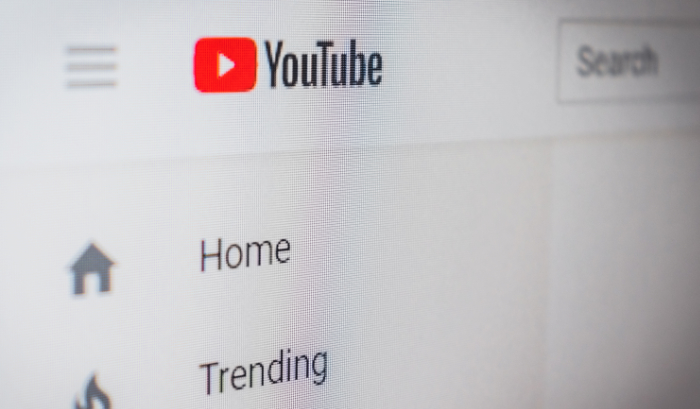
Have you ever been happily scrolling through YouTube, only to suddenly be hit with a bright white interface that hurts your eyes? If so, you're not alone. Many YouTube users have reported their interface switching to light mode on its own, causing frustration and inconvenience.
In this blog post, we'll explore the possible causes behind this phenomenon and offer solutions for those affected.
Whether you're someone who prefers the classic dark mode or just wants to be able to control the appearance of your YouTube experience, read on for more information.
Possible Causes and How to Fix
There are a few potential reasons why YouTube may switch to light mode without the user's permission. Here are a few possible causes to consider:
User Preference
It's possible that the user has previously set their YouTube preferences to default to light mode. This means that every time they open the app or website, it will automatically switch to the light interface.
If this is the case, the solution is simply to adjust the preferences to default to dark mode instead.
- To do this, go to the “Settings” menu on YouTube and look for the “Appearance” section. You should see an option to choose between light and dark modes.
- Select “Dark” and save your preferences. This should prevent the interface from switching to the light mode in the future.
Software Bug
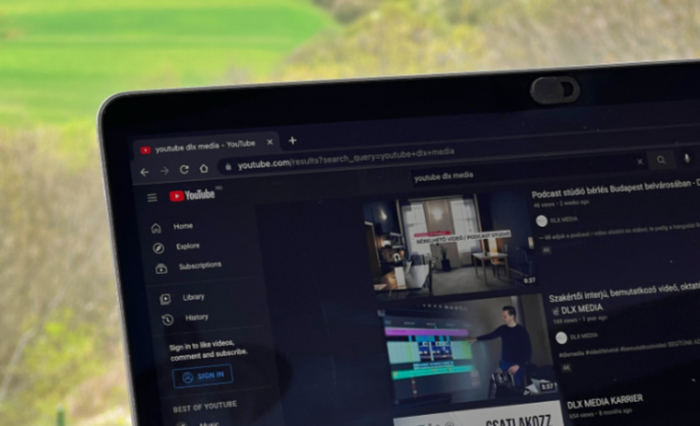
Another possibility is that there is a bug in the YouTube software that is causing the switch to light mode. This could be a glitch in the system that is causing the interface to switch randomly, or it could be a problem with the user's device that is causing the issue.
If this is the case, the best course of action may be to report the issue to YouTube so that they can investigate and fix the problem.
- To do this, go to the “Help” section of the YouTube website and look for the “Report a problem” form.
- Fill out the form with as much detail as possible about the issue you're experiencing, and submit it to YouTube for review.
Third-Party Extensions or Plugins
If the user has installed any extensions or plugins that modify their YouTube experience, it's possible that one of these is causing the switch to light mode.
In this case, the solution may be to disable or remove the problematic extension or plugin.
Not all extensions and plugins are reliable or trustworthy, so it's always a good idea to be cautious when installing any third-party tools.
To troubleshoot the issue, try disabling all plugins. If this resolves the issue, enable the plugins one by one to determine which plugin is causing the problem.
- To disable an extension in most browsers, go to the “Extensions” or “Add-ons” section of the settings menu and toggle the extension off.
- To remove an extension, click on the “Remove” or “Uninstall” button.
Install Extension
You may want to consider installing an extension like Turn Off the Lights to try and fix the problem. This extension is available for most major browsers and allows you to customize the appearance of websites, including YouTube.
To install Turn Off the Lights, follow these steps:
- Go to the Turn Off the Lights website and click on the “Download now for [your browser]” button to download and install the extension.
- After installing the Turn Off the Lights extension, open YouTube and right-click on the Turn Off the Lights icon in the browser's toolbar.
- From the menu that appears, select “Extensions options” and then go to the “Night Mode” section. Here, you will find options related to the Night Mode feature.
You can also customize the appearance of YouTube further by using the “Extensions options” button in the Turn Off the Lights menu. This allows you to adjust the color, brightness, and contrast of the website to your liking.
By using an extension like Turn Off the Lights, you can take control of the appearance of YouTube and prevent the interface from switching to light mode.
It's worth noting that this may not work for everyone, and it's always a good idea to be cautious when installing any third-party extensions or plugins.
Update Your Browser
Outdated browsers may have bugs or other issues that can cause problems with websites like YouTube, so making sure you're using the latest version can sometimes fix these issues. Here's how to update your browser:
Check which browser you're using: There are many different browsers available, including Google Chrome, Mozilla Firefox, Microsoft Edge, and Apple Safari. It's important to make sure you're updating the correct browser.
Check for updates: Most modern browsers will automatically check for updates and prompt you to install them when they're available.
To manually check for updates, go to the “About” or “Help” section of your browser's settings menu. In Chrome, for example, you can go to “Menu” > “Help” > “About Google Chrome” to check for updates.
Install any available updates: If your browser is out of date, you should see an option to update it. Follow the prompts to download and install the update. This process may take a few minutes, and you may need to restart your browser for the update to take effect.
Conclusion
YouTube switching to light mode without the user's input can be a frustrating and inconvenient problem.
However, there are several steps that users can take to try and prevent this from happening.
These steps include adjusting user preferences, disabling or removing problematic extensions or plugins, and reporting the issue to YouTube for further investigation and resolution.
Additionally, users can try installing an extension like Turn Off the Lights or updating their browser to try and fix the problem.
While it's not always possible to completely prevent the issue from occurring, by following these steps, users may be able to improve their YouTube experience and enjoy a more stable and customizable interface.


