Why Is My Phone Glitching? Causes and Solutions
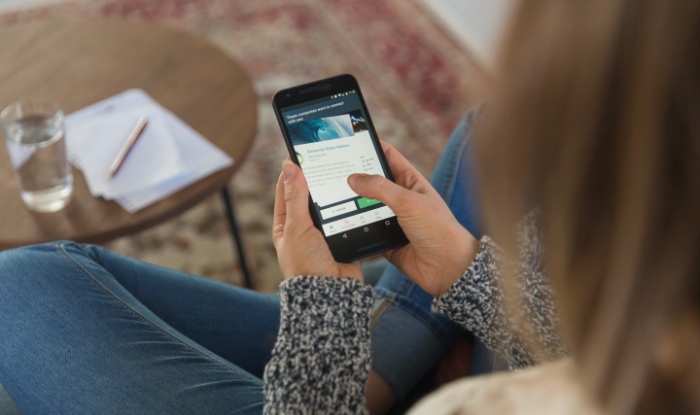
Your phone should work for you, not against you. Yet, when it starts freezing, crashing, or responding with frustrating delays, it can feel like a constant battle.
A flickering screen or a random reboot might make you assume the worst, pushing you toward an expensive hardware repair. In many cases, however, the culprit is much simpler and cheaper to address.
The problem often stems from a misbehaving app, a system bug, or just a lack of available storage.
Recognize Symptoms and Patterns
Before you can fix a glitch, you must first identify what is happening and when. A “glitch” is a broad term for many different issues, so paying close attention to your phone’s behavior provides the first clues needed for an accurate diagnosis.
Careful observation helps you separate minor software bugs from more serious hardware failures, guiding you toward the right solution.
Define the Specific Glitch
The first step is to describe the problem with as much detail as possible. A vague complaint of “glitching” is difficult to solve, but specific symptoms point toward clear causes.
Note which of these common issues you are experiencing:
- Freezes or Hangs: The screen becomes completely unresponsive to your touch, sometimes for a few seconds and other times requiring a forced restart.
- Random Reboots: The phone shuts down and restarts on its own without any warning.
- App Crashes: An application you are using suddenly closes and returns you to the home screen.
- Input Delays: There is a noticeable lag between when you tap, type, or swipe and when the phone responds.
- Display Flicker: The screen’s brightness rapidly fluctuates, or you see lines and other visual distortions.
Pay attention to the circumstances. Does the issue appear only when using a certain app? Does it happen after a recent software update, when the phone gets hot, or while it is charging? This context is critical for diagnosis.
Distinguish Between Software and Hardware Faults
Your phone's problems generally fall into two categories: software or hardware. Knowing the difference can save you from an unnecessary repair.
Software issues are often inconsistent and tied to specific actions. Signs of a software fault include system-wide lag, apps that refuse to open or crash frequently, and boot loops where the phone is stuck restarting.
These problems usually originate from corrupted files, buggy updates, or app conflicts.
Hardware indicators are typically more consistent and may have a physical cause. A screen that flickers when you press on a certain spot suggests physical damage.
“Ghost touches,” where the screen registers taps you did not make, often point to a failing digitizer. Other major hardware red flags include a visibly swollen battery or a phone that will not turn on at all.
Document the Context
To effectively troubleshoot, you need to gather information about your phone’s condition when the glitch occurs. Acting like a detective now will make fixing the problem much easier later. Note the following details:
- Recent Changes: Recall any new apps you recently installed or system updates that were applied just before the problems started.
- Storage and Battery: Check your available storage space and look at your phone's battery health indicator, which is available in the settings on most devices. Low storage and a degraded battery are common sources of poor performance.
- Thermal Conditions: Pay attention to whether the phone feels unusually hot. Overheating can cause the processor to slow down, leading to freezes and lag.
Take Quick Stabilization Steps

When your phone acts up, your first goal is to get it working again as quickly as possible. These initial actions are designed to address the most frequent causes of glitches without requiring technical expertise.
Think of them as first aid for your device. They often resolve temporary software conflicts and resource shortages, restoring normal performance in just a few minutes.
Reboot and Force-Stop Misbehaving Apps
The simplest trick is often the most effective: turn it off and on again. A reboot clears out temporary files and closes background processes that may have run into errors, giving your phone a clean slate.
If the problem is an isolated app that keeps freezing or crashing, you may not need a full restart. Instead, you can force-stop the app. This action immediately terminates the application and all its related processes, which can relieve pressure on your phone’s memory and processor.
Update Your Operating System and Apps
Software developers constantly release updates to fix bugs, patch security holes, and improve performance. An outdated operating system or a single outdated app can create conflicts that cause system-wide instability.
Go to your phone’s settings to check for any pending OS updates and install them. Next, open your app store and update all your installed applications.
Running the latest software versions ensures that your device is protected from known issues that could be causing freezes, crashes, or lag.
Free Up Storage and Limit Background Activity
A phone with too little storage space is like a cluttered desk; it has no room to work efficiently. When your phone's storage is nearly full, it can slow down dramatically and cause apps to crash because there is no space for temporary files.
Delete old photos, videos, and unused apps to free up at least a few gigabytes of space. Additionally, many apps run in the background even when you are not actively using them, consuming memory and battery.
You can go into your settings to restrict background activity for apps that do not need to be constantly running. This prevents resource starvation that often appears as sluggish performance.
Diagnose the Root Cause
If the initial stabilization steps did not resolve the issue, it is time to investigate more deeply to find the specific source of the problem. A root-cause diagnosis involves a more methodical approach to pinpoint whether the fault lies with a specific app, corrupted data, or an underlying system issue.
Isolate App Conflicts with Safe Mode
One of the most powerful tools for troubleshooting is Safe Mode. This diagnostic mode starts your phone with only the essential, pre-installed software, temporarily disabling all third-party apps you have downloaded.
If your phone runs smoothly in Safe Mode, it is a strong indication that a third-party app is causing the glitch. To test this, boot your phone into Safe Mode and use it for a while. If the freezes, crashes, or lag disappear, the next step is to restart your phone normally and begin uninstalling your most recently added or updated apps one by one until the problem is gone.
Address Corrupted Apps and Data
Sometimes an app itself is the problem, not because of a conflict, but because its files have become corrupted. If you suspect a particular app is misbehaving, you can try a few targeted fixes.
The first and least disruptive is to clear the app’s cache. This action deletes temporary files without erasing your personal data, logins, or settings.
If that does not work, the next step is to clear the app's data. This is more drastic, as it resets the app to its original state, as if you had just installed it.
Should the problem persist, completely uninstalling and then reinstalling the app can fix deeper corruption. If multiple system functions are affected, you can escalate by resetting all app preferences, which restores default settings for disabled apps, permissions, and notifications without deleting any app data.
Check System Health and Diagnostics
If apps do not seem to be the problem, the issue may originate from your phone’s core systems or hardware components. Most modern phones include built-in diagnostic tools that can run tests on the screen, battery, sensors, and wireless radios.
Check your phone’s settings or support app to find and run these diagnostics. You should also manually review key health indicators.
Check your battery health in the settings; a severely degraded battery can cause unexpected shutdowns and poor performance. Confirm that you have ample free storage.
Finally, intermittent problems with Wi-Fi, Bluetooth, or cellular connections can sometimes cause the system to freeze, which may point to a failing radio.
Apply Targeted Fixes Based on the Cause
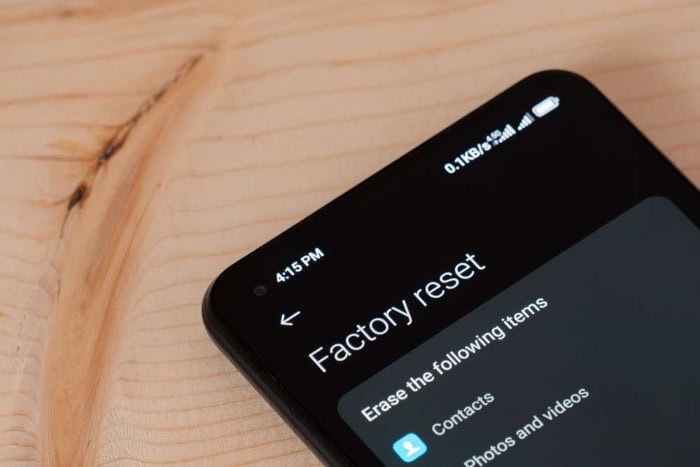
Once you have a better idea of what is causing the glitches, you can move on from general troubleshooting to applying a specific remedy. This focused approach directly addresses the root cause, whether it is related to power management, system data, or deep software corruption.
Address Thermal and Power Issues
Overheating is a frequent cause of performance problems, as phones are designed to slow down their processors to prevent heat damage. If your phone feels hot to the touch, the first step is to cool it down.
Remove its case, move it out of direct sunlight, and close any resource-intensive apps like games or video editors. Avoid using your phone for demanding tasks while it is charging, as this combination generates significant heat.
Power-related issues often trace back to the battery. An old or degraded battery can no longer provide consistent voltage, leading to unexpected shutdowns, especially when the phone is under load.
Check your device's battery health in the settings menu. If its maximum capacity is significantly reduced, you might need to recalibrate it or consider a professional replacement to restore stability.
Restore Data, Network, and System Integrity
Sometimes, the problem lies within the operating system's core files or settings. For system-wide sluggishness, you can try clearing your phone's system cache.
This process removes temporary OS files without deleting any of your personal data and can resolve stubborn performance bugs. If you are experiencing strange issues with Wi-Fi, Bluetooth, or cellular data, resetting your phone's network settings is an effective solution.
This action will erase saved Wi-Fi passwords and paired devices but often fixes underlying connectivity conflicts that can cause freezes. Finally, always make sure you have installed all pending OS updates, as these frequently contain critical patches for system integrity.
Perform a Last-Resort Factory Reset
When all other software troubleshooting fails, a factory reset is the final and most powerful option. This process completely erases all data, settings, and apps from your phone, returning it to its original software state.
Because this action is irreversible, you must perform a complete backup of your photos, contacts, and other important files before you begin. After the reset, it is best to set the phone up as a new device instead of immediately restoring from your backup.
Reinstall your apps manually, one by one. This careful process helps you avoid reintroducing the corrupt data or problematic app that may have been causing the issue in the first place.
Make the Decision to Repair or Replace
If you have tried every software fix and your phone is still malfunctioning, the problem likely lies with the hardware itself. At this point, troubleshooting turns into a financial decision.
You must weigh the cost of a professional repair against the long-term value of investing in a new device.
Identify Hardware Red Flags
Certain symptoms are clear indicators of a hardware failure that no software tweak can resolve. If you continue to see screen flicker or experience ghost touches after performing a factory reset, the display or its controller is probably damaged.
The most urgent red flag is a swollen battery, which can be seen as a bulge under the screen or back panel. A swollen battery is a fire hazard, and you should stop using the device immediately and seek professional service.
Other undeniable signs of hardware failure include any evidence of liquid damage or persistent storage errors that prevent the phone from starting up correctly.
Know When to Seek a Professional Diagnosis
There comes a point where DIY fixes are no longer sufficient. If you have completely reset your phone to a clean software state and it continues to suffer from random reboots, freezes, or input faults, a professional diagnosis is warranted.
Technicians have specialized tools to test individual components like the logic board, memory, and power management circuits. This step is especially important for older devices, where the natural wear and tear on internal components make hardware failure more common.
Paying for a diagnosis can give you a definitive answer and a price quote for the repair, allowing you to make a clear choice.
Consider Your Device's Age and Performance Limits
Before paying for a repair, evaluate your phone's overall age and performance. A new screen or battery might fix the immediate problem, but it will not make an old, slow processor any faster.
Modern operating systems and apps require more processing power and memory than ever before. If your phone was already struggling to keep up with new updates and demanding apps before the glitch appeared, a repair may only be a temporary solution.
In such cases, the money spent on a repair might be better put toward a new device that has the performance headroom to last for several more years. A replacement can often be more cost-effective than a cycle of repeated repairs on aging hardware.
Conclusion
Dealing with a glitching phone does not have to end with a costly repair. By adopting a methodical approach, you can effectively troubleshoot and resolve most performance problems on your own.
Starting with simple stabilization steps, moving on to diagnosing the root cause, and applying targeted fixes will restore your device’s functionality in most situations. You only need to consider professional service when you encounter clear hardware failures.
Ultimately, prevention is the most effective strategy. Maintaining good digital hygiene by keeping your software updated, managing your storage space, and avoiding situations that cause overheating will ensure your phone remains fast and dependable.


