Why Is My Ping So High? Simple Tips to Cut Latency

Lag spikes at the worst possible moment can ruin an intense gaming match, disrupt an important video call, or turn streaming your favorite show into a frustrating wait. At the heart of smoother online experiences lies a little number called “ping,” which measures how quickly information travels between your device and servers across the internet.
High ping means higher delay, and even a few hundred extra milliseconds can make a real difference in real-time activities.
Key Causes of High Ping
Any sudden spike in ping during a game, call, or video stream can be both noticeable and disruptive. Several factors play a part in these frustrating latency issues.
Knowing what might be causing your high ping is the first step in finding the right fix and enjoying smoother online experiences.
Geographic Distance to Servers
Physical separation matters more than many people realize. The farther data has to travel, the longer it takes to complete the round trip between your device and the remote server.
Selecting a server located across the country or even on another continent results in information passing through more cables, routers, and sometimes undersea connections. Every extra mile the data travels adds milliseconds to your ping, making long-distance connections especially problematic for real-time activities.
Online platforms often measure this latency as a “ping” value, which tends to rise with distance.
Network Congestion
Heavy traffic on a shared network can quickly clog available bandwidth. Multiple users streaming high-definition videos, downloading large files, or gaming simultaneously all put additional pressure on your connection.
Even background activities, like automatic updates or cloud syncing, can silently use bandwidth and contribute to rising ping times. The more crowded a network becomes, the greater the competition for resources, resulting in noticeable delays and spikes in latency during online activities.
Inadequate Hardware
Networking equipment plays a significant role in overall connection quality. Older routers and modems might not keep up with today’s internet speeds or protocols, introducing delays in how quickly they process and route data.
Poorly maintained cables, faulty Ethernet or Wi-Fi adapters, and weak wireless signals can all disrupt the smooth flow of information. Physical obstacles or electronic interference can further weaken connections, making pings less consistent and often much higher than they should be.
ISP Limitations
Internet Service Providers can influence latency in a variety of ways. Throttling may occur, particularly during periods of heavy usage or with specific types of internet traffic.
Inefficient routing can cause data to take roundabout paths through multiple servers before reaching its final destination, increasing latency. Peak-hour slowdowns are also common as more people use the network at the same time.
Even if users have fast internet plans, how the ISP manages and routes traffic can significantly affect experience with ping-sensitive applications.
Diagnostic Steps for Pinpointing Issues

Before moving on to advanced fixes, it makes sense to first identify what exactly is causing high ping in your situation. Systematic troubleshooting gives you a clearer picture, helping you separate network hiccups from hardware problems or software conflicts.
Run Ping and Traceroute Tests
Getting a clear measure of your network’s health starts with ping and traceroute tests, both of which are built into most operating systems. Performing these tests can reveal where delays happen between your device and a remote server.
To run a ping test on Windows, open the Command Prompt by typing “cmd” in the Start menu and pressing Enter. In the window that appears, type ping google.com and press Enter.
The results show how long it takes for packets to travel to Google's server and back. Higher numbers or frequent packet loss are signs of network trouble.
On a Mac, open Terminal (found in Applications > Utilities) and enter the same command: ping google.com. To stop the ping test, press Control + C.
Running a traceroute test gives more detailed information. On Windows, open Command Prompt and type tracert google.com, then press Enter.
The tool lists each “hop” your data takes, showing the time spent at every stop along the path. Longer times at a particular hop may highlight where delays are occurring. On Mac, the similar command is traceroute google.com in Terminal.
Choose a game server or specific website instead of “google.com” if you want to test issues with a particular service. Running these tests during moments of high ping provides concrete evidence of where bottlenecks or slowdowns are happening in your connection.
Check Background Applications
Background tasks may quietly consume massive amounts of bandwidth, often without your immediate notice. Applications such as cloud backup services, streaming platforms, large downloads, or even automatic software updates all compete for internet resources.
Opening your device’s task manager or activity monitor reveals which programs are running, along with how much network activity they consume. Identifying and pausing or closing non-essential applications can provide valuable insights into sudden or unexpected spikes in ping.
Test Hardware Components
Sometimes, what appears to be a network problem turns out to be a simple hardware hiccup. Swapping out Ethernet cables or trying a different Wi-Fi adapter helps determine if a faulty connection or device is to blame.
Repositioning your router to a more central spot or away from electronic interference can strengthen wireless signals. Testing your connection through an alternative source, such as a mobile hotspot, can isolate whether issues come from your usual internet connection or from local devices or wiring.
Server-Side Analysis
Not all ping problems begin or end on your end of the connection. Sometimes, issues are tied to the specific server you’re trying to reach.
Testing multiple game or app servers, especially in different regions, offers insight into whether a particular service is underperforming. If high latency persists only with certain servers, the problem might be external and beyond your control for the moment.
On the other hand, consistent issues across multiple servers often indicate an issue closer to home, such as network congestion or hardware problems.
Immediate Fixes to Reduce Ping
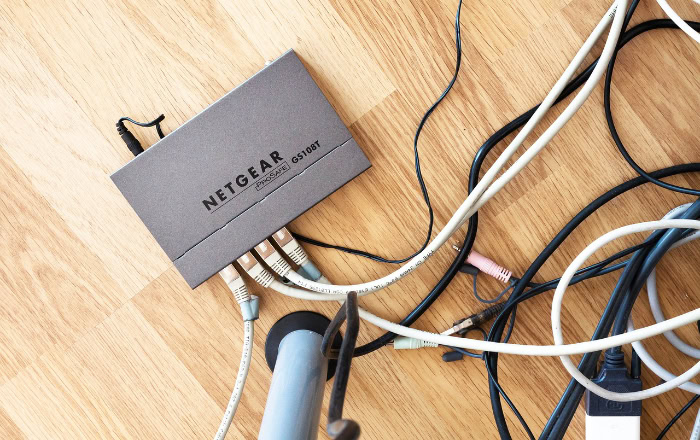
Not every situation calls for a complete overhaul of your network setup. Sometimes, small changes provide significant improvements to online responsiveness.
Quick, actionable fixes often resolve high ping and make real-time activities like gaming or video calls much smoother. Focusing on bandwidth, connection stability, and reducing unnecessary background activity can all help bring down those frustrating latency spikes without much effort.
Optimize Bandwidth Allocation
Smarter management of your available bandwidth can noticeably lower ping. Many routers include Quality of Service (QoS) settings that allow you to prioritize certain types of traffic, such as gaming or video calls, over other activities like downloads or streaming.
Limiting the number of devices competing for the internet at the same time also prevents your connection from becoming saturated. Adjusting how bandwidth is split helps your most important applications get the resources they need, reducing delays and improving overall responsiveness.
Switch to Wired Connections
Wireless convenience is hard to beat, but Wi-Fi can introduce extra interference or loss, especially in crowded or larger homes. Switching to an Ethernet cable for critical sessions gives your device a direct, stable line to the router.
Wired connections are less susceptible to drops in signal strength or random interruptions. Many gamers and remote workers choose this method to keep latency as low and consistent as possible, avoiding the packet loss and fluctuations that can plague wireless links.
Server Proximity Tactics
Choosing a server closer to your physical location can instantly trim down ping. Many online games and streaming platforms allow you to select a preferred region or data center.
Servers that are thousands of miles away naturally add more travel time for your data packets. Opting for one nearby means your requests reach their destination faster, keeping in-game actions or video calls highly responsive.
Kill Non-Essential Processes
Background applications can drain bandwidth and processing power without making it obvious. Before starting a gaming session or important call, closing unnecessary programs, streaming platforms, and pending software updates can minimize their impact.
Keeping only essential apps running frees up both network traffic and local resources, leading to smoother connectivity and fewer unexpected spikes in latency. Regularly checking what’s running in the background ensures you’re not wasting valuable capacity during high-demand moments.
Long-Term Network Improvements

Tackling high ping is often about more than quick fixes or temporary adjustments. Achieving consistently low latency usually requires a closer look at your network’s foundation, from your hardware to your service plan and even how your internet traffic is routed.
Hardware Upgrades
Modern networking equipment can dramatically improve your connection's reliability and speed. Routers and modems featuring support for Wi-Fi 6 or fiber compatibility handle more devices and data more efficiently, reducing delays.
Outdated hardware sometimes struggles with traffic management, especially in busy households or offices, and can become a bottleneck. Investing in new gear helps maximize the potential of your internet plan and significantly cuts down on random latency spikes caused by aging components.
ISP Plan Adjustments
Not every internet plan is designed with serious online activity in mind. Slower plans or those with high contention ratios tend to struggle during peak hours, raising ping and causing interruptions.
Researching available service tiers and evaluating fiber or gigabit options provides a solid starting point. Sometimes, switching providers may be the only way to access the kind of low-latency connections needed for lag-free experiences.
Comparing reviews and real-world performance data adds important context when considering a long-term change to your internet service.
VPN Use Cases
Virtual private networks can provide benefits beyond privacy and security. Using a VPN may help bypass ISP throttling or route your traffic through less congested paths, which sometimes results in lower ping.
The effectiveness of a VPN for latency depends on the quality and location of the VPN servers, so results can vary based on your region and chosen provider.
NordVPN is one option well-suited for this purpose, offering a large network of reliable servers in many countries. Its user-friendly apps allow you to switch between servers easily, making it easier to test for the best connection and lowest latency.
For users who notice high ping due to inefficient routing or targeted ISP slowdowns, NordVPN can be a valuable tool for regaining smoother and more stable connections during demanding online activities.
Network Configuration Tweaks
Fine-tuning your network setup can yield further improvements in stability and speed. Setting up a custom Domain Name System can speed up the process of locating servers and reduce certain types of lag.
Keeping your router’s firmware and device network drivers updated ensures you benefit from performance enhancements and security fixes. Small changes such as relocating your router, reducing interference from electronics, or adjusting Wi-Fi channels can prevent ping from creeping up unnoticed.
Regular maintenance and periodic reviews help your network stay in top shape.
Gaming-Specific Optimization

Online gaming awards quick reflexes and decisive actions. For many titles, even a minor delay can mean the difference between victory and defeat.
Achieving consistently low ping and a smooth experience often requires going beyond general network improvements to focus on configurations and habits specifically tailored to gaming.
Game Settings Adjustments
Reducing in-game graphics and lowering resolution can help your device process visuals faster, resulting in smoother gameplay. High graphical settings might look stunning but can cause unnecessary strain on your hardware, leading to rendering delays that get mistaken for network lag.
Turning off extra effects, lowering shadow or texture quality, and disabling background animations keep both your computer and your connection more responsive during play.
Port Forwarding
Directing certain ports on your router to your gaming device, a process known as port forwarding, creates a more efficient pathway for game-related traffic. Fewer stopovers or “hops” lead to a swifter data exchange with gaming servers.
Many popular games and platforms list the required ports on their websites or support pages. Setting this up reduces connectivity issues and minimizes the chance of sudden disconnects or spikes in latency during fast-paced action.
Matchmaking Best Practices
Choosing the right matchmaking options can make a real difference in your average ping. Joining games hosted close to your geographical region helps keep latency down.
Avoiding play during peak hours also reduces the risk of getting thrown onto a distant server, which would inevitably add a delay to every move. Some games allow you to select a server region manually, or include ping filters to help match you with the most responsive games available.
Latency Threshold Guidance
Not all ping values affect every genre equally. Fast-paced first-person shooters (FPS) usually feel best at ping levels below 50 milliseconds, offering instant feedback and precise hit detection.
Games that rely more on tactics or slower-paced progression, such as turn-based strategy titles, can remain enjoyable even at higher pings. Sports games, fighting titles, and racing games also benefit from staying as close to the lower end of the spectrum as possible.
Monitoring your ping inside each game and adjusting your approach or settings based on those numbers helps maintain a competitive edge with every session.
Conclusion
High ping often results from a mix of factors, including physical distance to servers, network congestion, outdated hardware, and ISP-related limitations. Each of these plays a role in producing lag and can vary according to your unique setup and online habits.
Diagnosing the exact cause with simple tests and careful observation is essential before moving on to solutions.
Approaching the problem systematically delivers the best results. Start by applying immediate fixes like optimizing your bandwidth or switching to a wired connection for a quick improvement.
If latency persists, consider investing in upgraded equipment or revisiting your internet plan to address more stubborn issues. For gamers, tailoring your setup and tactics ensures the smoothest and most competitive play possible.
Most ping problems can be improved or fully solved with patience and methodical troubleshooting. Small adjustments and well-timed upgrades are often all it takes to regain a sharp, lag-free online experience.


