Why Is My WiFi Slow? Common Causes and Quick Fixes

Slow WiFi can turn the simplest online tasks into battles of patience. Video calls freeze, web pages take ages to load, and streaming your favorite shows suddenly feels impossible.
Now more than ever, a strong wireless connection is vital for work, school, and relaxing at home. Still, even the best technology sometimes falters. Instead of feeling helpless, you can take charge by learning what drags your WiFi speeds down and how to fix it.
With a few targeted steps, you can move from frustration to fast, stable internet that keeps up with everything you do.
Identifying Root Causes
Frustrating WiFi problems rarely come from a single source. Instead, several factors often work together, diminishing your signal and speed.
Getting to the heart of what causes slowdowns helps you focus on fixes that actually work, rather than guessing or using trial and error. Gaining a basic sense of how WiFi operates in your specific environment can point you toward the most likely culprits, from your home’s construction to the number of devices you’re running at once.
Let’s look at some of the most common root causes of slow WiFi so you can start diagnosing issues with confidence.
Physical Environment Factors
Walls, doors, and floors can act as invisible hurdles, weakening WiFi signals before they ever reach your device. The farther your phone, laptop, or smart TV is from the router, the harder it becomes to maintain a strong and consistent connection.
Materials like concrete, brick, and even metal appliances scatter or absorb wireless signals, creating dead spots or patches of weak service. Open layouts fare better for WiFi coverage, while large homes or apartment complexes often have their own connectivity challenges.
Another element at play is the router itself. Older routers may not support newer WiFi standards or faster bands like 5GHz and 6GHz.
Devices stuck on the crowded 2.4GHz frequency often experience slower speeds and more interference. Newer routers can handle more traffic, spread signals further, and reduce slowdown caused by physical obstructions.
However, if your router hasn’t been upgraded in years, even the best placement won’t solve every issue.
Network Overload and Bandwidth Usage
WiFi isn’t unlimited, and every device connected to your network shares the available bandwidth. A single video chat or web browsing session rarely causes a problem, but add streaming, gaming, or several users on video calls at the same time, and strain quickly appears.
Homes busy with smart TVs, consoles, tablets, and phones are especially vulnerable to slowdowns during peak hours.
Activities like 4K video streaming, large downloads, or online gaming are especially needy, often demanding more bandwidth than casual browsing or email. When too many high-demand devices compete for the same resources, each user ends up with a smaller slice of the speed pie.
Pausing or rescheduling heavy downloads during busy times, or disconnecting devices you aren’t actively using, can sometimes restore lost speed almost instantly.
Signal Interference
Invisible interference lurks in many homes, caused by both nearby electronics and WiFi signals from neighbors. Microwave ovens, cordless phones, baby monitors, and even Bluetooth devices can disrupt your wireless connection, especially if they operate on similar frequency bands as your WiFi.
In apartment complexes or densely populated areas, overlapping signals from other routers compete for limited airspace, leading to congestion and unreliable speeds.
Router placement plays a big role here. Units hidden in cabinets, tucked behind furniture, or set too close to appliances are particularly vulnerable to interference.
Finding a central, open spot for your router, away from other electronics, can bring a noticeable boost in signal strength and reliability.
Systemic and Software Issues
Not every problem comes from signal quality or the number of users. Sometimes, the issue lies within the cables, ports, or hardware itself. Damaged Ethernet cables, faulty connectors, or an aging modem may quietly undermine your entire network.
Software issues, such as outdated router firmware, can also cause unexpected glitches or connection drops.
Additionally, your internet service provider (ISP) could be the source of frustration. Cheaper plans might come with strict speed limits or reduced bandwidth when usage spikes.
ISPs may also throttle your connection during periods of heavy traffic or enforce caps that kick in after reaching a data threshold. In these cases, upgrading your plan or contacting your provider for support could be necessary to get better and more consistent speeds.
Immediate Fixes for Peak Performance

Spotting a sudden slowdown in your WiFi can be frustrating, but often, a few quick actions can restore much of your network’s lost speed. Immediate fixes not only help resolve current issues, they can also point to deeper, recurring problems that might need more attention later.
Before diving into complex troubleshooting, tackling the basics can yield surprisingly fast results.
Restarting the Router and Devices
A simple restart is often the hero of quick fixes. Routers, much like computers and smartphones, benefit from the occasional reboot. Restarting the router clears out its memory and can resolve minor software hiccups that accumulate over time.
Devices reconnecting after a fresh restart have a chance to establish better connections, often with improved speed and reliability. Restart not only your router, but any smartphones, laptops, or smart TVs experiencing connection issues.
This small action can temporarily resolve everything from laggy video calls to dropped connections.
Optimizing WiFi Channels and Bands
Modern routers offer multiple frequency bands, typically 2.4GHz, 5GHz, and now 6GHz on newer models. Each band has strengths and weaknesses.
The 2.4GHz band offers wider coverage but is often crowded and more susceptible to interference from other devices. The 5GHz and 6GHz bands can support higher speeds and experience less interference, although their range is a bit shorter.
Switching your connection to a higher-frequency band can dramatically improve speed and stability, especially in spaces with lots of competing networks.
Manually selecting a less crowded WiFi channel can also help. Many routers automatically choose a channel, but sometimes end up competing with neighboring networks.
Using your router’s settings or a WiFi analyzer app lets you spot congested channels and switch to a clearer one, helping your signal avoid clashing with others nearby.
Securing the Network from Unwanted Use
Uninvited devices sap bandwidth and expose your network to security risks. A weak password or no encryption at all can make it easy for neighbors or strangers to join your WiFi, leading to slower speeds for everyone.
Updating your network password to something strong, complex, and unique can lock these users out. Enabling the latest security mode, such as WPA3, offers extra protection.
It also helps to check which devices are actually connected. Most routers list all connected gadgets, so you can quickly spot anything you don’t recognize.
Removing unnecessary devices and limiting access to only those you trust frees up bandwidth for your own use and enhances overall network security.
Verifying Internet Speeds and ISP Status
Sometimes, the issue lies outside your home. Testing your current speed can pinpoint whether slowdowns stem from your equipment or your internet service provider.
Free tools like Speedtest or Fast allow for a quick comparison between your actual speeds and those promised by your internet plan. Running a speed test both wired and wireless can reveal if WiFi, rather than your service line, is where the bottleneck occurs.
If your speeds are consistently below expectations or drop suddenly, reaching out to your ISP is worthwhile. Providers can confirm if outages, maintenance, or throttling are to blame.
Occasionally, they might flag issues in your area or suggest plan adjustments that better fit your household’s needs. Early identification and communication can save hours of frustration and help you reclaim the bandwidth you’re paying for.
Advanced Diagnostic Techniques

When simple solutions don’t restore your WiFi to its full speed, more detailed analysis can reveal deeper problems. Advanced diagnostics involve observing how your network behaves under different circumstances, tracking interference patterns, identifying devices consuming excessive bandwidth, and checking hardware and software health.
These steps often help pinpoint subtle issues that go unnoticed during basic troubleshooting.
Analyzing WiFi Channel Congestion
WiFi networks share limited frequencies, meaning multiple routers often operate on overlapping channels close to each other. Crowded channels lead to interference and slower speeds.
Visualizing channel congestion gives clear insight into which frequencies are crowded and which are free. Apps like WiFi Analyzer provide a straightforward way to scan the airwaves, showing which channels have the least traffic and interference.
Regularly scanning your local WiFi environment allows you to manually switch your router to a less crowded channel, reducing competition from neighbors’ networks. This step is especially useful in apartment buildings or densely populated areas where many networks overlap.
Identifying channel congestion visually takes much of the guesswork out of improving your wireless signal.
Monitoring Connected Devices and Background Activity
Multiple devices connected to your WiFi network steadily consume bandwidth, but not all usage is obvious. Some apps and devices run in the background downloading updates, syncing files, or streaming content silently, which can quietly slow your network.
Monitoring active devices and their current activities reveals who is hogging bandwidth.
Router settings often include logs or device lists showing connected gadgets and their data usage. Specialized software tools can also track bandwidth consumption per device or app.
Spotting automatic updates, cloud backups, or video streams running without your knowledge allows you to pause or reschedule these tasks, freeing up speed for priority activities.
Checking for Malware or Firmware Issues
Malware on your devices can generate excessive network traffic or interfere with normal operations, degrading WiFi performance without obvious signs. Running regular antivirus and anti-malware scans helps keep devices clean and prevents hidden slowdowns caused by malicious programs.
Router firmware also plays a crucial role in maintaining speed and security. Firmware updates patch vulnerabilities, fix bugs, and sometimes add performance improvements.
Accessing your router’s management interface to check for and install the latest firmware ensures it operates efficiently. Outdated firmware often causes intermittent drops, slower throughput, or compatibility problems with newer devices.
Testing Router Placement with Signal Meters
Signal strength varies widely throughout a home, influenced by walls, furniture, and electronics. Identifying weak spots or dead zones helps you decide if the router should be moved for better coverage.
Signal meter tools and apps measure WiFi strength at various locations, offering a visual map of coverage.
Walking through your home while checking signal levels highlights areas where connection drops or speeds suffer. Relocating the router to a more central, higher, and unobstructed location can dramatically improve coverage.
Signal meters also help verify if additional equipment like range extenders or mesh nodes might be necessary to fill gaps in larger or multi-story houses.
Optimizing Network Configuration

Fine-tuning your network settings can help squeeze out more performance and reliability, even after addressing coverage or hardware issues. Today’s homes often balance dozens of competing devices and applications.
Advanced configuration lets you ensure your most important activities always receive the speed and stability they deserve. Adjusting how devices and data flow through your system not only smooths daily use, but also strengthens your network against unexpected hiccups or growing household demands.
Implementing QoS Settings for Priority Traffic
Quality of Service, or QoS, lets you define which devices or applications should always get top priority on your network. Many modern routers come equipped with this tool, designed to sort traffic based on your needs.
For example, you can make sure video calls, online classes, or streaming services always take precedence over background file downloads or less critical browsing.
Setting up QoS can make a noticeable difference, especially in busy households or home offices. Assigning high priority status to video conferencing apps, streaming boxes, or VoIP phones keeps their traffic flowing smoothly, reducing lag and buffering during important moments.
Other less urgent activities, like software updates or social scrolling, will use only what bandwidth remains, so your most crucial services never struggle.
Deploying Mesh Networks for Full Coverage
One router often cannot provide consistent WiFi in homes with thick walls, sprawling layouts, or multiple floors. Mesh networks solve this problem by spreading the signal through a system of connected nodes placed around your space.
Each node communicates with the others, creating seamless coverage that eliminates dead zones and signal drops.
A mesh setup offers flexible expansion. Adding more nodes is easy, allowing tailored coverage as your needs change. Walking around your house without losing signal becomes a reality, making it ideal for larger homes or anyone who depends on a rock-solid connection in every room.
Restructuring Device Priorities in Smart Homes
Smart homes can put an unusual strain on WiFi networks, with everything from lights and cameras to thermostats and speakers demanding their share of bandwidth. Not all devices need the fastest speeds or most reliable connections.
Grouping smart gadgets like lights, sensors, and displays together and assigning them lower priority ensures your high-traffic devices always get a larger share.
Prioritizing laptops, gaming consoles, or work computers means smart bulbs and other IoT devices operate in the background without interfering with your more important activities. Review and update device priorities regularly, especially as you add new technology to your home.
Isolating IoT Devices on Guest Networks
Internet of Things (IoT) devices are convenient, but they can introduce security risks and create additional traffic on your main WiFi network. Setting up a separate guest network exclusively for these devices keeps your personal data more secure and prevents those gadgets from crowding out high-priority devices.
Guest networks help minimize potential vulnerabilities, limiting damage if one device becomes compromised. They also separate less critical devices from sensitive work computers, making your whole system safer and more manageable.
Using this strategy can lead to faster, healthier WiFi for everything you value most.
Long-Term Solutions and Future-Proofing
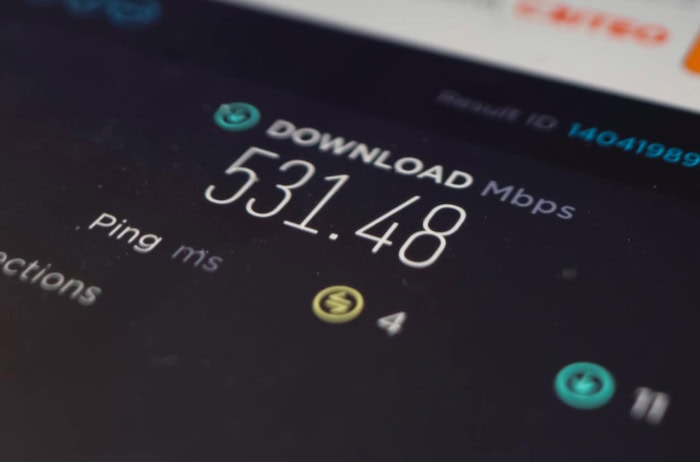
Short-term fixes can quickly restore your WiFi, but lasting improvements depend on keeping pace with changing technology and household needs. Investing in upgrades and regular maintenance ensures your network remains resilient as more devices, faster speeds, and new demands emerge.
A robust, future-ready setup minimizes disruptions, saves you from frequent troubleshooting, and delivers consistent performance year after year.
Upgrading to WiFi 6/7 and High-Speed Routers
Rapid growth in streaming, video calls, gaming, and smart home technology calls for equipment that can keep up. Modern routers running WiFi 6 or the even newer WiFi 7 standard deliver massive improvements in speed, efficiency, and device capacity.
These upgrades mean your network won’t buckle under the pressure of multiple users or simultaneous 4K streams.
Features like improved multi-device management, faster throughput, and better signal handling ensure your entire household can run high-demand applications side by side. Choosing a high-speed router built for the latest standards is an investment that extends your network’s useful life and makes supporting new gadgets much easier.
Negotiating ISP Plan Improvements or Upgrades
Not all slowdowns are due to problems inside your home. Sometimes your internet plan simply cannot keep up with the volume or type of online activity you expect.
Speaking with your internet service provider about faster plans, fiber-optic options, or higher data caps can make an immediate difference in speed and reliability.
Upgrading to fiber or broad-band cable allows more data to flow to your home at once, reducing bottlenecks during busy periods. Higher-tier plans also often receive better overall service and lower chances of speed throttling, especially in neighborhoods with shared infrastructure.
Always compare what you actually need with what your plan delivers to ensure you aren’t paying for performance you never see.
Replacing Deteriorated Cables or Outdated Hardware
Aging, damaged, or low-quality cables quietly undermine the best efforts at WiFi optimization. Swapping out old coaxial lines for fiber, or using Ethernet backhauls for critical devices, can make a striking difference in reliability and speed.
Wired connections also take pressure off wireless channels, helping keep your router’s radio signals less congested.
Routers, switches, and modems wear out just like other electronics. Upgrading outdated equipment ensures compatibility with current technologies, unlocks faster speeds, and often brings new reliability or security features.
Periodically checking and replacing physical hardware prevents mysterious drops in speed that are easy to overlook.
Regular Maintenance and Firmware Updates
Much like any important tool, your network needs occasional upkeep to stay healthy and secure. Regularly checking for router firmware updates brings patches, feature enhancements, and bug fixes.
Scheduled reboots clear out memory issues, while reviewing connected devices helps catch unauthorized users before they begin draining your bandwidth.
Setting reminders to inspect your network every few months goes a long way in keeping minor problems from escalating. Keeping software current protects against vulnerabilities and often improves performance, ensuring your WiFi feels as fresh and responsive as the day you set it up.
Conclusion
Restoring and maintaining fast, reliable WiFi begins with targeted actions and continues with thoughtful, long-term choices. Start with simple steps like restarting your router, optimizing channels, and securing your network from unwanted users.
Move on to diagnosing congestion, managing device priorities, and making use of advanced tools when you need sharper insights. Consistent performance also relies on strategic upgrades, such as adopting WiFi 6 or 7 routers, upgrading cables, or choosing a robust internet plan that fits your needs.
Regular maintenance, firmware updates, and periodic checks help your network stay strong as new devices appear and usage patterns shift. Combining immediate fixes with ongoing optimization makes slow WiFi a thing of the past and ensures your connection keeps up with all the ways you live, work, and play.

