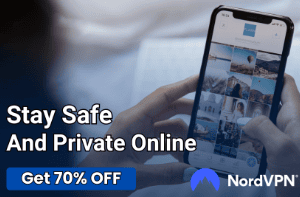Xbox Turns on Then Off: Finding the Right Fix

Experiencing technical glitches with popular gaming consoles, like the Xbox, can be frustrating and concerning for avid gamers. Among these challenges, an issue where the console turns on briefly only to shut off immediately stands out.
Such disruptions not only interfere with gameplay but also indicate potential underlying problems. Through this blog post, we aim to uncover the reasons behind this occurrence, offer practical troubleshooting steps, and provide detailed solutions.
Together, we’ll work to ensure uninterrupted and enjoyable gaming sessions for all Xbox enthusiasts.
Common Causes for the Xbox Turning On Then Off
Every Xbox owner looks forward to seamless gaming sessions. However, when the console unexpectedly turns off shortly after powering on, it raises eyebrows and concerns.
Understanding the root causes of this behavior is essential for efficient troubleshooting. Below, we explore some of the frequent culprits.
Hardware Issues
One of the primary reasons an Xbox might behave this way is due to hardware complications.
- Power Supply Problems The console’s power supply unit (PSU) can sometimes be at fault. If it doesn’t provide the necessary power or is intermittent in its delivery, the Xbox might not stay on.
- Faulty Internal Components Just like any electronic device, the Xbox has several internal components that can fail over time or due to mishandling. A malfunctioning internal component, such as a faulty hard drive or memory unit, could cause the console to turn off unexpectedly.
Software Glitches
Beyond the tangible hardware, the software running on the Xbox can occasionally be the source of issues.
- Corrupted System Files Every so often, system files can become corrupted due to various reasons, like interrupted updates or software conflicts. When this happens, the Xbox might not function as expected.
- Updates Gone Wrong While updates are meant to improve the system, they sometimes come with unintended side effects. An update that didn’t install correctly might make the Xbox unstable.
External Factors
Sometimes the environment or how the Xbox is set up plays a role in its erratic behavior.
- Overheating Due to Poor Ventilation An Xbox needs adequate ventilation to prevent overheating. If the vents are blocked or the room is too warm, the console might shut down to protect its internal components.
- Dust Accumulation Over time, dust can accumulate inside the Xbox, affecting its performance. Excessive dust can cause cooling issues, leading to unexpected shutdowns.
By gaining a clearer understanding of these causes, Xbox users can better address the issue at hand and ensure a smoother gaming experience.
Initial Quick Fixes to Try
When faced with an unexpected shutdown of the Xbox just moments after powering it on, it’s natural to seek immediate and straightforward solutions. Before diving into extensive troubleshooting, there are some quick fixes that every user can try.
These initial steps often resolve the issue, saving both time and potential stress.
Power Cycling the Console
A simple restart can sometimes work wonders. Turn off the Xbox completely, unplug the power cord, wait for a few minutes, and then plug it back in and power it on.
This process can clear temporary glitches and refresh the system.
Inspecting Power Cables and Connections
Loose or damaged power connections can lead to inconsistent power supply. Ensure that the power cord is securely plugged into both the console and the outlet.
If there’s visible wear or damage to the cord, consider replacing it.
Ensuring Proper Ventilation
It’s vital for the Xbox to be in a space where it can “breathe.” Make sure it’s not placed in an enclosed cabinet and that the ventilation slots are free from obstructions.
Moving the console to a more open area can prevent overheating issues.
Removing External Storage Devices
Sometimes, external hard drives or other storage devices can cause conflicts. Disconnect any external devices, turn the Xbox on, and check if the issue persists.
If the console stays on, reconnect the devices one by one to identify any potential culprits.
While these solutions might seem basic, they’re effective starting points for troubleshooting. If the problem persists after trying these quick fixes, it may be time to look into more in-depth solutions or consult with professional services.
Diving Deeper into Troubleshooting
When initial quick fixes don’t resolve the Xbox’s erratic behavior, it suggests that the problem might be more ingrained. To get to the root of the matter, a deeper level of troubleshooting becomes necessary.
This section sheds light on more thorough methods to diagnose and address the console’s issues.
Power Supply Unit (PSU) Checks
The PSU is a critical component ensuring your Xbox receives consistent power.
- Identifying a Faulty PSU Not all power issues are immediately visible. Listen for unusual sounds from the PSU or check for irregular light indications, as these can signal problems.
- Voltage Settings In regions with switchable voltage options, ensure your PSU is set to the correct voltage. An incorrect setting can lead to power inconsistencies.
System Resets and Software Solutions
Software-related problems might require a bit more finesse to address.
- Hard Resetting the Xbox This method clears cache and resets the internal software without erasing your data. Hold down the power button until the console turns off, wait for a few seconds, and then turn it back on.
- Offline System Updates via USB If you suspect a faulty update, you can download the latest Xbox software on a USB stick from the official site and manually update the system.
Physical Inspection and Cleaning
Maintaining the physical health of the Xbox can often solve unexpected issues.
- Visible Damages Examine your Xbox for any apparent signs of physical damage. Even minor dents or cracks can affect its performance.
- Safe Cleaning Methods Dust and debris might be causing internal overheating. Use compressed air to gently clean out vents and ports, ensuring better airflow and cooling.
By embracing these deeper troubleshooting techniques, Xbox owners can take more comprehensive measures to ensure their console functions optimally.
Preventative Measures to Avoid Future Issues
Proactivity can go a long way in ensuring the longevity and smooth operation of your Xbox. Instead of solely reacting to problems, adopting certain preventative measures can fend off many common issues before they manifest.
Here are some strategies to maintain the health of your console and enjoy uninterrupted gaming sessions.
Regular Maintenance and Cleaning
The environment in which the Xbox operates can greatly influence its performance.
- Routine Dusting Regularly dust the exterior of your console using a soft cloth to prevent particles from entering the vents and internal components.
- Compressed Air Cleaning Every few months, use compressed air to blow out any accumulated dust from the vents, ensuring proper ventilation and reducing the risk of overheating.
Optimal Console Placement
Where and how you place your Xbox can make a significant difference.
- Open Spaces Keep your console in an area with ample space around it. Avoid tight compartments or enclosed cabinets that can restrict airflow.
- Avoid Direct Sunlight and Heat Sources Prolonged exposure to sunlight or placing the Xbox near radiators and heaters can raise its internal temperature. Find a cool, shaded spot for your console.
Software Updates and Backups
Staying updated and having backups can mitigate many software-related problems.
- Regular System Updates Periodically check for system updates and install them. These often come with fixes for known glitches and improvements for better performance.
- Data Backups Regularly back up your saved games and settings to the cloud or an external storage device. This precaution ensures you won’t lose precious data if you need to reset the system or address software issues.
Surge Protection
Electrical surges can damage the internal components of your Xbox.
- Use Surge Protectors Instead of plugging the console directly into a wall outlet, use a quality surge protector. This shields your Xbox from unexpected voltage spikes.
By integrating these measures into your routine, you’re not just responding to problems but actively preventing them, ensuring a more seamless gaming experience for years to come.
Conclusion
Ensuring a seamless Xbox experience requires both proactive care and informed troubleshooting methods. While technical challenges might arise, equipped with the right knowledge and strategies, users can effectively tackle or even preempt these issues.
By valuing regular maintenance, keeping abreast of software updates, and being conscious of the console’s surroundings, gamers can optimize their device’s performance. Here’s to countless enjoyable, uninterrupted gaming sessions ahead.