Can Chromebooks Get Viruses? The Security Challenge

Chromebooks have revolutionized portable computing, offering a lightweight and affordable alternative to traditional laptops. With their growing popularity, particularly in educational settings, many users wonder about the security of these devices.
Can Chromebooks fall victim to viruses and malware, or do they possess inherent defenses that set them apart?
Understanding ChromeOS Architecture
To grasp the security capabilities of Chromebooks, it's essential to first understand the unique architecture of ChromeOS, the operating system that powers these devices. ChromeOS takes a fundamentally different approach compared to traditional operating systems like Windows or macOS, prioritizing simplicity, speed, and security.
Differences from Traditional Operating Systems
ChromeOS is built on a Linux foundation but heavily modified to create a streamlined and secure user experience. Unlike Windows or macOS, which allow users to install a wide range of applications directly on the device, ChromeOS primarily relies on web-based applications and services.
This approach significantly reduces the attack surface and minimizes the potential for malware infections.
Sandboxing and Process Isolation
One of the core security features of ChromeOS is its use of sandboxing. Each application or process runs in its own isolated environment, preventing it from accessing or affecting other parts of the system.
If a malicious website or application manages to exploit a vulnerability, the damage is contained within the sandbox, protecting the overall system and user data.
Verified Boot Process
Chromebooks employ a verified boot process that ensures the integrity of the operating system at every startup. When a Chromebook powers on, it checks the integrity of the system files against a known good state.
If any tampering or unauthorized modifications are detected, the system automatically repairs itself by reverting to a clean version of the operating system. This process makes it extremely difficult for malware to persist on a Chromebook across reboots.
Cloud-Centric Approach
ChromeOS is designed with a cloud-centric approach, meaning that most user data and settings are stored securely in the cloud rather than on the device itself. This architecture reduces the impact of potential device loss or theft, as sensitive information is not stored locally.
Additionally, the automatic syncing of data to the cloud enables easy recovery and restoration of a user's environment on a new Chromebook, further enhancing security and convenience.
Built-in Security Features of Chromebooks
In addition to the secure architecture of ChromeOS, Chromebooks come equipped with a range of built-in security features that further enhance their protection against viruses and other threats. These features work together to create a multi-layered defense, ensuring the integrity of the system and safeguarding user data.
Automatic Updates
One of the most critical security features of Chromebooks is their automatic update system. Unlike traditional operating systems that require manual updates, ChromeOS seamlessly downloads and installs updates in the background.
These updates, which include security patches and feature enhancements, are delivered frequently, often every few weeks. By ensuring that Chromebooks are always running the latest and most secure version of the operating system, automatic updates significantly reduce the risk of vulnerabilities being exploited by malware or hackers.
Data Encryption
Chromebooks prioritize the protection of user data through encryption. All user data stored on a Chromebook, including files, browser cache, and cookies, is automatically encrypted using tamper-resistant hardware.
This encryption ensures that even if a Chromebook is lost or stolen, the data remains secure and inaccessible to unauthorized individuals. Additionally, when data is synced to the cloud, it is encrypted in transit and at rest, providing an extra layer of protection.
Recovery Mode
In the rare event that a Chromebook becomes compromised or experiences a severe software issue, it offers a built-in recovery mode. By entering recovery mode, users can easily restore their Chromebook to its original factory state.
This process wipes all local data and reinstalls a clean version of ChromeOS, effectively removing any malware or corrupted files. The simplicity and effectiveness of the recovery process ensure that users can quickly regain access to a secure and functional device without the need for complex troubleshooting.
Browser Security
As Chromebooks heavily rely on web-based applications, browser security is of utmost importance. ChromeOS integrates Google's Safe Browsing technology, which constantly monitors and warns users about potentially dangerous websites, phishing attempts, and malicious downloads.
If a user accidentally visits a harmful site, Safe Browsing will display a warning and prevent the site from loading, reducing the risk of infection. Additionally, ChromeOS regularly updates its built-in web browser, Google Chrome, to patch any discovered vulnerabilities and introduce new security features, such as enhanced sandboxing and stronger encryption protocols.
Potential Security Threats to Chromebooks
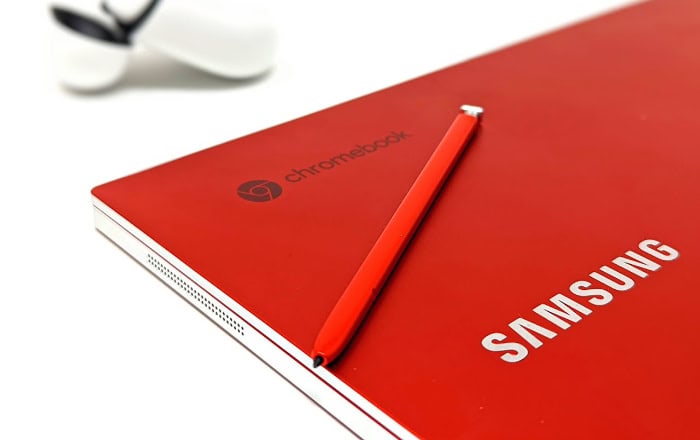
While Chromebooks are designed with security as a top priority, no system is completely invulnerable. There are still potential security threats that users should be aware of to maintain a safe and secure browsing experience.
These threats can come from various sources, including browser vulnerabilities, malicious extensions, phishing attempts, and network-based attacks.
Browser Vulnerabilities
As Chromebooks heavily rely on the Chrome browser, any vulnerabilities discovered in the browser can potentially impact the security of the device. Hackers and cybercriminals continuously search for weaknesses in popular browsers, including Chrome, to exploit them for malicious purposes.
If a vulnerability is found and not promptly patched, it could allow attackers to gain unauthorized access to a Chromebook, steal sensitive information, or install malware. However, the automatic update feature of ChromeOS helps mitigate this risk by quickly delivering security patches to all users.
Malicious Extensions and Apps
While the Chrome Web Store, the official source for extensions and apps, employs strict security measures, malicious extensions can occasionally slip through. These extensions may pose as legitimate tools but can secretly collect user data, display intrusive advertisements, or redirect users to harmful websites.
In 2021, a popular Chrome extension called “The Great Suspender” was found to contain malware after being sold to a new developer. The extension was promptly removed from the Chrome Web Store, and Google disabled it on users' devices.
To minimize the risk of falling victim to malicious extensions, users should only install extensions from trusted sources and regularly review their installed extensions.
Phishing and Social Engineering
Phishing attacks and social engineering tactics are common threats that can affect Chromebook users. These attacks aim to trick users into revealing sensitive information, such as login credentials or financial details, by masquerading as trustworthy entities.
Attackers may send fraudulent emails, create fake websites, or use manipulative tactics to deceive users. While ChromeOS includes built-in protection against phishing attempts, user vigilance is still crucial.
Users should be cautious when clicking on links or downloading attachments from unknown sources and verify the legitimacy of websites before entering personal information.
Network Threats and Mitigation
Chromebooks, like any device connected to the internet, are susceptible to network-based threats. These threats can include man-in-the-middle attacks, where an attacker intercepts the communication between a Chromebook and a website, or network sniffing, where an attacker monitors network traffic to steal sensitive data.
To mitigate these risks, users should avoid connecting to unsecured public Wi-Fi networks and instead use a virtual private network (VPN) to encrypt their internet connection. Additionally, enabling two-factor authentication for online accounts adds an extra layer of security, making it harder for attackers to gain unauthorized access even if they obtain a user's password.
Chromebook Security in Context

To fully appreciate the security capabilities of Chromebooks, it's helpful to compare them with other popular operating systems and consider their use in various contexts. By examining the differences in security approaches and evaluating the strengths and weaknesses of each platform, users can make informed decisions about which device best suits their needs.
Comparison with Windows
Windows, being the most widely used operating system, has long been a primary target for cybercriminals. While Windows has made significant strides in improving security over the years, its popularity and compatibility with a vast array of hardware and software make it more vulnerable to attacks.
In contrast, Chromebooks benefit from a more closed and controlled ecosystem, which limits the potential for malware infections. ChromeOS also prioritizes web-based applications, reducing the need for traditional software installations that can introduce vulnerabilities.
Comparison with macOS
macOS, the operating system used by Apple's Macintosh computers, is known for its strong security features and tight integration with Apple's hardware. Like ChromeOS, macOS benefits from a more controlled ecosystem and a smaller market share compared to Windows, making it a less attractive target for cybercriminals.
However, Chromebooks have the advantage of being more affordable and offering a more streamlined and simplified user experience. Additionally, Chromebooks receive more frequent and automatic security updates, ensuring that users are always protected against the latest threats.
Enterprise and Education Use Cases
Chromebooks have gained significant popularity in enterprise and education settings due to their affordability, ease of management, and strong security features. In these environments, where multiple users may share devices and sensitive data is often handled, the security of Chromebooks becomes even more crucial.
ChromeOS offers centralized management tools that allow administrators to enforce security policies, control access to applications and extensions, and remotely wipe data from lost or stolen devices. These features, combined with the inherent security benefits of ChromeOS, make Chromebooks an attractive choice for organizations looking to protect their data and users.
Auto Update Expiration (AUE)
One important aspect to consider when evaluating the long-term security of Chromebooks is the Auto Update Expiration (AUE) policy. Google provides automatic updates and support for Chromebooks for a specified period, typically several years from the device's initial release.
Once a device reaches its AUE date, it will no longer receive updates, including security patches. While this policy ensures that users have access to the latest features and security improvements during the supported lifespan, it also means that older Chromebooks may become more vulnerable to threats over time.
Users should be aware of their device's AUE date and plan accordingly, either by upgrading to a newer Chromebook or taking additional security precautions.
Maximizing Chromebook Security
While Chromebooks come with a range of built-in security features, users play a crucial role in maintaining the security of their devices. By adopting best practices and utilizing advanced security options, Chromebook users can further enhance their protection against potential threats and ensure a safe and secure computing experience.
Safe Browsing Practices
One of the most effective ways to maximize Chromebook security is by practicing safe browsing habits and maintaining a cautious approach to online activities. Users should avoid clicking on suspicious links or downloading attachments from unknown sources, as these can be common vectors for malware and phishing attempts.
Additionally, users should regularly update their Chromebook to ensure they have the latest security patches and features. Being mindful of the information shared online and using strong, unique passwords for different accounts can also help protect against potential security breaches.
Managing Permissions
Chromebook users should be diligent when installing apps and extensions from the Chrome Web Store. While Google takes steps to remove malicious extensions, it's still important for users to review the permissions requested by each extension and only grant access to trusted and reputable developers.
Users should regularly audit their installed extensions and remove any that are no longer needed or have been flagged as potentially harmful. By carefully managing app and extension permissions, users can minimize the risk of data leakage or unauthorized access to their Chromebook.
Advanced Security Features
To further strengthen the security of their Chromebook and online accounts, users should take advantage of advanced security features like two-factor authentication (2FA). 2FA adds an extra layer of protection by requiring users to provide a second form of verification, such as a code sent to their mobile device, in addition to their password.
This makes it much harder for attackers to gain unauthorized access, even if they manage to obtain a user's password. Enabling 2FA for Google accounts and other sensitive online services can significantly enhance the overall security of a Chromebook user's digital life.
Balancing Convenience and Security
While security is paramount, it's also important for Chromebook users to find a balance between convenience and protection. Implementing overly restrictive security measures can hinder productivity and lead to frustration.
Users should strive to adopt security best practices that seamlessly integrate into their daily workflow, such as using a password manager to generate and store strong passwords or enabling automatic updates to ensure their Chromebook is always protected. By finding a balance that prioritizes security without compromising usability, Chromebook users can enjoy a safe and efficient computing experience.
Conclusion
Chromebooks offer a robust and secure computing experience, thanks to the unique architecture of ChromeOS and the various built-in security features. The combination of sandboxing, verified boot, automatic updates, and data encryption creates a formidable defense against viruses, malware, and other threats.
While no system is completely invulnerable, Chromebooks provide a level of security that is well-suited for both personal and professional use.
When compared to other popular operating systems like Windows and macOS, Chromebooks stand out for their simplicity, affordability, and strong emphasis on security. The controlled ecosystem and web-based application model reduce the attack surface, making Chromebooks less susceptible to traditional malware.
However, users must remain vigilant against browser-based vulnerabilities, phishing attempts, and network-based threats.
To maximize the security of their Chromebooks, users should adopt best practices for safe browsing, carefully manage app and extension permissions, and utilize advanced security features like two-factor authentication. By taking an active role in maintaining the security of their devices, users can greatly reduce the risk of falling victim to cyber threats.
Chromebooks provide a secure and reliable computing option for users who prioritize safety and simplicity. While the devices themselves offer a strong foundation for security, it is equally important for users to practice responsible online behavior and take advantage of the available security features.


