Essential Things to Do When You Get a New Laptop

Cracking open a brand-new laptop is an exciting moment brimming with possibilities and fresh potential. Before jumping straight into streaming, gaming, or work, giving your device a thoughtful setup can make all the difference.
A carefully tuned laptop not only performs faster and more smoothly but also stays safer from security threats and frustrating glitches. Spending just a bit of time on settings and safeguards right away can save hours of hassle later on, letting you focus on what matters most.
Initial Setup and System Optimization
Getting your new laptop ready for action starts with a solid foundation. A smooth and efficient system hinges on a few vital steps right from the start.
Setting things up correctly now ensures hassle-free performance and fewer interruptions later. From updating essential software to removing unnecessary clutter, each action works together to create a responsive, reliable, and enjoyable computing experience.
Update Operating System and Drivers
The very first step after powering up your laptop should be checking for updates. Manufacturers frequently release new versions of operating systems to patch security vulnerabilities and improve overall stability.
Missing out on these updates can make your device more susceptible to bugs and security threats. In addition, driver updates for graphics, Wi-Fi, sound, and other components deliver better compatibility with software and enhance overall performance.
Dive into your system’s settings or support app, hunt down any available updates, and let your laptop do the rest. Restart the machine when prompted to ensure everything gets applied correctly.
Remove Bloatware and Trial Software
Most new laptops arrive loaded with pre-installed apps and trial programs. While a few might be useful, many simply take up space, eat into processing power, or clutter your desktop.
Getting rid of unwanted software not only frees up valuable storage but can also increase your laptop’s speed. Open your list of installed programs and uninstall anything you don’t plan to use. This clean slate approach makes it easier to find and organize the apps you truly need, keeping distractions to a minimum.
Configure Performance Settings
Fine-tuning your laptop’s performance settings can generate a noticeable boost in speed and efficiency. Adjust power plans for better battery life or maximum performance depending on your needs.
Disable unnecessary startup programs that slow down boot time; many applications sneak into the startup list by default. Dive into system settings to tweak how your device balances performance with energy usage.
These small adjustments work together to create a machine that responds quickly and runs smoothly from the moment you open the lid.
Run Hardware Diagnostics
Before investing more time in setup or data transfer, check the hardware for any issues. Running built-in diagnostics can help spot faults like dead pixels, odd fan noises, or battery irregularities.
Examine the screen closely at different brightness levels to uncover any pixel problems. Listen for unusual humming or clicking from inside the chassis, which could signal fan or hard drive concerns. Testing early allows you to address problems with the manufacturer while warranties are still fresh, giving you peace of mind as you move forward with your shiny new laptop.
Security and Data Protection

Protecting your new laptop goes far beyond locking the screen. Today’s devices are treasure troves of personal information, creative projects, and important files, making them attractive targets for cyber threats and physical theft.
Getting security settings right from the start gives you peace of mind and helps shield both your device and your valuable data from harm. Several smart steps can keep your files safe, your privacy intact, and your mind at ease.
Enable Device Encryption and Anti-Theft Features
Safeguarding sensitive data starts with device encryption. Encrypting your hard drive means that, even if someone gets physical access to your laptop, your files remain unreadable without your password.
Most modern operating systems offer built-in encryption tools that are simple to activate. Pairing encryption with anti-theft features adds another layer of protection. Features such as “Find My Device” allow you to track, lock, or even erase your laptop remotely if it ever goes missing.
Taking time to enable these tools creates a secure shield around your information from day one.
Set Up Automated Backups
Losing important files can be a nightmare, but a strong backup routine offers reliable protection against accidental deletion, hardware failure, or ransomware attacks. Setting up automated backups ensures your documents, photos, and software settings are regularly copied to a safe location.
For maximum safety, combine local backups using an external hard drive or network storage with cloud-based options. Cloud storage services simplify file recovery and let you access your data from anywhere.
With automated backups in place, you can worry less about “what ifs” and focus more on your work and creativity.
Create Strong Passwords and Enable Multi-Factor Authentication
A solid password acts as your first line of defense against unauthorized access. Using a mix of uppercase and lowercase letters, numbers, and special characters makes guessing much harder for would-be intruders.
Avoid common or recycled passwords and consider using a reputable password manager to generate and store complex credentials for each account. Layering on multi-factor authentication raises the bar even higher, adding another verification step such as a code sent to your phone.
This makes it far more difficult for someone to break into your accounts, even if your password is compromised.
Personalization and Productivity Enhancements
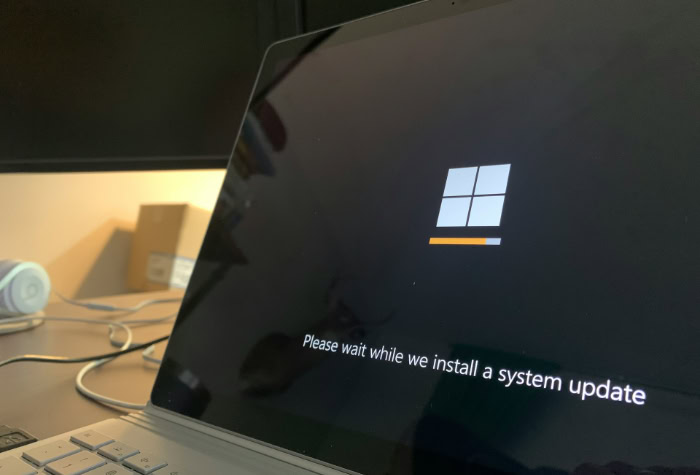
A new laptop becomes truly yours once it reflects your unique style and supports how you work or play. Personalization is about more than just fun visuals; it shapes how efficient, comfortable, and enjoyable your daily tasks feel.
Optimizing your laptop means selecting the right apps, adjusting settings to match your preferences, and ensuring your workflow is as smooth as possible.
Install Essential Applications
Building a strong foundation for productivity begins with installing the applications you rely on most. Productivity suites, such as word processors and spreadsheets, will help you tackle school assignments, office projects, or creative work.
Media players, web browsers, and communication tools may be just as important depending on your needs. Investing the time to download, install, and configure these programs ensures you have everything at your fingertips, letting you get straight to work or leisure without interruptions.
Always look for trusted sources when installing software to avoid unnecessary risks.
Customize Display and Input Settings
Making your laptop comfortable to use starts with display and input adjustments. Setting the display resolution to suit your preferences can reduce eye strain and improve clarity, especially if you spend long hours at the screen.
Adjusting brightness and color profiles can also make a big difference. Tinkering with keyboard shortcuts, touchpad sensitivity, and even keyboard layouts tailors your device to your daily habits.
By customizing these features, you transform your laptop into a device that truly fits your workflow and helps minimize distractions or discomfort.
Sync Files and Migrate Data from Old Devices
Switching to a new laptop is much easier when all your files and settings are right where you need them. Transferring documents, photos, bookmarks, and important data prevents delays and lost productivity.
Cloud storage platforms or dedicated migration tools make it straightforward to move files between devices. Connecting your accounts and syncing settings ensure your new system feels familiar and ready for use.
Bringing over your digital life means you can pick up right where you left off.
Organize Files and Create Workflow Shortcuts
A tidy, organized workspace sets the stage for a productive experience each time you log in. Creating clearly labeled folders, sorting files logically, and setting up shortcuts to frequent locations or programs can save time and frustration.
Pinning important apps or documents to the taskbar or desktop ensures they are always just a click away. Investing a little effort into organization now helps you avoid clutter and lost files down the road, making it easy to focus on your priorities every session.
Hardware Maintenance and Upgrades

A new laptop often feels flawless right out of the box, but even brand-new machines benefit from early attention to hardware details. Thoughtful hardware checks and small upgrades can make a noticeable difference in your laptop’s daily performance, comfort, and dependability.
Regular maintenance ensures the physical aspects of your device remain in prime condition, while simple upgrades can quickly extend its lifespan and capabilities. Creating these habits from the start means you can count on your laptop to stay fast and reliable for much longer.
Inspect Physical Components
Before settling into your daily routine, take a few minutes to examine your new device for any issues that might have slipped through quality control. Testing all physical ports, such as USB and headphone jacks, ensures your accessories connect without trouble.
Open and close the screen gently to check for any stiffness or unusual noises in the hinges. Explore battery status using system diagnostics, paying close attention to charge capacity and health information.
Early inspection lets you spot possible issues while your warranty is valid, making it easier to arrange repairs or replacement if anything seems off.
Upgrade Storage and RAM for Improved Performance
Many laptops come with standard configurations that work well for basic tasks, but additional storage or more RAM can make your system more responsive and versatile. Installing a solid-state drive (SSD) in place of a traditional hard drive speeds up boot times and file access dramatically.
Expanding the RAM allows for smoother multitasking, so you can keep more applications open without hesitation. Check your laptop’s specifications to see if upgrades are possible, and consider investing in higher capacity hardware if you plan to run demanding applications or store large amounts of data.
Even a small boost can give your laptop a noticeably faster, more agile feel.
Optimize Cooling Systems
Even the most powerful laptops struggle if they overheat. Proper cooling ensures sustained performance and protects internal components from heat-related damage.
Keep vents clear of dust and place your device on hard, flat surfaces during use to help airflow. For those who push their laptops hard with games or heavy software, a cooling pad can be a worthwhile addition.
In some cases, applying high-quality thermal paste between the CPU and heat sink can lower operating temperatures.
Calibrate Battery for Longevity
Battery life is crucial for portable productivity, and a little calibration early on can make a big difference. Fully charging and then completely discharging the battery once or twice helps your device accurately read battery levels.
Use built-in battery management tools to monitor health, and avoid letting the battery drain to zero regularly after initial calibration. Simple habits such as unplugging the charger once full and reducing screen brightness also contribute to a longer battery lifespan.
Optimizing Performance and Battery Life

Making the most of a new laptop often means finding the right balance between speed and efficiency. Modern laptops offer plenty of power, but a few simple tweaks can stretch battery life, keep things running smoothly, and help your device feel faster.
Adjusting default settings, reducing unnecessary tasks, and keeping an eye on your system’s health all add up to a better and longer-lasting user experience.
Adjust Power Management Settings for Efficiency
Efficient power management shapes how long you can use your laptop between charges and how quietly it runs. Most operating systems offer different power plans, ranging from high-performance modes to balanced or battery-saver options.
Choosing a plan that matches your usage habits makes a real difference in battery life. Customizing settings for when the screen dims, when the computer sleeps, and how the processor behaves under various conditions helps you find a sweet spot between performance and energy conservation.
Small adjustments here can add several extra hours to your daily unplugged time.
Disable Unnecessary Background Processes
Many programs run silently in the background, using valuable system resources and draining the battery. Some apps automatically launch at startup or keep running even when you’re not using them.
Taking a closer look at active processes and turning off unnecessary ones releases extra memory and CPU power for more important tasks. Uninstalling or disabling unused background services not only boosts performance but can also make your laptop feel more responsive from the moment you log in.
Balance CPU and GPU Usage
Keeping your laptop cool and efficient often comes down to managing processor and graphics card activity. For power users, adjusting settings like CPU frequency, undervolting, or disabling turbo boost can lower heat output and extend battery life without noticeably reducing speed for everyday tasks.
Some laptops offer dedicated software for fine-tuning these options, while others require third-party tools. By keeping CPU and GPU usage in check, you reduce thermal stress and fan noise, all while maintaining reliable performance for everything from web browsing to photo editing.
Monitor Performance Metrics
Staying proactive about maintenance includes keeping an eye on temperature, battery cycles, and hardware health. Monitoring software or built-in system tools can help you spot problems, such as overheating or rapid battery wear, before they turn into bigger issues.
Regularly checking these metrics allows you to make timely adjustments, like cleaning vents or recalibrating the battery, to avoid performance slowdowns.
Conclusion
Taking a proactive approach with a new laptop pays off on every level. Careful setup and regular maintenance ensure your device stays secure against threats, operates at peak efficiency, and adapts perfectly to your work and lifestyle.
By updating software, personalizing your workflow, safeguarding your data, and tending to hardware health, you unlock a smoother, more enjoyable user experience. Building these habits early means fewer interruptions, faster performance, and longer device life.
In the long run, a well-managed laptop saves time, reduces stress, and lets you make the most of your investment for years to come.


