How to Fix SmartScreen Can’t Be Reached Right Now
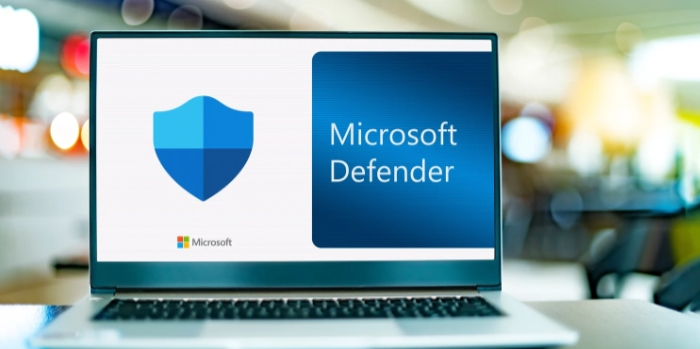
Microsoft’s suite of products comes equipped with a variety of security features, and among the most notable is SmartScreen. Acting as a vigilant guard, it screens and blocks unrecognized or potentially harmful applications and files.
Its role is pivotal in ensuring our digital safety, especially in an age where cyber threats lurk in many corners of the internet. Encountering a message like “SmartScreen Can’t Be Reached Right Now” not only raises eyebrows but can also spark concern among those accustomed to this added layer of protection.
Microsoft’s SmartScreen Feature and the “SmartScreen Can’t Be Reached Right Now” Error
When diving into the realm of Windows security, one of the standout protective measures users encounter is SmartScreen. This feature, though often operating quietly in the background, holds immense significance in our everyday digital interactions.
In this piece, we explore its functions and address the implications of a specific error message.
Microsoft’s Security Arsenal
SmartScreen shines as a premier defense mechanism within the broad spectrum of Microsoft’s protective tools. Designed with user safety in mind, it acts as a shield, screening and blocking potential threats from unfamiliar sources.
The Role of SmartScreen
SmartScreen primarily works by examining and halting potentially malicious applications and files. By doing so, it ensures a safer computing experience, making it one of the most trusted features of the Windows operating system.
Encountering the Unexpected Error
For many, the assurance that SmartScreen provides is unwavering. However, stumbling upon an error such as “SmartScreen Can’t Be Reached Right Now” can disrupt this trust, leading to questions and concerns about the integrity of one’s digital safety.
Why Such Errors Raise Concern
Any hiccup in a system’s security feature can be unsettling for a user. When a trusted tool like SmartScreen displays an error, it naturally raises eyebrows and instigates a search for both understanding and solutions.
Primary Reasons for the SmartScreen Error
Errors, especially those linked to essential security features like Microsoft’s SmartScreen, can be sources of anxiety for users. When the “SmartScreen Can’t Be Reached Right Now” message pops up, it’s vital to understand its root causes.
Internet Connectivity Issues
An unstable or lost internet connection is one of the most common reasons for encountering this error. SmartScreen requires access to Microsoft’s servers to check the reputation of unfamiliar files or websites.
If the connection is compromised, SmartScreen might not function as expected.
Outdated Windows OS or Applications
Like any software, SmartScreen thrives on the latest updates. An outdated Windows operating system or associated applications might not communicate efficiently with SmartScreen, causing it to display error messages.
Regular updates ensure smooth operation and optimal security features.
Incorrect System Date and Time Settings
It may seem unrelated at first, but the system’s date and time settings play a significant role in the functionality of many services, including SmartScreen. Incorrect settings can disrupt the synchronization process with Microsoft’s servers, leading to errors.
Conflicts with Third-party Software
Certain antivirus or firewall programs might unintentionally obstruct SmartScreen’s operations. These software conflicts can prevent SmartScreen from accessing the necessary resources, resulting in the “Can’t Be Reached” error.
Server-side Issues with Microsoft SmartScreen Services
Sometimes, the issue might not be on the user’s end at all. Microsoft’s servers, which support the SmartScreen service, can occasionally face downtime or other technical challenges.
When this happens, users across the globe might encounter the error until the server issues are resolved.
How to Troubleshoot & Resolve the SmartScreen Issue
Experiencing issues with vital security features such as SmartScreen can be concerning for any user. However, understanding how to troubleshoot and address these issues can greatly reduce the associated stress.
Check Your Internet Connection
A stable internet connection is foundational for SmartScreen’s operation. Here’s how to ensure your connection is optimal:
- Test your connection by visiting different websites or accessing online services.
- Restart your modem or router if there seem to be any connection hitches.
- If necessary, contact your service provider for more extensive troubleshooting.
Update Windows OS and Applications
Staying updated is key to avoiding many technical glitches:
- Access the Windows Update settings and ensure you have the latest patches and updates installed.
- Regularly check application updates, especially those related to security, as they might enhance compatibility with SmartScreen.
Correct System Date and Time
Seemingly minor, date and time settings can impact various functionalities:
- Access your system settings and verify that your date and time are set correctly.
- If they aren’t, adjust them to the current date and time, ensuring synchronization with internet time servers if the option is available.
Disable Conflicting Third-party Software
Some software might interfere with SmartScreen’s performance:
- Identify any recently installed or updated antivirus or firewall programs.
- Temporarily disable these to check if the SmartScreen error persists. If the issue resolves, you may need to adjust settings or whitelist SmartScreen within that third-party software.
Wait for Microsoft Server-Side Resolutions
Sometimes, patience is the key:
- Check online forums or Microsoft’s official platforms to see if there are any reported outages or issues with SmartScreen services.
- If server-side issues are confirmed, waiting for Microsoft to address them might be the best course of action.
Alternative Ways to Ensure Safety While SmartScreen is Down
When a primary defense mechanism like SmartScreen is temporarily unavailable, seeking alternative methods to maintain a secure computing environment is natural. While SmartScreen is an excellent tool in Microsoft’s security lineup, there are other strategies users can adopt to ensure they remain protected even when it’s down.
Here, we explore some alternative safety measures to consider.
Leverage Reputable Antivirus Software
While SmartScreen offers a unique layer of protection, traditional antivirus software remains a cornerstone of computer security:
- Ensure you have a reputable antivirus program installed and running.
- Regularly update the software to benefit from the latest threat definitions and protections.
Avoid Unknown or Suspicious Downloads
Exercising caution can’t be overemphasized:
- Be wary of downloading files or apps from unfamiliar sources.
- Always double-check the authenticity of websites, especially those prompting you for downloads or personal information.
Use Browser-Based Protections
Modern browsers come equipped with their security mechanisms:
- Utilize built-in features like phishing and malware protection available in most browsers.
- Consider adding reputable browser extensions that enhance security, such as ad blockers or tracker blockers.
Regular System Backups
Being prepared for the worst-case scenario is always a good strategy:
- Schedule regular system backups to ensure you can restore your computer to a safe state if needed.
- Consider both cloud-based and physical backup solutions for added redundancy.
Educate Yourself and Stay Updated
Knowledge is a powerful tool in the realm of cybersecurity:
- Stay informed about the latest cyber threats and trends.
- Familiarize yourself with common phishing tactics and scams to avoid falling victim to them.
Conclusion
Digital security is multifaceted and, while SmartScreen is an invaluable part of Microsoft’s protective suite, it’s not the only defense at our disposal. Throughout this article, we’ve highlighted its importance and provided alternative methods to ensure safety even during its downtimes.
By integrating a diverse set of tools and strategies and by staying proactive, users can continue to enjoy a secure online presence, regardless of any temporary challenges or interruptions.


