How Wi-Fi Works: Connecting Devices Without Wires

Invisible waves of data surround us, connecting our devices to a world of information at the touch of a button. This invisible force is Wi-Fi, a technology so commonplace that we rarely pause to consider its inner workings.
Yet, the science behind Wi-Fi is a marvel of modern engineering, enabling everything from video calls to smart home controls.
How does a simple router transform digital information into wireless signals that our devices can understand? What ensures our data remains secure as it travels through the air?
Basic Principles of Wi-Fi Technology
Wi-Fi utilizes radio waves, a type of electromagnetic radiation, to transmit data wirelessly. These waves are similar to those used in radio and television broadcasting but operate at higher frequencies.
The two most common frequency bands used by Wi-Fi are 2.4 GHz and 5 GHz.
The 2.4 GHz band is widely used and compatible with most devices. It offers a longer range but is more susceptible to interference from other devices, such as microwaves and cordless phones.
On the other hand, the 5 GHz band provides faster data speeds and experiences less interference, but it has a shorter range and may not penetrate walls as effectively as the 2.4 GHz band.
Data Transmission Process
When you send data over Wi-Fi, your device converts the digital information into radio signals. This process is called modulation.
The modulated radio signals are then transmitted through the air using an antenna. The receiving device, such as a router or another Wi-Fi-enabled device, captures these signals and demodulates them, converting the radio signals back into digital data.
To ensure efficient data transmission, Wi-Fi employs various techniques, such as orthogonal frequency-division multiplexing (OFDM) and multiple-input multiple-output (MIMO).
OFDM divides the available frequency spectrum into multiple subcarriers, allowing for parallel data transmission.
MIMO uses multiple antennas to send and receive multiple data streams simultaneously, enhancing the overall data throughput.
Signal Coverage
The range and coverage of a Wi-Fi signal depend on several factors, including the power of the transmitting device, the environment, and the presence of obstacles. As radio waves travel through the air, they can be absorbed, reflected, or refracted by objects in their path.
Walls, floors, and metal surfaces can significantly impact the signal strength and quality.
To optimize signal coverage, Wi-Fi devices often use beamforming technology. Beamforming focuses the radio signals in a specific direction, rather than broadcasting them in all directions.
This targeted approach improves signal strength and reduces interference, resulting in better coverage and faster data speeds.
Interference is another critical factor affecting Wi-Fi signal coverage. Other devices operating in the same frequency band, such as neighboring Wi-Fi networks or Bluetooth devices, can cause interference and degrade the signal quality.
To mitigate interference, Wi-Fi devices employ techniques like automatic channel selection, which allows them to choose the least congested channel for optimal performance.
Network Architecture

To create a functional Wi-Fi network, several components work together seamlessly. These components form the backbone of the network architecture, enabling devices to communicate wirelessly and access the internet.
Core Components
The three essential components of a Wi-Fi network are routers, access points, and network interface cards (NICs).
A router is the central device that connects your local network to the internet. It acts as a gateway, directing traffic between the internet and the devices on your network.
Routers also perform important functions like assigning IP addresses to connected devices and providing security features such as firewalls.
Access points (APs) are devices that create a wireless local area network (WLAN). They are connected to the router and broadcast the Wi-Fi signal, allowing devices to connect wirelessly.
In small networks, the router and access point are often combined into a single device. However, in larger networks, multiple access points can be deployed to extend the Wi-Fi coverage area.
Network interface cards (NICs) are the components in devices that enable them to connect to a Wi-Fi network. NICs can be built-in, like in smartphones and laptops, or they can be external, such as USB Wi-Fi adapters.
They contain the necessary hardware and software to communicate with access points and routers.
Device Communication
When a device wants to connect to a Wi-Fi network, it first needs to discover the available networks in its range. This process is called scanning.
The device’s NIC sends out probe requests, which are special packets that ask nearby access points to identify themselves. Access points respond with beacon frames, which contain information about the network, such as its name (SSID) and security settings.
Once the device discovers the desired network, it initiates the connection process. If the network is secured, the device will need to provide the correct credentials, such as a password or a security certificate.
The access point then authenticates the device and grants it access to the network.
After a successful connection, the device obtains an IP address from the router using the Dynamic Host Configuration Protocol (DHCP).
This IP address uniquely identifies the device on the network and allows it to communicate with other devices and access the internet.
Channel Management
Wi-Fi networks operate on specific frequency bands, namely 2.4 GHz and 5 GHz. Within these bands, there are multiple channels that devices can use to communicate.
Proper channel management is crucial to minimize interference and ensure optimal network performance.
In the 2.4 GHz band, there are typically 11 to 14 channels available, depending on the region. However, only three of these channels (1, 6, and 11) are non-overlapping.
Overlapping channels can cause interference and degrade network performance. Therefore, it’s recommended to use non-overlapping channels when setting up a Wi-Fi network.
The 5 GHz band offers more channels and is less prone to interference compared to the 2.4 GHz band. It supports a larger number of non-overlapping channels, which allows for better network performance and the ability to accommodate more devices.
To optimize channel usage, many modern routers and access points feature automatic channel selection. This technology scans the available channels and selects the least congested one to minimize interference.
Automatic channel selection helps ensure that devices can communicate efficiently, even in areas with multiple Wi-Fi networks.
Data Transmission and Speed

The speed and efficiency of data transmission are crucial aspects of Wi-Fi technology. As our reliance on wireless connectivity grows, so does the demand for faster and more reliable Wi-Fi networks.
Wi-Fi Standards
Wi-Fi technology has undergone significant improvements since its inception. The evolution of Wi-Fi standards has led to faster speeds, improved range, and better overall performance.
Let’s take a look at the progression of Wi-Fi standards from 802.11a to Wi-Fi 6.
802.11a was one of the earliest Wi-Fi standards, introduced in 1999. It operated on the 5 GHz band and offered theoretical speeds up to 54 Mbps. However, it had limited range and was not widely adopted.
802.11b, also introduced in 1999, operated on the 2.4 GHz band and offered speeds up to 11 Mbps. It gained more popularity due to its lower cost and better range compared to 802.11a.
802.11g, released in 2003, combined the best of both worlds. It operated on the 2.4 GHz band like 802.11b but offered speeds up to 54 Mbps like 802.11a.
This standard became widely adopted due to its improved performance and backward compatibility with 802.11b devices.
802.11n, introduced in 2009, marked a significant leap forward. It could operate on both 2.4 GHz and 5 GHz bands and introduced MIMO technology. This standard offered theoretical speeds up to 600 Mbps and improved range.
802.11ac, also known as Wi-Fi 5, was released in 2014. It operated primarily on the 5 GHz band and introduced wider channels, more spatial streams, and more efficient modulation techniques. This standard could achieve theoretical speeds up to 3.5 Gbps.
Wi-Fi 6 (802.11ax) is the latest standard, introduced in 2019. It builds upon the previous standards and offers theoretical speeds up to 9.6 Gbps.
Wi-Fi 6 introduces technologies like OFDMA and Target Wake Time, which improve efficiency and battery life in dense environments with many connected devices.
Bandwidth Allocation
As the number of devices connecting to Wi-Fi networks continues to grow, efficient bandwidth allocation becomes increasingly important. Wi-Fi networks use various techniques to manage multiple device connections and ensure fair distribution of available bandwidth.
One such technique is Time Division Multiple Access (TDMA). In TDMA, the available time is divided into slots, and each connected device is assigned specific time slots to transmit and receive data.
This approach ensures that all devices get a fair share of the available bandwidth.
Another method is Orthogonal Frequency Division Multiple Access (OFDMA), which is a key feature of Wi-Fi 6. OFDMA allows a single transmission to carry data to multiple devices simultaneously.
It divides the available channel into smaller frequency allocations called Resource Units (RUs). These RUs can be assigned to individual devices, allowing for more efficient use of the available bandwidth.
Quality of Service (QoS) mechanisms are also employed to prioritize certain types of traffic. For example, real-time applications like video calls or online gaming may be given priority over less time-sensitive tasks like file downloads.
This ensures a smooth experience for critical applications even when the network is congested.
Factors Affecting Speed
Several factors can impact Wi-Fi speed and performance. Understanding these factors can help in optimizing Wi-Fi networks for better performance.
Distance from the router or access point is a significant factor. As you move farther away from the source of the Wi-Fi signal, the signal strength decreases, which can result in slower speeds.
Walls, floors, and other physical obstacles can further weaken the signal, reducing speed and reliability.
Interference from other electronic devices can also affect Wi-Fi performance. Devices operating on the same frequency, such as cordless phones, microwave ovens, and Bluetooth devices, can cause interference, especially on the 2.4 GHz band.
This interference can lead to slower speeds and dropped connections.
Network congestion is another crucial factor. When many devices are connected to the same network and actively using bandwidth, the available speed for each device decreases.
This is particularly noticeable in public Wi-Fi hotspots or in homes with numerous connected devices.
The capabilities of the connected devices also play a role. Older devices may not support the latest Wi-Fi standards and may be limited to slower speeds.
Similarly, the processing power and network adapter quality of the device can impact its ability to take full advantage of the available Wi-Fi speed.
Environmental factors such as radio frequency noise from nearby electronics or even certain types of building materials can affect Wi-Fi performance. For example, materials like metal and concrete can significantly attenuate Wi-Fi signals.
By considering these factors and taking steps to mitigate their impact, it’s possible to optimize Wi-Fi networks for better speed and performance.
This might involve strategically placing routers and access points, using Wi-Fi extenders, upgrading to newer Wi-Fi standards, or managing the number of connected devices.
Security Protocols
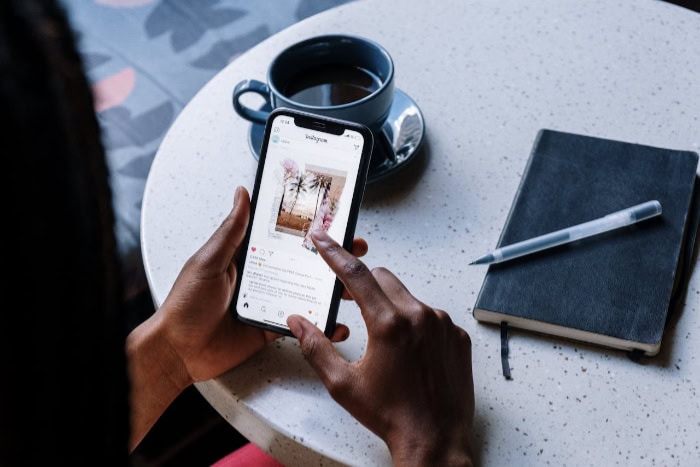
As Wi-Fi networks transmit data through the air, security becomes a paramount concern. Without proper protection, sensitive information could be intercepted by malicious actors.
Encryption Methods
Encryption is the process of encoding information in such a way that only authorized parties can access it. In the context of Wi-Fi, encryption ensures that data transmitted between devices and the network remains confidential and intact.
Several encryption standards have been developed over the years, with each new standard improving upon the security of its predecessors.
WPA3 (Wi-Fi Protected Access 3) is the latest and most secure Wi-Fi security protocol. Introduced in 2018, WPA3 addresses many of the vulnerabilities present in its predecessor, WPA2.
WPA3 uses Simultaneous Authentication of Equals (SAE), also known as Dragonfly Key Exchange, which provides stronger protection against password guessing attempts. It also offers forward secrecy, meaning that even if an attacker manages to decrypt captured data, they cannot decrypt past traffic.
WPA3 comes in two versions: WPA3-Personal for home and small office networks, and WPA3-Enterprise for larger organizations. The Enterprise version includes additional features such as 192-bit encryption and improved protection against attacks on enterprise networks.
While WPA3 is the most secure option, many networks still use WPA2 (introduced in 2004) due to compatibility issues with older devices. WPA2 uses the Advanced Encryption Standard (AES) and is still considered reasonably secure when implemented correctly.
However, it is vulnerable to certain types of attacks, such as KRACK (Key Reinstallation Attack).
Older encryption methods like WEP (Wired Equivalent Privacy) are now considered obsolete and highly insecure. These should be avoided entirely as they can be easily cracked by attackers.
Authentication Process
Authentication is the process by which devices verify the legitimacy of a network before connecting to it. This process helps prevent unauthorized access and protects users from connecting to malicious networks masquerading as legitimate ones.
The most common authentication method for home and small office networks is the Pre-Shared Key (PSK) system. In this method, users enter a password (the pre-shared key) to connect to the network.
The device and the access point then use this password to generate encryption keys for secure communication.
For enterprise networks, more robust authentication methods are typically used. One common approach is the use of 802.1X authentication protocol.
This method involves three parties: the supplicant (the device trying to connect), the authenticator (usually the access point), and the authentication server (typically a RADIUS server).
In the 802.1X process, the supplicant sends its credentials to the authenticator. The authenticator then forwards these credentials to the authentication server for verification.
If the credentials are valid, the authentication server informs the authenticator, which then allows the supplicant to connect to the network.
Another authentication method gaining popularity is the Opportunistic Wireless Encryption (OWE). OWE provides encryption for open Wi-Fi networks without the need for a password, offering a level of security for public hotspots.
Network Protection
Beyond encryption and authentication, several other methods are employed to prevent unauthorized access to Wi-Fi networks and protect the data transmitted over them.
MAC address filtering is one such method. Each network device has a unique Media Access Control (MAC) address.
By configuring the router to only allow connections from specific MAC addresses, network administrators can control which devices can connect to the network. However, this method is not foolproof as MAC addresses can be spoofed.
Network segmentation is another important protection method, especially for larger networks.
By dividing the network into smaller subnetworks or VLANs (Virtual Local Area Networks), administrators can isolate different types of traffic and limit the potential damage if one segment is compromised.
Firewalls play a crucial role in network protection. They monitor incoming and outgoing network traffic and decide whether to allow or block specific traffic based on a defined set of security rules.
Many routers come with built-in firewalls, providing an additional layer of security.
Regular software updates for routers and connected devices are essential for maintaining network security. These updates often include patches for newly discovered vulnerabilities and should be applied promptly.
Lastly, educating users about Wi-Fi security best practices is crucial. This includes using strong, unique passwords, avoiding public Wi-Fi for sensitive transactions, and being cautious about connecting to unknown networks.
Performance Optimization
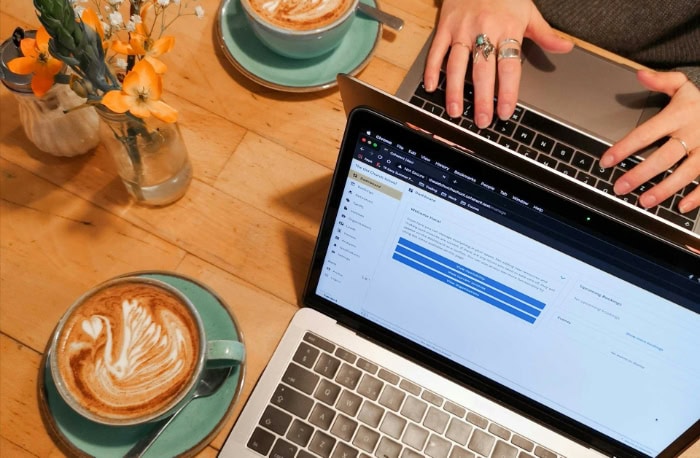
Optimizing Wi-Fi performance is essential for ensuring a seamless and efficient wireless experience. Several factors can impact the performance of a Wi-Fi network, from signal strength to the number of connected devices.
Signal Strength
Signal strength is one of the most critical factors affecting wireless performance. A strong, stable signal ensures reliable connectivity and optimal data transfer speeds.
However, several elements can influence signal strength.
Distance from the router or access point is a primary factor. As the distance increases, the signal strength decreases. This is due to the attenuation of radio waves as they travel through the air and encounter obstacles.
The farther a device is from the Wi-Fi source, the weaker the signal it receives.
Physical barriers such as walls, floors, and metal objects can also significantly impact signal strength. These obstacles can absorb, reflect, or refract the Wi-Fi signals, leading to reduced coverage and dead spots in the network.
The construction materials used in a building, such as concrete and metal, can be particularly detrimental to signal propagation.
Interference from other electronic devices is another major factor affecting signal strength. Devices that operate on the same frequency as the Wi-Fi network, such as cordless phones, microwave ovens, and Bluetooth devices, can introduce noise and interfere with the Wi-Fi signals.
This interference can lead to reduced signal strength, slower data speeds, and even connection drops.
To optimize signal strength, it’s important to consider the placement of the router or access points. They should be positioned in a central location, away from physical obstacles and sources of interference.
In larger spaces, the use of Wi-Fi extenders or mesh systems can help extend coverage and eliminate dead spots.
Device Management
As the number of Wi-Fi-enabled devices in homes and offices continues to grow, managing these devices efficiently becomes crucial for maintaining optimal network performance.
When multiple devices are connected and actively using the network, they compete for available bandwidth, which can lead to slower speeds and increased latency for all users.
One way to manage devices is through the use of Quality of Service (QoS) settings on the router. QoS allows prioritization of certain types of traffic, such as video streaming or online gaming, over less time-sensitive activities like file downloads.
By assigning higher priority to critical applications, QoS ensures that they receive the necessary bandwidth for optimal performance, even during times of high network congestion.
Another approach is to segment the network using VLANs (Virtual Local Area Networks). By creating separate VLANs for different types of devices or activities, administrators can isolate traffic and prevent one group of devices from impacting the performance of another.
For example, a VLAN could be created for IoT devices, separating their traffic from that of computers and smartphones.
Monitoring network usage is also important for device management. Many routers offer tools for tracking bandwidth consumption by device, allowing administrators to identify devices that are consuming excessive resources.
This information can be used to make informed decisions about network configuration, such as setting bandwidth limits for certain devices or restricting access during peak usage times.
Interference Reduction
Interference is a common challenge in Wi-Fi networks, especially in dense urban environments where many wireless networks coexist.
Interference occurs when signals from different sources overlap and disrupt each other, leading to reduced performance and reliability.
Minimizing interference is crucial for maintaining optimal Wi-Fi performance.
One effective technique for reducing interference is to choose the least congested wireless channel. Wi-Fi networks operate on specific frequency bands (2.4 GHz and 5 GHz), which are divided into channels.
By selecting a channel that is not heavily used by neighboring networks, interference can be minimized. Many modern routers feature automatic channel selection, which scans the available channels and chooses the one with the least interference.
Using the 5 GHz band can also help reduce interference, as it offers more non-overlapping channels compared to the 2.4 GHz band. The 5 GHz band is less crowded and experiences less interference from common household devices like microwaves and cordless phones.
However, it has a shorter range compared to the 2.4 GHz band, so it may not be suitable for larger spaces.
Physical separation of Wi-Fi devices from potential sources of interference is another effective method.
Keeping the router or access points away from electronic devices that can cause interference, such as cordless phones, microwaves, and Bluetooth speakers, can help minimize signal disruption.
In some cases, using directional antennas or Wi-Fi beamforming technology can help focus the wireless signal in a specific direction, reducing interference from other sources.
Beamforming uses multiple antennas to create a concentrated signal beam towards the connected device, improving signal strength and minimizing interference.
Regularly updating the firmware of routers and Wi-Fi devices is also important for interference reduction. Firmware updates often include optimizations and bug fixes that can improve performance and mitigate known issues related to interference.
Conclusion
Wi-Fi’s inner workings reveal a complex yet elegant system that powers our connected world. Radio waves carry our data through the air, while routers and devices work in concert to create seamless networks.
The evolution of Wi-Fi standards has brought faster speeds and improved security, addressing the ever-growing demands of users. From managing signal strength to reducing interference, optimizing Wi-Fi performance requires a multifaceted approach.
As we continue to rely on wireless connectivity, understanding these principles becomes increasingly valuable. Wi-Fi technology will undoubtedly continue to advance, bringing new capabilities and challenges.
By staying informed about its fundamentals, we can better appreciate and utilize this invisible force that keeps us connected in our digital age.


