How to Fix Slow VPN: Tips for Faster Internet Access
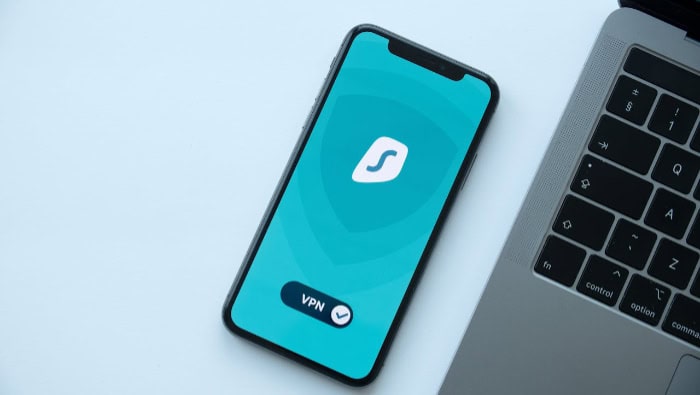
Sluggish VPN connections can transform a productive workday into a frustrating experience of endless loading screens and buffering videos. Many users face this common challenge, watching their lightning-fast internet crawl to a halt once their VPN connects.
From streaming disruptions to delayed file transfers, a slow VPN affects every aspect of online activity. Yet speed issues don't have to be a permanent compromise for security.
Diagnosing VPN Performance Issues
Slow VPN speeds can stem from multiple sources, making accurate diagnosis essential for effective troubleshooting. By following a systematic approach to testing and identifying common performance bottlenecks, you can pinpoint exactly what's causing your VPN slowdown.
Speed Testing Methodology
Before diving into fixes, you'll need accurate measurements of your connection speeds. Start by testing your regular internet connection without the VPN active.
Use reputable speed testing services like Speedtest.net or Fast.com to measure your baseline download speed, upload speed, and ping times. Record these numbers for reference.
Next, connect your VPN and run the same tests. For meaningful results, test your speeds at different times throughout the day – morning, afternoon, and evening. This helps identify if slowdowns correlate with peak usage hours.
Also, test using multiple speed testing servers in different locations, as server distance can significantly impact results.
A useful practice is creating a simple spreadsheet to track your results. Note the time of day, server location, and whether the VPN is on or off.
This data helps identify patterns and makes it easier to demonstrate issues to your VPN provider's support team if needed.
Common Causes of VPN Slowdown
Server distance plays a crucial role in VPN performance. Physics dictates that data takes longer to travel greater distances, so connecting to a VPN server in Australia while you're in Europe naturally introduces latency.
Your data packets must physically travel that distance twice – once to reach the VPN server and again to return to you.
Network congestion often occurs during peak usage hours, similar to traffic jams on busy highways. If too many users connect to the same VPN server simultaneously, available bandwidth gets divided among all users, resulting in slower speeds for everyone.
Premium VPN services typically handle this better by maintaining higher capacity servers and implementing load balancing.
Hardware limitations can also bottleneck your VPN performance. Encrypting and decrypting VPN traffic requires processing power.
Older devices or those with limited CPU capacity might struggle to handle VPN encryption efficiently, especially when using more secure but demanding protocols. Modern processors include hardware acceleration for encryption, which can significantly improve VPN performance.
Router capabilities matter too. Some older or basic routers struggle with VPN connections, particularly when multiple devices connect simultaneously.
If your router provides built-in VPN functionality, it might perform differently than running a VPN client on your device. Testing both scenarios can reveal if your router is creating a bottleneck.
Immediate Solutions
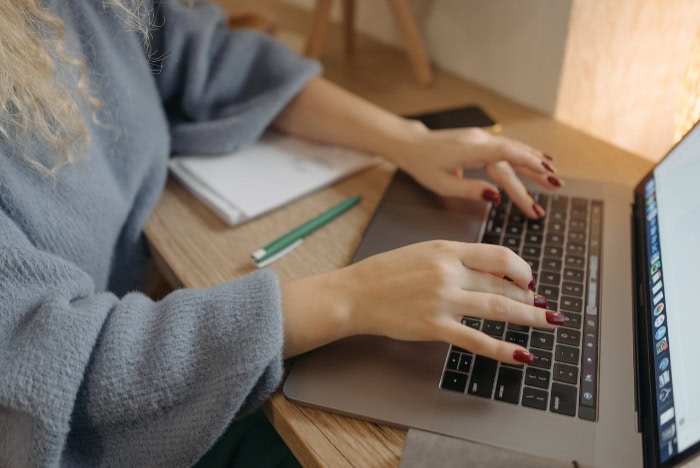
Once you've identified the specific issues slowing down your VPN, several quick fixes can dramatically improve your connection speed. These solutions focus on optimizing your server connection and adjusting protocol settings for better performance.
Server Optimization
Your choice of VPN server location directly impacts your connection speed. Think of VPN servers like highway exits – the closer you are to your destination, the faster you'll get there.
Most VPN services offer dozens or even hundreds of servers worldwide, so selecting the right one makes a significant difference.
While automatic server selection can be convenient, it doesn't always choose the fastest option. Manual server selection often yields better results. Start by connecting to servers in your own country or neighboring regions.
For example, if you're in New York, trying servers in Boston or Toronto might give you faster speeds than automatically connecting to a server in Los Angeles.
To find the fastest server, test several options during your typical usage hours. Many VPN apps display server load percentages and ping times.
Lower numbers in both categories typically indicate better performance. Some VPN services also offer specialized servers for specific activities like streaming or gaming – these servers often provide optimized connections for their intended purpose.
Protocol Adjustments
VPN protocols determine how your data travels between your device and the VPN server. UDP (User Datagram Protocol) and TCP (Transmission Control Protocol) are like different delivery services – UDP prioritizes speed over guaranteed delivery, while TCP ensures every data packet arrives correctly but might take longer.
For streaming videos or gaming, UDP often performs better because it doesn't wait for confirmation that each data packet arrived successfully. However, if you're experiencing connection drops or working with sensitive data, switching to TCP might provide more stability.
Most VPN apps let you switch protocols in their settings menu.
Modern VPN protocols like WireGuard offer significant speed improvements over older options such as OpenVPN. WireGuard uses newer encryption methods and simpler code, resulting in faster connections while maintaining security.
If your VPN service offers WireGuard, it's worth trying, especially on mobile devices where it can also improve battery life.
Port forwarding configuration can also boost VPN speeds, particularly for peer-to-peer applications or gaming. Think of ports as specific doors in your network's wall – some doors move traffic faster than others.
Common VPN ports like 443 (typically used for HTTPS traffic) often provide better speeds because they're less likely to be blocked or throttled by network administrators. Your VPN app might offer port selection in its advanced settings.
Network Configuration Improvements
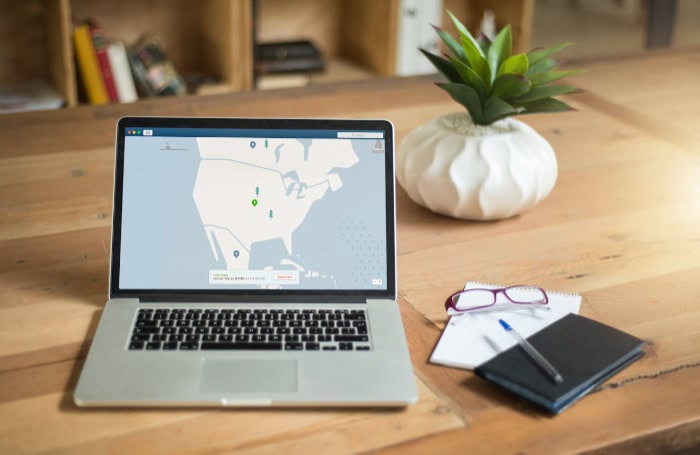
Fine-tuning your network settings can significantly boost VPN performance without requiring new hardware or a different VPN service. These optimizations focus on both software configurations and physical connection improvements that work together to enhance your VPN speed.
DNS Server Optimization
DNS server selection plays a vital role in VPN performance. Think of DNS servers as phone books for the internet – they translate website names into IP addresses.
While most VPN services automatically use their own DNS servers to prevent DNS leaks, you can often customize this setting. For maximum privacy, stick with your VPN's built-in DNS servers.
However, if speed is your priority, public DNS services like Cloudflare (1.1.1.1) or Quad9 (9.9.9.9) might offer better performance. Most quality VPN apps allow you to configure custom DNS settings while connected – try testing both options to find what works best for your specific setup and needs.
MTU Size Adjustment
Beyond DNS optimization, adjusting your MTU (Maximum Transmission Unit) size can further enhance performance. This setting determines how your data gets packaged and sent through the network.
Imagine packing boxes for moving – too large, and they become difficult to handle; too small, and you waste time with extra trips. The optimal MTU size for VPN connections typically ranges between 1380 and 1500 bytes.
To find your ideal MTU size, follow these steps:
For Windows Users:
- Open the Command Prompt by typing cmd in the Windows search bar and selecting the application.
- Type the command ping www.google.com -f -l 1472 and press Enter. (The initial size of 1472 is a common starting point; you can adjust it as needed.)
- If you receive a message saying the packet is too large, reduce the size by 10 (e.g., try 1462) and repeat the command.
- Continue adjusting the size until you receive a message indicating that the packet was sent successfully.
- Once you've found the largest size that works without fragmentation, add 28 bytes (for the headers) to that number. This final number is your optimal MTU size.
For Mac Users:
- Open Terminal by going to Applications > Utilities > Terminal or by searching for “Terminal” using Spotlight (press Command + Space and type “Terminal”).
- In the terminal window, type the following command and press Enter:
ping -D -s 1472 www.google.com - (The size of 1472 is a common starting point; you can adjust it as needed.)
- If you receive a “Message too long” response, reduce the packet size by decreasing the number in the command by 10 (e.g., try 1462) and press Enter again.
- Continue adjusting the packet size until you find the largest size that doesn't return the “Message too long” error.
- Once you've found the largest size that works, add 28 bytes (for the headers) to that number. This final number is your optimal MTU size.
After determining your optimal MTU size, you can input this number into your VPN application. Open your VPN app and navigate to the settings or preferences section.
Look for options related to network settings, connection settings, or advanced settings, where you should find a field to enter the MTU value. Save your changes, and your VPN should now be optimized for better performance.
Split Tunneling Implementation
Another powerful optimization technique is split tunneling, a feature that allows you to route only specific applications through your VPN while others use your regular connection.
For example, you might want your browser to use the VPN for privacy while letting your video conferencing software use your direct connection for better speed. This reduces the load on your VPN connection and often improves overall performance for critical applications.
Hardware Optimization
Router configuration can make or break your VPN performance. Modern routers often include QoS (Quality of Service) settings that let you prioritize VPN traffic.
Some routers also support VPN acceleration features that offload encryption processing from your computer to the router. Check your router's firmware is up to date, as manufacturers frequently release updates that improve VPN handling.
Moving from software to physical setup considerations, your connection type plays a crucial role in VPN performance. The difference between wired and wireless connections can be substantial – a wired Ethernet connection typically provides faster, more stable speeds than Wi-Fi.
Wi-Fi signals can be affected by interference from other devices, walls, and distance from the router. If possible, connect your device directly to the router with an Ethernet cable when using VPN for bandwidth-intensive tasks like streaming or large file transfers.
VPN Provider Selection

When considering a VPN service, the server network is one of the first aspects to evaluate. A robust server network means more options for connecting and often translates to better speeds.
Providers with servers spread across various countries allow users to bypass geo-restrictions and help maintain optimal performance by connecting to a nearby server. For instance, if a VPN has servers in multiple cities within the same country, you can select the one that offers the best speed based on your location.
Performance metrics provide further insight into how well a VPN will serve you. Look for reviews and speed test results from independent sources to gauge the overall reliability of the service.
Many users rely on metrics such as ping times, download speeds, and upload speeds to assess a VPN's performance. It's also helpful to check for user feedback regarding connection stability.
Real-world experiences often highlight issues that might not come through in marketing materials.
Another important consideration is the stark contrast in features and restrictions between premium and free VPN services. Free VPNs often come with limitations like reduced speeds, restricted bandwidth, and fewer server choices.
They might also log your data or display ads to support their services. For example, a free VPN may offer only a few servers and could become congested quickly, leading to frustrating slowdowns during peak hours.
In contrast, premium services typically provide faster speeds, higher data limits, and robust customer support. They invest in better infrastructure, resulting in a more reliable experience overall.
Remember, not all VPNs are created equal. It's important to strike the right balance between cost, performance, and privacy features when choosing a service.
Taking the time to research and select a reputable VPN provider can greatly enhance your online experience, ensuring that you enjoy both speed and security while browsing the internet.
Conclusion
Optimizing your VPN experience involves a combination of strategic choices and proactive management. By implementing key strategies—such as selecting the right server locations, adjusting your protocol settings, and fine-tuning your network configurations—you can significantly enhance the speed and reliability of your VPN connection.
These changes not only improve your online activities, such as streaming and gaming but also ensure a seamless browsing experience.
Another critical aspect is the ongoing maintenance of your VPN setup. Just like any technology, your VPN may require periodic checks to ensure optimal performance.
Regularly testing your connection speeds, evaluating different server options, and staying updated on your provider’s latest offerings can make a world of difference.
Additionally, monitoring your device and network settings allows you to identify any emerging issues before they impact your usage.
Investing time in both optimization and maintenance ensures that your VPN remains a valuable tool for privacy and security in your online activities. By staying informed and adaptable, you can enjoy a fast, secure, and reliable connection whenever you need it.


