How to Get Instagram on School Chromebook
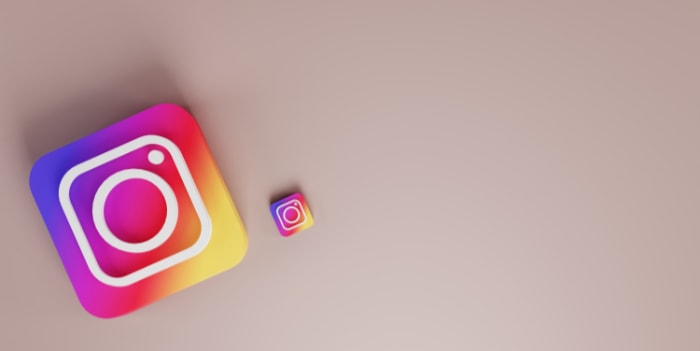
In this blog post, we will explore different methods for getting Instagram on a school Chromebook. By following these steps, you can stay connected with friends and family and make the most of your school’s Chromebook.
Use a Web-Based Instagram
One way to access Instagram on a school Chromebook is to use a web-based version of the platform. Web-based versions of social media platforms are accessed through a web browser rather than through a dedicated app.
To use a web-based version of Instagram on a school Chromebook, you will need to open a web browser (such as Google Chrome) and visit the Instagram website.
Once you are on the website, you will be able to log in to your Instagram account and use the platform as you would on the app.
Web-based versions of social media platforms can be a convenient way to access the platform on devices that do not have a dedicated app or on devices that have app store restrictions in place.
However, web-based versions of platforms may not offer the same level of functionality as the app and may not have all of the available features.
It is worth noting that using a web-based version of Instagram (or any other social media platform) on a school Chromebook may still be blocked by your school’s internet filters or policies. If this is the case, you may need to use a VPN or other workaround to access the platform.
Use a Virtual Private Network (VPN)
Using a virtual private network (VPN) is one way to access Instagram on a school Chromebook. VPNs allow users to securely connect to the internet and bypass any restrictions or filters that may be in place.
To use a VPN on a school Chromebook, you will first need to find and sign up for a VPN service. There are many different VPN providers to choose from; some may be more suitable for your needs than others.
Once you have selected a provider, you will need to download and install their VPN client on your school Chromebook.
Once the VPN client is installed, you can connect to the VPN server and access Instagram (and other blocked websites) from your school Chromebook.
Using a VPN may not always be allowed by your school or network administrator, so it is essential to check your school’s internet usage policies before using a VPN.
Additionally, paid VPNs tend to offer better security and privacy than free VPNs. This is because paid VPNs typically have more resources and expertise to invest in their services, which allows them to offer features such as stronger encryption and more robust servers.
Paid VPNs may also have more robust privacy policies in place to protect your personal information, as they have a financial incentive to maintain their customers’ trust.
On the other hand, free VPNs may not have the same level of resources or motivation to protect your privacy and may even sell your data to third parties to generate revenue.
Furthermore, paid VPNs may offer more reliable and stable connections, as they have a larger network of servers to choose from and are less likely to experience overcrowding or downtime. Free VPNs may have fewer servers and may be more prone to disruptions in service.
Overall, while free VPNs can be a convenient option, they may not offer the same level of security and privacy as paid VPNs.
Use Public DNS
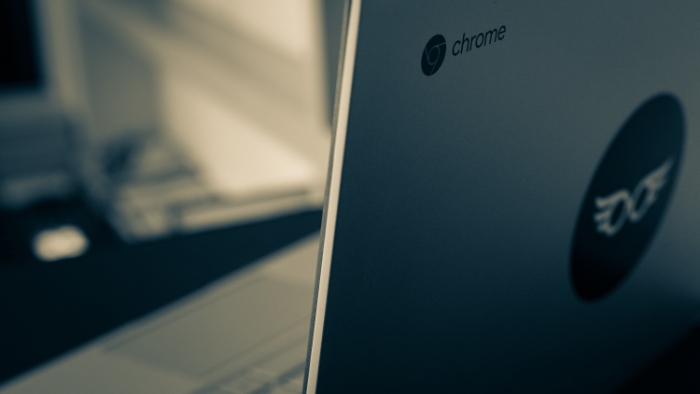
Public DNS servers can potentially help you access blocked websites by routing your internet traffic through a different server and IP address.
When you access a website, your device sends a request to the website’s server through your internet service provider (ISP). If the website is blocked by your ISP or network administrator, the request may be denied, and you will not be able to access the website.
Using a public DNS server can potentially bypass this block by routing your request through a different server.
For example, if you are using the Cloudflare public DNS server (1.1.1.1), your request will be sent to the Cloudflare server instead of your ISP’s server. The Cloudflare server will then send the request to the website’s server on your behalf, potentially bypassing any blocks that are in place.
To use Cloudflare 1.1.1.1, you’ll need to download and install the Cloudflare 1.1.1.1 app on your Chromebook. Once the app is installed, you just need to click the toggle button to turn it on.
Use Tor Browser
Tor Browser is a free, open-source web browser that can potentially help you access Instagram Web on a school Chromebook. Tor Browser routes your internet traffic through a network of servers called the “Tor Network,” which can potentially help you bypass website blocks and protect your privacy online.
To use Tor Browser to access Instagram Web on a school Chromebook, you’ll need to follow these steps:
- Download and install the Tor Browser on your Chromebook.
- Open the Tor Browser on your Chromebook.
- Go to the Instagram Web homepage.
- Log in to your Instagram account and use the platform as you normally would.
Additionally, using Tor Browser may slow down your internet connection, as your traffic is routed through multiple servers.
Use Mobile Data
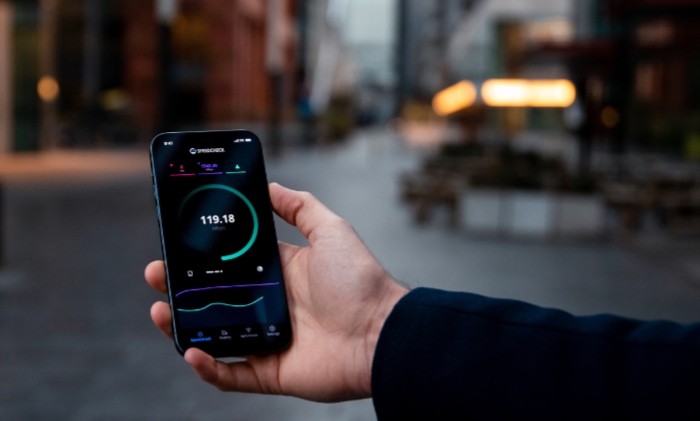
Using mobile data can help you access Instagram on a school Chromebook if the website is blocked on the school’s WiFi network.
Mobile data refers to the internet connection provided by your mobile phone service provider, which can be used to access the internet on your Chromebook or other devices when you are not connected to a WiFi network.
To use mobile data to access Instagram on a school Chromebook, you’ll need to follow these steps:
- Make sure that your mobile phone is connected to your school Chromebook as a WiFi hotspot. You’ll need to check your phone’s settings to see how to do this, as the steps may vary depending on your phone model and operating system.
- Connect your Chromebook to the WiFi hotspot created by your phone.
- Open a web browser on your Chromebook and go to the Instagram homepage.
- Log in to your Instagram account and use the platform as you normally would.
Remember that using mobile data may incur additional data usage charges from your phone service provider, so you’ll need to be mindful of your data usage to avoid overage fees.
Use Proxy
A proxy is a server that acts as an intermediary between a client (such as a web browser) and a destination server (such as Instagram’s servers).
When a client makes a request to a destination server, the proxy intercepts the request and can then forward the request on behalf of the client to the destination server.
One way that a proxy can be used to unblock Instagram is by routing the client’s request through a proxy server that is located in a different location or country where Instagram is not blocked.
For example, suppose Instagram is blocked in a particular country. In that case, a user in that country could use a proxy located in a different country where Instagram is not blocked.
The proxy would forward the user’s request to Instagram’s servers and then forward the response back to the user, effectively bypassing the block on Instagram.
Why Do Schools Block Instagram?
There are several reasons why schools may choose to block Instagram, or other social media platforms, on their networks or devices. These reasons may include the following:
- Distraction: Schools may block social media platforms like Instagram to reduce the risk of students becoming distracted from their academic work by non-academic content.
- Cyberbullying: Schools may also block social media platforms to prevent students from engaging in cyberbullying or other harmful online behavior.
- Data usage: Schools may block social media platforms to reduce the amount of data usage on their networks. Social media platforms can be resource-intensive and may consume a large amount of bandwidth, which can impact the performance of the school’s network.
- Security: Schools may block social media platforms to reduce the risk of students accessing inappropriate or malicious content or to protect against potential security threats such as phishing attacks or malware infections.
Schools may choose to block specific social media platforms, such as Instagram, rather than all social media platforms. This may be because specific platforms are more popular with students or because they present a greater risk of distraction or other negative effects.
Ways Schools Block Social Media
There are a few different ways that schools might block social media:
- Network-level blocking: Schools can use software to block access to specific websites or types of websites (e.g., social media) on their network. This can be done using a firewall or modifying the DNS (Domain Name System) settings on the school’s network or on individual devices to redirect requests for these websites to a block page.
- Device-level blocking: Schools may also install software on individual devices (e.g., laptops, tablets) that prevents students from accessing certain websites. This is often done through the use of web filters or parental controls.
- User account restrictions: Schools may also set up user accounts for students that have certain restrictions in place, such as the inability to access social media or other types of websites.


