How to Teach Your Parents to Use Technology: Simple Steps

Smartphones, tablets, and computers have become universal tools in our daily lives, offering convenience and connectivity at our fingertips. Yet, for many parents and older adults, these devices can feel like alien technology, creating a barrier between generations.
As their tech-savvy children, we have the opportunity to bridge this gap and help our parents embrace the digital age. Teaching our parents to use technology isn't just about showing them how to operate devices; it's about opening doors to new experiences, facilitating easier communication, and empowering them to navigate the modern world with confidence.
Understanding Your Parents' Relationship with Technology
Before diving into teaching your parents about technology, it's crucial to gain insight into their current relationship with digital devices and software. This foundation will help you tailor your approach and create a more effective learning experience.
Assessing Current Tech Knowledge and Skills
Begin by having an open conversation with your parents about their existing technology use. Ask about the devices they currently own and how they use them.
Do they have smartphones, tablets, or computers? Are they comfortable with basic functions like making calls, sending text messages, or browsing the internet?
This assessment will give you a starting point for your lessons and help you avoid covering topics they already know.
Consider creating a simple questionnaire or checklist to gauge their familiarity with various tech-related tasks. Include items such as:
- Using a smartphone to make calls and send texts
- Downloading and using mobile apps
- Sending and receiving emails
- Browsing the internet and using search engines
- Using social media platforms
- Online shopping and banking
- Video calling with friends and family
By identifying their strengths and areas for improvement, you can develop a personalized learning plan that builds on their existing knowledge and addresses specific gaps.
Identifying Specific Needs and Interests
Every individual has unique reasons for wanting to learn about technology. Some parents might be interested in staying connected with family members through social media, while others may want to explore online hobbies or manage their finances digitally.
Take time to discuss their goals and motivations for learning about technology.
Ask questions like:
- What tasks do you wish you could do more easily with technology?
- Are there any specific apps or websites you've heard about and want to try?
- How do you think technology could improve your daily life?
By focusing on their personal interests and needs, you'll be able to make the learning process more relevant and engaging. This approach will also help them see the practical benefits of embracing technology in their lives.
Recognizing Common Fears and Hesitations
Many older adults have concerns about using technology, which can create barriers to learning. It's important to address these fears openly and compassionately. Some common concerns include:
- Fear of making mistakes or breaking devices
- Concerns about online privacy and security
- Feeling overwhelmed by the pace of technological change
- Worry about appearing incompetent or out of touch
- Difficulty remembering complex procedures or passwords
Encourage your parents to express their concerns and listen actively without judgment. Reassure them that it's normal to feel apprehensive about new technology and that making mistakes is part of the learning process.
Emphasize that you'll be there to support them every step of the way.
Creating a Positive Learning Environment
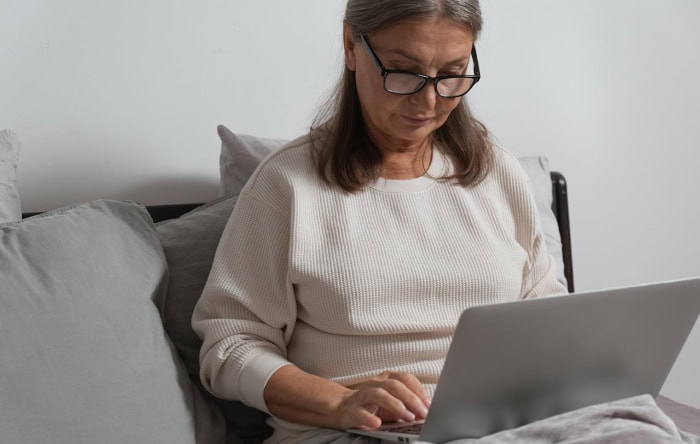
The success of teaching your parents to use technology largely depends on the learning environment you create. A supportive, patient, and encouraging atmosphere can make a significant difference in their progress and overall experience.
Setting Realistic Expectations
Before beginning the teaching process, it's crucial to establish realistic expectations for both you and your parents. Learning new technology skills takes time, and progress may be slower than you initially anticipate.
Start by having an open conversation about what you both hope to achieve through these lessons.
Discuss short-term and long-term goals, but focus primarily on small, achievable milestones. For example, a short-term goal might be learning how to send and receive text messages, while a long-term goal could be managing online banking independently.
Break down larger objectives into smaller, manageable tasks to prevent overwhelming your parents.
It's also important to set expectations regarding the pace of learning. Remind your parents that it's okay to take breaks or revisit topics multiple times.
Emphasize that there's no rush and that the goal is to build confidence and comfort with technology over time.
Be clear about your own availability and commitment to the teaching process. If you can only dedicate a certain amount of time each week, communicate this upfront to avoid disappointment or frustration.
Consider creating a flexible schedule that allows for regular practice sessions while accommodating both of your routines.
Lastly, encourage your parents to be patient with themselves. Remind them that even tech-savvy individuals encounter challenges and need to learn new skills constantly.
By setting realistic expectations from the start, you can create a more positive and less stressful learning experience for everyone involved.
Choosing the Right Time and Place for Lessons
The environment in which you conduct your technology lessons can significantly impact their effectiveness. Choose a time and place that is conducive to learning and free from distractions.
Time selection is crucial. Pick a moment when both you and your parents are relaxed and not rushed.
Avoid scheduling lessons immediately after work or during typically busy periods of the day. Instead, opt for times when you're both likely to be calm and focused, such as weekend mornings or quiet evenings.
Consider your parents' natural rhythms as well. Some people are more alert and receptive to new information in the morning, while others might prefer afternoon or evening sessions.
Observe when your parents seem most engaged and schedule your lessons accordingly.
As for the location, select a comfortable and quiet space where your parents feel at ease. This could be their home, where they're surrounded by familiar objects and can relax.
Ensure the area has good lighting to reduce eye strain when looking at screens. If you're using a computer, set up a proper workstation with an ergonomic chair and appropriate desk height to promote good posture during longer sessions.
Minimize potential distractions in the chosen space. Turn off televisions, silence phones (except the ones being used for the lesson), and inform other family members not to interrupt during the designated learning time.
Having necessary materials readily available is also important. Ensure that all required devices, chargers, and any supplementary materials like notepads or instruction manuals are within reach before starting the lesson.
Emphasizing Patience and Encouragement
Patience and encouragement are fundamental to creating a positive learning environment for your parents. Remember that what might seem intuitive to you could be entirely new and challenging for them.
Practice active listening when your parents express confusion or frustration. Validate their feelings and reassure them that it's normal to find certain aspects of technology difficult at first.
Avoid showing any signs of impatience or exasperation, even if you need to explain the same concept multiple times.
Use positive reinforcement consistently. Celebrate small victories and progress, no matter how minor they might seem.
For instance, praise them when they successfully send their first email or navigate to a website on their own. This positive feedback can boost their confidence and motivation to continue learning.
When mistakes happen (and they will), frame them as learning opportunities rather than failures. Explain that errors are a natural part of the learning process and can often lead to better understanding.
Show them how to troubleshoot common issues, empowering them to solve problems independently in the future.
Encourage questions and create an atmosphere where your parents feel comfortable expressing their doubts or concerns. Remind them that there are no “stupid” questions when it comes to learning new skills.
If you don't know the answer to something, use it as an opportunity to demonstrate how to find information online together.
Lastly, be mindful of your language and tone. Use clear, simple explanations without resorting to technical jargon.
If you need to use a technical term, explain its meaning in plain language. Speak calmly and avoid raising your voice, even if you need to repeat instructions.
Effective Teaching Strategies

Teaching technology to your parents requires a thoughtful approach that considers their learning style and pace. By employing effective teaching strategies, you can make the learning process more engaging, memorable, and successful.
Breaking Down Complex Concepts into Simple Steps
Technology often involves complex processes that can be overwhelming for beginners. To make these concepts more accessible, it's crucial to break them down into smaller, manageable steps.
This approach allows your parents to grasp each component of a task before moving on to the next, building their confidence and understanding gradually.
Start by identifying the main goal of the lesson, such as sending an email. Then, divide this task into a series of smaller actions. For example:
- Opening the email application
- Locating the “Compose” button
- Entering the recipient's email address
- Writing the subject line
- Composing the message
- Attaching files (if necessary)
- Reviewing the email
- Clicking the “Send” button
Present each step clearly and concisely, demonstrating the action as you explain it. Allow your parents to complete each step before moving on to the next one.
This method prevents information overload and gives them a sense of accomplishment as they progress through the task.
Consider creating simple, step-by-step guides or checklists that your parents can refer to when practicing on their own. These visual aids can reinforce their learning and serve as a helpful reference when you're not available to assist them.
Using Analogies and Real-Life Examples
Analogies and real-life examples can bridge the gap between unfamiliar technological concepts and your parents' existing knowledge. By relating new ideas to familiar experiences, you can make abstract or technical concepts more concrete and easier to grasp.
For instance, when explaining how email works, you might compare it to traditional mail:
“Think of email like sending a letter through the post office. Your email address is like your home address, and the email server is like the post office.
When you send an email, it's like putting a letter in an envelope and dropping it in a mailbox. The email travels through the internet (like a postal network) until it reaches the recipient's email server (their post office), where it waits in their inbox (like a mailbox) until they open it.”
When introducing the concept of cloud storage, you could use the analogy of a safe deposit box at a bank:
“Cloud storage is like having a secure box at a bank where you can store valuable items. Instead of keeping all your important documents and photos at home, you can put them in this box.
You can access them whenever you need to, and they're protected even if something happens to your house. Similarly, cloud storage keeps your digital files safe and accessible from any device with an internet connection.”
Use examples that relate to your parents' interests or daily activities. If they enjoy cooking, you might explain how recipe apps work or how to search for cooking videos online.
If they like gardening, show them how to use plant identification apps or find gardening tips on the internet.
Providing Hands-On Practice Opportunities
While explanations and demonstrations are important, nothing beats hands-on experience when learning new technology skills. Actively engaging with devices and applications helps reinforce concepts and builds muscle memory for various tasks.
After demonstrating a new skill, allow your parents to practice it immediately. Guide them through the process, but resist the urge to take over and do it for them.
Encourage them to physically interact with the device, whether it's tapping on a smartphone screen, using a computer mouse, or typing on a keyboard.
Create safe practice environments where mistakes won't have real consequences. For example, when teaching email, set up a practice account they can use to send test messages to you.
This approach allows them to experiment freely without worrying about accidentally sending emails to the wrong people.
Develop simple exercises or mini-projects that incorporate the skills they're learning. For instance, if you're teaching them how to use a search engine, give them a list of questions to research.
If they're learning to use a messaging app, have them send you photos or voice messages.
Remember to be patient during these practice sessions. Allow plenty of time for your parents to work through tasks at their own pace, and be ready to offer guidance when needed.
Encouraging Repetition and Reinforcement
Repetition is crucial for mastering new skills, especially when it comes to technology. Encourage your parents to practice regularly, even outside of your formal teaching sessions.
Consistent reinforcement helps solidify their learning and builds confidence in their abilities.
Suggest daily or weekly “tech time” where they spend a set amount of time using their devices and practicing new skills. This could be as simple as 15 minutes each day to check emails, browse news websites, or use a new app you've introduced.
Create opportunities for them to apply their new skills in practical ways. For example, if they've learned to use video calling, set up regular family video chats.
If they've mastered online shopping, encourage them to order a small item they need.
Provide resources for self-guided learning and reinforcement. This could include written instructions, video tutorials, or recommended websites and apps designed for older adults learning technology.
Encourage them to explore these resources between your lessons.
Periodically review and reinforce previously learned skills. At the beginning of each new lesson, briefly go over what was covered in the previous session.
This helps reinforce their memory and ensures that foundational skills aren't forgotten as they progress to more advanced topics.
Celebrate their progress and encourage them to teach others what they've learned. Teaching a skill to someone else is an excellent way to reinforce one's own understanding.
If they have friends who are also learning to use technology, suggest they share their new knowledge.
Essential Technologies to Focus On
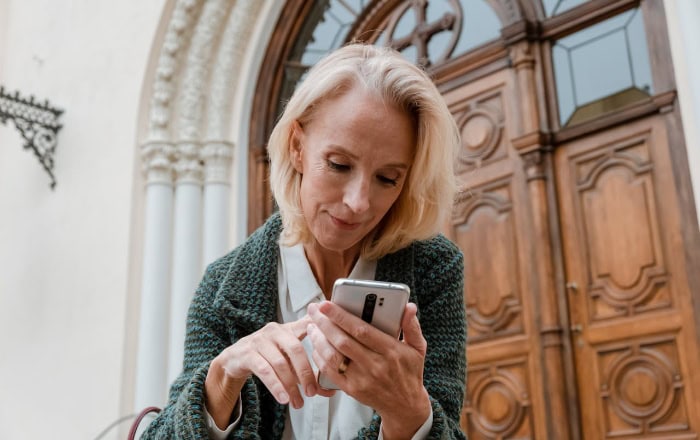
When teaching your parents about technology, it's important to prioritize the most useful and practical applications that can enhance their daily lives.
Smartphones and Basic Mobile Apps
Smartphones have become an indispensable part of modern life, offering a wide range of functionalities in a compact device. Start by familiarizing your parents with the basic features of their smartphone, such as making calls, sending text messages, and adjusting settings like volume and brightness.
Next, introduce them to the concept of mobile apps. Explain that apps are specialized programs designed to perform specific tasks or provide particular services.
Begin with pre-installed apps like the calendar, weather, and camera. Show them how to use these apps to organize their schedule, check the forecast, and take photos.
Gradually introduce them to other useful apps that align with their interests and needs. For example:
- News apps for staying informed about current events
- Health and fitness apps for tracking exercise or medication reminders
- Entertainment apps for games, music, or podcasts
- Navigation apps for getting directions and exploring new places
Teach them how to download apps from the App Store (for iOS devices) or Google Play Store (for Android devices). Explain the importance of reading app descriptions, checking reviews, and being cautious about granting permissions.
Demonstrate how to organize apps on their home screen, creating folders for similar apps to keep things tidy. Show them how to update apps and manage storage space on their device.
Computers and Internet Browsing
While smartphones are incredibly versatile, computers still offer advantages for certain tasks. Begin by teaching your parents the basics of using a computer, such as turning it on and off, using the mouse or trackpad, and navigating the desktop.
Introduce them to different types of computers (desktops, laptops, tablets) and operating systems (Windows, macOS, Chrome OS). Focus on the system they're most likely to use regularly.
Next, move on to internet browsing. Explain what a web browser is and show them how to open one (e.g., Chrome, Firefox, Safari).
Teach them about the address bar, how to enter website addresses, and how to use search engines effectively.
Cover important browsing skills such as:
- Opening and closing tabs
- Bookmarking favorite websites
- Adjusting text size for easier reading
- Using the back and forward buttons
- Refreshing a page
Introduce them to popular and useful websites that align with their interests, such as news sites, recipe databases, or hobby-related forums. Show them how to navigate these sites and find information they need.
Discuss internet safety while browsing, including how to identify secure websites (look for “https” and the padlock icon), avoid clicking on suspicious links, and what to do if they encounter pop-up warnings or advertisements.
Email and Online Communication Tools
Email remains a crucial form of digital communication. Start by helping your parents set up an email account if they don't already have one. Explain the concept of email addresses and how they work.
Walk them through the basics of using an email client or webmail service:
- Composing and sending emails
- Reading and replying to messages
- Organizing emails into folders
- Recognizing and avoiding spam or phishing attempts
Teach them email etiquette, such as using appropriate subject lines, addressing recipients properly, and being mindful of tone in written communication.
Once they're comfortable with email, introduce other online communication tools like video calling apps (e.g., Zoom, Skype, FaceTime) and instant messaging platforms (e.g., WhatsApp, Facebook Messenger). Show them how to set up accounts, add contacts, and initiate calls or chats.
Demonstrate features like screen sharing, which can be helpful if they need remote assistance with their devices. Explain the differences between one-on-one and group conversations, and how to adjust settings for privacy and notifications.
Online Banking and Shopping
Online banking and shopping can greatly simplify financial management and purchasing for your parents. However, it's crucial to emphasize the importance of security when dealing with sensitive financial information online.
For online banking, start by helping them set up their account through their bank's official website or app. Show them how to:
- Check account balances and transaction history
- Transfer money between accounts
- Pay bills online
- Set up automatic payments for recurring expenses
Explain the importance of regularly monitoring their accounts for any suspicious activity and how to report any concerns to their bank.
When it comes to online shopping, introduce them to reputable e-commerce websites and apps. Demonstrate how to:
- Search for products
- Read product descriptions and reviews
- Add items to a cart
- Complete the checkout process
- Track orders
Teach them about secure payment methods, such as using credit cards or trusted payment services like PayPal. Explain the importance of only shopping on secure websites and being cautious about deals that seem too good to be true.
Show them how to create strong, unique passwords for their banking and shopping accounts, and encourage the use of two-factor authentication for added security.
Ensuring Online Safety and Privacy

As you guide your parents through the world of technology, it's crucial to prioritize their online safety and privacy. The internet offers numerous benefits, but it also comes with potential risks that your parents need to be aware of and prepared to handle.
Teaching About Common Online Threats
The first step in ensuring your parents' online safety is to educate them about the various threats they might encounter. It's important to approach this topic without causing unnecessary fear or anxiety.
Instead, focus on empowering them with knowledge and practical strategies to stay safe.
Start by explaining some of the most common online threats:
Phishing: Describe how scammers try to trick people into revealing sensitive information by posing as legitimate entities. Show examples of phishing emails or websites, pointing out red flags such as misspellings, unusual email addresses, or requests for personal information.
Malware: Explain how malicious software can infect devices and compromise personal data. Teach them to be cautious about downloading attachments or clicking on links from unknown sources.
Identity theft: Discuss how criminals can use personal information to impersonate someone online or make fraudulent transactions. Emphasize the importance of protecting sensitive data like social security numbers and credit card details.
Scams: Introduce them to common online scams, such as fake tech support calls, lottery winnings, or romance scams. Teach them the adage, “If it sounds too good to be true, it probably is.”
Provide real-life examples of each threat to make the concepts more tangible. You might share news stories about recent scams or even personal experiences if you've encountered any of these issues yourself.
Teach your parents to trust their instincts. If something feels off or suspicious, encourage them to pause and seek your advice or that of another trusted tech-savvy individual before taking any action.
Create a simple checklist of warning signs to look out for, such as:
- Unsolicited emails or messages asking for personal information
- Unexpected pop-ups or warnings on their device
- Pressure to act quickly or make immediate decisions
- Requests to send money or gift cards to strangers
Regularly discuss new threats as they emerge, keeping your parents informed about the evolving nature of online risks.
Setting Up Strong Passwords and Security Measures
Strong passwords and robust security measures are essential for protecting your parents' online accounts and personal information.
Start by explaining the importance of strong, unique passwords for each account. Use an analogy they can relate to, such as comparing passwords to house keys – you wouldn't use the same key for your house, car, and office, so why use the same password for all your online accounts?
Teach them how to create strong passwords:
- Use a mix of uppercase and lowercase letters, numbers, and symbols
- Make passwords at least 12 characters long
- Avoid using easily guessable information like birthdates or family names
- Consider using a passphrase – a string of random words that's easy to remember but hard to guess
Introduce the concept of a password manager, which can generate and store complex passwords securely. Demonstrate how to use a reputable password manager and explain its benefits in maintaining unique passwords for multiple accounts.
Show them how to enable two-factor authentication (2FA) on their important accounts. Explain that 2FA adds an extra layer of security by requiring a second form of verification, such as a code sent to their phone, in addition to their password.
Teach them about the importance of keeping their devices and software up to date. Explain that updates often include security patches that protect against newly discovered vulnerabilities.
Show them how to set up automatic updates on their devices and applications.
Discuss the risks of using public Wi-Fi networks and teach them how to use a Virtual Private Network (VPN) for added security when accessing the internet in public places.
Encourage them to be cautious about the information they share online, especially on public forums or social media platforms. Remind them that once information is posted online, it can be difficult to completely remove it.
Managing Privacy Settings on Social Media and Other Platforms
Social media and other online platforms can be great tools for staying connected, but they also require careful management of privacy settings to protect personal information.
Begin by explaining the concept of digital footprint – the trail of data we leave behind when using the internet. Help them understand that information shared online can potentially be seen by a wide audience and may persist for a long time.
Walk them through the privacy settings of the social media platforms they use. Start with the basics:
- Showing them how to make their profiles private
- Explaining how to control who can see their posts
- Demonstrating how to review and adjust who can send them friend requests or messages
Teach them to be selective about the personal information they share on their profiles. Advise against posting sensitive details like home addresses, phone numbers, or vacation plans publicly.
Explain the concept of data collection by online platforms and advertisers. Show them how to review and adjust their ad preferences and data sharing settings on various platforms.
Introduce them to browser privacy features, such as private browsing modes and cookie controls. Explain what cookies are and how they can be used to track online activity.
Demonstrate how to review and manage app permissions on their devices. Explain why some apps request access to certain information and how to decide which permissions to grant or deny.
Teach them about location services and how to control which apps can access their location information. Explain the potential risks of constantly sharing their location and how to turn off location services when not needed.
Encourage them to regularly review their privacy settings, as platforms often update their policies and add new features. Set a reminder to go through these settings together every few months.
Lastly, emphasize the importance of thinking critically about what they share online. Encourage them to ask themselves, “Would I be comfortable with this information being public?” before posting or sharing anything.
Conclusion
Teaching your parents to use technology is a rewarding journey that strengthens family bonds and empowers older generations to embrace the digital age.
By assessing their current skills, creating a positive learning environment, and employing effective teaching strategies, you can help your parents gain confidence in using modern devices and applications.
Remember to break down complex concepts, use relatable analogies, and provide ample hands-on practice opportunities. Prioritizing online safety and privacy ensures they can navigate the internet securely.
Your patience, encouragement, and ongoing support will be invaluable as your parents develop new skills and discover the benefits of technology in their daily lives. With your guidance, they'll soon be able to connect, learn, and engage with the world in exciting new ways, bridging generational gaps and opening doors to endless possibilities.


