How to Turn Off Incognito Mode (Chrome) On Android
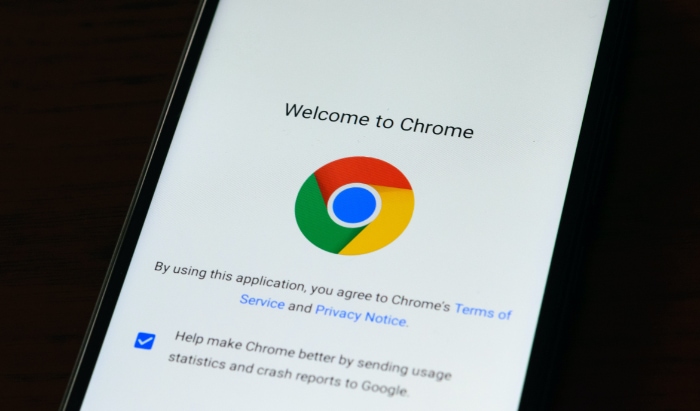
Privacy has become a significant concern for many internet users. While browsing the web, there might be instances when you want to keep your online activities discreet. Google Chrome's Incognito Mode serves as a valuable tool to achieve this.
However, it is also essential to know how to turn it off when it is no longer needed. This blog post will provide a comprehensive guide on disabling Incognito Mode in Chrome on Android devices, targeting users who want to maintain their online privacy while also ensuring that they can return to regular browsing when desired.
By understanding the functionality of Incognito Mode and how to toggle it on and off, you can make informed decisions about your internet usage and privacy.
Understanding Incognito Mode: Definition and Purpose
Incognito Mode, also known as private browsing, is a feature in Google Chrome that allows users to surf the web without storing browsing history, cookies, or cached data on their devices.
This mode is designed to offer a temporary and more private browsing experience, making it useful for situations where you want to keep your online activities discreet or avoid leaving a digital trail.
Benefits of Using Incognito Mode
- Privacy: Incognito Mode can help protect your privacy by not storing your browsing history, search queries, or other personal information.
- Multiple accounts: You can use Incognito Mode to log in to multiple accounts simultaneously without logging out of your primary account in the regular browsing window.
- Testing websites: Incognito Mode provides a clean slate for web developers or designers to test website functionality and appearance without cookies or cached data interfering.
- Public or shared devices: When using a shared device, such as a computer at a library or a friend's phone, Incognito Mode can help ensure that your personal data and browsing habits are not saved on the device.
Limitations and Privacy Concerns
While Incognito Mode offers several advantages, it is important to understand its limitations. It does not make your online activities completely anonymous or invisible.
Websites can still track your IP address, and your internet service provider (ISP), employer, or school may still have access to your browsing activity. To maintain a higher level of privacy and security, consider using additional tools, such as a virtual private network (VPN) or a privacy-focused browser.
Enabling Incognito Mode in Chrome on Android
To begin, locate the Google Chrome app on your Android device. If you haven't installed it already, you can download it from the Google Play Store. Once installed, tap the Chrome icon to launch the browser.
In the top-right corner of the Chrome browser, you will find the three-dot menu icon (⋮). Tap on this icon to reveal a dropdown menu with various options.
Within the dropdown menu, locate and tap on the ‘New Incognito Tab' option. This action will open a new tab in Incognito Mode.
You can identify Incognito tabs by the small spy icon in the top-left corner of the screen and the dark theme. You can now browse the web without storing your browsing history, cookies, or cached data on your Android device.
Turning Off Incognito Mode in Chrome on Android
- Accessing the Tab Switcher: To close an Incognito tab, first, tap the square icon with a number in the top-right corner of the browser. This icon represents the Tab Switcher, which allows you to view and manage all your open tabs.
- Swiping Left or Right to Close the Tab: Once you are in the Tab Switcher, find the Incognito tab you want to close. To close it, simply swipe the tab to the left or right. This action will remove the tab and turn off Incognito Mode for that specific tab.
Closing All Incognito Tabs at Once
- Accessing the Tab Switcher: Similar to the individual tab closing process, start by tapping the square icon with a number in the top-right corner of the browser to access the Tab Switcher.
- Tapping ‘Close All Incognito Tabs': In the Tab Switcher, locate the ‘Close All Incognito Tabs' button, usually found at the top or bottom of the screen. Tap this button to close all open Incognito tabs simultaneously. Once all Incognito tabs are closed, you will have successfully turned off Incognito Mode in Chrome on your Android device.
Disabling Incognito Mode on Android for Parents and Administrators
In this section, we'll explore different ways to disable Incognito Mode on Android devices for parents and administrators.
Using Third-Party Parental Control Apps
Several parental control apps available on the Google Play Store can help restrict access to Incognito Mode on your child's Android device.
Some popular options include Qustodio, Norton Family, and MMGuardian. After installing and configuring the chosen app, you can prevent access to or track the usage of Incognito Mode and monitor your child's online activities.
Setting Up Restrictions in Google Family Link
Google Family Link is a free app that helps parents manage and monitor their child's Android device usage. Follow these steps to set up restrictions:
- Download and install the Google Family Link app on both your device and your child's device.
- Follow the in-app instructions to create a Family Link account and link it to your child's device.
- Once connected, you can manage your child's Google account and device settings, including app installations and web filtering.
Note that as of now, Google Family Link does not offer a direct option to disable Incognito Mode in Chrome. However, you can set up web filtering and SafeSearch to restrict access to inappropriate content.
Considerations When Restricting Access to Incognito Mode
While disabling Incognito Mode can help parents and administrators monitor and control children's online activities, it is essential to consider the importance of fostering trust and promoting healthy communication about internet usage.
Educate your children about safe browsing practices and online privacy, and encourage open conversations about their online experiences.
Maintaining Online Privacy and Security

While Incognito Mode provides a basic level of privacy, you might want to consider using additional tools for enhanced online protection:
Virtual Private Network (VPN): A VPN encrypts your internet connection and masks your IP address, making your online activities more secure and private. Some popular VPN services include ExpressVPN, NordVPN, and Surfshark.
Privacy-focused browsers: Consider using privacy-focused browsers like Brave, Firefox Focus, or DuckDuckGo Privacy Browser to minimize data collection and tracking while browsing the web.
Best Practices for Safe Browsing
Adopting the following best practices can help you maintain your online privacy and security:
- Keep your apps and software up to date: Regularly update your apps and operating systems to ensure you have the latest security patches and features.
- Enable two-factor authentication (2FA): Whenever possible, enable 2FA on your accounts for an additional layer of security.
- Be cautious with public Wi-Fi: Avoid accessing sensitive information or performing online transactions on public Wi-Fi networks. If you must use public Wi-Fi, use a VPN to encrypt your connection.
- Be aware of phishing attempts: Be cautious when clicking on links in emails, text messages, or social media, especially if they seem suspicious or come from unknown sources.
Importance of Keeping Chrome and Other Apps Up to Date
Regularly updating Google Chrome and other apps on your Android device is crucial for maintaining your online privacy and security.
Updates often include important security patches and new features that help protect your data and enhance your browsing experience. To update your apps, visit the Google Play Store and check for available updates in the “My apps & games” section. Enable automatic updates to ensure your apps stay up to date without manual intervention.
Conclusion
In conclusion, understanding how to enable and disable Incognito Mode in Chrome on Android devices is essential for managing your online privacy. This guide has provided you with the necessary steps to turn off Incognito Mode and has also highlighted additional tools and best practices to maintain your privacy and security while browsing the web.
As you use Incognito Mode responsibly, keep in mind its limitations and the importance of using other security measures, such as VPNs or privacy-focused browsers, to protect your online activities. Stay vigilant and keep your apps updated to ensure the highest level of online safety.
We hope that this guide has been informative and helpful. If you have any questions, feedback, or suggestions, please feel free to leave a comment or reach out to us. Stay safe and happy browsing!


