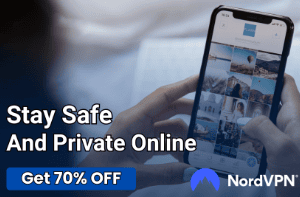PC Shuts Down Randomly While Gaming (Fix)

Unexpected shutdowns while gaming can not only ruin your in-game progress but also signal deeper issues with your personal computer that require immediate attention. A smooth gaming experience relies heavily on the stability of the system, from the performance of hardware components to the efficiency of the software running in the background.
Disruptions such as sudden shutdowns could indicate problems that, if left unchecked, may cause lasting damage to your computer or result in data loss.
Hardware Overheating
Overheating is one of the most common culprits when it comes to PCs shutting down randomly, particularly during resource-intensive tasks like gaming. High temperatures can trigger built-in safety mechanisms that shut down the system to prevent permanent damage.
Components Susceptible to Overheating
Various hardware components within a PC are susceptible to overheating, the most common being the Central Processing Unit (CPU), Graphics Processing Unit (GPU), and Power Supply Unit (PSU).
- CPU: The brain of the computer, responsible for executing instructions of a computer program.
- GPU: Handles rendering images and processing video.
- PSU: Provides electrical power to the computer components.
Tools for Monitoring System Temperature
Keeping an eye on your system’s temperature is the first step in diagnosing an overheating issue. Software applications like HWMonitor, Speccy, or MSI Afterburner can provide real-time temperature readings for various hardware components.
How to Interpret Temperature Readings
Ideal temperature ranges vary depending on the specific hardware. However, some general guidelines are:
- CPU: Should generally stay under 75°C (167°F).
- GPU: Typically safe under 85°C (185°F).
- PSU: Should not exceed 40-50°C (104-122°F).
Any temperature readings above these ranges signal a potential overheating problem that should be addressed immediately.
Solutions for Overheating Issues
Cleaning Fans and Air Vents
Accumulated dust and debris can obstruct airflow, making it difficult for the system to cool down. Regularly cleaning fans and air vents can significantly improve temperature management.
Improving Airflow within the Case
Proper placement of fans within the computer case can make a notable difference in cooling performance. Aim for a balanced setup where fans draw in cool air from the front and expel hot air from the back.
Reapplying or Upgrading Thermal Paste
Thermal paste forms a conductive layer between the CPU/GPU and the heatsink, improving heat dissipation. If temperatures remain high despite cleaning and optimizing airflow, it may be time to reapply or upgrade the thermal paste.
Insufficient Power Supply
When a computer shuts down unexpectedly during gaming, an insufficient or failing Power Supply Unit (PSU) could be the culprit. A PSU that doesn’t deliver enough power can lead to system instability, including random shutdowns, reboots, or even data loss.
Calculating System Power Requirements
Understanding your system’s power needs is crucial when choosing a suitable PSU. Tools like online power supply calculators can help you estimate the wattage your system requires.
Alternatively, you can manually add up the wattage listed on the specifications of each component, including the CPU, GPU, drives, and additional peripherals, and then add a buffer of around 20% for safety.
Signs of an Inadequate PSU
Some typical indicators that your PSU may be insufficient include:
- Random Reboots: The system may restart without any warning.
- Shutdowns: As you’ve likely experienced, the system may shut down unexpectedly.
- Peripheral Failures: Lack of sufficient power may result in your keyboard, mouse, or other peripherals not functioning correctly.
Choosing the Right PSU
Look for Efficiency Ratings
A PSU with an 80 PLUS certification is generally a good choice, as this indicates high efficiency and stable power output.
Reputable Manufacturers
Buying a PSU from a reputable manufacturer can minimize the risk of encountering problems. Brands like Corsair, Seasonic, and EVGA are generally reliable.
Wattage
Ensure the PSU provides enough wattage for your system’s needs, plus some room for future upgrades.
Upgrading Your PSU
If your current PSU is found to be inadequate, upgrading is the next logical step. Turn off your computer, unplug it, and open the case to remove the old PSU. Install the new one by reversing the removal process, ensuring all cables connect to their proper locations.
Hardware Failures
An unfortunate but often overlooked reason for random shutdowns during gaming is hardware failure. Faulty or failing hardware components can destabilize your entire system, leading to interruptions like abrupt shutdowns or crashes.
Identifying Problematic Hardware
Detecting which hardware component is causing the issue can be challenging. However, there are some general symptoms that may help pinpoint the problem:
- Random Blue Screens: Often associated with failing RAM or storage drives.
- Graphical Glitches: Usually indicative of a GPU problem.
- Inconsistent Power Delivery: Could be related to a faulty PSU or motherboard.
Diagnostic Tools for Hardware Testing
Several diagnostic tools can help you evaluate the health of your hardware components. For example, MemTest86 is excellent for testing RAM, while software like CrystalDiskInfo can assess the health of your hard drives.
Interpretation of Diagnostic Results
When the diagnostic tests are complete, carefully examine the results for any anomalies or errors. These will typically give you an indication of which component may be faulty.
Solutions for Addressing Hardware Failures
Replacing Faulty RAM
If the diagnostic test indicates a RAM issue, replacing the faulty stick is generally the best course of action.
Updating or Replacing the GPU
If your GPU is at fault, first attempt to update the drivers. If the problem persists, it may be time for a replacement.
Replacing the PSU or Motherboard
A failing PSU or motherboard can disrupt power supply and data transfer, leading to instability. Replacing these can often solve the issue but is generally considered a last resort due to the complexity and cost involved.
External Factors
External factors can sometimes be the unseen forces disrupting your gaming experience through random shutdowns. While you may have ensured that your hardware and software are in optimal condition, the stability of your system can still be compromised by variables such as electrical supply irregularities and environmental conditions.
Unstable Electrical Supply
Fluctuations in your home’s electrical supply can lead to random shutdowns. Surges, brownouts, and blackouts not only disrupt your gaming but can also damage your hardware components.
Solutions for Electrical Stability
- Uninterruptible Power Supply (UPS): A UPS can provide temporary power during electrical interruptions, preventing unexpected shutdowns.
- Surge Protectors: These can safeguard your computer from voltage spikes that can damage hardware.
Extreme Environmental Conditions
Extreme heat, cold, or humidity can affect computer performance. Computers are designed to operate within a specific temperature and humidity range, and stepping outside these boundaries can lead to hardware failure or system instability.
Solutions for Environmental Control
- Climate Control: Maintaining a room with stable temperature and humidity can significantly improve system longevity.
- Location: Keep your computer away from heating or cooling vents, windows, and other areas where it might be exposed to environmental extremes.
Conclusion
Random shutdowns during gaming sessions can be both disruptive and damaging, often signaling underlying issues that require immediate attention. From hardware overheating and insufficient power supply to hardware failures and external factors like electrical supply irregularities, numerous variables could be at play.
Proper diagnosis is the first step toward resolving these issues, aided by system monitoring tools and diagnostic tests. Once the root cause is identified, targeted solutions ranging from cleaning and improving hardware components to upgrading your power supply can enhance system stability and performance.
By taking a comprehensive approach to tackle these problems, you not only secure a smoother gaming experience but also extend the lifespan of your computer system.